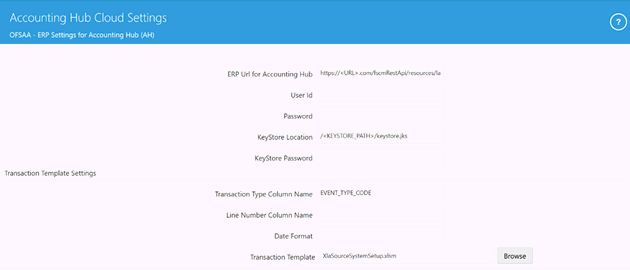
Topics:
· Standardization of Product Codes and Mapping with Subledger Applications
· OFSAA Chart of Account (COA) Mapping
· Importing Certificate into KeyStore
To complete the AHC setup, follow these steps
1. Log into the application and select Oracle Financial Services Data Foundation Integration With Fusion Accounting Hub Cloud.
2. Select the AHC Administration and then select AHC Settings. The OFSAA - ERP Settings for Accounting Hub (AH) window is displayed.
Figure 10: OFSAA - ERP Settings for Accounting Hub (AH) Window
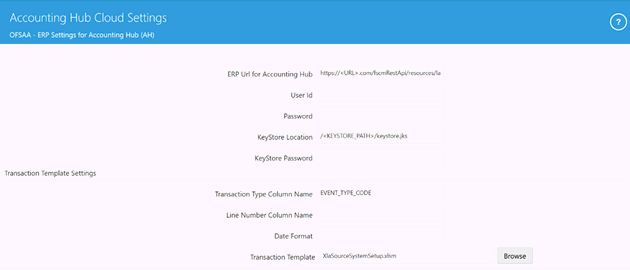
3. Enter the required information in the ERP Details for Accounting Hub and Transaction Template Settings panes.
a. Enter the following details in the ERP Details for Accounting Hub pane:
— URL for Accounting Hub Cloud Service:
Enter the URL assigned to you as part of your Oracle ERP Cloud AHCS subscription here. This information is specific to your tenancy on Oracle Cloud and subscription to ERP Cloud AHCS instance.
The URL is in the following form:
https://<<YourInstance>>/fscmRestApi/resources/latest/erpintegrations
Of this URL, the section
“/fscmRestApi/resources/latest/erpintegrations” must be left as it is.
Set <<YourInstance>> as assigned to you as part of your Oracle ERP Cloud AHCS subscription.
The captured URL must resemble this example:
https://abc.de.fg.oraclecloud.com//fscmRestApi/resources/latest/erpintegrations
— User ID:
Enter User Identification assigned to you for AHCS instance here.
— Password:
Enter the password for your AHCS instance here.
— KeyStore Location:
Enter a fully resolved file-path for your KeyStore location here.
— KeyStore Password:
Enter the password for your KeyStore here.
NOTE:
· The certificate must be imported to KeyStore before connection with AHCS is attempted.
· See the Importing Certificate into KeyStore section for details on importing Certificate to KeyStore.
b. Enter the following details in the Transaction Template Settings pane:
— Transaction Type Column Name:
This is prepopulated with the value TRANSACTION_TYPE, the auto-generated value for the Transaction Type column name in the Register Transaction Source System step.
If the auto-generated value for Transaction Type column name in the Register Transaction Source System step is modified, edit the prepopulated text and capture the assigned column name here.
— Line Number Column Name:
This is prepopulated with the value LINE NUMBER, the auto-generated value for Line Number column name in the Register Transaction Source System step.
If the auto-generated value for the Line Number column name in the Register Transaction Source System step is modified, edit the prepopulated text and capture the assigned column name here.
— Date Format:
— Enter the date format in which your instance of AHCS will expect the date columns to be provided. If not entered, the date field uses the default format.
— Transaction Template:
Transaction Template refers to the template contained in the XLSM file downloaded from your instance of AHCS to facilitate registration of transaction or event types. See the Registering with AHCS section, for details.
Browse and select the transaction template file XlaSourceSystemSetup.xlsm from the downloaded location in the local machine.
c. Click Save.
d. After it is saved, the settings entered is used while producing the Transaction Template. This is a one-time setup activity. Do not change these settings unless required by changes to your instance of AHCS.
e. If settings are altered and saved, the new settings applies to all SLA Header and Line files processed for publishing to AHCS from then on.
The steps under this section must be performed to complete application setup by deploying out-of-the-box contents such as ADIs, EDDs, and Connectors.
The Refresh Interface window contains the following steps:
· Refreshing the ADIs
· Deploying the Connectors
· Reviewing the Status
The first logical step in setting up the application for use is to refresh the Application Data Interface information. Application Data Interface (ADI) is a logical abstraction of the OFSAA Data Foundation, data model that you interact with as you use them for data exchanges for the purpose of integration with Fusion Accounting Hub. The “Refresh ADI” step reads the data model uploaded into your instance of OFSAA and creates ADIs. This step is relevant both when the application is being setup after fresh installation and when the data model is subsequently uploaded with incremental changes. The “ADI Refresh” process compares the existing ADIs with those based on the updated model and reflects changes appropriately with additional ADIs, additional attributes for existing ADIs, or new data types for existing attributes, as applicable.
Figure 11: OFSAA – AHC Interface Refresh
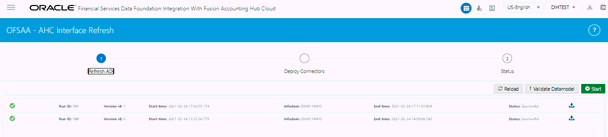
1. Click Start to start the refresh of ADIs.
2. The ongoing ADI refresh is displayed. This refreshes all the Application Data Interfaces and creates the Application Data Interfaces for all the staging tables present in the model, which is being uploaded in the same Infodom.
NOTE:
See the DIH User Guide for detailed information.
After the Refresh ADI is complete, External Data Descriptors and Connectors linking them to Application Data Interfaces, as used for data exchange with AHCS, are ready for deployment through the Deploy Connectors section. These External Data Descriptors and Connectors are listed under the AHC Data Mapping menu after this step is completed.
To deploy OFSAA-AHC Connectors, follow these steps:
Figure 12: OFSAA – AHC Interface Refresh – Deploy Connectors
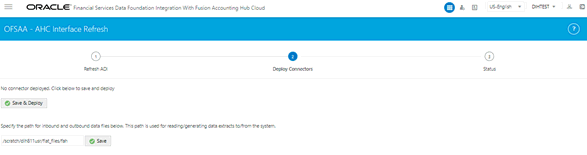
1. In the File Location field, specify the location where data files for AHCS integration must be generated and used subsequently for data exchange. Note that this also refers to AHCS as a source system for GL and SR Balance information, relevant to the Insert Connectors.
2. Click Save & Deploy. A confirmation message is displayed “Are you sure you want to Deploy?”.
3. Click Yes.
4. After successful completion of the process, a confirmation message is displayed “Successfully Deployed”.
5. If there is a subsequent requirement to re-deploy Connectors due to application upgrade, they must be Undeployed, and Deployed again. The Undeploy button can also be used for the purpose of restoration of out-of-box system data mappings should the need arises. The Undeploy option is available only after successful deployment of connectors. Click on Undeploy button to proceed.
Figure 13: OFSAA – AHC Interface Refresh – UnDeploy Connectors
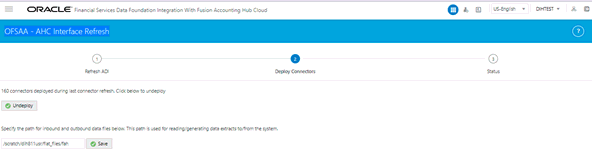
6. A confirmation dialog box is displayed with the message: “Are you sure you want to Undeploy All?”.
Figure 14: OFSAA – AHC Interface Refresh – UnDeploy Connectors Confirmation Message
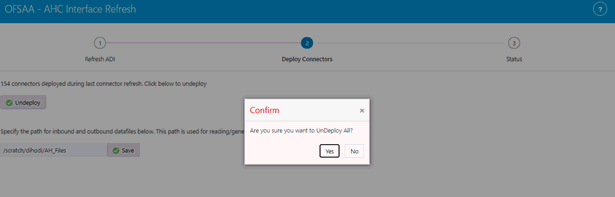
7. Click Yes to undeploy all the Connectors.
NOTE: NOTE:
Interface Connectors can be undeployed only if:
1. 1. None of the Interface Connectors is in a Published state.
2. 2. The EDDs deployed through the interface version are not used in any Custom Connectors.
You can view the list of out-of-box Connectors available as part of the application and their deployment status. All the connectors must be in deployed status. Subsequently the detailed view of the deployed connectors is accessible under Data Mapping section.
Figure 15: OFSAA – AHC Interface Refresh – Status
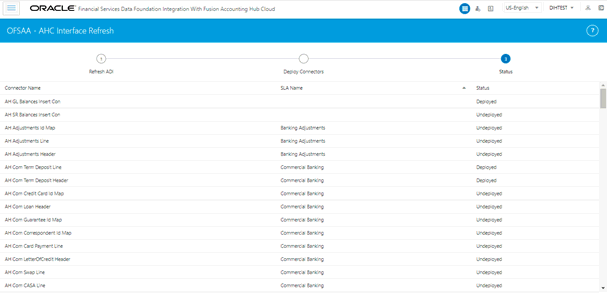
1. To check deployed EDDs and Mappings, select Data Mapping from the Oracle Financial Services Data Foundation Integration with Accounting Hub Cloud Service window, and then select External Data Descriptor.
Figure 16: External Data Descriptor Summary Window
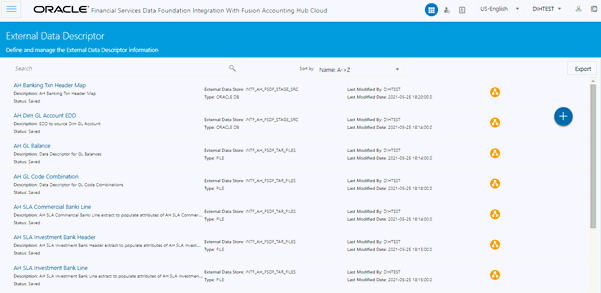
2. To check deployed Connectors and Mappings, select Data Mapping from the Financial Services Data Foundation Integration with Accounting Hub Cloud Service window, and then select Connectors.
Figure 17: Connectors Summary Window
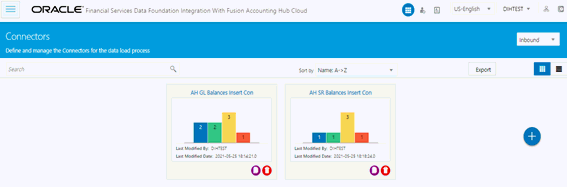
Event or Transaction types refer to accounting events that are captured when transactions are committed or processed. While creating a Subledger, different transaction types are created so that all the transactions can be classified into one or the other event type and are used for creating journal lines. Examples of transaction types can be withdrawal, deposits, servicing, fees, charges, and so on.
Transaction types are required to collect the transaction data and process it into accounting data necessary to form the Subledger information. Data from different source systems come together and are processed depending on these categories to form ledger information.
NOTE:
To use pre-packaged Subledgers, you must use only the pre-packaged transaction types in the source system data.
To understand the transaction types, follow these steps:
1. From the Oracle Financial Services Data Foundation Integration with Accounting Hub Cloud Service window, select AHC Administration, and then select Transaction Types. TheTransaction Types window is displayed.
Figure 14: Transaction Types Summary window
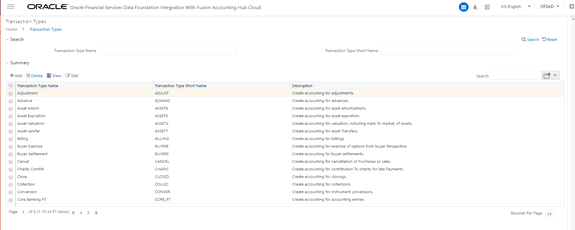
2. A list of pre-packaged transaction types is displayed on the window, which you can map with Subledgers accordingly. You cannot edit or delete these pre-packaged transaction types.
3. You can search for Transaction Type Name or Short Name. Enter a part or full name and click the search to get the filtered result.
4. In the Summary pane, you can Add, Delete, View, or Edit the events.
5. Click . The Transaction
Types window appears.
. The Transaction
Types window appears.
6. Enter the following details to create a new event and click Save.
a. Transaction Type Name
b. Transaction Type Short Name
c. Description
d. Passthrough
Figure 15: Transaction Types window

· The following are the validations for the fields:
Field Name |
Limitations/Validations |
|---|---|
Transaction Type Name |
· Must not have special characters. · Only alphanumeric characters and spaces are allowed. · Must not be more than 15 characters. · Must not start or end with space. · Must be unique. |
Transaction Type Short Name |
· Must have only Uppercase, numbers, and underscores. · Must start only with an uppercase or a number. · Must not have special characters and space. · Must not be more than 15 characters. · Must be unique. |
7. Click  if you
want to delete a transaction.
if you
want to delete a transaction.
8. Click  to view
the details of the transaction type.
to view
the details of the transaction type.
9. Click  to edit
the transaction type details.
to edit
the transaction type details.
10. Click Export to move the screen data to an Excel or CSV format for the reference.
11. During SLA configuration, the required transaction types from this list can be mapped to the defined SLA.
NOTE:
It is not possible to edit or delete the transaction types, which are pre-packaged in the application as well as those, which are mapped to a Subledger. All transaction types lists are stored in the FSI_ACCNTING_EVENT_TYPE_MASTER table.
The Subledger Attributes user interface provides a list of seeded header and line attributes, which can be mapped to an SLA while defining it. These attributes cannot be edited. You can also add more attributes to the list of attributes, which can be mapped to an SLA during SLA configuration. The ledger balances can be calculated based on these Subledger attributes. To accommodate custom attributes, there is an option to add custom attributes that can vary from user-to-user to configure custom Subledger. These custom attributes can help in creating rules and extracting ledger balances in a required way.
To add a Subledger Attribute, follow these steps:
1. From the Oracle Financial Services Data Foundation Integration with Accounting Hub Cloud Service window, select AHC Administration, and then select Subledger Attributes. The Subledger Attributes window is displayed with a list of seeded data with Logical and Physical Name.
Figure 16: Subledger Attributes window
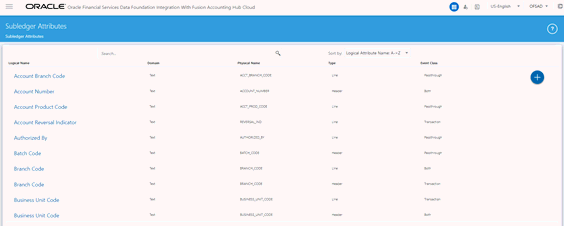
2. Click  to add
a new attribute. The Add Attribute window is displayed.
to add
a new attribute. The Add Attribute window is displayed.
Figure 17: Add Attribute window
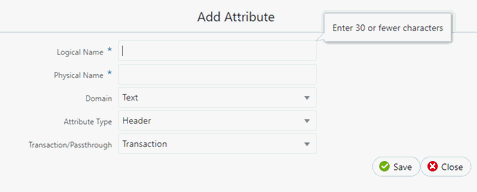
3. Enter the Logical Name and Physical Name. Physical Name can have only numbers and alphabets in upper case.
4. Select the Domain, Attribute Type, and Transaction/Passthrough details from the drop-down list. Transaction or Passthrough is the type of Subledger. Use this attribute for transaction type of Subledger or passthrough type of Subledger.
5. If the new attribute added is a Header Type, it appears in the Transaction Information. If the new attribute added is a Line Type, it appears in the Line Information in SLA.
6. Click Save.
NOTE:
You can delete only a new attribute added but not a seeded attribute. If the added attribute is already mapped in SLA and saved, this cannot be deleted.
The goal of Subledger accounting is to generate journal entries for transactions that occur in Subledgers. To generate general ledger balances, it is very important to create journal lines and Subledger information. Subledger configuration helps transactional data to be transformed into GL account-level data by defining rules and thus loading the ledger balances. The total of the transactions in the Subledger rolls up into the general ledger.
The AHC application has the SLA template through which a Subledger and its details are loaded.
To understand the Subledger Application summary window, follow these steps:
1. From the Oracle Financial Services Data Foundation Integration with Accounting Hub Cloud Service window, select AHC Administration and then select Subledger Applications. The Subledger Application window is displayed.
Figure 18: Subledger Application Summary window
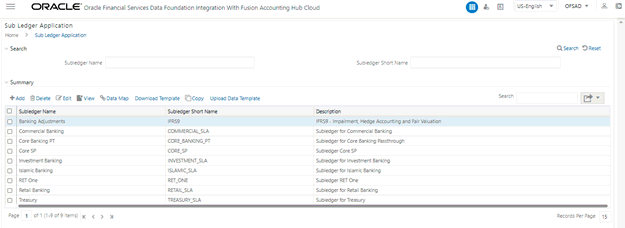
2. You can search for Subledger Name or Subledger Short Name. A list of pre-packaged Subledgers appears. For more information, see the SLA Coverage file.
NOTE:
Pre-packaged Subledgers are not editable through the AHC Subledger window.
3. In the Subledger Application window, in the Summary pane, you can Add, Delete, Edit, View Data Map, and Download the Sub Ledger.
4. Click  to
create a new Subledger.
to
create a new Subledger.
5. Select one
Sub Ledger and click  if
you wish to delete a Subledger.
if
you wish to delete a Subledger.
6. Select one
Sub Ledger and click  the
Subledger details.
the
Subledger details.
7. Select one
Sub Ledger and click  to
view the details of the Subledger.
to
view the details of the Subledger.
8. Select one Subledger
and click to download the
source template with SLA information for uploading to AHCS instance
to download the
source template with SLA information for uploading to AHCS instance
9. Select a Subledger and
click  to
upload SLA files from AHCS "Download Data Template" for said
SLA.
to
upload SLA files from AHCS "Download Data Template" for said
SLA.
10. Select one
Sub Ledger and click  to
create and map connectors to the selected Subledger.
to
create and map connectors to the selected Subledger.
11. Select one
Sub Ledger and click  a
Subledger.
a
Subledger.
12. After the details are filled in, save the Subledger.
13. Download the SLA template that must be uploaded to the AHC application.
NOTE:
The SLA source template from Step 8, above has to be manually validated and uploaded to your AHCS cloud environment. This template file is uploaded into your AHCS environment as a ZIP (.zip) file.
If there are errors during validation, make required changes in Data Foundation Integration with Fusion Accounting Hub Cloud user interface for SLA / SLA attributes configuration and perform Step 8, above, again. See the SLA Template Validations section for more information. Subledgers saved are stored in the FSI_SLA_MASTER table.
14. Click Export to move the summary data to an Excel or CSV format.
15. See Registration of SLAs with Accounting Hub Service, for more details on registering Sub Ledger Applications configured in this application with AHCS.
To add a Subledger:
1. Click  to create
a new Subledger. The Subledger Application window
is displayed.
to create
a new Subledger. The Subledger Application window
is displayed.
Figure 19: Subledger Application window
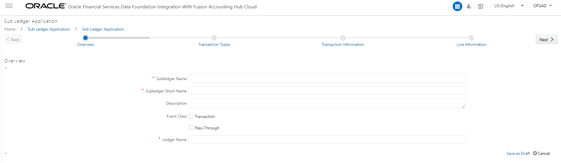
2. Enter the following details:
a. Subledger Name
b. Subledger Short Name
c. Description
d. Event Class
e. Ledger Name
3. Note: The following are the validations for the fields:
Field Name |
Limitations/Validations |
|---|---|
Subledger Name |
· Must not have special characters. · Only alphanumeric characters and spaces are allowed. · Must not have more than 15 characters. · Must not start with space. · Must be unique. |
Subledger Short Name |
· Must have only Uppercase, numbers, and underscores. · Must start only with an uppercase or a number. · Must not have special characters and space. · Must not have more than 15 characters. · Must be unique. |
Event Class |
· Can select one or both the options. |
Ledger Name |
· Must not exceed 100 characters. · Change the Ledger Name to the required name, for the pre-packaged Subledgers, which by default has Default Ledger as the input name. |
4. Click
Save as Draft.
The message, “Subledger draft saved successfully” is displayed.
5. Click OK.
The Transaction types window is displayed.
6. In the Transaction Types pane, perform the following steps:
a. Click .
All the transaction types that are created as part of Transaction Types,
along with the pre-packaged list of Transaction Types (Available Values)
window are displayed on the LHS.
.
All the transaction types that are created as part of Transaction Types,
along with the pre-packaged list of Transaction Types (Available Values)
window are displayed on the LHS.
NOTE:
Transaction Types are filtered based on the Event Class selected for the Subledger. Transaction Type to Subledger mappings is stored in the FSI_SLA_EVENT_TYPE_MAP table.
Figure 20: Transaction Type Mapping window
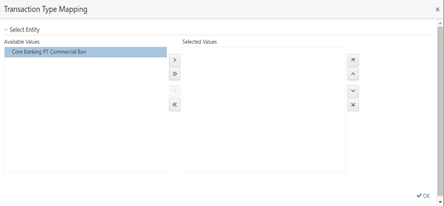
b. Click  to
move the required entities to the list of the Selected Values.
to
move the required entities to the list of the Selected Values.
c. Click  to
move all the entities to the list of the Selected Values.
to
move all the entities to the list of the Selected Values.
d. Click  to
move the entities up and down.
to
move the entities up and down.
e. After the entities are selected, click OK.
The selected values are now displayed in the Transaction Type Mapping window.
7. In the Transaction Information pane, perform the following steps:
a. Three mandatory attributes: Ledger Name, Transaction Date, and Transaction Name are selected by default and cannot be edited.
b. Click . The Transaction Attribute Mapping
window is displayed.
. The Transaction Attribute Mapping
window is displayed.
Figure 21: Transaction Attribute Mapping window
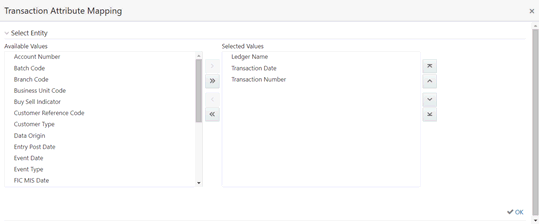
c. The list of transaction attributes is displayed. These are seeded from the FSI_SLA_ATTR_MASTER table.
d. Ledger Name, Transaction Date, and Transaction Name are selected by default.
e. Click  to
move the required entities to the list of the Selected Values.
to
move the required entities to the list of the Selected Values.
f. Click  to
move all the entities to the list of the Selected Values.
to
move all the entities to the list of the Selected Values.
g. Click  to
move the entities up and down.
to
move the entities up and down.
h. After the entities are selected, click OK.
i. The selected values are now displayed in the Transaction Information pane.
Figure 22: Transaction Information window
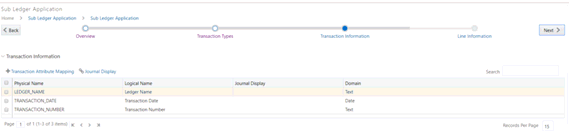
j. If you wish
to display these attributes as part of journal lines, click . The Journal Mapping window is
displayed.
. The Journal Mapping window is
displayed.
Figure 23: Journal Mapping window
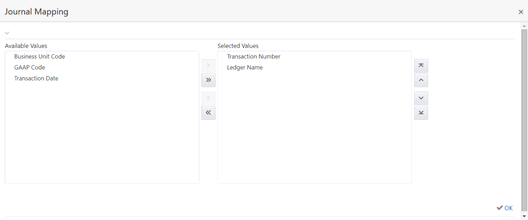
NOTE:
You cannot assign a journal display as YES to Ledger's name.
k. Click  to
move the required entities to the list of the Selected Values.
to
move the required entities to the list of the Selected Values.
l. Click  to
move all the entities to the list of the Selected Values.
to
move all the entities to the list of the Selected Values.
m. Click  to
move the entities up and down.
to
move the entities up and down.
n. After the entities are selected, click OK.
o. Click Next.
8. In the Line Information pane, perform the following steps:
a. Three mandatory attributes: Transaction Amount, Transaction Currency, and Transaction Number are selected by default and cannot be edited.
b. Click . The Line Attribute Mapping window is displayed.
. The Line Attribute Mapping window is displayed.
Figure 24: Line Attribute Mapping window
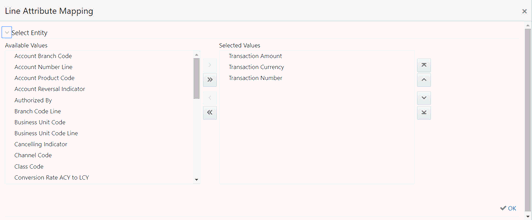
c. The list of line attributes is displayed. These are seeded from the FSI_SLA_ATTR_MASTER table.
d. Transaction Amount, Transaction Currency, and Transaction Number are selected by default.
e. Click  to
move the required entities to the list of the Selected Values.
to
move the required entities to the list of the Selected Values.
f. Click  to
move all the entities to the list of the Selected Values.
to
move all the entities to the list of the Selected Values.
g. Click  to
move the entities up and down.
to
move the entities up and down.
h. After the entities are selected, click OK. The selected values are now displayed in the Line Information pane.
i. If you wish
to display these attributes as part of the chart of account, click . The Chart of Account Mapping window is
displayed.
. The Chart of Account Mapping window is
displayed.
Figure 25: Chart of the Account Mapping window
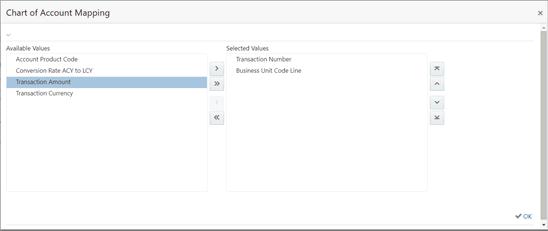
NOTE:
You cannot assign a chart of accounts display as Yes to the three mandatory columns.
j. Click  to
move the required entities to the list of the Selected Values.
to
move the required entities to the list of the Selected Values.
k. Click  to
move all the entities to the list of the Selected Values.
to
move all the entities to the list of the Selected Values.
l. Click  to
move the entities up and down.
to
move the entities up and down.
m. After the entities are selected, click OK.
9. Click Save. An entity is now saved in the summary window.
NOTE:
After the Transaction Information and Line, Information is mapped and saved, they are stored in the FSI_SLA_TRANSACTION_ATTR and FSI_SLA_LINE_ATTR tables, respectively. The Transaction and Line information is already configured for the pre-packaged Subledgers. See the Pre-packaged Subledger Configurations file.
To register the SLAs with Accounting Hub Service, follow these steps:
1. From the Oracle Financial Services Data Foundation Integration with Accounting Hub Cloud Service window, select Subledger Application. The Subledger Applications summary window is displayed with a list of SLAs.
2. From this list of SLAs, select the SLA that must be registered.
3. Click Download Template. A file with the XLSM extension is downloaded to the client machine. This XLSM file maintains the template in XlaSourceSystemSetup.xlsm with Subledger Application details filled in.
Figure 26: XlaSourceSystemSetup.xlsm
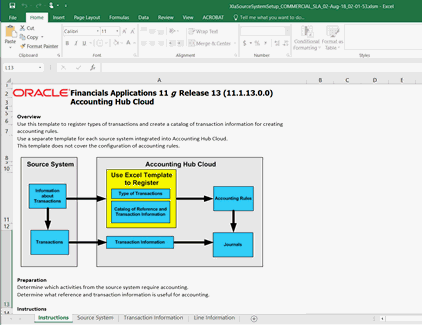
4. In the Instructions sheet, all the details are explained. Note that, the XLSM file must not be manually modified. The details that follow are to aid with users' understanding of the content of the files and how it participates in the integration process.
5. In the Source System sheet, the Name and Short Name are given in the Subledger Application window are displayed.
Figure 27: XlaSourceSystemSetup.xlsm – Source System
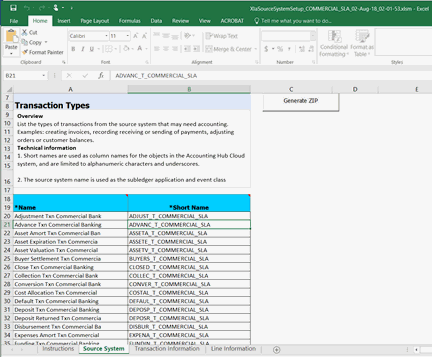
NOTE:
The Name or Short Name, which appears in the row, must have the event type name along with the Subledger Application name, following EVENT_TYPE_NAME_SLA_NAME pattern, as in the image, above. The Transaction Type name is appended with the SLA name to maintain the uniqueness of transaction types across all Subledger Applications. Short Name is limited by AHCS specifications to 30 characters and those employed by FSDF Integration for AHCS consider this.
6. In the Transaction Information sheet, those Transaction Type Names and Short Names against which Journal Display is set to Yes is displayed through the AHCS user interface.
Figure 28: XlaSourceSystemSetup.xlsm – Transaction Information
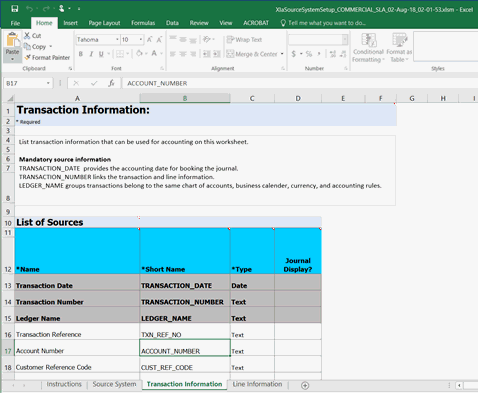
7. In the Line Information sheet, those Transaction Type Names, and Short Names against which Journal Display is set to Yes are displayed through the AHCS user interface.
Figure 29: XlaSourceSystemSetup.xlsm – Line Information
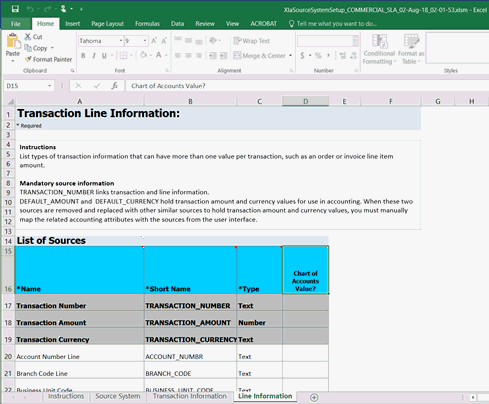
NOTE:
The three mandatory columns are listed in a greyed area for both Transaction Information and Line Information.
8. Click Validate, in the Source System tab of the XLSM file, to check if there are any errors in the template. Note that, this step must be performed manually.
NOTE:
The XLSM files must not be manually modified. If you want to make changes to the files, make the required changes using the DIH user interface and follow the steps to download the template again.
9. Click Generate ZIP, in the Source System tab of the XLSM file, to compress required content and prepare the ZIP file. Note that, this step must be performed manually.
10. Upload the ZIP file thus generated to your instance of AHCS. See AHCS user-documentation for details on how this must be performed.
NOTE:
In AHCS, map Entered Amount and Entered Currency in Manage Accounting Attributes window to Transaction Amount and Transaction Currency, before proceeding with the configuration of accounting rules.
11. The following steps are required only if you are making changes to use this application with Oracle Financials Cloud 20B or later (with Flexible Configuration enabled) or when you are setting up and using this application for the first time with release 8.1.1 of the application and onwards, with Oracle Financials Cloud 20B or later.
12. Once the generated ZIP file is uploaded to your instance of AHCS, download the data template generated by AHCS corresponding to the SLA registered through the Download Data Template function in AHCS. See Oracle Financials documentation for details on how this must be performed.
13. Select the SLA again, as in step 2 of this process, above.
14. Click  .
.
15. Drag the file obtained from your instance of AHCS in step 11 above into the window. Alternatively, you can click Browse and select the file.
16. After successful completion, the SLA definition is now complete.
To create a Connector and map it to a Subledger Application, follow these steps:
1. From the Subledger Application summary window, select the desired SLA, and click Data Map. The fields are non-editable in the Overview pane.
Figure 30: Subledger Application Window
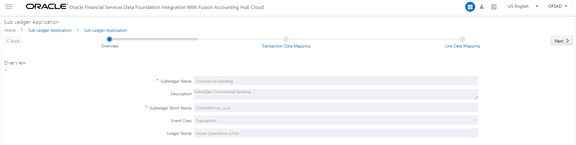
2. Click Next. The Transaction Data Mapping window is displayed.
Figure 31: Transaction Data Mapping Window
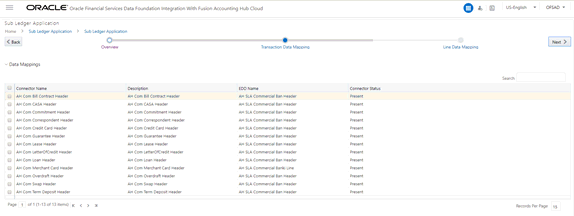
a. Click Create to add a new data mapping. The New Connector window is displayed.
b. In the Target pane, the required EDD is automatically created following the AHC SLA <<SLA NAME>> Header pattern. For example, when Subledger Application is named Commercial Banking, EDD created is AH SLA Commercial Banking Header. EDD structure will have all the attributes that are mapped to the Subledger Application under Transaction Information.
c. Map the required source and target and save the connector.
NOTE:
You must carefully apply filters if any while creating connectors to fetch the correct data from a product for a Subledger. Extraction Date filter is already enabled with pre-packaged connectors for executing them.
d. Event Type names must also be filtered depending on the Subledger you configure. If not configured, all transaction types are processed in the extract data for a Subledger and the accounting process fails.
e. Double-click Mapping to map the source and target.
NOTE:
For more information on mapping, see the Connectors section in the DIH User Guide.
f. Click Properties or  .
.
The Connector Details window is displayed.
g. Enter the Name and Description and click Save, or Save As Draft.
h. Click Transaction Data Mapping.
The Transaction Data Mapping is displayed with all the header-related connectors,
which are saved under AHC. You can add the required connector for the
Subledger listed here.
i. Click  to
move the required entities to the list of the Selected Values.
to
move the required entities to the list of the Selected Values.
ii. Click  to
move all the entities to the list of the Selected Values.
to
move all the entities to the list of the Selected Values.
iii. You click
 to
move the entities up and down.
to
move the entities up and down.
iv. After the entities are selected, click OK.
3. Click Next.
The Line Data Mapping window is
displayed.
Figure 32: Line Data Mapping Window
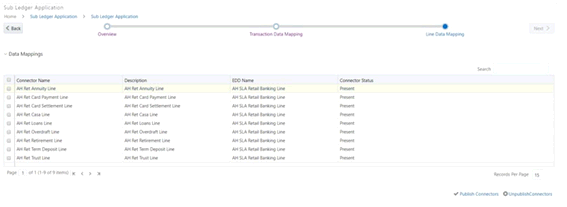
a. Click Create to add a new data mapping.
The New Connector window is displayed.
b. In the Target pane, the EDD is automatically created. For example, Subledger's name is Commercial Banking. The EDD is created with AHC SLA as the prefix of the name and Line as the suffix. The full name is AH SLA Commercial Banking Line. EDD structure has all the attributes that are mapped to the Subledger under the Line Information.
c. Map the required source and target and save the connector.
d. Double-click Mapping to map the source and target.
NOTE:
You must apply filters if any while creating connectors to fetch the correct data from a product for a Subledger. Extraction Date filter is already enabled with pre-packaged connectors for executing them. For more information on mapping, see the Connectors section in the DIH User Guide.
e. Click Properties or  .
The Connector Details window is displayed.
.
The Connector Details window is displayed.
f. Enter the Name and Description and click Save, or Save As Draft.
g. Click Line Data Mapping. The Line Data Mapping window is displayed. It displays all the line-related connectors, which are saved under AHC. You can add the required connector for the Subledger listed here.
i. Click  to
move the required entities to the list of the Selected Values.
to
move the required entities to the list of the Selected Values.
ii. Click  to
move all the entities to the list of the Selected Values.
to
move all the entities to the list of the Selected Values.
iii. You click
 to
move the entities up and down.
to
move the entities up and down.
iv. After the entities are selected, click OK.
4. Click Save.
The message, “SLA and Connector saved successfully” is displayed.
5. Click  to
publish all the Transaction and Line EDD-related connectors.
to
publish all the Transaction and Line EDD-related connectors.
After publishing successfully, a batch is created automatically, and the
batch name is displayed in a message (<INFODOM>_DIH_AH_<SLA_CODE>).
6. If you want
to unpublish the connector, click .
.
After unpublishing the connectors, the SLA batch created for published
SLA is removed.
7. After unpublishing
a connector, select the required connector and click to
edit a connector.
to
edit a connector.
To copy a Subledger, follow these steps:
1. From the Subledger Application window, select
one Subledger and click  .
.
The Save Subledger window is displayed.
2. Enter the Name and Short Name and click Save. This copies all the properties except the Name and Short Name as it must be unique.
3. For example,
Connector Name Before Copy |
Connector Name After Copy |
|---|---|
AH Com Bill Contract Header AH Com Casa Header |
AH (copied SLA name) succeeded by Hdr1, Hdr2, and Hdr3 |
AH Com Commitment Header |
|
4. Similarly, for line mapping, the name after copy shows as AH <SLAname> Ln1.
5. The EDD name is also replaced with the copied name in the connector window in the format AH SLA <SLA name> Header and AH SLA <SLA name> Line.
Data for each Subledger Application is obtained from common Header tables and specific transaction tables corresponding to the types of products relevant to the SLA. Some of these transaction tables or Product Processor Entities contain data relevant to more than one SLA.
In such instances, appropriate filters must be applied as data is extracted from the Product Processor Entities for purposes of each SLA. Subledger Applications packaged with FSDF Integration with AHCS already contain such filters, referring to standard product types and codes thereof. See the seeded product codes file for details on product processor entities and seeded product codes.
Product Processor Entities that contain data relevant to more than a single SLA are listed along with corresponding SLAs as follows.
Product Processor Entity |
Subledger Applications |
||
|---|---|---|---|
STG_CASA |
Retail Banking |
Commercial Banking |
|
STG_LOAN_CONTRACTS |
Retail Banking |
Commercial Banking |
|
STG_CARDS |
Retail Banking |
Commercial Banking |
|
STG_TD_CONTRACTS |
Retail Banking |
Commercial Banking |
|
STG_OD_ACCOUNTS |
Retail Banking |
Commercial Banking |
|
STG_SWAPS_CONTRACTS |
Investment Banking |
Commercial Banking |
Treasury |
STG_MM_CONTRACTS |
Investment Banking |
Treasury |
|
STG_INVESTMENTS |
Investment Banking |
Treasury |
|
STG_FUTURES |
Investment Banking |
Treasury |
|
STG_FX_CONTRACTS |
Investment Banking |
Treasury |
|
STG_CREDIT_DERIVATIVES |
Investment Banking |
Treasury |
|
STG_OPTION_CONTRACTS |
Investment Banking |
Treasury |
|
STG_REPO_CONTRACTS |
Investment Banking |
Treasury |
|
STG_COMMITMENT_CONTRACTS |
Commercial Banking |
Treasury |
|
STG_CORRESPONDENT_ACCOUNT |
Commercial Banking |
Treasury |
|
A set of product codes must be established in Managing Product Code Filters such that multiple product or instrument codes in use across your institution are standardized for use across analysis and accounting. FSDF Integration with AHCS provides a seeded list of product codes, each of which is mapped to a Subledger Application in Managing Product Code Filters.
For example, STG_CASA is designed to host data relating to both commercial and retail current and savings accounts, through seeded product codes RETACC and CORPACC. These product codes are in turn, mapped to Retail Banking and Commercial Banking SLAs. Packaged SLAs have filters on product code predefined.
FSDF Integration with AHCS uses a combination of filter clauses explicitly defined in Connectors and additional information maintained in SETUP_MASTER, a configuration entity. While defining SLAs and related information, you can use entries recorded in this entity to facilitate filtered extraction of data from product processor entities to SLAs. You can also use this mechanism to affect such filtered extraction, if packaged product codes, SLA definitions, related information, or a combination of these are modified.
The following tabulation depicts sample entries in SETUP_MASTER to address the following scenario:
· STG_CASA has data with four product codes – Retail Product 1, Retail Product 2, Commercial Product 1, and Commercial Product 2.
· Data corresponding to Retail Product 1 and Retail Product 2 must be mapped to Retail Banking SLA.
· Data corresponding to Commercial Product 1 and Commercial Product 2 must be mapped to Commercial Banking SLA.
· Standardized product codes are RETACC and CORPACC, corresponding to Retail Banking and Commercial Banking SLAs, respectively.
Entries in the following table facilitate the appropriate filtering of data from the STG_CASA product processor entity to the correct SLAs.
V_COMPONENT_CODE (Actual Product Code) |
V_COMPONENT_VALUE (Seeded Product Code) |
V_COMPONENT_DESC (Description) |
|---|---|---|
Retail Product 1 |
RETACC |
STG_CASA to Retail Banking |
Retail Product 2 |
RETACC |
STG_CASA to Retail Banking |
Commercial Product 1 |
CORPACC |
STG_CASA to Commercial Banking |
Commercial Product 2 |
CORPACC |
STG_CASA to Commercial Banking |
COA segments are predefined in the cloud environment before loading data to the STG_GL_DATA and management ledger table through connectors. You must map the relevant COA segments to the FSDF columns for loading data, as defined in the Accounting Hub Cloud Service environment. For example, if COA segment 1 is mapped to the Legal Entity attribute in a cloud environment while defining account rules, the same must be mapped in the DIH screens Legal Entity to COA_SEGMENT1. The mapping window for the COA segment displays different dimensions to allow you to map them to respective COA segments.
The ledger balance data from AHC appear in the form of COA segment columns. COA segments are defined differently for different users and therefore, there is an option to select which dimension represents which segment.
The Subledger COA Mapping window displays the seeded dimension names, which are a part of the data model, and it is possible to select dimensions against each COA segment as required.
The list of predefined dimensions required in the application and which are mapped to COA segments are as follows:
· General Ledger Account Code
· Legal Entity Code
· Account Branch Code
· GAAP Code
· Currency Code
· Product Code
· Organization Unit Code
· Business Unit Code
· Customer Class Code
Depending on the COA or accounting principles followed, the OFSAA predefined dimensions can be mapped with the list of COA segments.
To map the segments, follow these steps:
1. From the Oracle Financial Services Data Foundation Integration with Accounting Hub Cloud Service window, select AHC Administration and then select OFSAA Chart of Account Mapping. The Subledger Chart of Account Map window is displayed.
Figure 33: Subledger Chart of Account Map Window
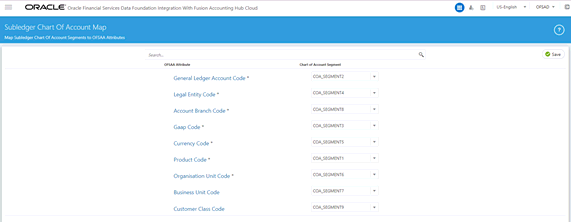
2. The OFSAA Attribute column displays the list of predefined dimensions and the Chart Of Account Segment displays the COA Segment value with a drop-down list of COA segments COA_SEGMENT1, COA_SEGMENT2, and so on.
3. Select the NONE option when the dimension is not required to be mapped or used.
4. Select the required COA segments and click Save.
5. These segment values are replaced with the dimension columns as mapped in the inbound connector and the data is loaded as per the mapping into the staging tables of the ledger loaded as mapped into Data Foundation.
6. After it is saved, the Insert Connectors automatically get mapped for both GL and SR.
NOTE:
· Specify the COA segment as the attributes in OFSAA. For example, if you map the COA Segment 1 to GL Code, all the extracts from AHCS with column header as COA Segment 1 are loaded as GL Code in OFSAA.
· The predefined dimensions with * must be mapped to some of the other COA segments to get values, as they are not null columns.
During batch execution of Subledger connectors, by default, the sixth parameter of the last task is set to N (for more information, see Batch Execution which generates a .zip file) after successful execution. When the parameter is set to Y, execution generates a .zip file, uploads it to UCM, and triggers the required process automatically.
In both cases, the Subledger List window can be used to manage the extracted zip files.
The Subledger Extract Files window has all the list of Subledgers, where you can select individual Subledger and upload required files to UCM or further process them if the files are already uploaded.
From the Oracle Financial Services Data Foundation Integration with Accounting Hub Cloud Service window, select AHC Administration and then select Subledger List. The Subledger List window is displayed.
Figure 34: Subledger List Window
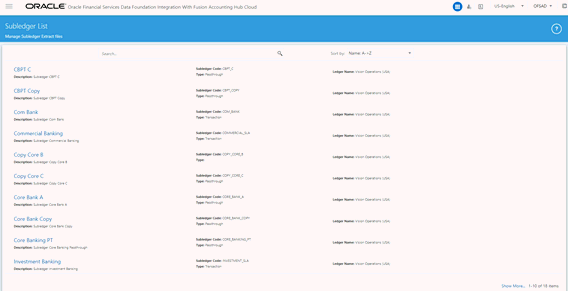
When an SLA is selected, a new window opens which contains the list of files uploaded for that SLA.
Figure 35: Subledger Extract Files window
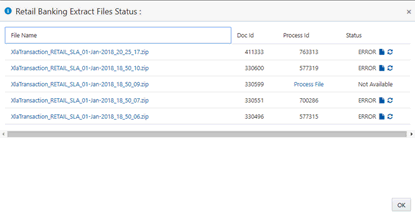
It has four columns:
· File Name: The files uploaded are displayed under the File Name column. Click the file name to download the file to a local system.
· Doc ID: For the extracted .zip files, where batch execution is completed with the sixth parameter as N has Upload to UCM option in this field for the first time. You can click this, and the application uploads the created .zip file to UCM. After it is uploaded, a unique Doc ID number is created, and it is displayed in this column. For files executed with parameter 6 as Y and parameter 7 as 1, a unique Doc ID number is displayed.
· Process ID: For the extracted zip files, where batch execution is completed with the 6th parameter as Y and the 7th parameter as 2, it has a unique Process ID number in this column. The files which are executed with the sixth parameter as N or Y (along with the 7th parameter as 1), has the Process File option in this field is displayed for the first time.
· The Process File either uploads the .zip file to UCM and triggers the process or job as ‘Import Accounting Transactions’.
or
· It directly triggers the uploaded file with the Import Accounting Transactions process.
· Click Process File and the following actions occur:
§ If Doc ID number exists: .zip file, which is already uploaded to UCM under the existing Doc ID, is triggered for processing and a unique Process ID is created, which appears under this column after a successful trigger.
§ If Doc ID says Upload to UCM: .zip file that is generated is automatically uploaded to UCM and triggers the required process. This updates the Doc ID and Process ID with a unique number after successful upload and process, respectively.
· Status: The status is updated in a couple of seconds, which reflects the status of the ‘Import Accounting Transactions’ job.
Export the certificate from the browser to the file using the following steps:
1. Access the AHC SSL URL from any web service using Microsoft Internet Explorer or Mozilla Firefox.
2. Click the Security Lock symbol and then click View Certificates.

3. From the Certification Path tab, the certificate hierarchy is displayed. Export the top two certificates (DigiCert and DigiCertSHA2SecureServerCA in the following case) to KEYSTORE file.
Figure 36: Certificate window
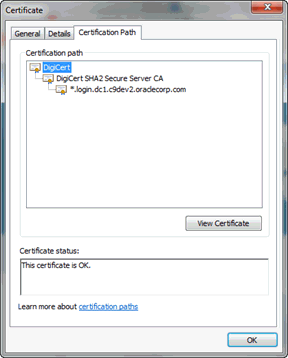
4. From the Certification Path tab, select DigiCert and then click View Certificate.
5. From the Details tab,
select Copy to File.
The Certificate Export Wizard is displayed.
6. Click Next and enter a name and location for the file you want to export.
7. Change the encoding to Base-64 and click Next.
8. Enter the file name and click Finish.
9. Repeat steps 4 through 8 for the DigiCertSHA2SecureServerCA certificate.
10. When using other web browsers, perform similar steps. The navigation path can differ in the web browsers used.
11. Run the following command to import a certificate into KeyStore:
keytool -import -trustcacerts -file <filename> -alias <aliasname> -keystore keystore.jks -storepass welcome1
12. Run the following command to verify if the trust store contains the imported certificates:
keytool -list -v -Keystore <filename> -storepass welcome1 | grep -i Verizon
Subledger Event Grouping functionality is introduced to the group data, based on a few seeded dimensions while extracting and then posting them to AHC. Grouping is based on dimensions and significance. Similarly, while loading the data from AHC to STG_GL_DATA, aggregation based on the dimensions and the basic primary key columns of the GL data table helps in maintaining the uniqueness of the table without any errors.
Grouping functionality includes combining data based on some preseeded columns in both header and line-level data. When data is grouped on some dimensions and transaction numbers are not considered for grouping, there is a requirement to regenerate the transaction numbers. As aggregate columns are different in header and line level, aggregation happens separately for header and line data. However, the only connection between the line and header data is the transaction number. Therefore, to maintain the connection, pair up the corresponding header and line connectors along with a mapping table, which maintains actual transaction numbers with a map to newly generated or replaced transaction numbers.
Grouping functionality includes the following components:
· Event Group Summary
· Defining an Event Group
· Managing Group Attributes
To understand the Sub Ledger Event Grouping summary window, follow these steps:
1. From the Oracle Financial Services Data Foundation Integration with Accounting Hub Cloud Service window, select AHC Administration and then select Subledger Event Grouping.
2. The Subledger Event Grouping window is displayed with a list of pre-packaged event groups information for transmission to the Accounting Hub.
Figure 37: Subledger Event Grouping
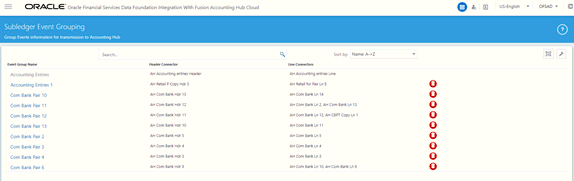
3. The Subledger Event Grouping window displays the Event Group Name, Header Connector, and Line Connectors.
a. Event Group Name: It is the generic name given to identify a Header and Line Connector mapping. The pre-packaged Subledger connectors and names are displayed.
b. Header Connector: Displays the Header Connector's name.
c. Line Connectors: Displays the Line Connector's name.
4. You can search for Sub Ledger Event Grouping Name.
5. You can define an Event Group, Manage Group Attributes, and Delete user-defined group events.
6. Click  if you
want to delete a Sub Ledger Event Group.
if you
want to delete a Sub Ledger Event Group.
NOTE:
It is not possible to delete a pre-packaged Sub Ledger Event Group.
To define an event group, follow these steps:
1. From
the Subledger Event Grouping window,
click  to define the event
group. The Define Event Group window is displayed.
to define the event
group. The Define Event Group window is displayed.
2. Enter the required details and click Save.
To manage group attributes, follow these steps:
1. From the Subledger Event Grouping window,
click  to
manage group attributes. The Manage Group Attributes window is displayed
with the Available Event Groups.
to
manage group attributes. The Manage Group Attributes window is displayed
with the Available Event Groups.
Figure 38: Manage Group Attributes
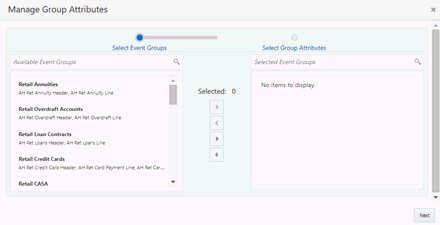
2. Select the Event Groups that are created previously, for which you want to define the group attributes.
a. Click  to
move the required event groups to the list of the Select Group Attributes.
to
move the required event groups to the list of the Select Group Attributes.
b. Click  to
move all the event groups to the list of the Select Group Attributes.
to
move all the event groups to the list of the Select Group Attributes.
c. Click  or
or
 to
remove the event groups back one by one or remove all, respectively.
to
remove the event groups back one by one or remove all, respectively.
3. After the event groups are selected, click Next to move to the Manage Group Attributes window.
Here, by default, all the columns, which are a part of mappings in the selected event groups are listed under the selected Group Attributes, that is, they are a part of the group by clause for grouping.
A list of grayed-out attributes cannot be removed from the group attribute list, as they are the basic dimensions on which ledger data is required.
4. You can move the non-mandated columns to LHS and remove them from aggregation or group by clause.
a. Click  to move the non-mandated
columns to LHS.
to move the non-mandated
columns to LHS.
b. Click  to move the non-mandated
columns to LHS.
to move the non-mandated
columns to LHS.
c. Click  or
or  to
remove the entities back one by one or remove all, respectively.
to
remove the entities back one by one or remove all, respectively.
5. After all the required columns are confirmed, click Save. A confirmation message is displayed “Are you sure you want to remove?”.
6. Click Yes.
The Subledger Group Attributes are updated successfully.