
This section helps to set up and use the FS Data Integration with Unity.
Topics:
· Setting up Unity for Integration with OFSAA
· Setting up OFSAA for Integration with Unity
· Executing Data Exchange with Unity
You must create 'Sources' in Oracle Unity so that customers and other related data, including information exchanged with OFSAA, can be imported into the data model. These Sources provide all the details required so that Oracle Unity can run ingest jobs and import data.
For more information on how this is performed, see Unity documentation.
You must define Type as 'Secure FTP', selected from the drop-down list.
Ensure that name chosen against the 'Name' field is the same as that which is recorded in OFSAA under the ‘Unity – Setup’ screen, described later in this guide. The name chosen in Unity must be captured in this screen under 'Constants' - 'Data Source'.
See section Setting up Unity Tenancy details within OFSAA for details on Unity.
Data feeds are tasks to transfer data into and out of Oracle Unity. You can use the Data feeds page to manage such data transfers. See Unity documentation for details on setting up and managing data feeds. You must setup Ingest and Export job types corresponding to the set of data being exchanged with OFSAA. You can choose to have these configured for scheduled or on-demand execution, as is appropriate. See Unity documentation for details in this regard.
For OFSAA to connect to your Unity tenancy, a set of information must be captured, verified, and saved. This section details the steps involved in the process.
1. Log into OFSAA and select Oracle Financial Services Data Integration with Unity.
2. From the Navigation List, select Configuration.
3. The Unity settings window is displayed.
Figure 4: OFSAA – Unity Settings Window

4. Enter the required information in the Setup window.
NOTE:
· The information captured here must be entered exactly as provided to you by administrators of your Unity tenancy.
· The information captured is case sensitive and must not include any spaces.
· Password must be captured every time you make changes in this screen, for additional safety with user credentials.
a. API Details:
— URL
— Enter the URL assigned to you as part of your Oracle Cloud Unity subscription here. This information is specific to your tenancy on Oracle Cloud and subscription to Cloud Unity instance.
— Version
— Enter the version number for your Unity tenancy.
b. API Authentication Details:
— API Access Token URL
— Enter API Access Token URL details.
— Access Key
— Enter the Access Key details.
— User ID
— Enter User Identification assigned to you for Unity instance here.
— Password
— Enter the password for your Unity instance here. In case you are editing any other field, ensure to enter the password and save the details. If not, an error message is displayed each time you make changes that the password is required.
— Client Identification Number
— Enter the client identification number details
— Client Secret
— Enter the client's secret details.
— Tenant Identification Number
— Enter the tenant identification number details
— Tenant Key
— Enter the tenant key details.
c. Constants:
— Data Source
— Enter the Data Source name. This is a one-time activity.
— Note that, the data source name must match Name as captured while defining Sources in Unity corresponding to OFSAA. See section Capture Unity Tenancy Details.
— Date Format
— This is the format in which OFSAA exports and ingest all attributes of type ‘date’. The date format captured here must be as is expected by Unity for all date-attributes.
— Data Files Path
— Enter the Data File Path location where the file that is generated at the end of an outbound cycle is placed.
d. Click Test Connection, to check if the connection is established with the Unity application.
e. Click Save to save all the setup details.
Before Data Integration with Unity can be used, it needs to refresh its metadata on the data model available or deployed with your OFSAA instance. This step allows the system to do that and must be done under the following situations:
You are using the system for the very first time after installation and data model upload or application installation.
You have made changes to the data model and uploaded it to OFSAA.
NOTE:
On first use, further functions of the application are only available for use once this step is completed. On changes to the data model, this step must be completed before they are reflected in the application for use.
To refresh the Data Interface, follow these steps:
1. Log into the application and select Oracle Financial Services Data Integration with Unity.
2. From the Navigation List, select Configuration. The Unity window is displayed.
3. Select Refresh Data Interface.
Figure 5: Refresh Data Interface

4. Click Validate Datamodel before you start the refresh. The Validate Datamodel window is displayed.
Figure 6:Validate Datamodel

5. Search for the required Object Name and click Export, if you wish to download the Datamodel validation details.
6. Click Ok to proceed.
7. Click Start to start the refresh of the Data Interface. A confirmation dialog box is displayed.

8. Click Yes. The ongoing Data Interface is displayed. On successful invocation of TDS refresh, a message is displayed.
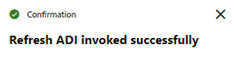
9. If you need
a detailed running log, click download the log.
download the log.
10. A zip file is downloaded containing the detailed log for the execution.
11. To view the log details, extract the log file from the zip folder.
NOTE:
At any given time, click Reload to check if the execution is complete or still in progress.
NOTE:
This is not a day-to-day activity.
OFSAA Data Interfaces are logical abstractions of its underlying data model, designed to facilitate data exchange via commonly understood business terms, avoiding the need for end-users to directly handle physical entities and attributes, or the complexities there. This step allows you to choose the Data Interfaces and in turn, attributes they contain, for ingestion from (Inbound) or export to (Outbound) your Unity tenancy.
Inbound Data Interfaces represent data that you expect
to receive from Unity and ingest into OFSAA. The following Inbound Data
Interfaces are configured for use in the application as standard, available
out of the box are as follows:
· Master Customer
· Party Address
· Party Address Map
· Party Asset Details
· Party Education Master
· Party Email Address
· Party Employment Details
· Party Expense Details
· Party Financials
· Party Identification Documents
· Party Income Details
· Party Liability Details
· Party Other Names
· Party Phone Map
· Party Rating Details
· Party Relationship Types
· Party Relationships
· Party Role Map
· Party Shareholding Percent
· Party Source Details
· Party Types
· Web Log Analytics Event Master
To modify this set of Inbound Data Interfaces, perform the following steps:
1. Log into the application and select Oracle Financial Services Data Integration with Unity.
2. From the Navigation List, select Configuration. The Unity window is displayed
3. Select Choose Data Interface.
4. Click Inbound. The user interface shows the list of Data Interfaces or entities that you expect to receive from Unity and ingest into OFSAA. If you are using the application for the first time, the list of entities displays those that Oracle configures for ingestion (or ‘seeds’) out of the box, as listed previously.
Figure 7: Data Interface
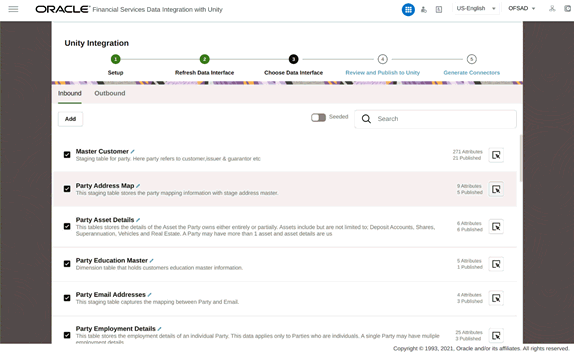
5. Click  to edit the
Label assigned to any Data Interface.
to edit the
Label assigned to any Data Interface.
NOTE:
Data Interfaces ‘Master Customer’ and ‘Party Source Details’ are specifically present for integration with Unity and must be maintained as is. Further, no attribute that is already indicated as selected out of the box for these Data Interfaces must be manually de-selected. You may read about the choice of attributes within Data Interfaces for inclusion or exclusion in the following section.
Figure 8: Edit Attribute Name

6. Click  to
view or sort the list with only the Seeded list of Data Interfaces.
to
view or sort the list with only the Seeded list of Data Interfaces.
7. You can also search for Data Interfaces in the Search field.
8. Click Add, if you wish to add more Inbound Data Interfaces. Only the Data Interfaces available from the underlying OFSAA Data Model, post-Refresh Data Interface, are displayed here.
Figure 9: Add Inbound Entities

9. Click  to
view the list of attributes available with any Data Interface.
to
view the list of attributes available with any Data Interface.
10. This interface allows you to view the list of attributes available, chosen for data exchange with Unity and the data types associated with them, assigned by the underlying Data Model.
Figure 10: Attributes

11. Here, it is possible to view or sort the list with only the Seeded, Mandatory, or the PII Attributes. Personally Identifiable Information (PII) attributes are marked as such by the underlying OFSAA data model and are treated by OFSAA under the auspices of General Data Protection Regulation (GDPR). For more details in this regard, see Oracle Financial Services Data Foundation or Insurance Data Foundation documentation.
NOTE:
For Inbound Data Interfaces, Mandatory attributes are automatically selected by the application even if you do not. This is to ensure that missing mandatory attributes do not cause errors upon data ingestion into OFSAA.
12. You can also search for the required attribute in the Search field.
Figure 11: Search

13. Click Close if you do not wish to make any modifications.
14. Click Ok after the attributes are selected.
15. To review and publish the list of attributes, see the section Review and Publish to Unity.
Outbound Data Interfaces provide data from OFSAA to Unity. The following Outbound Data Interfaces are configured as standard, out of the box.
· Financial Account Summary
· Party Financial Metrics
· Transaction Summary
To manage Outbound Data Interfaces, follow these steps:
1. Log into the application and select Oracle Financial Services Data Integration with Unity.
2. From the Navigation List, select Configuration. The Unity Integration user interface is displayed.
3. Select Choose Data Interface.
4. Click Outbound. Data from these Data Interfaces (and their chosen attributes, detailed in the section below) is extracted into files and sent to your Unity tenancy for ingestion. The user interface shows information in line with what is available for Inbound Data Interfaces, above.
Figure 12: Data Interface

5. Click  to edit the
Attribute Name.
to edit the
Attribute Name.
Figure 13: Edit Attribute Name

6. Click  to
view or sort the list with only the Seeded data.
to
view or sort the list with only the Seeded data.
7. You can also search for the required Outbound Data Interfaces in the Search field.
8. Click Add, if you wish to add more Outbound Data Interfaces. Only those Data Interfaces available in the underlying OFSAA data model are displayed for use.
Figure 14: Add Outbound Entities

9. Click  to
view the attribute details available in the entity.
to
view the attribute details available in the entity.
10. This interface allows you to view the list of attributes available, chosen for data exchange with Unity and the data types associated with them, assigned by the underlying Data Model.
Figure 15: Attributes

11. Here, it is possible to view or sort the list with only the Seeded, Mandatory, or the Personally Identifiable Information (PII) Attributes. The PII attributes are marked as such by the underlying OFSAA Data Model and are treated by OFSAA under the auspices of General Data Protection Regulation (GDPR). For more information in this regard, see Oracle Financial Services Data Foundation or Insurance Data Foundation documentation.
12. You can also search for the required attributes in the Search field.
Figure 16: Search

13. Click Close if you do not wish to make any modifications.
14. Click Ok after the attributes are selected.
15. To review and publish the attributes, see the section Review and Publish to Unity.
You must review and publish the Data Interfaces and Attributes thereof you have chosen or which are configured out of the box in the following situations: (a) On using the application for the first time, and (b) When you have made changes to the list of Inbound or Outbound Data Interfaces or their Attributes. This step also sends the definition of data structures so chosen (or changes thereof) to your Unity tenancy. To manage review and publishing to Unity, perform the following steps:
1. Log into the application and select Oracle Financial Services Data Integration with Unity.
2. From the Navigation List, select Configuration. The Unity Integration user interface is displayed.
NOTE:
Ensure that the checkboxes
against the Data Interfaces you require for Inbound or Outbound purposes
are  checked or selected,
as displayed in the user interface. Unless selected, the application does
not include the Data Interface or its attributes to this step from Choose
Data Interface step detailed in the previous section.
checked or selected,
as displayed in the user interface. Unless selected, the application does
not include the Data Interface or its attributes to this step from Choose
Data Interface step detailed in the previous section.
3. Select Review and Publish to Unity. The Inbound or Outbound Data Interfaces chosen or modified in Choose Data Interface step are listed here. The user interface shows the publishing status for Data Interfaces and their attributes. For example in following figure, Party Financial Metrics is an Outbound Data Interface which is currently in Published status, with two of its Attributes marked for addition (indicated by the To be Published status against them) and another two attributes marked for exclusion (indicated by the To be Unpublished status against them).
Figure 17: Review and Publish to Unity

4. Click Save. This sends the definition of data structures chosen (or changes thereof) to your Unity tenancy. A confirmation message is displayed with the status of the publishing attempt. In case there is an issue connecting to your Unity tenancy or completing the process, an error message is displayed. Ensure to verify connectivity from the Setup screen or the application’s error logs for details on underlying issue(s) and resolution steps.

NOTE:
On first use or if there are the addition of Attributes to Data Interfaces ‘Master Customer’ or ‘Party Source Details,’ the application also publishes corresponding Promotion Rules. ‘Promotion’ is a task in Unity to merge attribute values of source records and promote optimal value to the master record attribute. This task is a part of ID resolution. For details on Promotion Rules, see Unity Documentation.
5. After the Review and Publish to Unity step is completed, you can view the selected Data Interfaces and their attributes in your Unity tenancy under Data Model as Data Objects. Ensure that ‘Publish Changes’ is performed in Unity after Data Objects are verified. Some changes that are published cannot be reversed, updated, or deleted in Unity. Make sure you review and confirm all changes before publishing. For more information in this regard, see Unity Documentation. Generate Connectors.
After Data Interfaces and their Attributes are published, you may generate Connectors in the ‘Data Integration with Unity’ application. Connectors are structures built and managed by the application to facilitate mapping of Inbound and Outbound OFSAA Data Interfaces and their Attributes with the files used for data exchange with Unity. This step also automatically defines and registers a Batch and associated Task in OFSAA Batch Management for each Data Interface, for on-demand or scheduled execution. Perform the following steps to generate Connectors:
1. Log into the application and select Oracle Financial Services Data Integration with Unity.
2. From the Navigation List, select Configuration. The Unity Integration user interface is displayed.
3. Select Generate Connectors.
Figure 18: Generate Connectors

4. The user interface shows the list of Data Interfaces chosen, the pattern of the Batch name it creates in OFSAA Batch Management, the name of the Connector that is prepared, audit information for each Data Interface, and designation of whether each Data Interface is Inbound or Outbound.
5. Click the Connector name to view its definition and associated mapping. For more information on Connectors and how mapping information may be accessed, see Data Integration User Guide. Changes to data flow, mapping, and properties for Connectors automatically defined by the application, are not permitted.
Figure 19: Connector Data Flow

6. Select the required Data Interfaces and click Generate. This creates required Connectors for use in mapping files used for data exchange with Data Interfaces and their Attributes. For each Data Interface chosen, the application creates a Batch with a Task for execution purposes through OFSAA Batch Management.
7. Note that, the Batches and Connectors automatically defined by the application expects names of files for ingestion in a pattern that follows lower (Connector name) +date. Here, the date is set or expected in the format as defined in Unity Integration – Setup user interface, detailed previously.
For example, for Master Customer, Inbound Data Interface as in the following figure the file name expected for MIS Date 30th of March 2021 is “unity_master_customer_2021-03-30.csv”.
The application follows the same pattern for Outbound Data Interfaces.
For example, for Transaction Summary, Outbound Data Interface as in the following figure the file name expected for MIS Date 30th of March 2021 is “unity_transaction_summary_2021-03-30.csv”.
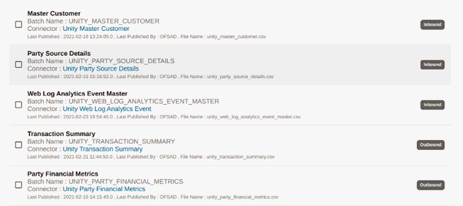
After completing the steps in the previous sections, execute the following steps to export and ingest data from OFSAA:
NOTE:
Files that are generated from your Unity tenancy may have a naming pattern with the date and time stamp appended. For example, ‘cxu_master_customer_2021-03-30-12-06-39-568_0’.
In such a case, the files must be renamed removing the timestamp portion, to match OFSAA’s expected naming pattern, as detailed in the previous sections, before executing data exchange tasks detailed below. For example, the file in the previous example must be renamed to ‘cxu_master_customer_2021-03-30’.
1. To review batches created automatically for ingestion and extract, from the Oracle Financial Services Data Integration with Unity navigation list window, select Orchestration, and then select Batch Maintenance.
2. Navigate to Batch Orchestration and search for auto-generated batches with Batch ID following the pattern <<INFODOM>>_UNITY, where <<INFODOM>> is the Information Domain used with Data Integration with Unity application. For more details on Information Domain, see OFSAA Analytical Applications Infrastructure User Guide.
Figure 20: Batch Maintenance Window

NOTE:
It has been observed that when OFSAA is deployed with WebLogic, not all batches are automatically created unless Connection Pool is configured with a specific Statement Cache Size. This is a Known Issue. Perform the following steps to avoid the issue:
1. Log in to the WebLogic server admin console.
2. Navigate to Console and select Services and then select Data Sources.
3. Select Atomic Schema.DS and then select Connection Pool.
4. Update Statement-Cache-Size value to 0.
5. Restart the WebLogic server and redeploy connectors from the AHC Refresh Interface window.
3. Select Batch corresponding to Data Interface you wish to ingest or extract.
4. The automatically defined Task is listed in the Task Details section, under the Batch list.
5. To execute batches, navigate to Batch Execution, search for Batch IDs following the pattern in step (2) in this list, specify MIS Date, and select Execute.
6. For more information on executing Connectors, see the Data Integration User Guide. You can also see the OFSAA Analytical Applications Infrastructure User Guide for details on batch execution, runtime parameters, and monitoring.