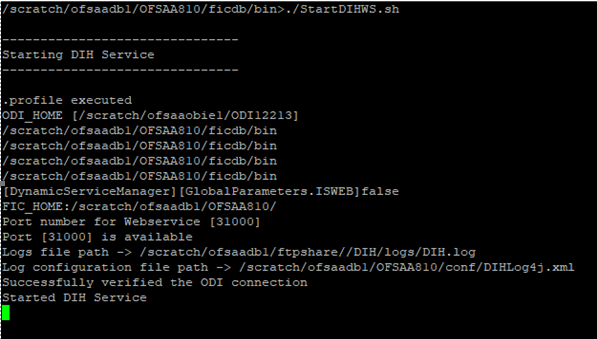
You can use this checklist to have a glance at everything that you will be doing post installing this application. The link provided in each step takes you to a section either within this document or to another referenced document.
Topics:
· Patch OFSAA Infrastructure Installation
· Verify the Log File Information
· Backup the Schema Creator XML files, OFS_DI_SCHEMA_OUTPUT.xml, and Silent.props Files
· Map the Application DI User (or Users) to User Group
NOTE:
See the Post-Installation section in the OFS AAI Release 8.1.1.0.0 Installation and Configuration Guide to complete these procedures.
Sl. No. |
Post-installation Activity |
|---|---|
1 |
Patch OFSAA Infrastructure Installation |
2 |
Verify the installation logs. |
3 |
Back up the schema creator XML files, OFS_DI_SCHEMA_OUTPUT.xml, and Silent.props files. |
4 |
Deploy the EAR or WAR files. |
5 |
Import the ODI Artifacts. |
6 |
Start DI Service. |
7 |
Access the OFSAA Application to Create Application Users and Map them to DI User Groups. |
See the following logs files for more information:
· The Pack_Log.log file in the OFS_DI_PACK/logs/directory.
· The Infrastructure installation log files in the OFS_DI_PACK/OFS_AAI/logs/directory.
· The DIH installation log files in the OFS_DI_PACK/OFS_DIH/logs/directory.
NOTE:
If you have enabled applications other than DIH during installation, verify the logs in the respective application path.
For example, If OFS_DIH and OFS_INTF_FCUBS are enabled for installation, see OFS_DI_PACK/OFS_DIH/logs and OFS_DI_PACK/OFS_INTF_FCUBS/logs directories.
· Ignore the following warning message in the log files:
§ **** FICDB LIBRARIES WILL NOT BE DEPLOYED AS FOLLOWING COMBINATION [ linux7/oracle19.3, linux7/oracle19.0, linux7/oracle19.0 ] ARE NOT AVAILABLE IN KIT ****
Back up the Schema Creator files, OFS_DI_SCHEMA_OUTPUT.xml, and Silent.props files as they can be reused when upgrading existing applications or installing new.
File Name |
Directory |
|---|---|
OFS_DI_SCHEMA_IN.xml and OFS_DI_SCHEMA_BIGDATA_IN.xml |
OFS_DI_PACK/schema_creator/conf |
OFS_DI_SCHEMA_OUTPUT.xml |
OFS_DI_PACK/schema_creator/ |
Silent.props |
OFS_DI_PACK/appsLibConfig/conf |
As part of the integration with ODI installation, perform the following steps:
NOTE:
The post installation activities in this section are not applicable for the following applications:
· Oracle Financial Services Data Integration with Unity
· Oracle Financial Services Accounting Hub Cloud Service Integration for Insurance
· Oracle Financial Services Accounting Hub Cloud Service Integration for Banking
In case DIH is installed along with the above applications, then this note is not applicable.
1. Copy the odikmvarstore.jar from the $FIC_WEB_HOME/webroot/WEB-INF/lib directory to the ODI installation directory.
§ For standalone ODI agent, copy to <ODI_HOME>/odi/agent/lib directory.
§ For J2EE ODI agent, copy to <ODI_DOMAIN>/lib directory.
2. Obtain the following XMLs from the $FIC_HOME/ $FIC_HOME/ODI/Knowledge_Modules/ directory:
§ KM_IKM_Hive_Control_Append.xml
§ KM_IKM_MultiFiles_to_Oracle__SQLLDR_with_EBCDIC__Direct_Target.xml
§ KM_IKM_MultiFiles_to_Oracle__SQLLDR__Direct_Target.xml
§ KM_IKM_Oracle_Extract.xml
§ KM_IKM_Oracle_Insert_Only.xml
§ KM_IKM_Oracle_Insert_Only__Ext_Tab_and_DB_.xml
§ KM_IKM_Oracle_Multi_Table_Insert_NonDirect.xml
§ KM_IKM_Oracle_Multi_Table_Insert_NonDirect__Ext_Tab_and_DB_.xml
§ KM_IKM_Oracle_Multi_Table_Insert__SQLLDR_with_EBCDIC__Direct_Target.xml
§ KM_IKM_Oracle_Multi_Table_Insert__SQLLDR__Direct_Target.xml
§ KM_IKM_SQL_to_File_Append.xml
§ KM_LKM_File_Hive_to_Oracle_Multi_Insert__OLH_.xml
§ KM_LKM_File_Hive_to_Oracle__OLH_.xml
§ KM_LKM_File_to_SQL.xml
§ KM_LKM_Hive_to_Oracle__Big_Data_SQL_.xml
§ KM_LKM_MultiFiles_to_Hive__EXTERNAL_TABLE_.xml
§ KM_LKM_MultiFiles_to_Oracle_Multi_Insert__EXTERNAL_TABLE_.xml
§ KM_LKM_MultiFiles_to_Oracle_Multi_Insert__SQLLDR_.xml
§ KM_LKM_MultiFiles_to_Oracle_Multi_Insert__SQLLDR_with_EBCDIC_.xml
§ KM_LKM_MultiFiles_to_Oracle__EXTERNAL_TABLE_.xml
§ KM_LKM_MultiFiles_to_Oracle__SQLLDR_.xml
§ KM_LKM_MultiFiles_to_Oracle__SQLLDR_with_EBCDIC_.xml
§ KM_LKM_Oracle_to_Oracle_Datapump__DBLINK_.xml
§ KM_LKM_Oracle_to_Oracle_Multi_Insert__DBLINK_No_Source_View__.xml
§ KM_LKM_Oracle_to_Oracle__DBLINK_No_Source_View__.xml
§ KM_LKM_SQL_to_Oracle.xml
§ KM_LKM_SQL_to_SQL.xml
§ KM_LKM_XML_to_Oracle.xml
§ KM_LKM_XML_to_Oracle_Multi_Table_Insert.xml
NOTE:
In case of an upgrade, the following steps must be completed before importing the Knowledge Modules:
1. Unpublish all the Connectors in DI.
2. Delete all the Knowledge Modules from an ODI project referred to in DIH.
3. Obtain the following XMLs from standard ODI installation directory <ODI_INSTALL_DIR>/odi/sdk/xml-reference.
§ KM_CKM_Oracle.xml
4. Obtain the following procedure XMLs from the $FIC_HOME/ODI/Procedures directory.
§ TRT_ControlFromHive.xml
§ TRT_Recon.xml
5. After successful installation, perform these steps:
a. Clear the application cache. Navigate to the following path depending on the configured web application server and delete the files:
— WebLogic
<Weblogic installation location>/domains/<Domain name>/servers/<Server name>/tmp/_WL_user/<Application name>/<auto generated folder>/jsp_servlet
— WebSphere
<Websphere installation directory>/AppServer/profiles/<Profile name>/temp/<Node name>/server1/<Application name>/<.war file name>
b. Put a TNS Entry named the same as INFODOM in the ODI Agent machine (if ODI Agent is not running in the same machine as OFSAAI). This must point to the atomic schema.
<INFODOM> = (DESCRIPTION = (ADDRESS_LIST = (ADDRESS = (PROTOCOL = TCP)(HOST = <Atomic DB Server>)(PORT = <Port Number>)) ) (CONNECT_DATA = (SERVER = DEDICATED) (SERVICE_NAME = <Service Name>) ) )
Navigate to $FIC_HOME/ficdb/bin and execute StartDIHWS.sh.
Figure 32: Starting DIH Service
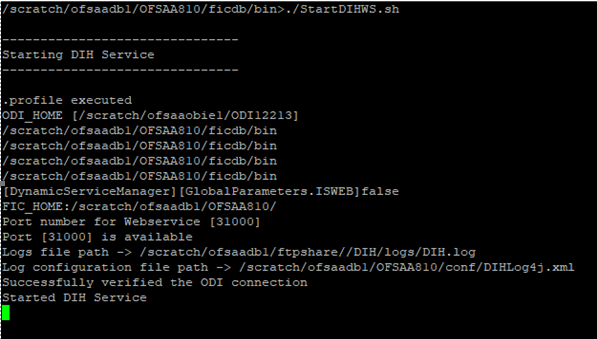
NOTE:
DIH service uses 10000 as the default port number. In case the port is unavailable, the console prompts for an available port number. Specify a valid and available port number and proceed.
User UserGroup Map facilitates you to map a user (or users) to a specific user group which in turn is mapped to a specific Information Domain and role. Every user group mapped to the Information Domain needs to be authorized. Else, it cannot be mapped to users.
User UserGroup Map screen displays details such as User ID, Name, and the corresponding Mapped Groups. You can view and modify the existing mappings within the User UserGroup Maintenance screen.
Starting with the OFSAA 8.1 release, with the installation of the OFSDI Application Pack, preconfigured Application user groups are seeded. These user groups are unique to every OFSAA Application Pack and have application roles pre-configured.
You can access the User UserGroup Map by expanding the Identity Management pane within the tree structure of the LHS menu.
Name |
Description |
|---|---|
DI Admin |
A user mapped to this group will have access to all the menu items for the entire DI Application. The exclusive menu's which are available only to this group users are Application Preference and Global Preference under the Settings Menu. |
DI Data Modeler |
A user mapped to this group will have access only for Data Model Management and Metadata Browser Menus. |
DI Analyst |
A user mapped to this group will have access to Data Management Framework, Dimension Management, and Metadata Browser Menus. |
DI Operator |
A user mapped to this group will have access to Rule Run Framework and Operations Menus. |