
Oracle Financial Services Analytical Applications (OFSAA) enables financial institutions to measure and meet risk-adjusted performance objectives, cultivate a risk management culture, lower the costs of compliance and regulation, and improve customer insight.
Oracle Data Relationship Management (DRM) and Oracle Enterprise Data Management Cloud (EDM) helps proactively manage changes in master data across operational, analytical, and enterprise performance management silos. Users may make changes in their departmental perspectives while ensuring conformance to enterprise standards.
Topics:
· Deploying OFSAA-DRM Application Template
· Mapping the OFSAA User to DRM User Groups
· Accessing the DRM-OFSAA Interface
· Prerequisites for Deploying OFSAA-DRM Connectors
· Deploying or Undeploying OFSAA-DRM Interface Connectors
· OFSAA-DRM Interface Modifications or Upgrade
· Executing OFSAA-DRM Connectors
· OFSAA-DRM Interface Export Details
· OFSAA-DRM Interface Properties
· DRM Dimension Type Information
· Prerequisites to Run OFSAA - DRM Data Loader DT
The OFSAA-DRM Application template is an XML based metadata file that is imported into the DRM application through migration utility. The nodes of the hierarchies that qualify within the scope of this interface release are assigned with correct values before executing the DRM exports. Four DRM books are created to generate the delimited files. The mapping between the delimited extracted files (EDD) and OFSAA staging tables (ADI) is predefined in the DRM connectors. The interfaces are then executed to load the data from the delimited into the target staging tables.
Figure 1: DRM - OFSAA Data Flow

The OFSAA-DRM Application template is an XML based metadata file that must be imported into the DRM application through the migration utility. This deploys all the ready-to-use properties, Validations, Exports, and Books in the target DRM application. The nodes of the hierarchies that qualify within the scope of this interface release are assigned with correct values before executing the DRM exports.
NOTE:
The names of the hierarchies and the root nodes as defined in the target application must be manually edited in the template before importing.
For more information, see OFSAA-DIH Installation Guide.
To download the application template, follow these steps:
1. Download the application from the Oracle Support Site (My Oracle Support) into a windows system and import the same into the DRM environment using the DRM migration client. Log in and search for 25405951 under Patches and Updates. You need to have a valid Oracle account to download the software
2. Access the DRM Migration Client window and click Load.
Figure 2: DRM Migration Client Window

3. In the Upload File window, click Browse to select the application template file (.xml) downloaded previously from MOS.
4. Click Upload.
Figure 3: DRM Migration Client Window

5. Verify the details on the Uploaded File Information window and click Next.
Figure 4: DRM Uploaded File Information Window
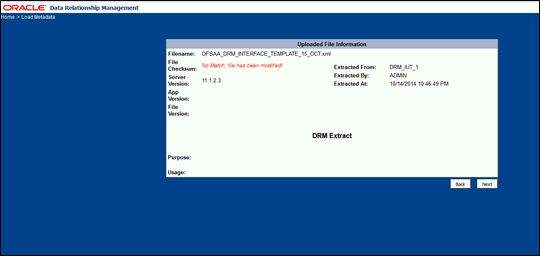
6. Access the target DRM application to import the contents of the application template.
7. Enter the required details in the Login Connection window and then click Log In.
Figure 5: Login Connection Window

8. Select all the components that are part of the application template as displayed in the following image and click Next.
Figure 6: Select Metadata Objects Window

9. Verify the dependencies and then click Next.
Figure 7: Review Load Metadata Object Dependencies Window

10. Verify the details and click Run Load. The import process begins.
Figure 8: Run Load

11. Ensure that there are no errors in the import process. Access the DRM application and check if all the imported objects are displayed. The deployment of the DRM Application template is complete.
Figure 9: Load Metadata Objects Results

There are four DRM books created for each dimension to generate the delimited files. These files are copied to an agreed file share, post-execution of the books. The mapping between the delimited extracted files (EDD) and OFSAA staging tables (ADI) are predefined in the DRM connectors.
See the DRM EDD to ADI Mapping file for more details.
User group mapping enables you to map users to a specific user group which in turn is mapped to a specific Information Domain and role. Every user group mapped to the infodom must be authorized.
The User Group Map window displays fields such as User ID, Name, and the corresponding Mapped Groups. You can view and modify the existing mappings within the User Group Maintenance window.
To access User Group Mapping, follow these steps:
1. From the Oracle Financial Services Analytical Applications Infrastructure
window, click Administration  from
the Masthead to display the Administration tools.
from
the Masthead to display the Administration tools.
Figure 10: OFS AAI Administration Window

2. Select Identity Management from the Tiles menu to view the Security Management window,
or
3. Click the
Navigation Menu  to access
the Navigation List.
to access
the Navigation List.
4. Select Identity Management to view the Security Management window. You can map the users to the user groups in this window.
Figure 11: OFS AAI Security Management Window

5. For details on mapping users to user groups, see the OFS Advanced Analytics Infrastructure User Guide. The following table lists the seeded user groups for DRM.
Name |
Description |
|---|---|
DRM Admin |
A user mapped to this group has access to all the menu items of the DRM Application. The DRM Administration menu is available only to this user group. |
DRM Data Mapping |
A user mapped to this group has access to the DRM Data Mapping Menu. |
DRM Operator |
A user mapped to this group has access to the Orchestration and Execution Menu. |
Access the DRM-OFSAA Interface using the login credentials (User ID and Password). The built-in security system ensures that you are permitted to access the window and actions based on authorization only.
Figure 12: DRM- OFSAA Interface Login Window

After logging into the application, select Interface for Oracle Data Relationship Management.
Figure 13: Applications Window
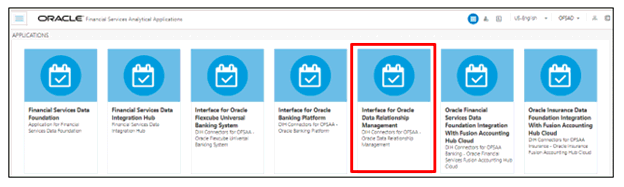
NOTE:
You must be mapped to at least one DRM user groups to view the application.
The deployment process requires the following actions to be performed as prerequisites. Ensure that these requirements are met before starting the deployment:
· You must be mapped to the DRM Admin user group to view the Refresh DRM Interface menu.
· From the Data Integration Hub window, select Configure and then select Refresh ADI. The Refresh Application Data Interface summary is displayed.
Figure 15: Refresh Application Data Interface Summary Window
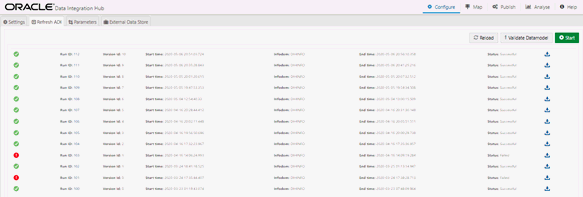
· Click Start. This refreshes and creates the Application Data Interfaces for all the staging tables present in the model which are uploaded in the same Infodom.
After the prerequisites are complete, you can deploy the DRM connectors that map the multiple file EDDÂ’s to the corresponding ADIÂ’s, by using the Refresh DRM Interface menu. This creates the corresponding External Data Descriptor and Connectors inside the Data Mapping menu of the DRM Interface.
To deploy or undeploy OFSAA-DRM Connectors using the Refresh DRM Interface window, follow these steps.
1. From the Interface for Oracle Data Relationship Management window, select DRM Administration and then select Refresh DRM Interface. The Source Information window is displayed.
Figure 17: Oracle Data Relationship Management – Source Information

2. Select the Source Application Version (Data Relationship Management - 11.1.2.3/11.1.2.4) from the drop-down list.
3. Click Deploy Selected Version. A message is displayed: “Are you sure you want to Deploy the Selected Version?”
4. Click Yes to proceed.
5. To undeploy the connector version, click Undeploy All. A message is displayed: “Are you sure you want to Undeploy the Selected Version?”
6. Click Yes to proceed.
7. To check deployed EDDs and Mappings, select DRM Data Mapping from the Interface for Oracle Data Relationship Management window, and then select External Data Descriptor.
Figure 18: External Data Descriptor Summary Window

8. To check deployed Connectors and Mappings, select DRM Data Mapping from the Interface for Oracle Data Relationship Management window, and then select Connectors.
Figure 19: Connectors Summary Window

The following are the DRM EDD and Connectors deployed in this version and corresponding Source File Names.
EDD |
Connectors |
Source File Name |
|---|---|---|
DRM COA Attributes |
DRM COA Attributes Connector |
COA_attributes_export.txt |
DRM Chart of Accounts B |
DRM COA Base Connector |
COA_B_export.txt |
DRM COA Hierarchy Details |
DRM COA Hier Connector |
COA_Hier_export.txt |
DRM Chart of Accounts TL |
DRM COA Translation Connector |
COA_Tl_export.txt |
DRM GL Attributes |
DRM GL Attributes Connector |
GL_attributes_export.txt |
DRM General Ledger B |
DRM GL Base Connector |
GL_B_export.txt |
DRM GL Hierarchy Details |
DRM GL Hier Connector |
GL_Hier_export.txt |
DRM General Ledger TL |
DRM GL Translation Connector |
GL_Tl_export.txt |
DRM Org Unit Attributes |
DRM Org Attributes Connector |
Org_unit_attributes_export.txt |
DRM Org Unit B |
DRM Org Base Connector |
Org_Unit_B_export.txt |
DRM Org Unit Hierarchy Details |
DRM Org Hier Connector |
Org_Unit_Hier_export.txt |
DRM Org Unit TL |
DRM Org Translation Connector |
Org_Unit_Tl_export.txt |
DRM Product Attributes |
DRM Prod Attributes Connector |
Product_attributes_export.txt |
DRM Product B |
DRM Prod Base Connector |
Product_B_export.txt |
DRM Prod Hierarchy Details |
DRM Prod Hier Connector |
Product_Hier_export.txt |
DRM Product TL |
DRM Prod Translation Connector |
Product_Tl_export.txt |
9. Predefined batch <INFODOM>_DRM_CONNECTORS is created to execute the set of connectors in this version.
You can use the Undeploy button to undeploy the connectors. Use the undeploy feature in the following scenarios.
If there is an upgraded source application available, ensure to select undelopy all to undeploy the existing version of the connector, and then select the upgraded source version to deploy. The current available source version for DRM connector supports:
· Data Relationship Management - 11.1.2.3/11.1.2.4
· Enterprise Data Management Cloud Service
After the predefined OFSAA-DRM connectors are deployed, they must be executed.
To execute OFSAA-DRM Connectors, follow these steps:
1. After successfully deploying the connectors, search for the DRM batch and then click Execute Batch.
Figure 20: Data Relationship Management - 11.1.2.3/11.1.2.4 Batch

Figure 21: Enterprise Data Management Cloud Service Batch

To view the OFSAA-DRM Interface Export details see the OFSAA DRM Interface Export Details file
To map the node type to each dimension, follow these steps:
1. From the Oracle Data Relationship Management window, select a COA Version and then select the COA Hierarchy.
2. From the Properties tab, select OFSAA ATTRIBUTES.
3. Select COA NODE TYPE under the COA label.
4. Click Save.
5. From the Properties tab, select System.
6. Click the Hierarchy Node Type and select COA_MEMBER and click OK. This filters and displays the properties specific to a particular dimension. Similarly, filters can be applied to other dimensions.
To view the OFSAA-DRM Interface properties that are available see OFSAA DRM Interface Properties.
See the Chart of Accounts (COA) file for the DRM Column Name and the Target Logical Name.
See General Ledger (GL) file for the DRM Column Name and the Target Logical Name.
See the Organizational Unit file for the DRM Column Name and the Target Logical Name.
See the Product file for the DRM Column name and the Target Logical Name.
After populating data into the STG_<<Dimension>>_<B / TL / HIER / ATTR>_INTF table, the prerequisites to Run OFSAA DRM Data Loader DT (fn_DRMDataLoader) are as follows:
1. Populate the STG_HIERARCHIES_INTF table using the seeded batch <INFODOM>_POP_DRM_STG_HIER_INTF.
2. See the STG_HIERARCHIES_INTF file for example values that are populated in the STG_HIERARCHIES_INTF table.
3. Ensure that the FSI_DIM_LOADER_SETUP_DETAILS table is configured with the required entries for the STG_<<Dimension>>_<B / TL / HIER / ATTR>_INTF table.
4. See the FSI_DIM_LOADER_SETUP_DETAILS file for example values.
5. Ensure that the following tables have valid data according to the STG_**_INTF tables for the lookup of DRM Attributes of Accrual Basis, Account Type, and Rollup Signage.
§ FSI_ACCRUAL_BASIS_CD
§ FSI_ACCRUAL_BASIS_MLS
§ FSI_ACCOUNT_TYPE_CD
§ FSI_ACCOUNT_TYPE_MLS
§ FSI_ROLLUP_SIGNAGE_CD
§ FSI_ROLLUP_SIGNAGE_MLS