4 Processing Data Import
The interface synchronizes data based on the refresh intervals specified in parameter setting automatically. However, there may be occasions that you need to manually import the data, and the steps are described in the section below. Data are imported using an XML format, based on the mapping fields defined in the mapping table. Contact Oracle Customer Support to obtain a copy of the mapping table.
Importing Data
-
Run DGS ResOnline.
-
Update the Parameters in Settings, Parameter tab if any, and restart the application.
-
Click the Import button to process the manual data import.
-
Go to the Messages tab to view the number of records processed or any other transactions, updates that took place, depending on the parameters defined.
Changing Credit Card Encryption Key during Import
The system uses the default SPMS Encryption key entered in the Credit Card Encryption Key section, if the field is left blank during import.
Figure 4-1 Credit Card Encryption Key Setup
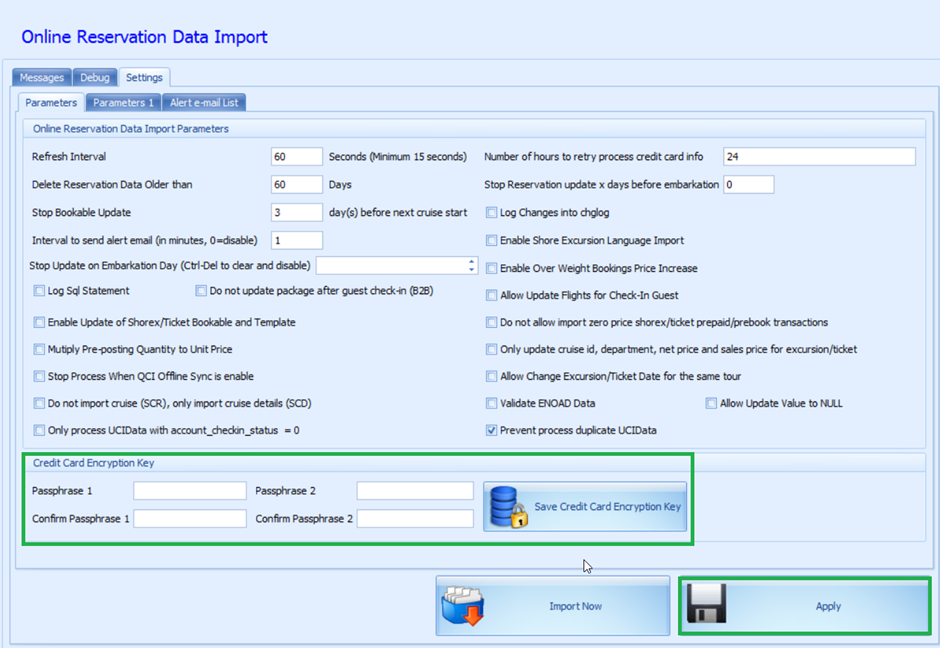
To update the encryption key with a new passphrase,
-
Go to Settings, Parameters 1 tab and then Credit Card Encryption Key section.
-
Enter the new passphrase in Passphrase1 and Passphrase2 field.
-
Re-enter the same passphrase in Confirm Passphrase 1 and 2 field, then click Save Credit Card Encryption Key.