7 Security
The Security function not only provides a status count of the number of passengers onboard, it also allows you to scan the board card and change a passenger onboard status.
Onboard Status Count
The Security function not only provides a status count of the number of passengers onboard, it also allows you to scan the board card and change a passenger onboard status.
Scan Onboard Card
This function allows you to search for passenger account by scanning the board card using the camera feature or connect an accessory such as Infinea Tab M.
Changing Onboard Status
The Change Onboard Status allows you to look up manually the passenger profile by scanning the board card, view, and to update the passenger movement, details, and a photo in the passenger profile.
Figure 7-1 Status Search
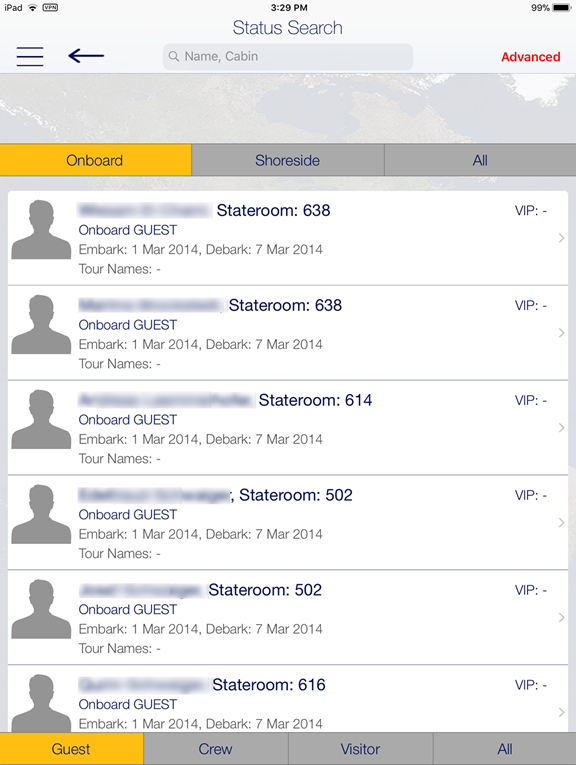
-
Select Security from the menu option.
-
At the Security screen, select Gangway Management and Change Onboard Status manually.
-
At the Status Search screen, select the onboard status and the type of passenger to display or use the search bar to search for the specific passenger.
-
Select the passenger from the result screen and select the status manually or scan using a scanner.
-
Press the right arrow on the passenger profile to view or edit the guest details.
-
Select Change.
-
Go to the next passenger by using the left or right arrow on the screen.
Gangway Log
The Gangway Log displays the log of a passenger movement, you can search by using a name, cabin number, or you can use the Advanced search option.
Pressing the passenger name on the Gangway Log screen displays the log details.