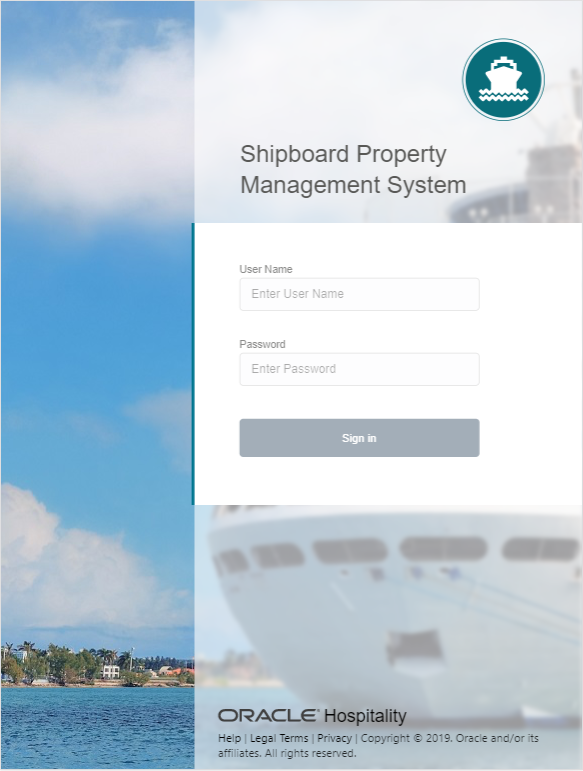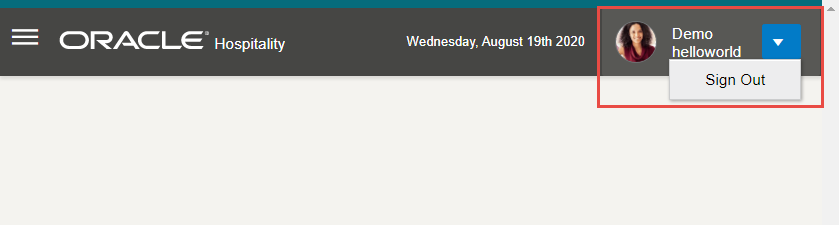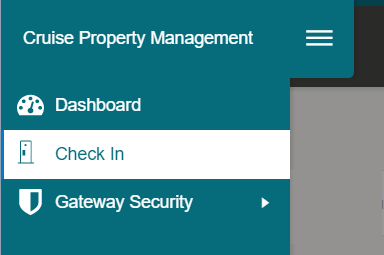2 Getting Started
The Mobile Check-In application help to simplify and speed up the check-in process especially when you are handling a large crowd during embarkation. You can also check in your guests from any location within the cruise.
The following sections describes the usage of the Mobile Check-In application on mobile devices.
Launching the Mobile Check-In Application
To launch the Mobile Check-In in a browser,
-
On your device, open your browser. See Supported Browser
-
Enter the URL for the Mobile Check-In application.
-
On the login page, sign in with your user name and password.
To launch the Mobile Check-In as Mobile App in Android/iOS devices,
-
On your device, open your browser. See Supported Browser
-
Enter the URL for the Mobile Check-In application.
-
On an Android device, an "Add to Home Screen" pop up notification will appear. Press the Add to Home Screen button.