4 Profile
-
Reservation Details: Details of the reservation. This information is for view only and editing is not allowed.
-
Profile Details: Details of the profile with mandatory fields marked with asterisk.
Figure 4-1 Profile Details
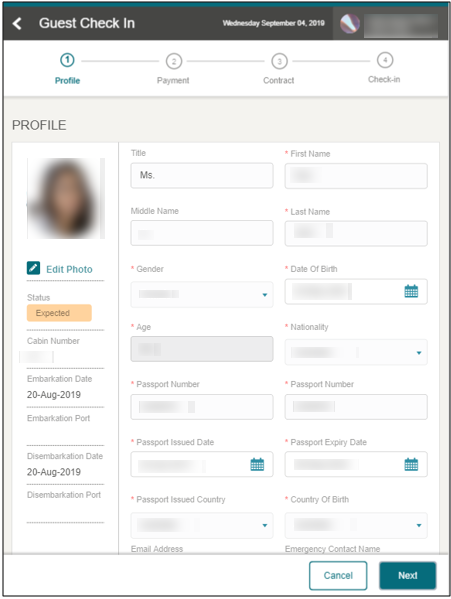
Table 4-1 Reservation Details
| Field | Description |
|---|---|
|
Status |
Reservation Status – Based on the Configuration Search template setup |
|
Cabin Number |
Guest Cabin Number |
|
Embarkation Date |
Guest Embarkation/Check-In Date |
|
Embarkation Port |
Embarkation Port/Harbor |
|
Disembarkation Date |
Guest Disembarkation/Check-Out Date |
|
Disembarkation Port |
Disembarkation Port/Harbor |
Table 4-2 Profile Details
| Field | Description |
|---|---|
|
Title |
Guest Title |
|
First Name |
Guest First Name |
|
Middle Name |
Guest Middle Name |
|
Last Name |
Guest Last Name |
|
Gender |
Gender selection |
|
Date of Birth |
Guest Date of birth |
|
Age |
Auto-populate based on the guest date of birth |
|
Nationality |
Guest Current Nationality. |
|
Document Type |
Travel Document type used for this checked in |
|
Document Number |
Travel Document number of the selected document type |
|
Document Issued Date |
Issued date of the Travel Document |
|
Document Expiry Date |
Expiry date of the Travel Document |
|
Document Issued Country |
Country of issuance for this Travel Document |
|
Country of Birth |
Guest Place of Birth |
|
Country of Residence |
Guest Current Country of residence |
|
Contract Number |
Guest contact number |
|
Alternative Contact Number |
Alternative contact number |
|
Email Address |
Guest email address |
|
Emergency Contact Name |
Detail of emergency contact person |
Editing Profile Details
- At the Profile page, press any editable field to enter a new value.
- Press the Next button to continue to the next page. You cannot proceed further if any of the mandatory fields are left empty.