3 POS Discount Department
To track the respective POS Discounts that you have applied, a separate Financial Department code is required in each debit department and the code must link to a POS Sales Itemizer. The current Sales Itemizer discount department for Food, Beverage, Alcohol, and others are configured for the basic discount posting.
To separate the POS Discount amount from the regular discount, you must set up a separate sale itemizer in the POS Discount posting department.
To separate the POS Discount amount from the regular discount, you must set up a separate sale itemizer in the POS Discount posting department
Figure 3-1 Discount Debit Department

For each Debit main department code, create a sub-department for the POS Discount sale itemizer as shown in the above figure. You must link the Guest/Crew Department Discount Department to the POS Discount Posting Department Code.
You can set up the POS Discount level individually in a guest account from the New Guest Information and/or the Edit Guest Information window. This would determine the applicable discount rate on the guest check. The eligible discount rate for a guest is sent to MICROS POS through the Advanced MICROS Interface when you swipe the guest board card at the outlet.
Assigning Discount Level in Management/Crew Module
Figure 3-2 Disc Template Assignment in Edit Guest Info
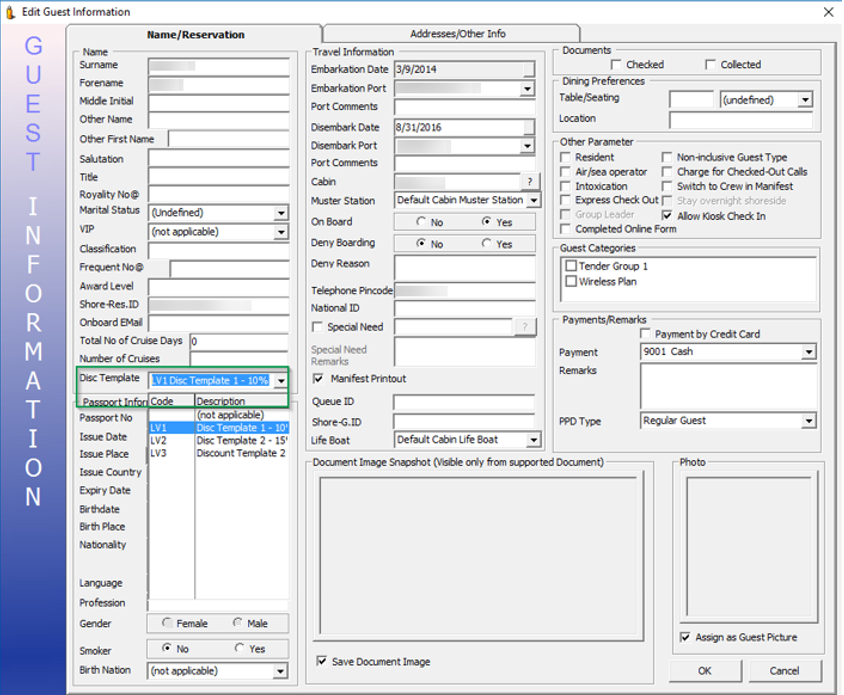
-
Log in to Management module and select Cashier, Guest from the drop-down list.
-
In the Guest Info tab, click Edit Information of the selected guest.
-
In the Edit Information window, Name/Reservation section, select the POS Discount level from the Disc Template drop-down list.
-
Click OK to save. The Assigned Disc. Template is shown in the Guest Info tab, Passport Information section.
-
In the Disc & Route, Pkg tab, it displays the eligible POS Discount department information in MICROS POS in different tabs.
Table 3-1 MICROS POS Tabs and Descriptions
| Tab | Description |
|---|---|
|
MICROS Discount |
Displays the MICROS Discount Itemizer for the Basic POS Discount. |
|
MICROS Advance Discount tab |
Displays the Advance Discounts Items such as Menu Item/Family Group/Major Group Details. |