3 Unposted Bookings
This section displays all the unposted bookings in the system, and has four (4) functions that you can perform.
Figure 3-1 Unposted Bookings
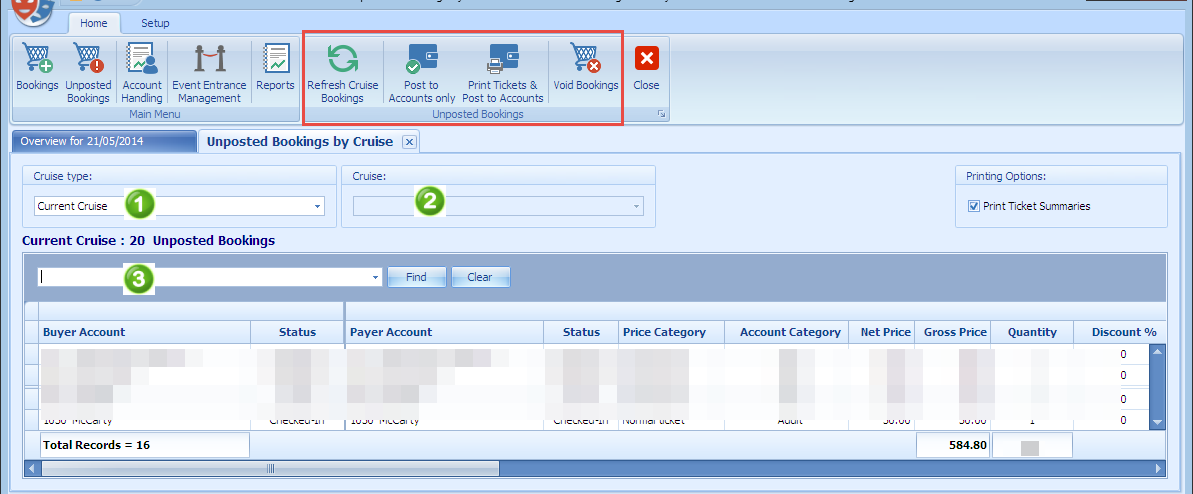
-
Refresh Cruise Bookings.
-
Post to Accounts Only.
-
Print Tickets & Post to Accounts.
-
Void Bookings.
Refresh Cruise Bookings
This function refreshes the booking list in the Unposted Booking By Cruise tab.
Post to Account
-
At the Unposted Bookings by Cruise tab, select an unposted booking from the grid. Multiple selection is allowed.
-
Click the Post to Accounts Only button.
-
Select the appropriate option at the confirmation prompt that indicates the number of bookings to be posted.
Print Tickets and Post to Accounts
The option will print and post the charges to the account at the same time.
-
Select an unposted booking from the grid. Multiple selection is allowed.
-
Click the Print Tickets and Post to Accounts button
-
Select the appropriate option at the confirmation prompt that indicates the number of bookings to be posted.
-
The tickets will be printed to the designated printer.
Void Booking
You can void a booking from the Unposted Booking list by clicking the Void Bookings button. Alternatively, you can also right-click on the booking and select the option from the context menu.
At the confirmation prompt, select the appropriate option.
Note:
The system will not prompt you for a void reason when voiding from Unposted Screen.