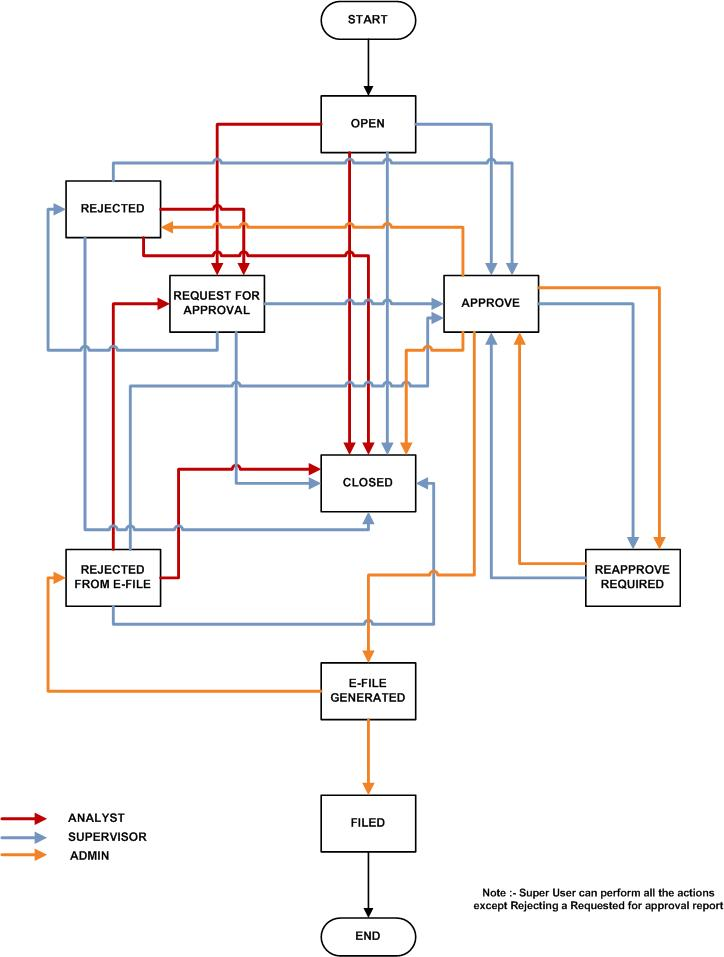
US SAR stands for the United States Suspicious Activity Report. As a part of regulations and compliances, a Financial Services Organization has to perform appropriate analysis and report any suspicious activities that may lead to fraud and money laundering to the regulatory authorities. These regulatory bodies are responsible for safeguarding financial institutions and consumers from abuse, providing transparency in the country's financial system, enhancing that country's security, and deterring and detecting criminal activity in the financial system. Financial institutions are required to provide data regarding suspicious activities to their geographic region's regulatory authority. This data is delivered to the regulatory bodies through regulatory reports. These reports, depending on the regulatory geographic region, can be delivered in a paper format or in an electronic format. In the US, these reports are submitted in XML format to Financial Crimes Enforcement Network (FinCEN).
The Oracle Financial Services Compliance Regulatory Reporting Cloud Service (OFS CRR CS) United States Suspicious Activity Report (USSAR) Cloud Service (hence, referred as USSR Cloud Service) is used to analyze the reports and take appropriate action on the report for a resolution.
Reports are generated in the USSAR Cloud Service as a result of the Generate USSAR action taken on a case or cases in the Oracle Financial Services Crime and Compliance Management Case Investigation Cloud Service (OFS Case Investigation) Cloud Service. The business data (suspicious activity information, filing institution, and so on ) and operational data (narratives, documents, and comments) related to the case which led to the creation of a report are available in the USSAR Cloud Service. Using this information, authorized users analyze reports and report them to the regulator or close them by providing appropriate details.
The USSAR Cloud Service helps in generating e-file in a .xml format according to specifications described in FinCEN Suspicious Activity Report (FinCEN SAR) Electronic Filing Requirements. After successfully e-filing, you can download the acknowledgment (XML) file from the BSA E-Filing System and upload the acknowledgment into USSAR Cloud Service, thereby completing the SAR process.
· Generate a USSAR Report: After analyzing a suspicious case, if it is required to report to the regulator, you can take action to generate a report. For more information, see Case Investigation Cloud Service.
· Create a Report: A report is created in Case Investigation Cloud Service and the related information is passed to the USSAR Cloud Service using web service. The newly created report is available in the USSAR Cloud Service and it is assigned to a specific user with a due date to take appropriate action. These parameters are configurable. For more information, see Create a Report.
· Search and Open a Report: To analyze the existing reports, you must open reports using basic, advanced, or views search criteria. For more information, see Opening a Report.
· Analyze a Report: To take any kind of action on a selected report, you must thoroughly analyze the details. You must verify the details of the report such as involved subject, account, branch, reporting entity details, related documents, narratives, and audit history. For more information, see Analyzing Reports.
· Act on a Report: Post analyses, you can take action on the selected report to close or generate an E-file based on your privileges. For more information, see Acting on a Report.
· E-Filing: If the report is approved, an e-file is generated for the report. The generated e-file is submitted with the FinCEN’s BSA E-Filing System. The E-file is validated and an acknowledgment (XML file) is generated. The acknowledgment file is then uploaded into the USSAR Cloud Service, thereby completing the SAR process. The status of the report changes to Filed. The Filed status is the final status given to a SAR that has been submitted to and processed by FinCEN.
If the report is rejected, then you must rework the report and submit the report for approval or you can close the report. If you close the report after being rejected, then the status of the report changes to closed. But if you choose to rework the report, then the status of the report changes to Request for Approval, which must be again validated and approved by authorized users. This process continues until the report is approved or closed.
If there are any changes done to an approved report, the status of the report changes to Re-approve Required, which must be validated by authorized users.
If you determine that a SAR report must not be filed, then you can close it. The Closed status removes it from the work queue and helps to distinguish it from those in a Filed status. If the report is closed, the report details cannot be edited and the report is in View mode.
The following figure illustrates the workflow of the OFS CRR CS USSAR:
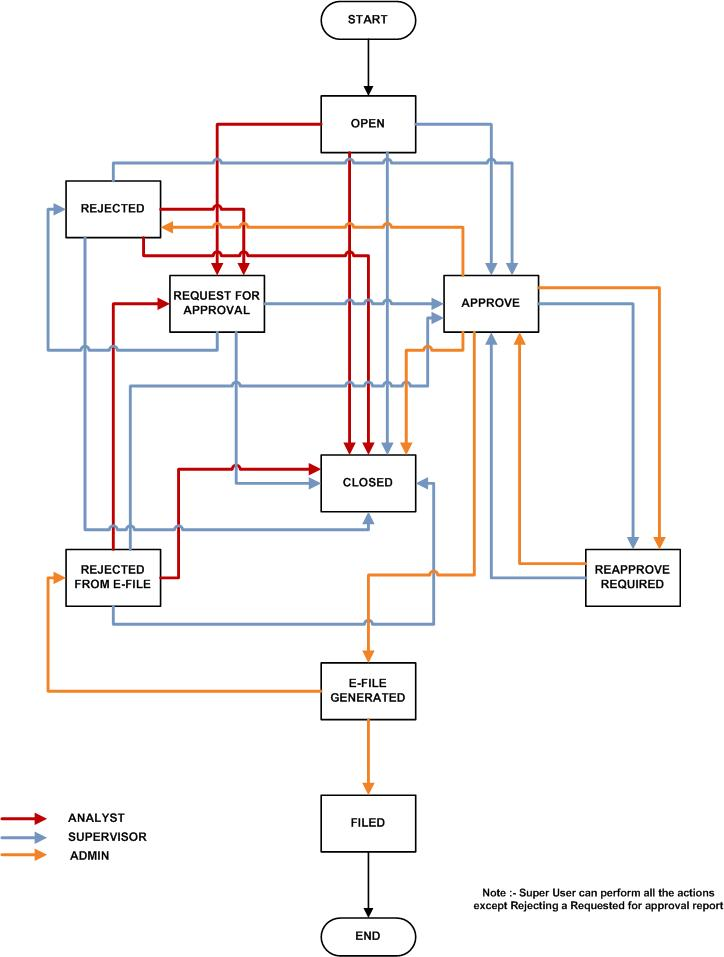
Every report generated in the USSAR Cloud Service can have various statuses.
The following table describes the action taken on the report and the resulting change in the report status.
Action Taken |
Resulting Report Status |
|---|---|
A report is auto-generated or created manually. |
Open |
An authorized user has updated and submitted the report details for approval. |
Request for Approval |
An authorized user validates the report details and has taken approved action. The user can now file the report with the regulatory authority. |
Approved |
An authorized user has edited the approved report details. The user must take Re-approve action on the report to run the report validations and ensure that the editing did not introduce any report validation errors. |
Re-Approve Required |
An authorized user has taken close action on the report. |
Closed |
An authorized user has taken a reject action on the report. |
Rejected |
An authorized user has generated an e-file for an approved report. |
E-file Generated |
An authorized user has rejected the generated e-file from filing to the regulatory authorities. |
Rejected from E-file |
An authorized user has filed the regulatory report to the FinCEN, uploaded an acknowledgment, and completed the SAR process. |
Filed |
The report has a life cycle, which begins with the Open status and ends when it is Closed/Filed.
The following explains the possible actions the users can take in different statuses.
The report is in View mode in the following statuses:
· Closed
· E-file Generated
· Filed
You cannot edit report details when the report is in View mode. All action buttons are hidden in View mode.
The following table explains the status in which the report details are editable by USSAR Cloud Service users.
To view report details, click the report name in the List of Regulatory Reports. If the report is already opened by another user, the report locked message displays.