In a vertical function, the cell's value is calculated from all the portfolio's items or portfolios values for a single category.
Vertical functions provide summary data for an entire portfolio of items or a portfolio of portfolios. If you select Vertical Function as the data source for the new category, additional fields appear in the Data Source dialog box.
The Data Source dialog box for a vertical function includes the following areas:
- Type: Select a type of vertical function to provide for the category values of all the items or portfolios in a selected portfolio, from the following options:
Note: For all examples, let P1, P2, ... Pn be all the source values.
- Sum of portfolio member values: The values of the items or portfolios are simply added up, and a total is provided. For example, if each item or portfolio = P, the formula for the cell value would be:
Cell Value = P1 + P2 +...+ Pn
- Average of portfolio member values: The values of the items or portfolios are added up, and divided into the number of included items or portfolios. For example, if each item or portfolio = P, the formula for the cell value would be:
Cell Value = (P1 + P2 +...+ Pn) / n
- Weighted Average by: The average value for the category, weighted by the value of a category that you select from the drop-down list in the Weighted by field. The formula for a weighted average is:
(W1*V1) + (W2*V2) +...+ (Wn*Vn) / W1 + W2 +...+ Wn
Where
V - the value of each item or portfolio
W - the value of each item or portfolio in the category by which the average is weighted. - The maximum of portfolio member values: Returns the highest value out of all the values of the member items or portfolios.
- The minimum of portfolio member values: Returns the lowest value out of all the values of the member items or portfolios.
- Sum of portfolio member values: The values of the items or portfolios are simply added up, and a total is provided. For example, if each item or portfolio = P, the formula for the cell value would be:
- Operate On: Place a checkmark in one or more of the Open, Closed, or Candidates boxes to select which items and portfolios will be included in the calculation of the vertical function value. You can choose any combination of statuses.
Note: You can open or close items in the Status field of the General step of the Item Wizard. For more information on how to modify item status, refer to Items in Configuring the System Components.
- Description: Displays a brief description of the selected function.
- Test Button: Enables you to test the function you are defining for a category. For more information, refer to Testing a Function.
- Note: It is recommended that you test every function before saving it to the database.
- Permissions Button
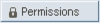 : Enables you to define the function's permissions to access system data. For more information, refer to Function Permissions.
: Enables you to define the function's permissions to access system data. For more information, refer to Function Permissions.