In over-time functions, the cell's value is calculated from a different category's trend values in the same sub-item, item or portfolio.
An over-time function requires you to enter source and time period information that is used to calculate the cell value. Only one operation can be selected from the displayed options. If you select Over-Time Function as your data source, additional fields are displayed in the Data Source dialog box.
The Data Source dialog box for an over-time function includes the following areas:
- Source Category: From the drop-down list, select the category to provide the source values for the function.
The source values are all the values in the source category within the defined time period (as can be seen in the Trend tab of the source cell's Cell Properties dialog box. For more information on working with cell properties, refer to Working with Cell Properties in Working with Scorecards). - Operation: Select an operation to perform on the source value over time, from the following options:
Note: For all examples, let P1, P2, ... Pn be all the source category values within the time period.
- Sum of the values over time: The values are added cumulatively for each time period selected. For example, the formula for the sum of the values over time is:
Cell Value = P1 + P2 +...+ Pn
- Average of the values over time: The values for each time period are added up, and divided into the number of time periods. The formula for the average of the values over time is:
Cell Value = (P1 + P2 +...+ Pn) / n
- Weighted average by: The average value over time, weighted by the value of a category that is selected from the drop-down list in the Weighted by field. The formula for a weighted average is:
[(W1*V1) + (W2*V2) +...+ (Wn*Vn) ] / (W1 + W2 +...+ Wn)
Where:
V is the value at each time period
W is the value of the category the average is weighted by at each time period. - The maximum value: Returns the highest value of the source category in the selected time period.
- The minimum value: Returns the lowest value of the source category in the selected time period.
- Time Period: Select the time period for which to calculate the over-time function from the following options:
Note: If the target category has a schedule, then only that time period will be available for selection to be used by the Over Time function for the `previous' option and only longer schedules for the `current to date' option.
For example:
If the category has a monthly schedule, then the Over Time function time period is:
- current quarter | year to date
OR
- previous x months (where x is a positive integer)
For example: previous 2 months.
The user can select any option (weekly, monthly, etc.) on all categories regardless of their schedule.
- Time Period: Select the time period for which to calculate the over-time function from the following options:
- Current: From the drop-down list, select a time period ending on the current date, beginning on the first day of the current week, month, quarter or year. In other words, if you select Week to date, the value is calculated beginning exactly on Monday until the current date. For example, if today is Tuesday, July 18, the value is calculated from Monday, July 17 until Tuesday, July 18. If you select Month to date, the value is calculated from July 1 to July 18, and so on.
- Previous: The time period in this case is a defined, complete, calendar unit. The calendar unit can be weeks, months, quarters or years. In other words, each time unit is a full week, month, quarter or year, up to the last completed unit of time. For example, if you select Years as your time units, and today is July 18, 2000, the value will be calculated for the selected number of years, up to 1999, since that is the last completed calendar year.
Notes:
- Unlike the Current option, in the Previous option you can select multiple units. For example, you can calculate the cell value for the previous 10 weeks or previous 3 years, and so on.
- The beginning date of the quarter time period is defined during installation.
- Function Description: Enter a brief description of the function.
- Test Button
 : Enables you to test the function you are defining for a category. For more information, refer to Testing a Function.
: Enables you to test the function you are defining for a category. For more information, refer to Testing a Function.Note: It is recommended that you test every function before saving it to the database.
- Permissions Button
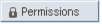 : Enables you to define the function's permissions to access system data. For more information, refer to Function Permissions.
: Enables you to define the function's permissions to access system data. For more information, refer to Function Permissions.
- Sum of the values over time: The values are added cumulatively for each time period selected. For example, the formula for the sum of the values over time is: