2Getting Started with Oracle Migration Tool On Demand
Getting Started with Oracle Migration Tool On Demand
This chapter describes how to start using the Oracle Migration Tool On Demand client. It contains the following topics:
Software Requirements for Installing the Oracle Migration Tool On Demand Client
Starting the Oracle Migration Tool On Demand Client Graphical User Interface
Starting the Oracle Migration Tool On Demand Client Command-Line Interface
Considerations for Using the Oracle Migration Tool On Demand Client
Oracle Migration Tool On Demand Client
The Oracle Migration Tool On Demand client is a utility that uses the Administrative Web services in Oracle CRM On Demand to extract configuration data from Oracle CRM On Demand and to import configuration data to Oracle CRM On Demand. The Oracle Migration Tool On Demand client allows you to download customized configuration data from one Oracle CRM On Demand environment to your local machine, and to import that configuration data to another Oracle CRM On Demand environment, thus eliminating the need to manually reproduce the customized configuration data from one Oracle CRM On Demand environment to another. For example, you can download the customized configuration data from a customer test environment, and import it to a production environment.
You can extract and import configuration data for the following features:
Access profiles
Action bar layouts
Assignment rule groups
Assignment rules
Cascading picklists
-
Client side extensions
Concatenated fields
Custom field definitions
Customized record types
Custom HTML head tag additions
Custom Web applets (for Homepages, Detail pages, Action bar, and the Home tab)
Custom Web links
Custom Web tabs
Dynamic page layouts
Field audit setup
Homepage layouts
Integration event queues
-
Lead conversion mappings
List access and order layouts
Modification tracking settings
Page layouts (field information, related information, and sections)
Picklists
Picklist value groups
-
Process administration
-
Process administration transition states
Related information layouts
Role associations for analytics folders
Roles
Sales assessment templates
Sales categories
-
Sales processes
-
Sales stages
Search layouts
Workflow rules, actions, and user sets
The Oracle Migration Tool On Demand client comes with two interfaces: a command-line interface and a graphical user interface (GUI). If you want to migrate all of the configuration data, or all of the configuration data for one or more features (for example, all access profile configuration data), and if you do not want to make any changes to the data, then it is recommended that you use the GUI to migrate your data. However, if you want to download configuration data and make changes to it before you upload it to another environment, then you must use the command-line interface. Similarly, if you want to download and then upload a subset of the configuration data for a feature, such as a single access profile or the search layouts for a single record type, then you must use the command-line interface.
Your ability to perform tasks through the Oracle Migration Tool On Demand client is subject to the same restrictions as your ability to perform the same tasks in the Oracle CRM On Demand user interface. Typically, if you are not able to perform a task in the user interface, then you cannot perform the equivalent task in the Oracle Migration Tool On Demand client, for example, delete an access profile, edit a field type, and so on.
Oracle CRM On Demand verifies that you are using the latest version of the client. If you run a command on the Oracle CRM On Demand server using an unsupported version of the Oracle Migration Tool On Demand client, then you are prompted to download the latest version of the client.
Similarly, if you attempt to use an unsupported version of the GUI to migrate your configuration data, then you are prompted to download the latest version of the client from Oracle CRM On Demand. A link to the page where you can access the client is included in the error message.
When you download the Oracle Migration Tool On Demand client from an Oracle CRM On Demand environment, a version argument with a value that corresponds to the release of Oracle CRM On Demand that is running on that environment is applied to all of your requests by default. So, the configuration data that is returned by the Oracle Migration Tool On Demand client reflects the configuration data that is available in that version of Oracle CRM On Demand. For example, if you download the Oracle Migration Tool On Demand client from an environment that is running Release 43 of Oracle CRM On Demand, then the configuration data that is returned for your requests is the configuration data that is available in Release 43 of Oracle CRM On Demand.
Auditing and Log Files
All Web service operations in the customer test environment are audited. All successful operations as well as processing errors, such as Request Size exceeded, Invalid SOAP request, rate-limit error, and so on, are audited. You can view the audit records in the Web Services Utilization section in Oracle CRM On Demand (click Admin, and then Web Services Utilization).
You can view the log files for the operations that you perform in the Oracle Migration Tool On Demand client on your local machine.
The log files that are generated for operations that you perform through the command-line interface are placed in a log directory under the directory where the MigrationTool.bat file is located, unless you set the outputDir parameter to specify a different location. If your computer uses a Windows operating system, then the path to the default log directory is as follows:
Installation_Directory\windows\log
If your computer uses an operating system other than a Windows operating system, then the path to the default log directory is as follows:
Installation_Directory/other/MigrationTool/log
In the directory path, Installation_Directory is the name of the directory where the Oracle Migration Tool On Demand ZIP file was unzipped.
The log files that are generated when you migrate configuration data through the GUI of the Oracle Migration Tool On Demand client are placed in the directory that is selected for the log files when you set up the migration job.
Supported Operating Systems for Oracle Migration Tool On Demand
The Oracle Migration Tool On Demand client is supported on all operating systems that are supported by Java.
Supported Releases of Oracle CRM On Demand
The Oracle Migration Tool On Demand client supports exporting and importing configuration data between any two Oracle CRM On Demand tenants on the same release (for example, two Release 43 tenants). In addition, the version of the Oracle Migration Tool On Demand client you are using must be the same as the release of Oracle CRM On Demand with which you are working (for example, you cannot use the current version of the Oracle Migration Tool On Demand client on a previous release of Oracle CRM On Demand).
Typically, the patch level between two Oracle CRM On Demand tenants does not impact migration. However, the introduction of a new configuration attribute or a new attribute in the Oracle CRM On Demand programming interface API in a patch might impact the migration. For example, if a new configuration attribute is added to field management, then you must remove that value from the migration request to an older patch level, because the older patch level does not support that field value.
Software Requirements for Installing the Oracle Migration Tool On Demand Client
The Oracle Migration Tool On Demand client has the following software requirements:
A ZIP utility (for example, WINZIP) to extract the files to your computer
If your computer uses any operating system other than a Windows operating system, then:
To use the GUI of the Oracle Migration Tool On Demand client, Java 8 or higher and JavaFX must be installed on your computer.
To use the command-line interface of the Oracle Migration Tool On Demand client, Java Runtime Environment (JRE) JRE 1.7.0_131 or later must be installed on your computer.
You must make sure that you have the correct version of Java and JRE installed on your computer.
Privileges for Administrators
The following table shows the privileges that are required to use the Oracle Migration Tool On Demand client to extract, insert, and update the configuration data for various Oracle CRM On Demand features. Typically, only users who are administrators are given the necessary privileges to insert or update configuration data.
In addition to the privileges shown in the following table, users require the Data Management: Import privilege and the Data Management: Export privilege to download the Oracle Migration Tool On Demand client. Also, Web services must be set up on Oracle CRM On Demand. For more information about Web services, see Oracle Web Services On Demand Guide, available from the Oracle CRM On Demand documentation library in Oracle Help Center and from the Oracle CRM On Demand application by clicking Admin, Web Services Administration, and then Download Documentation.
For more information about enabling privileges, see the information about role management in Oracle CRM On Demand Online Help.
Table Required Privileges for Customizing Configuration Data
| Feature Name | User Level Privileges | Object Level Privileges | Additional Notes |
|---|---|---|---|
Access Profiles |
|
Manage Object Access for custom objects (record types) that have been set up in the company tenant, for example, Customize Application - Manage Custom Object 01, and so on. |
None |
Action Bars |
|
None |
None |
Assignment Rule Groups and Assignment Rules |
|
None |
None |
Cascading Picklists |
|
Manage Object Access for custom objects that have been set up in the company tenant, for example, Customize Application - Manage Custom Object 01, and so on. |
Cascading picklists must be supported by the object. |
| Client Side Extensions |
|
None |
None |
Concatenated Fields |
|
Manage Object Access for custom objects that have been set up in the company tenant, for example, Customize Application - Manage Custom Object 01, and so on. |
None |
Custom Fields (Field Management) |
|
Manage Object Access for custom objects that have been set up in the company tenant, for example, Customize Application - Manage Custom Object 01, and so on. |
See Additional Notes and Requirements |
| Additional Notes and Requirements:
|
|||
Customized Record Types |
|
Manage Object Access for custom objects that have been set up in the company tenant, for example, Customize Application - Manage Custom Object 01, and so on. |
None |
Custom HTML Head Tag Additions |
|
None |
None |
Custom Web Applets |
|
Detail page custom Web applets and homepage custom Web applets require Manage Object Access for custom objects that have been set up in the company tenant, for example, Customize Application - Manage Custom Object 01, and so on. |
None |
Custom Web Links |
|
Manage Object Access for custom objects that have been set up in the company tenant, for example, Customize Application - Manage Custom Object 01, and so on. |
None |
Custom Web Tab |
|
None |
None |
Dynamic Page Layouts |
|
None |
None |
Field Audit Setup |
|
Manage Object Access for custom objects that have been set up in the company tenant, for example, Customize Application - Manage Custom Object 01, and so on. |
None |
Homepages |
|
Manage Object Access for custom objects that have been set up in the company tenant, for example, Customize Application - Manage Custom Object 01, and so on. |
None |
Integration Event Queues |
|
None |
None |
| Lead Conversion Mappings |
|
None |
None |
List Access and Order Layouts |
|
Manage Object Access for custom objects that have been set up in the company tenant, for example, Customize Application - Manage Custom Object 01, and so on. |
None |
Modification Tracking Settings (Enable Modification Tracking) |
|
Manage Object Access for custom objects that have been set up in the company tenant, for example, Customize Application - Manage Custom Object 01, and so on. |
No |
Page Layouts |
|
None |
None |
Picklists |
|
Manage Object Access for custom objects that have been set up in the company tenant, for example, Customize Application - Manage Custom Object 01, and so on. |
Field management must be supported by the object. |
Picklist Value Group |
|
None |
None |
Process Administration and Process Administration Transition States |
|
None |
None |
Related Information Layouts |
|
Manage Object Access for custom objects that have been set up in the company tenant, for example, Customize Application - Manage Custom Object 01, and so on. |
None |
Role Associations for Analytics Folders (Report Folders) |
|
None |
The Access Migrated Company Wide Shared Folder privilege is required only if you want to extract, update, or insert role associations for the folders in the Migrated Company Wide Shared Folder. |
Roles |
|
None |
The Manage Company privilege is required only if you want to update the <ExpirePasswordIn> element. |
Sales Assessment Templates |
|
None |
None |
Sales Categories |
|
None |
None |
| Sales Processes |
|
None |
None |
| Sales Stages |
|
None |
None |
Search Layouts |
|
Manage Object Access for custom objects that have been set up in the company tenant, for example, Customize Application - Manage Custom Object 01, and so on. |
None |
Workflow Rules and Actions |
|
None |
None |
Workflow User sets |
|
None |
None |
Privileges for Nonadministrative Users
Users who have the Enable Web Services Access privilege in their role can use either the command-line interface or the GUI of the Oracle Migration Tool On Demand client to extract the configuration data for certain features. However, the Enable Web Services Access privilege on its own does not allow a user to customize any configuration data using the client, or to upload configuration data to a target environment. Therefore, a user who has the Enable Web Services Access privilege on its own can run commands to extract the configuration data in the command-line interface, and can also use the GUI to extract the configuration data, but any commands that the user attempts to run to upload configuration data fail. Similarly, if the user uses the GUI, then the Upsert commands that the Oracle Migration Tool On Demand client attempts to run to upload the XML files that were downloaded by the ReadAll commands fail.
The following table shows the features for which users can extract configuration data if their role has the Enable Web Services Access privilege, even if their role does not include any other administrator privileges.
Read and
ReadAll commands to extract client side extension configuration data even if they do not have the Enable Web Services Access privilege.
Table Features and Commands Enabled by the Enable Web Services Access Privilege
| Feature Name | Commands |
|---|---|
Cascading Picklists |
Read and ReadAll |
Concatenated Fields |
Read and ReadAll |
Customized Record Types |
Read and ReadAll |
Custom Web Applets |
Read and ReadAll |
Dynamic Page Layout |
Read and ReadAll |
Custom Fields (Field Management) |
Read and ReadAll |
Integration Event Queues |
Read and ReadAll |
Page Layout Fields |
ReadAll |
Page Layout Related Information |
ReadAll |
Page Layout Sections |
ReadAll |
Picklists |
Read and ReadAll |
Picklist Value Groups |
Read and ReadAll |
Related Information Layouts |
Read and ReadAll |
| Sales Processes |
Read and ReadAll |
| Sales Stages |
Read and ReadAll |
Workflow Rules and Actions |
Read and ReadAll |
Language Considerations When Migrating Configuration Data
To migrate configuration data, for example, an access profile, the same languages that are set up in the XML file or source company must be set up in the target company. For example, if the XML file contains definitions for English, French, and Traditional Chinese, and the target company has definitions for English, French, and German, then an Upsert operation fails. The number of languages is the same but the operation does not succeed because Traditional Chinese is not set up in the target company. However, if the XML file contains English and French definitions and the target company has definitions for English, French, and German, then the Upsert operation succeeds because for any language that has not been defined (in this case, German), the system name is used. A system name is a name that identifies an object uniquely in the Oracle CRM On Demand application.
Downloading the Oracle Migration Tool On Demand Client
To download the Oracle Migration Tool On Demand client from Oracle CRM On Demand, the user account must have the following privileges assigned:
Data Management: Export
Data Management: Import
For information about setting and checking privileges, see the information about user roles in Oracle CRM On Demand Online Help.
To download the Oracle Migration Tool On Demand client
Create a directory on your computer in which to extract the Oracle Migration Tool On Demand client files, for example:
C:\Oracle Migration Tool On Demand
Sign in to Oracle CRM On Demand, and click Admin.
Under Data Management Tools, click Import and Export Tools.
Under Metadata Import and Export Tools, click Oracle Migration Tool On Demand.
Save the ZIP file on your computer in the directory that you created.
Installing the Oracle Migration Tool On Demand Client
Complete the following procedure to install the Oracle Migration Tool On Demand client.
To install the Oracle Migration Tool On Demand client
Extract the contents of the Oracle Migration Tool On Demand ZIP file in the directory that you created in Step 1 of the procedure in Downloading the Oracle Migration Tool On Demand Client. For example:
C:\Oracle Migration Tool On Demand
Starting the Oracle Migration Tool On Demand Client Graphical User Interface
The following procedure describes how to start the Oracle Migration Tool On Demand client GUI.
To start the Oracle Migration Tool On Demand client GUI
In the directory where you unzipped the Oracle Migration Tool On Demand ZIP file, perform the appropriate step for the operating system of your computer, as follows:
For a Windows operating system, open the directory named windows and then double-click the UIMigrationTool.bat file.
For any operating system other than a Windows operating system, open the directory named other, then open the UIMigrationTool subdirectory, and then double-click the UIMigrationTool.jar file.
The following image shows the GUI of the Oracle Migration Tool On Demand client.
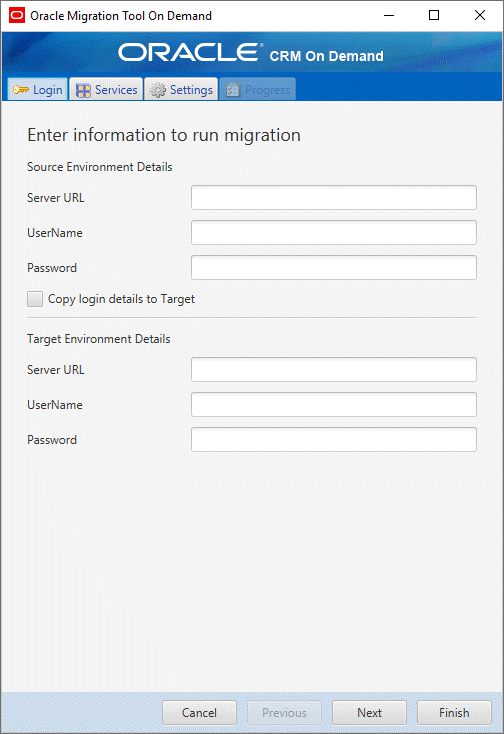
For information about using the Oracle Migration Tool On Demand client GUI to migrate your configuration data, see Migrating Configuration Data Using the Graphical User Interface.
Starting the Oracle Migration Tool On Demand Client Command-Line Interface
The following procedure describes how to start the Oracle Migration Tool On Demand client command-line interface.
To start the Oracle Migration Tool On Demand client command-line interface
Open a command-line prompt.
Navigate to the directory where the MigrationTool.bat file for the operating system for your computer is located, as follows:
For a Windows operating system:
Installation_Directory\windows
For any operating system other than a Windows operating system:
Installation_Directory/other/MigrationTool
In the directory path, Installation_Directory is the name of the directory where the Oracle Migration Tool On Demand ZIP file was unzipped.
Use the MigrationTool.bat file to run the commands from the command line.
The syntax is as follows:
migrationtool -u UserID -s ServerURL [-f "LogFile"] [Read | ReadAll | Upsert | Delete] [Feature] [Parm1] [Parm2] [Parm3]
where:
UserID is the user sign-in ID that has the appropriate privileges to run the Oracle Migration Tool On Demand client commands.
ServerURL is the URL of the Oracle CRM On Demand server where your company resides.
LogFile designates the name and location of the log file from the Oracle Migration Tool On Demand client run. For example:
set outputDir=Oracle Migration Tool On Demand\test migrationtool -u USERNAME -s http://slcxxxxxx.us.oracle.com:30090 -f "D:\%outputDir%\test.log" ReadAll FieldManagement
This parameter is optional. If you do not specify this parameter, then the Oracle Migration Tool On Demand client stores the log file in the default location, see Auditing and Log Files.
Feature is the type of configuration data that you are migrating. For example, for access profile configuration data, use AccessProfile.
Note: The detailed syntax for running Oracle Migration Tool for each specific type of configuration data that you are migrating is provided in the chapter corresponding to that configuration data. For example, to migrate access profiles, see Migrating Access Profiles. It is recommended that you refer to the examples in each chapter that correspond to the configuration data that you are migrating.[Parm1] [Parm2] [Parm3] are optional parameters, for example -proxyserver to specify a proxy server and -proxid to specify the proxy server user ID. For more information about specifying proxy servers, see Specifying Internet Proxy Server Information.
The Oracle Migration Tool On Demand client requests your Oracle CRM On Demand password, which can be redirected (using the pipe command) to the client program from standard input; that is, from a file, from the command line, or from another program.
Migration Dependencies
Due to dependencies between certain features, you must migrate the configuration data for some features before or after the configuration data for other features. The following table shows a recommended sequence based on the dependencies.
Table A Recommended Sequence for Migrating Features
| Feature Name | Dependencies | For More Information |
|---|---|---|
| Customized Record Types |
Must be migrated before fields. |
|
| Custom Web Tabs |
Must be migrated before page layouts. |
|
| Custom Fields |
Must be migrated before action bar layouts, page layouts, lead conversion mappings, and process administration transition states. |
|
| Picklist Values |
Must be migrated after fields and before cascading picklists. |
|
| Cascading Picklists |
Must be migrated after picklist values and before page layouts. |
|
| Picklist Value Groups |
Must be migrated after fields, picklist values, and cascading picklists. |
|
| Custom Web Link Fields |
Must be migrated before action bar layouts and page layouts. |
|
| Concatenated Fields |
Must be migrated after fields, picklist values, cascading picklists, and picklist value groups. |
|
| Custom Web Applets |
Must be migrated before homepage, action bar, and page layouts. |
|
| Sales Assessment Templates |
Must be migrated before page layouts. |
|
| Homepage Layouts |
Must be migrated before page layouts. |
|
| Action Bar Layouts |
Must be migrated before page layouts. |
|
| Related Information Layouts |
Must be migrated before page layouts. |
|
| Access Profiles |
Must be migrated before roles, and page layouts. |
|
| Page Layouts |
Must be migrated before roles. In addition, page layout field information must be migrated before the following:
|
|
| Dynamic Page Layouts |
Must be migrated after page layouts and before roles. |
|
| Search Layouts |
Must be migrated after fields and before roles. |
|
| Roles |
Must be migrated after the following:
Must be migrated before the following:
|
|
| Integration Event Queues |
Must be migrated before workflow rule action sets. |
|
| Workflow Rules |
Must be migrated after fields and before workflow rule action sets. |
|
| Workflow Rule Action Sets |
Must be migrated after the following:
|
|
| Workflow User Sets |
Must be migrated after the following:
|
|
| Assignment Rules |
Must be migrated after assignment rule groups. |
|
| List Access and Order Layouts |
Must be migrated after roles. |
|
| Role Associations for Analytics Folders |
Must be migrated after roles. |
|
| Sales Categories |
Must be migrated before the following:
|
|
| Process Administration |
Must be migrated before process administration transition states, and after the following:
|
|
| Process Administration Transition States |
Must be migrated after the following:
|
|
| Lead ConversionMappings |
Must be migrated after custom fields. |
|
| Sales Processes |
Must be migrated after sales categories. |
|
| Sales Stages |
Must be migrated after sales categories and sales processes. |
Commands for Oracle Migration Tool On Demand
The commands, feature names, and specific configuration data accepted by the command-line interface of the Oracle Migration Tool On Demand client are case sensitive. As an example, the following command extracts an access profile named Service Manager:
migrationtool -u UserID -s ServerURL Read AccessProfile "Service Manager"
In this example, the following spellings are case sensitive:
The
Readcommand must be spelled as Read (uppercase R).The access profile feature must be spelled as AccessProfile (uppercase A and uppercase P).
The access profile, which is called Service Manager in the user interface, must be spelled exactly as it appears in the user interface. In this example, the name of the access profile contains a space, so it must be enclosed within double quotation marks.
The following table displays the exact spelling and case of the commands supported by the Oracle Migration Tool On Demand client, and describes the purpose of each command.
Table Oracle Migration Tool On Demand Client Command Names
| Command Name | Description |
|---|---|
ReadAll |
The
Note: The
ReadAll command does not return preconfigured configuration data. It returns only the customized configuration data. In addition, for features that support translation, a read operation returns the translation values only for the languages for which translation values have been entered.
|
Read |
The
Note: The
Read command does not return preconfigured configuration data. It returns only the customized configuration data. In addition, for features that support translation, a read operation returns the translation values only for the languages for which translation values have been entered.
|
ReadForValue |
This command is used only for custom HTML head tag additions. It exports the custom HTML head tag additions for the Oracle CRM On Demand pages. |
Upsert |
The |
InsertOrUpdate |
The
Note: This command is supported only for workflow rules, workflow actions, and workflow user sets.
|
Delete |
The
Note: This command is supported only for custom Web tabs, workflow rules, workflow user sets,
and process administration transition states.
|
Create |
The
Note: This command is supported only for custom fields (field management).
|
help |
The |
Location of Output XML Files for Read and ReadAll Commands
By default, the output XML files that are created by the Read and ReadAll commands (and in some cases, the ReadForRuleSet command) that you run in the command-line interface of the Oracle Migration Tool On Demand client are stored in the repository directory, in a subdirectory that is named for the feature. The path for the directory is as follows:
If your computer uses a Windows operating system:
Installation_Directory\windows\repository\Feature
If your computer uses any operating system other than a Windows operating system:
Installation_Directory/other/MigrationTool/repository/Feature
In the directory path:
Installation_Directory is the name of the directory where you unzipped the Oracle Migration Tool On Demand ZIP file.
Feature is a directory name that represents a feature for which the configuration data can be exported by the Oracle Migration Tool On Demand client. The directory for the feature is automatically created by the Oracle Migration Tool On Demand client the first time that you export a configuration for that feature. The directory name is one of the following:
AccessProfile
ActionBarLayout
AssignmentRule
AssignmentRuleGroup
CascadingPicklist
-
ClientSideExtension
Note: The XML files for the client side extensions are placed directly under the ClientSideExtension directory. A subdirectory with the name as the client side extension is also created for each client side extension. The metadata file and the attachment file are placed within the subdirectory. ConcatenatedField
CustomHTMLHeadTag
CustomRecordType
Custom Web applets:
ActionBarCustomWebApplet
DetailPageCustomWebApplet
HomePageCustomWebApplet
HomeTabCustomWebApplet
CustomWebLink
CustomWebTab
DynamicLayout
EnableModificationTracking
FieldAuditSetUp
FieldManagement
Note: The FieldManagement directory holds the output that is generated when you extract the custom fields.HomepageLayout
IntegrationEventQueue
-
LeadConversionMapping
ListAccessAndOrder
PageLayoutField
PageLayoutRelatedInformation
PageLayoutSection
Picklist
PickValueGroup
ProcessAdministration
-
ProcessAdministrationTransitionState
RelatedInformationLayout
ReportFolder
Note: The ReportFolder directory holds the output that is generated for the role associations for all analytics folders, including folders where analyses are stored and folders where dashboards are stored.Role
SalesAssessmentTemplate
SalesCategory
-
SalesProcess
-
SalesStage
-
SalesProcessBaseName
Note: SalesProcessBaseName is the language-independent name of the sales process that the sales stage is associated with.
-
SearchLayout
WorkflowActionSet
WorkflowRuleSet
WorkflowUserSet
For example, if you unzip the Oracle Migration Tool On Demand ZIP file in a directory named Oracle Migration Tool On Demand, then when you run the Read or ReadAll commands to extract access profiles on a computer that uses a Windows operating system, the Oracle Migration Tool On Demand client stores the XML files that it generates in the following directory:
Oracle Migration Tool On Demand\windows\repository\AccessProfile
ReadAll commands that are run when you migrate configuration data through the GUI of the
Oracle Migration Tool On Demand client are placed in the directory that is selected for the output files when you set up the migration job.
Specifying Internet Proxy Server Information
If you access the Internet using a proxy server, then you can specify the proxy server information with the Oracle Migration Tool On Demand client. When you use the GUI of the Oracle Migration Tool On Demand client, you specify the proxy server information in the Settings tab of the GUI.
When you use the command-line interface, you specify the proxy server information in parameters, as shown in the following table.
Table Parameters Used to Specify an Internet Proxy Server
| Parameter | Description |
|---|---|
-proxyserver proxy_server:[port] |
Specifies the proxy server and the optional server port number to be used by the Oracle Migration Tool On Demand client. |
-proxyid proxy_server_userid |
Specifies the proxy user ID to be used by the Oracle Migration Tool On Demand client. |
Examples of Using Parameters to Specify an Internet Proxy Server
The following is an example of specifying a proxy server where the user is prompted for the proxy password after entering the Oracle Migration Tool On Demand client command:
migrationtool -u UserID -s ServerURL -proxyserver MyProxyServer:[Port] -proxyid ProxyUserID ReadAll AccessProfile
Where:
UserID is the user sign-in ID that has the appropriate privileges to run the Oracle Migration Tool On Demand client commands.
ServerURL is the URL for the Oracle CRM On Demand server where your company resides.
MyProxyServer:[Port] is the URL for the Internet proxy server, and [Port] is the optional proxy server port. If the port is not specified, then port 80 is used by default.
ProxyUserID is the user ID for the Internet proxy server.
The Oracle Migration Tool On Demand client requests your Oracle CRM On Demand password and the password for the proxy server, which can be redirected (using the pipe command) to the client program from standard input; that is, from a file, from the command line, or from another program.
If you are using a file to enter your passwords, then they must be on separate lines with the Oracle CRM On Demand password appearing first, followed by the proxy server password, as follows:
MyOnDemandPassword MyProxyPassword
The following format is incorrect, where passwords are separated by a space on the same line:
MyOnDemandPassword MyProxyPassword
The following format is correct, but the order is incorrect:
MyProxyPassword MyOnDemandPassword
XML Templates and Web Services Description Language
Certain Oracle CRM On Demand features have elements that might be required, might require a default value, or might be optional. Understanding how these elements are categorized helps you understand how to read and comprehend the information in an XML template. This topic helps you to determine which elements are required for migrating configuration data.
To understand the elements, you must download the Web Services Description Language (WSDL) for each feature that you want, and scan through each WSDL. After downloading the WSDL to your computer, view the content with an editor (for example, Notepad). As you scan the WSDL, take note of the elements with defined minOccurs and maxOccurs values. For more information about downloading WSDLs, see Downloading Administrative Web Services WSDLs from Oracle CRM On Demand.
The minOccurs value and maxOccurs value are attributes of the <xsd:element> element in the XSD schema language. These attributes determine whether the element defined by <xsd:element> in a WSDL file is optional, and how many times the element can occur in an XML file. For example, the following entry in a WSDL file indicates that the <Name> element is required.
<xsd:element name="Name" maxOccurs="1" minOccurs="1" type="apData:string100" />
The following table describes the values for minOccurs and maxOccurs.
Table min Occurs and max Occurs Values
| minOccurs | maxOccurs | Description |
|---|---|---|
0 |
1 |
The element is not required. If it is included, then a maximum of one entry can exist. |
0 |
unbounded |
The element is not required. If it is included, then it can exist multiple times. |
1 |
1 |
The element is required, but it exists only once. |
1 |
unbounded |
The element is required, but it can exist multiple times. |
About Web Services APIs
For information about the APIs provided by Oracle CRM On Demand Web Services and other administration Web services, see Oracle Web Services On Demand Guide, which is available from the Oracle CRM On Demand documentation library in Oracle Help Center. This guide is also available from the Oracle CRM On Demand application by clicking Admin, Web Services Administration, and then Download Documentation.
Downloading Administrative Web Services WSDLs from Oracle CRM On Demand
To download an Administrative Web services WSDL from Oracle CRM On Demand, complete the steps in the following procedure.
To download an Administrative Web services WSDL from Oracle CRM On Demand
Sign in to Oracle CRM On Demand as a company administrator, and click Admin.
Under Web Services Integration, click Web Services Administration.
From the Select Service drop-down list, select Administrative Services.
From the WSDL Object list, select the required feature, for example, Homepage Layout.
Click Download.
Save the selected WSDL to a known location on your computer, for example:
Oracle Migration Tool On Demand\WSDL
Considerations for Using the Oracle Migration Tool On Demand Client
The following topics describe some considerations when using the Oracle Migration Tool On Demand client for migrating Oracle CRM On Demand configuration data:
Considerations for the Mark for Translation Setting
This topic describes the impact of the Mark for Translation setting (that is set in the Oracle CRM On Demand user interface) on the migration of configuration data using the Oracle Migration Tool On Demand client. In the Oracle Migration Tool On Demand client, the Mark for Translation functionality is supported only for the Sales Categories feature, and it works as follows:
If Mark for Translation is selected, then customized configuration data is extracted only in the default language (for example, ENU) in Read or ReadAll operations.
If Mark for Translation is not selected, then customized configuration data is extracted in all languages that are set up for the company (for example, ENU, FRA, ITA, and so on) in Read or ReadAll operations.
Essentially, when the Mark for Translation feature is used, it overwrites all the other languages except for the default language for certain fields with Name, where Name is the value provided by the user. Any extracts by the Oracle Migration Tool On Demand client includes only the translation value of the default language and excludes all other languages that have been replaced with Name.
Considerations for Character Encoding in Configuration Data
The Oracle Migration Tool On Demand client stores and transfers configuration data in XML. This allows you to manage change through version control tools such as diff. Therefore, all serializations must follow XML formatting and encoding rules.
The most commonly occurring characters that must be encoded are:
Ampersand (&). Encoded as &.
Apostrophe ('). Encoded as '.
Double quotation mark ("). Encoded as ".
Left angle bracket (<). Encoded as <.
A right angle bracket (>). Encoded as >.
To preserve the integrity of the XML content:
The encoded ampersand (&) and left angle bracket (<) characters are necessary in XML content because they are used to avoid conflicts with XML entities and elements.
The appropriate quote or apostrophe escaping is necessary when encoding attributes.
For example, if you extract data containing an ampersand character, then the Oracle Migration Tool On Demand client renders the ampersand to & in the XML file. If you run the Upsert operation on the data from the XML file, then any & characters must be represented as & in the XML for the upsert to be successful.
To further illustrate, consider a Custom Web Tab in the UI with the following URL value containing ampersand characters:
https://xxxx.yyyy.com/commerce/buyside/ commerce_manager.jsp?from_hp=true&_bm_trail_refresh_=true&bm_cm_process_id=4482147 &_partnerAccountId=%%%Account_Id%%%&_partnerSessionId=%%%User id%%%&_partnerSsoToken=%%%SSO Token%%%&_partnerSessionUrl=https%3A//secure- ausomxkwa.crmondemand.com/Services/Integration&BM_URL_CAPTURE_COOKIE=siebel-dev
After a ReadAll operation, the same URL in the XML is remapped to the following URL value with the ampersand characters encoded as &:
https://xxxx.yyyy.com/commerce/buyside/ commerce_manager.jsp?from_hp=true&_bm_trail_refresh_=true&bm_cm_process_id =4482147&_partnerAccountId=%%%Account_Id%%%&_partnerSessionId=%%%User id%%%&_partnerSsoToken=%%%SSO Token%%%&_partnerSessionUrl=https%3A// secure-ausomxkwa.crmondemand.com/Services/ Integration&BM_URL_CAPTURE_COOKIE=siebel-dev