2 OMNIKEY RFID Reader
This document describes the software installation of the OMNIKEY RFID Reader and hardware settings in Oracle Hospitality Cruise Shipboard Property Management System (SPMS).
Prerequisites, Certifications and Compatibility for OMNIKEY
- Download the following program executables from the OMNIKEY website. https://www.hidglobal.com/drivers
-
OMNIKEY_5x2x_unattended_w7_x64_r1_2_26_140_0.zip
-
Certifications
OMNIKEY RFID Reader software version 1.2.26.140
Compatibility
SPMS version 20.2 or later. For customer operating on version below 20.2, database upgrade to the recommended or latest version is required.
Installing OMNIKEY RFID Reader
Driver Installation
Please obtain the installation files from your provider and set up per instructions provided/given.
Setting Up OMNIKEY RFID Reader in SPMS
-
Run the Management program.
-
Select Options from the file menu and then select the Hardware tab.
-
In the Card Reader/Encoder #1 section, select Omnikey RFID Reader from the Card Reader Type drop-down list.
Figure 2-1 OMNIKEY RFID Reader Setup for Card Reader Type
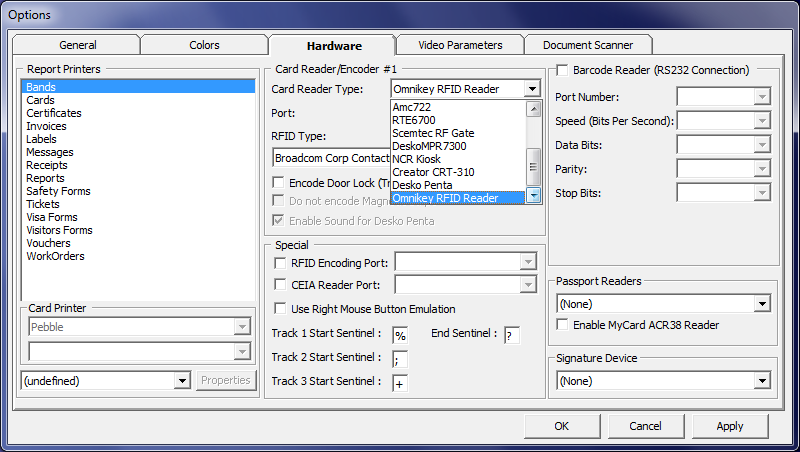
-
Select OMNIKEY CardMan 5x21–CL 0 from the RFID Type.
Figure 2-2 OMNIKEY RFID Reader Setup for RFID Type
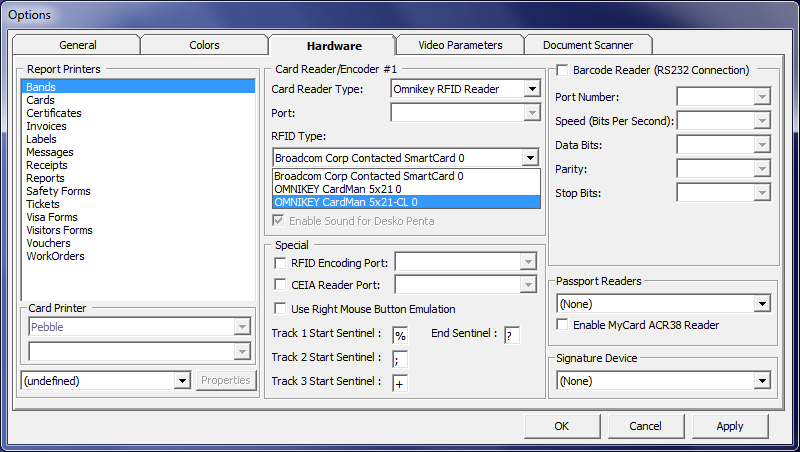
-
Select the Encode Door Lock (Track #3) Key checkbox if you want to use this terminal to re-encode the door lock for guest.
Figure 2-3 OMNIKEY RFID Setup for Encode Door Lock
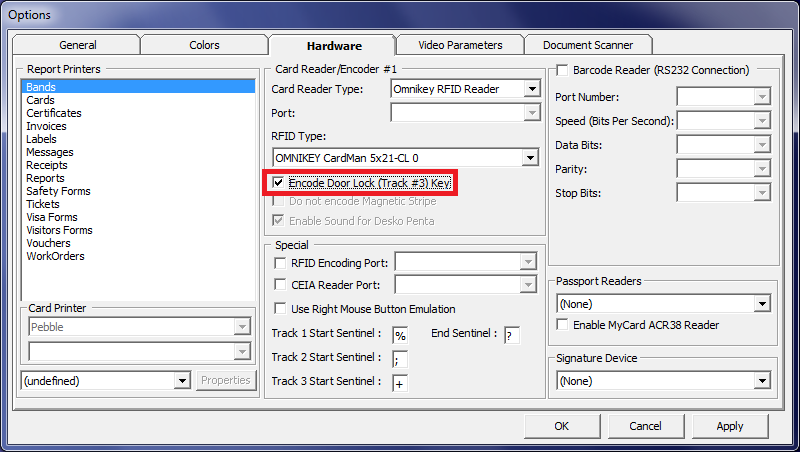
-
Click Apply to save the settings and then click OK to exit.