6 Gateway Security
The Gateway Security setup enables you to configure the gate location and the tender boat. You can turn off any of the gate locations/tender boats that you do not require. On the Gateway Security, Gate Settings page, the drop-down selection only displays active gate locations/tender boats.
Gate Location
Figure 6-1 Gate Location
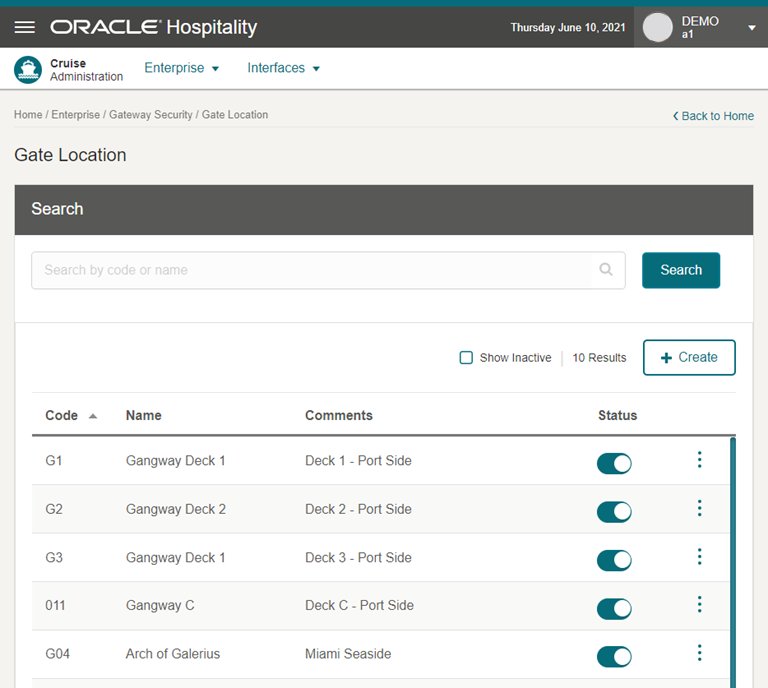
The Gate Location enables you to assign an active gate location to the Gateway Security, Gate Settings page. You can create a new gate location and, if the gate location is not ready in use, or no longer required, you can deactivate it by sliding the Status to off.
Editing a Gate Location
- On the Gate Location page, click the vertical ellipsis of the gate location and then click Edit.
- Click Edit button. This navigate to the Edit Gate Location page.
- Update the information and click Save.
Searching a Gate Location
- On the Gate Location page, all active gate location records are shown in the results view.
- To lookup a gate location, enter a value in the search box then click Search.
- The system shows all the matching active records in the results view.
- To include all inactive records in the result view, select the Show Inactive check box.
Tender Boat
Figure 6-2 Tender Boat
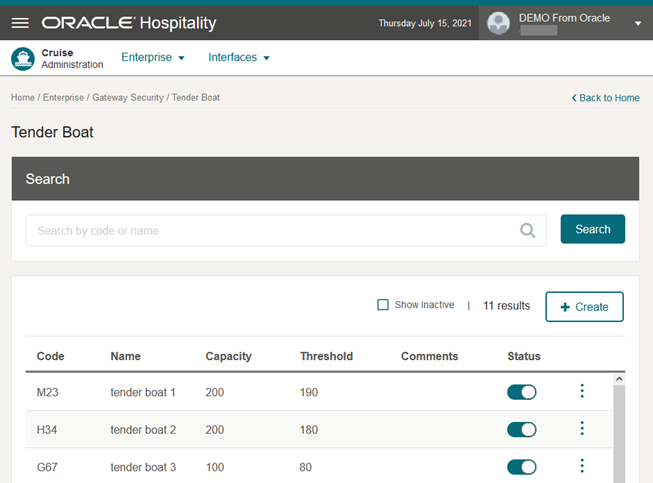
The Tender Boat enables you to assign an active tender boat to the Gateway Security, Tender Boat page. You can create a new tender boat and if the tender boat is not ready for use, or no longer required, you can deactivate it by sliding the Status to off.
Editing a Tender Boat
- On the Tender Boat page, click the vertical ellipsis of the selected tender boat and then click Edit.
- Click Edit to navigate to the Edit Tender Boat page.
- Update the information and click Save.
Deleting a Tender Boat
- On the Tender Boat page, click the vertical ellipsis of the selected tender boat and then click Delete.
- Click Delete.
- On the confirmation message, click Delete to proceed or Cancel to return to the previous screen.
Searching for a Tender Boat
- On the Tender Boat page, all active tender boat records appear in the results view.
- To look up a tender boat, enter a value in the search box then select Search.
- The system shows all the matching active records in the results view.
- To show all inactive records in the result view, select the Show Inactive check box.