Importing Menu Groups into the Portal Registry
This section provides an overview of menu group importing and discusses how to:
Import menu groups.
Select components to include in portal navigation.
The Menu Import Application Engine process (PORTAL_MENU) imports menu groups from the menu definition into a portal registry.
Important! Only system administrators should perform this process. If the user does not have security to the menus and pages, just a folder titled Label gets created.
The process creates folders and content references that reflect the menu definition hierarchy. This table shows the folder hierarchy that is imported:
|
Level |
Menu Item |
|---|---|
|
Folder level one |
Menu group |
|
Folder level two |
Menu name |
|
Folder level three |
Bar name |
|
Content reference |
Component name |
Note: Use the Menu Import process to migrate custom menus only. The navigational menus that are delivered with your PeopleSoft application have already been added to the appropriate portal registry. The Menu Import process has no effect on components that are already registered. However, you can use the process to pick up additional components that are not delivered with the PeopleSoft system.
Before you use the Menu Import process, note these points:
Object names that are assigned by the Menu Import process are autogenerated.
If a folder name or content reference name already exists, the system appends a number to the generated object name. Consequently, you may have folder object names such as USE, USE1, USE2, and USE3. As a result, use the registration wizard if you plan to copy the application database registry structures into PeopleSoft Interaction Hub. When you use the registration wizard, you can control the object naming, and you can ensure the uniqueness of object names across databases.
If a component resides in multiple menus, the process creates a separate content reference for each menu and component combination.
The navigation hierarchy created by the Menu Import process does not match the delivered PeopleSoft hierarchy.
To keep the navigation consistent, consider putting all custom menus into a common menu group and generating the registry structures for that menu group. Then, once the registry structures are generated, manually move the content references to an appropriate folder in the existing navigation hierarchy.
To create a common menu group, open the custom menu in PeopleSoft Application Designer. On the Use tab of the Menu properties dialog box, enter a unique name in the Menu Group field. After you save the menu, it is available for other menus to use.
Using the Menu Import Process with PeopleSoft Interaction Hub
If you run the Menu Import process against multiple application databases and merge multiple registries into PeopleSoft Interaction Hub, bar names (level-three folders) can be overwritten because they frequently have duplicate names. The last folder that is copied takes precedence over all previous folders.
The autogenerated object names are based upon the current database portal registry. The Menu Import process cannot check external databases for existing object names, but it does check the current database.
If you run this process on different databases, the different databases may likely contain identical folder or content reference object names that refer to different objects. This can become problematic if you decide to copy these portal registry structures into PeopleSoft Interaction Hub. The same-named objects overwrite each other. You might need to delete the generated folders and content references to make them unique in the future.
Use the registration wizard to register menus and components into the portal registry. Although with the registration wizard you must register items one by one, you can control folder and object names at the time of the import.
Access the Menu Import page. (Select .)
Image: Menu Import page
This example illustrates the fields and controls on the Menu Import page. You can find definitions for the fields and controls later on this page.
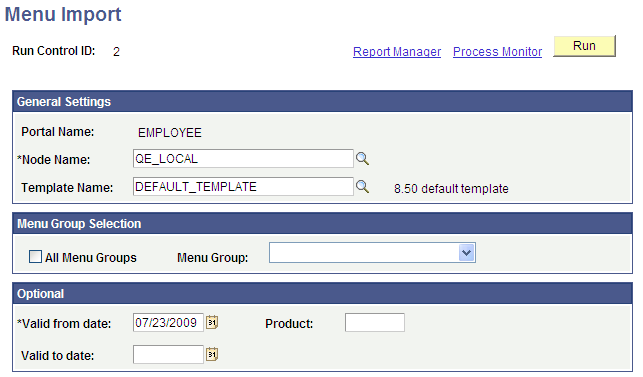
The Menu Import process creates content references for all components that belong to the menu group. This process should be used only to migrate custom menus.
|
Field or Control |
Definition |
|---|---|
| Node Name |
Select the node of the content provider where the registry structure resides. The default value is the currently running node. Note: Never select the local node for an application database. If you copy the generated content references to a PeopleSoft Interaction Hub database, the content reference assumes that the component resides in the PeopleSoft Interaction Hub database, when it does not. |
| Template Name |
(Optional) Specify the name of a template for the portal servlet to use. If you leave this field blank, the servlet uses the template that is associated with the selected node. If a template is not associated with the node, the default template is used for all content references that are created by the import process. The default value is the portal's default template. Note: Best practice is to not specify a template so that you can perform a mass template change at the content provider node level instead of having to change each content reference template individually. |
| All Menu Groups |
Select to import all menu groups. |
| Menu Group |
Select a menu group to import. |
| Valid from date and Valid to date |
Specify dates to make visible content references and folders that are associated with the menu that you are importing. In general, use January 1, 1900 for the valid from date and leave the valid to date blank unless you need to limit the time frame. |
| Product |
Enter a unique, 4-character identifier for the menu. If you perform queries against the database, you can use this identifier to identify items that are associated with the menu. |
| Run |
Click to begin the import process. PeopleSoft Process Scheduler launches an Application Engine program that imports the selected menu group definitions into the portal registry. This process typically takes several minutes, but can require more time depending on the number of items to be processed. Permission list settings are initially set to conform with the corresponding permissions set for the menu groups being imported. Once the menu group definitions are imported into the portal registry, no dynamic connection exists between the menu group definition in PeopleSoft Application Designer and the portal registry. If you change the security for the menu or component, the registry security is synchronized as long as the menu or component is in the same database as the registry structure. If you change the menu or component name, you must manually update the registry structure. |
| Process Monitor |
Click to view the status of the menu import. |
After you run the process, click the Home button in the universal navigation header and verify that the menu group has been imported into the portal registry. The new menu group should now appear along with the other folders at the top level.
Note: If the menu group does not appear, open the folder definition for the menu group and define a label for the folder.
During the menu import process, you can control which components are included in your portal navigation system.
To select components to include in portal navigation:
From PeopleSoft Application Designer, open the appropriate component.
Select and select the Use tab.
Select the Include in Navigation check box.
After a menu import, the component is visible to users with appropriate permissions. (You can still change the permissions for any content reference after the menu import as necessary.)
If you deselect the Include in Navigation check box, the component is not imported into the portal registry during the Menu Import process. You can also set this option at the menu level.
Click OK.
Changes that you make to the component in PeopleSoft Application Designer are not reflected in the portal until you do another menu import.