Using the Assignment Panel to Add Data to the Visualization
You can use the Assignment Panel to help you position data elements in the optimal locations for exploring content.
A workbook must contain one or more datasets before you can add data elements to the Assignment Panel. The sections in the Assignment Panel are the same as in the Grammar Panel.
- On the Home page, select a workbook, click the Actions menu, and then select Open.
- Select the Visualize canvas.
- Select a visualization on the canvas.
Alternatively, drag and drop a data element to the blank canvas or between visualizations on the canvas to create a new visualization.
- Drag a data element to the visualization (but not to a specific drop target); you'll see a blue outline around the recommended assignments in the visualization.
Hover the data element on the Assignment Panel to identify other valid assignments.
- Drop the data element on the selected assignment.
To display the Assignment Panel, click Show Assignments on the visualization toolbar.
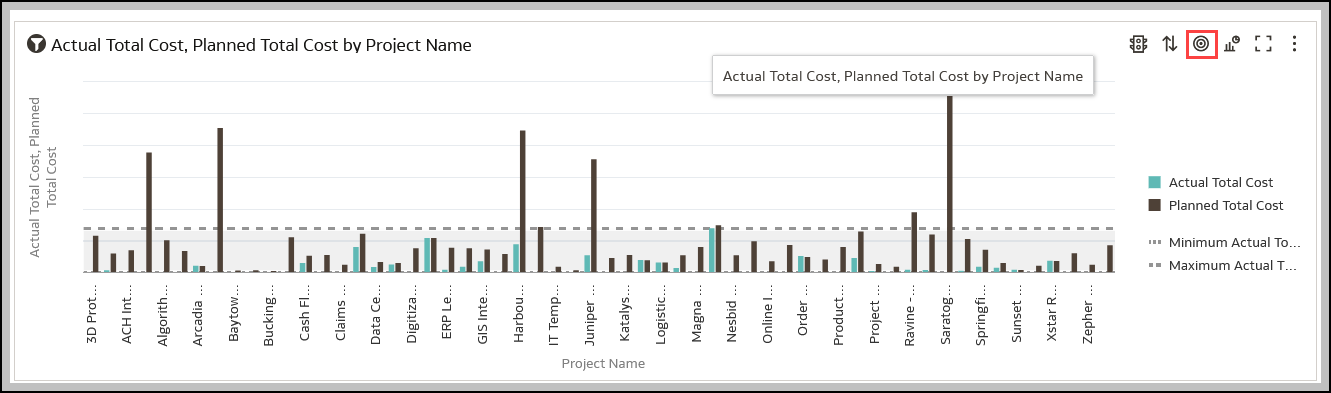
Related Topics
Building a Visualization by Adding Data from Data Panel
Automatically Create the Best Visualization
Using the Grammar Panel to Add Data to the Visualization
Modifying a Visualization's Tooltips
Last Published Friday, December 8, 2023