Moving Filter Panels
You can move filter panels from the filter bar to a different location on the canvas.
When you expand filters in the filter bar, it can block your view of the visualization that you’re filtering. Moving the panels makes it easy to specify filter values without having to collapse and reopen the filter selector.
- On the Home page, select a project, click the Actions Menu, and then select Open.
- In the Visualize page, place the cursor at the top of the filter panel until it changes to a scissors icon, then click it to detach the panel and drag it to another location on the canvas.
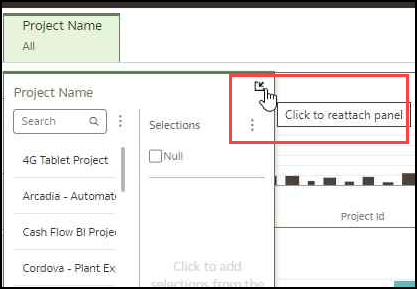
- To reattach the panel to the filter bar, click the reattach panel icon.
Related Topics
About Filters and Filter Types
How Datasets Interact with Filters
How the Number of Datasets Affects Filters
About Synchronizing Visualizations in a Canvas
About Automatically Applied Filters
Creating Filters on a Visualization
Changing the Scope of Filters Between the Main Filter Bar and Visualizations
Using a Visualization as a Filter
Applying Different Filter Types
Last Published Friday, December 8, 2023