Working with the Company Cost Sheet
Like other cost sheets, the ability to work with the Company Cost Sheet depends on the permissions that you have.
Note: Contact your project or company administrator if you have questions regarding your permission levels.
A Company Cost Sheet, as shown in the example below, is comprised of a series of company projects or shells represented in rows.
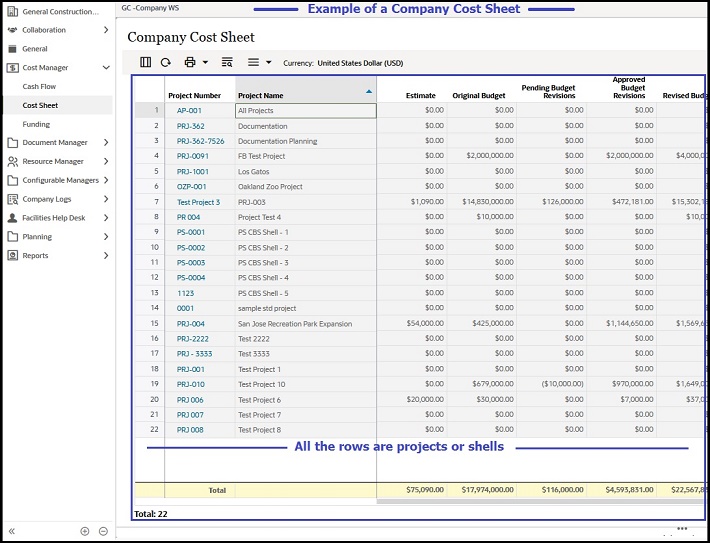
Note: There is only one Company Cost Sheet.
Within the Company Cost Sheet, the projects or shells are listed in order by Project Number and then by Project Name followed by other data sources, all shown in columns.
Data rolls up to the Company Cost Sheet columns from the individual project or shell cost sheets columns, by data source.
The Company Cost Sheet columns headings provide the following information, upon hover over:
- DataSource
- Total
- Formula (when applicable to the data source)
If the Base Currency is different from the Shell Currency, then the current "Active" Exchange Rate is used to display Costs in the Company Cost Sheet.
Only published P6 data source, as defined by the Administrator (in the Standards & Libraries (Admin mode)), can be used for P6 as data source. If you add a column to the Company Cost Sheet and select P6 as the data source, then the data is acquired from the corresponding P6 Source column of the shells in the company.
The following explains how to work with the Company Cost Sheet.
Related Topics
Searching for Projects or Shells in Company Cost Sheet
Importing Company Cost Sheet Data
Exporting Company Cost Sheet Data
Adding a Column to Company Cost Sheet
Restricting a Column on the Company Cost Sheet
Changing the Properties of a Column on the Company Cost Sheet
Creating and Opening a Snapshot of the Company Cost Sheet
Accessing Project or Shell Cost Sheet from Company Cost Sheet
Last Published Monday, August 28, 2023