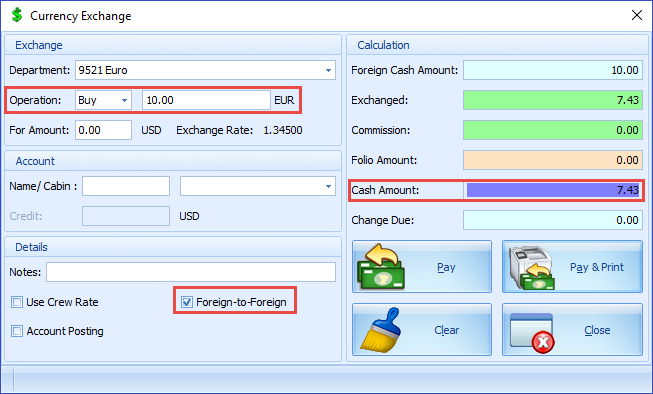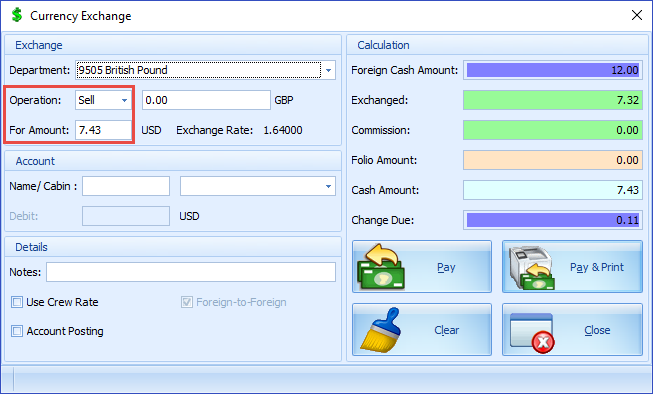3 Performing Currency Exchange Transaction
The onboard base currency is pre-determined by the cruise operator and may change by voyage, depending on the country the ship’s desination country. In this function, you can perform a buy and sell operation over the counter or post to an account. If you want to have the exchange posted to an account, you must enable the following parameter.
-
Enable Account Postings
-
Account Info Name Cabin Mandatory Option
-
Curr. Exch. Charge Department
Buy Sell Currency Exchange
The total cash out amount is determined by the buy / sell exchange rate and commission defined in the Currency Exchange Setup. The steps to perform an exchange are the same for both buy and sell.
-
Buy Operation: The ship operator buys foreign currency other than the base currency.
-
Sell Operation: The ship operator sells foreign currency other than the base currency to its guests. For example, the base currency is US Dollar (USD) and the ship is selling foreign currency, other than USD to the guests.
Figure 3-1 Currency Exchange
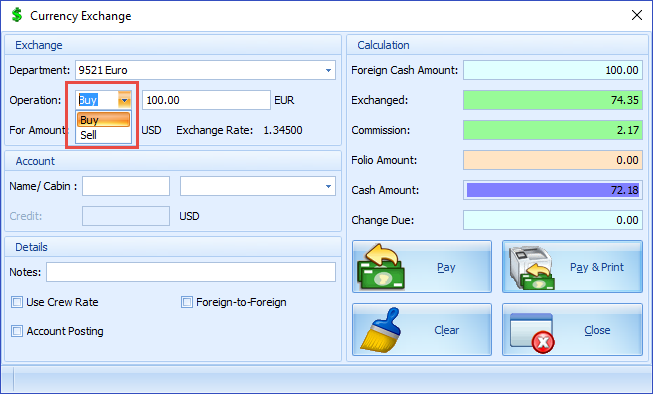
- Click the Exchange button.
- At the Department field, select the currency from the drop-down list.
- In Operation field, select Buy or Sell, and then enter in the amount accordingly.
- The exchange rate of the selected currency is auto-populated, with the conversion value reflected at the Calculation pane.
- Foreign Cash Amount is the amount to be converted in foeign currency.
- Exchanged is the converted amount in base currency.
- Commission is the commission applied to the converted value.
- Folio Amount is the amount charged to the folio.
- Change Due is the change due to guest in base currency.
- Complete the process with
- Pay — post and payout without printing a receipt.
- Pay & Print — to post and print a receipt.
- Clear — Clears the information on the exchange form.
- Close — Closes the form.
Exchange Charge to Account
Figure 3-2 Exchange Charged to Account
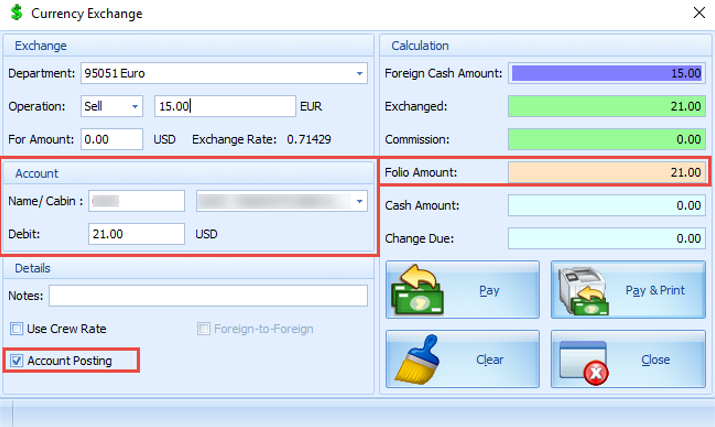
- Repeat steps 1 to 4 of Buy/Sell Currency Exchange.
- At the Account section, enter the Name/Cabin number.
- Check the Account Posting check box in the Details section to update Folio Amount in Calculation section and post to the account. If the Folio Amount remains as 0.00, this means only the guest information is recorded, and the transaction is not posted to the guest account.
- Click Pay or Pay & Print to complete the transaction.
- The transaction shown either as Credit (buy) or as Debit (Sell) in the guest invoice.
Foreign to Foreign Exchange
This feature enables the ship to trade foreign currencies against its base currency by combining both the Buy and Sell processes in a single transaction; for example, an exchange from Euro to British Pound and the base currency is US Dollar. The Foreign-to-Foreign exchange is a two-step process, where the first currency conversion is performed using Buy Currency followed by Sell Currency.