11 Batch Assign Disembark Group
The Batch Assign Disembark Group function is similar to Add to Disembark Group in Guest Handling. This function enables you to organize disembarking passengers by batches.
Figure 11-1 Batch Assign Disembarking Group
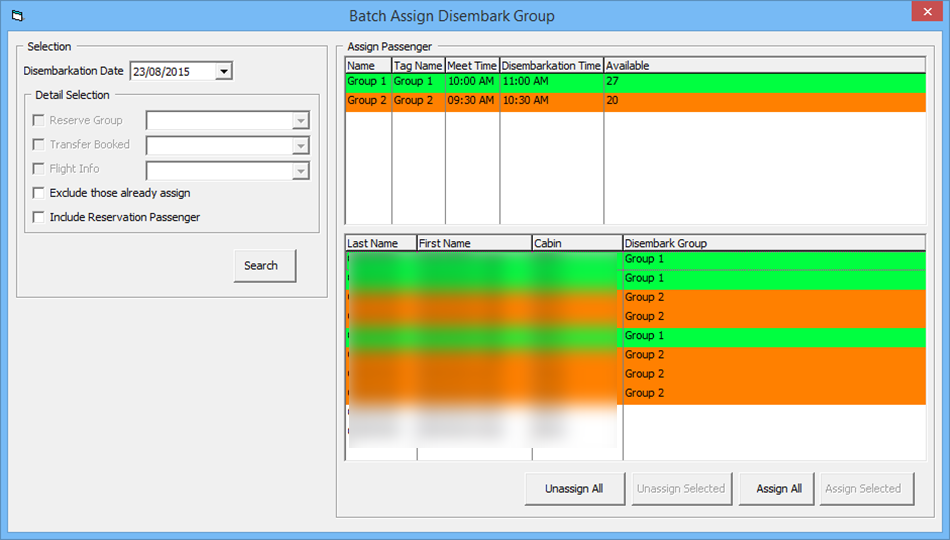
Assigning Passengers to Disembarkation Group
- From the Cashier File, select the Batch Assign Disembark Group option.
- Select the Disembarkation Date from the drop-down list.
- In the Detail Selection section, select the appropriate option and click Search.
- Select the Group in the Assign Passenger section and then select the passenger name/cabin. Use the CTRL+key to select multiple passengers.
- Click Assign Selected to assign a passenger. To assign all passengers, click Assign All.