2 Configuring Time Attendance
Before you can use this program, you must configure the codes in Message Broadcast, Roster Task Setup, Location, Terminal, Off Day Reasons, and International Labour Organization (ILO) Non-Compliant Reasons using the steps below.
Figure 2-1 Configuration Menu
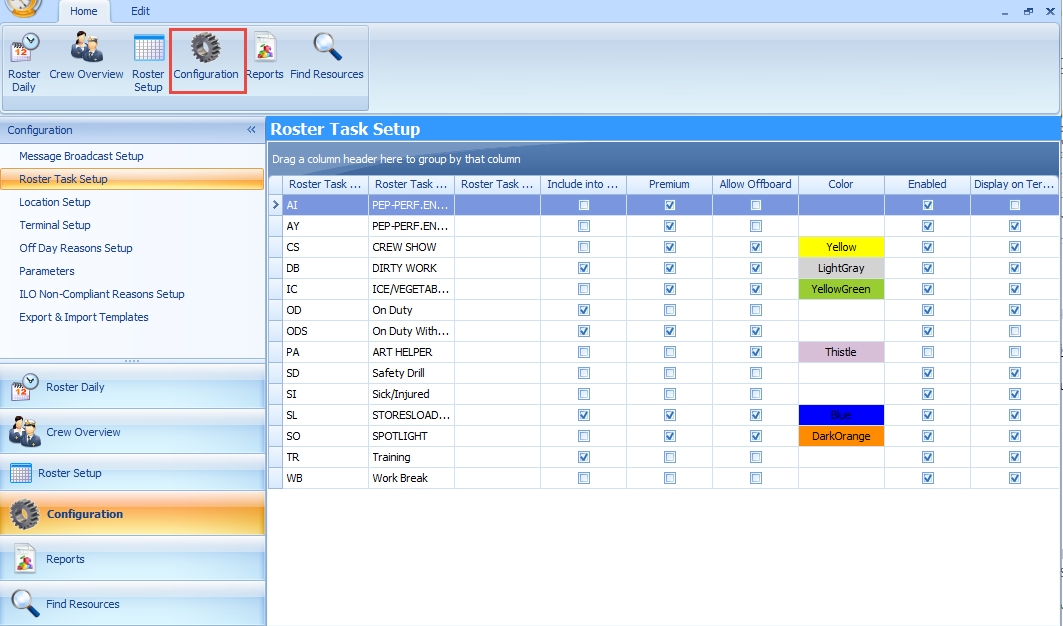
Accessing the Configuration Menu
-
Log in to the T&A module.
-
At the Home tab, select Configuration from the ribbon bar.
-
The type of setup available to T&A module is listed on the Configuration window.
-
Go to Edit tab and select a code to set up.
Roster Task Setup
-
OD: On Duty
-
ODS: On Shore side Duties
-
SD: Safety Drill
-
SL: Sick/Injured
-
TR: Training
-
Select Roster Task Setup from the Configuration window.
-
Select Add to open the Add Roster Task window.
-
Insert the Code, Name, Description, and select the Color code from the drop-down list.
-
Select the applicable check boxes and click Save.
Table 2-1 Field Definition of Roster Task
| Field name | Description |
|---|---|
|
Color Code |
Representation of task in Schedule or Monthly Overview window. |
|
Include into Working Hours |
Takes into account the over time (OT) work hours and hours worked (ILO) when calculating the total work hours. |
|
Premium |
Defines the work hour as premium paid hours. The hourly premium work rate is set up in the Payroll module, Maintenance, and Interfaced Paycodes. Premium roster task is accountable in Service Charge calculation and deducts from total pools before distributing the pool to all entitled crews. |
|
Allow Offboard |
The crew assigned to this roster task is allowed to go ashore. Otherwise, they are flagged as Shore Denied. |
|
Display on Terminal |
The task is displayed in T&A Terminal and available for crew scheduling. |
|
Enabled |
By default, the newly added task is active. |
Message Broadcast
-
In the Configuration window, select Message Broadcast Setup.
-
Select Add from the Edit tab to open a new broadcast setup window.
-
Insert the Preset Message Code, Subject, and Content in the respective field.
-
Click Save.
-
To edit the code, double-click the preset codeor click Edit on the ribbon bar, and click Save.
Location Setup
Figure 2-2 Location Setup
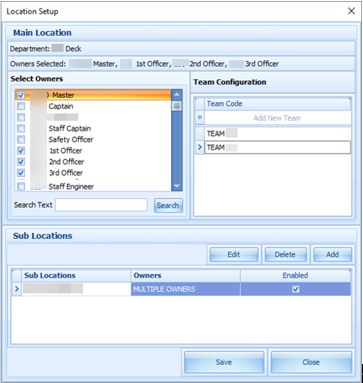
The Location Setup window populates the location configured in Administration, Operational Division Setup. Adding/editing is not permissible. However, this function permits you to assign an owner(s) to the specific location or add a sub-location.
-
From the Configuration window, select the Location Setup.
-
Select the location to edit by double-clicking or click Edit on the ribbon bar.
-
At the Location Setup window, select the owner(s) by selecting the respective check boxes. Use the Search Text field to search for the specific owner or scroll through and select the owner.
-
At the Sub Locations section, click Add.
-
Enter the Sub Location code, Name and Description.
-
Select the Deck check box and select the Deck Code, if any.
-
Select the Owners and click Save to save the sub-location.
-
Click Save to save and close the Location Setup window.
Terminal
-
At the Configuration window, select the Terminal Setup.
-
Select Add from Edit tab to open an Add Terminal window.
-
Insert the Code, Name, Description, and PC Name and select the Location check box to select the Location from the drop-down list.
-
Click Save to save the window.
Off Day Reasons
The Off Day reason is used by the crew or manager to approve the zero worked hours. These are pre-screened by the crew at the terminal.
-
In the Configuration window, select the Off Day Reasons.
-
Select Add from the Edit tab to open an Off Day Reasons window.
-
Enter the Reason Code, Description, and Long Description and then click Save.
Parameters
The T&A module has a set of parameters that control the functions within the program. Enabling or setting these parameters changes the behavior of the module. Proceed with caution. See topic, Parameters, for a detailed description of each parameters.
To edit the parameter, double-click the Parameter name and enter the required value in the Value field.
ILO Non-Compliant Reasons
The ILO (International Labour Organization) Non-Compliant Reasons is used when approving the violated crew schedules. The setup is the same as Off Day Reasons.
Export & Import Templates
The Export and Import Templates function allows the ship operator to copy the Templates, Parameters, User Security Settings, and Multiple Templates from one ship to another and only supports XML file format. An import of the any templates will override the pre-existing database templates. Proceed with caution.