24 Check-in at Gangway
This function enable you to search for embarking passengers at the Gangway that are not check in and perforrms the check in. The check-in type depends on the setting in OHC Administration module, System Setup, Database Parameters, Extended Search Criteria Check in
-
0- Single Check-in,
-
1 – Batch Check-in,
-
2 – Disabled Check-in
Single Check-in
Single check-in allow you to check-in a person at a time. To activate the single check-in, set the parameter Gangway, Extended Search Criteria Check in to 0.
You can also configure these parameters in OHC Administration module, System Setup
menu, Database Parameters.
-
Check-in via FC Security: 0- Disable check in via FC Security – Guest/Resident only, 1-Enable check in via FC Security – Guest/Resident only
-
Check-in via FC Security-Crew: 0- Disable check in via FC Security - Crew only, 1-Enable check in via FC Security - Crew only
-
Check-in via FC Security-Visitor: 0- Disable check in via FC Security - Visitor only, 1-Enable check in via FC Security - Visitor only
-
Allow offline expected embarkation today on board: 0- This will not use in conjunction with offline QCI, 1-This is used in conjunction with offline QCI
-
Require Visitor to check-in: 0-Visitor do not need to check-in, 1-Visitor need to check-in before allow onboard
-
Prompt uncomplete registration guest for check-in: 0- Does not prompt if guest did not complete QCI Wizard but check-in is allowed, 1-Prompt for guest that did not complete QCI Wizard and ask to confirm if check-in is allowed.
Enabling the below three parameters will also turn on the ‘Auto Check-in Process Enabled’ hyper link in People Movement Page. See below figures for more information
-
Gangway, Check-in via FC Security
-
Gangway, Check-in via FC Security-Crew
-
Gangway, Check-in via FC Security-Visitor
Clicking the hyperlink “Auto Check-in Process Enabled” will show the profile type that you can Check-in.
Figure 24-1 People Movement — Check-in Process Enabled
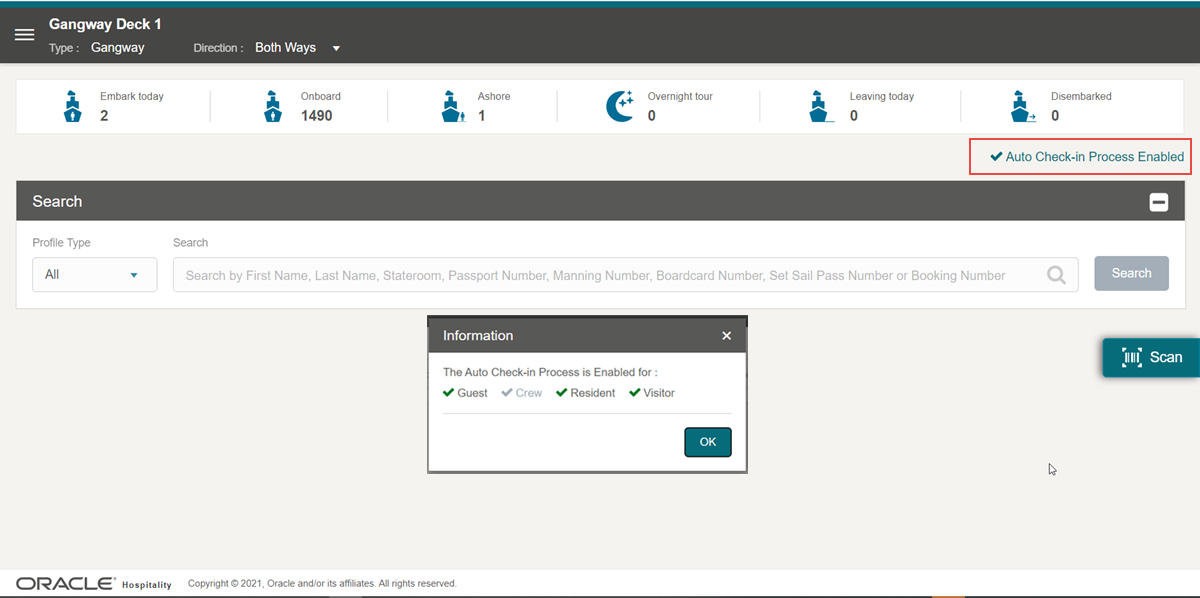
To check-in,
- Search the record manually or scan the barcode of the board card. See the Manual Profile Information Search section and Scanning a board card section for more information
-
For any reservation(s) that are not check-in, the system prompts a check-in confirmation message. See the topic Validation Messages - Check-in validation for more information.
-
Select OK to continue the Check-in via People Movement process or Cancel to terminate and return to People Movement Page.
Batch Check-in
Batch check-in allow you to check-in multiple person at a time. To activate the batch check-in, set the parameter Gangway, Extended Search Criteria Check in to 1.
Figure 24-2 Batch Check in — Travel with list
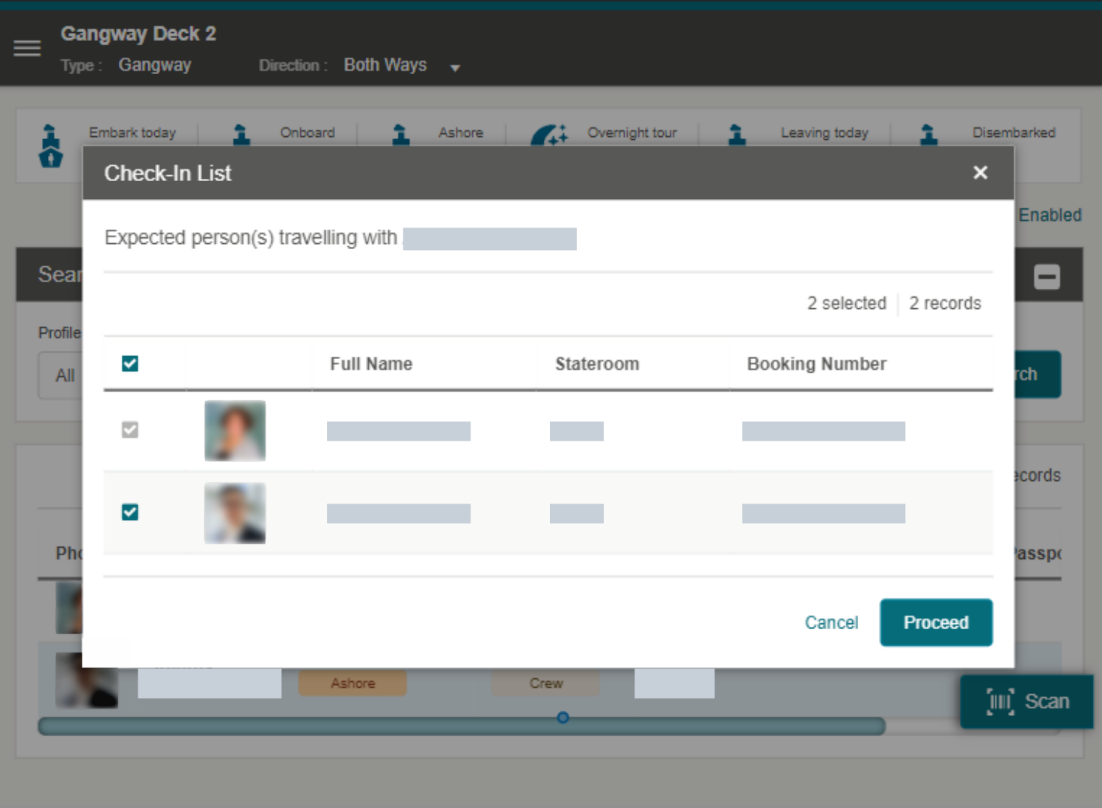
Upon clicking on the guest from the gangway search list, a dialog appears with list of guests travelling together. You can select the guests to checked-in by checking the check boxes. The main guest is always on top of the list and you cannot deselect it.
Figure 24-3 Batch Check-in — Response Message List
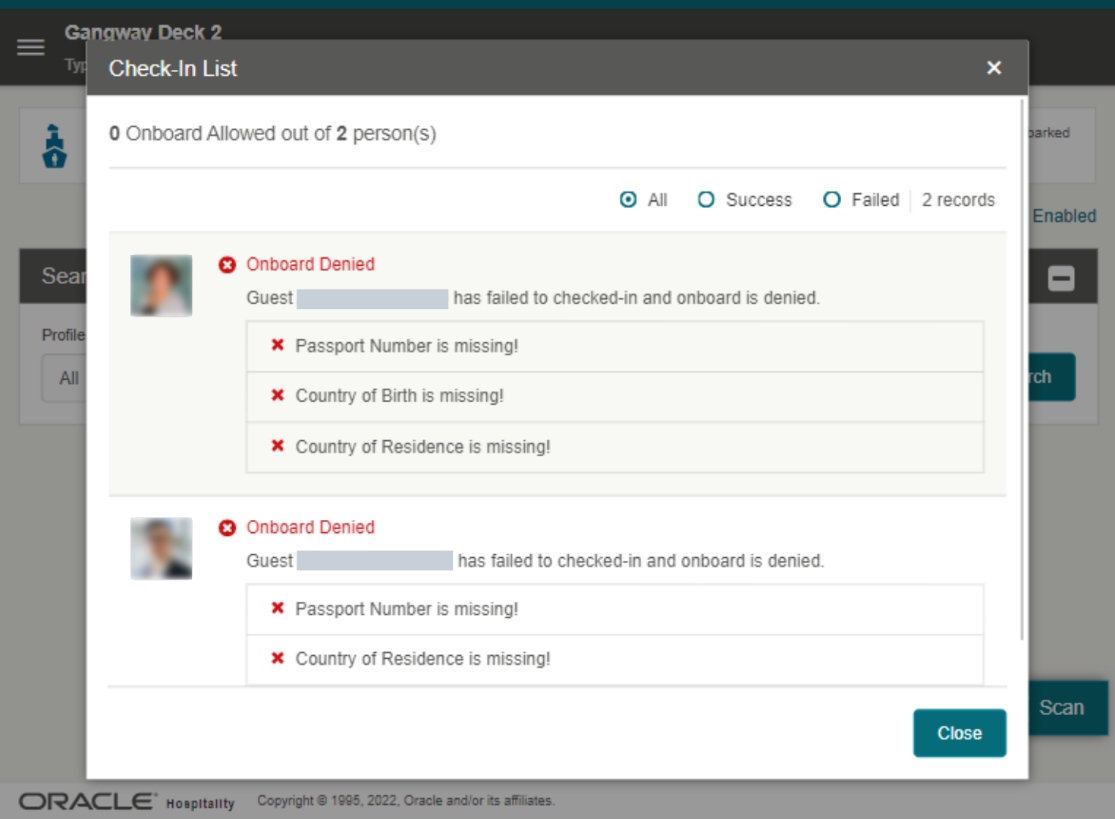
Once you click the Proceed button, the selected guests are checked-in and proceed with gangway movement. The response will be either be:
-
Successfully checked-in and onboard allowed
-
Successfully checked-in and onboard allowed with warning(s)
-
Successfully checked-in and onboard denied
-
Failed to check-in and onboard denied
In this Check-In List, you can also filter the response message by all, successful or failed.
After closing the Check-In List, you will see the movement card with arrow buttons, allowing you to scroll left or right through the number of guests that have gone through the check-in process.