- DSR Cloud Installation Guide
- Software Installation Procedure
- DSR Installation on OL7 and KVM
- Create and Install DSR VMs through KVM GUI
3.5.2 Create and Install DSR VMs through KVM GUI
This procedure installs DSR VMs NO, SO, and MP using KVM GUI.
Note:
This installation procedure is only applicable for each VM: NO, SO, MP and so on.Prerequisites:
Installing DSR on OL8 and KVM procedure must be completed.
- Log in to the host machine which has Oracle Linux installed and open the
Virtual Machine Manager through CLI, by running:
virt-managerNote:
Ensure X11 forwarding is enabled before running virt-manager command on CLI.
- Create a new Virtual Machine using the Virtual Manager GUI.
- Click File, and then New Virtual Machine.
- Select Import existing disk image.
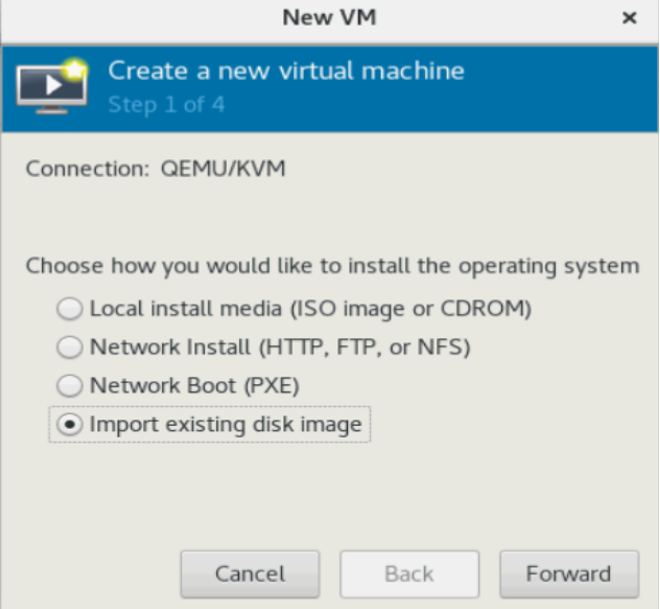
- Select the qcow2 image by browsing the location
/home/ovaand click Forward. - Select RAM and vCPUs for VM.For each VM, select the RAM and vCPUs as per the required resource profile. Then, click Forward.
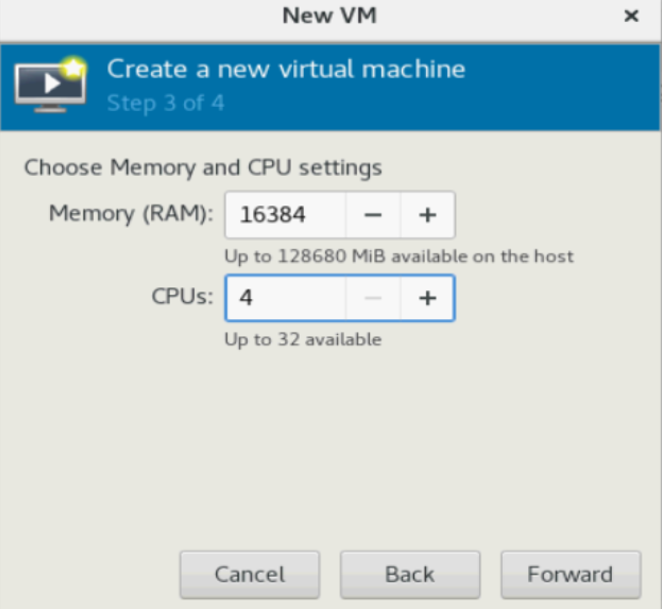
- Verify and customize VM.
- Update the VM name and select Customize configuration before install.
- Under Network selection, select XMI
bridge and click Finish.

- Modify the Device model to virtio for XMI bridge.
- Customize the network configuration.
- On the next screen, click Add Hardware
- Select as following:
- Under Network source, choose the IMI Bridge.
- For NO and SO, choose IMI bridge only.
- For MP, add XSI1, along with IMI by repeating this step.
- Click Finish.
Note:
Only for MP, we need to add XSI1 & XSI2 bridge as well.For XSI1 bridge:
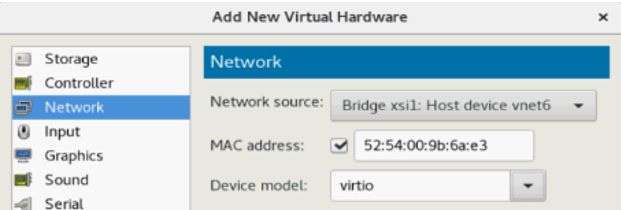
For XSI2 bridge:
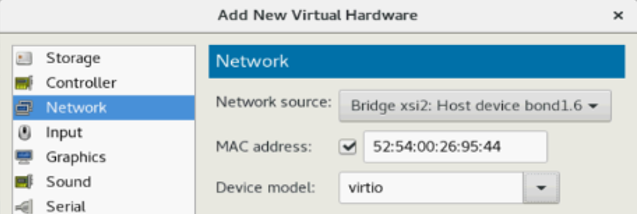
Note:
- For DSR Topology it is recommended to add all interfaces on each VM, even when the VM does not require that interface or does not use a VLAN.
- It is just to use a standard when the topology is created from NOAM GUI.
Table 3-4 DSR VMs
DSR VMs XMI eth0 IMI eth1 XSI1 eth2 XSI2 eth3 Add all interfaces as needed. After adding the other networks, you will see the NICs appear.
Note:
- After adding all bridges, verify and begin the VM installation.
- To disable the TSO GSO features for SBR server, see Disabling TSO GSO features for SBR server.
