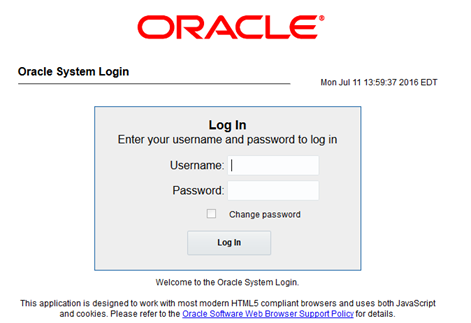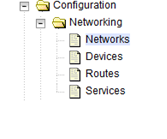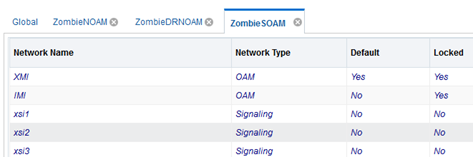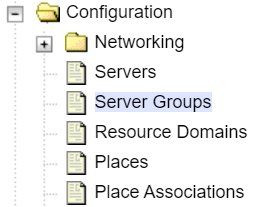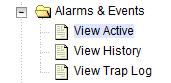4 Feature Activation Preparation
This section provides detailed procedures to prepare a system for FABR feature activation. These procedures are run outside a maintenance window.
4.1 System Topology Check
This procedure is part of feature activation preparation and is used to verify the system topology of the DSR network and servers.
4.2 Perform Health Check
This procedure is part of feature activation preparation and is used to determine the health and status of the DSR release network and servers. This step may be run multiple times, but must also be run at least once within the time frame of 24 to 36 hours before the start of the maintenance window in which the feature activation takes place.
Log in to the NOAM VIP GUI, establish a GUI session on the NOAM server by using the VIP address of the NOAM server.