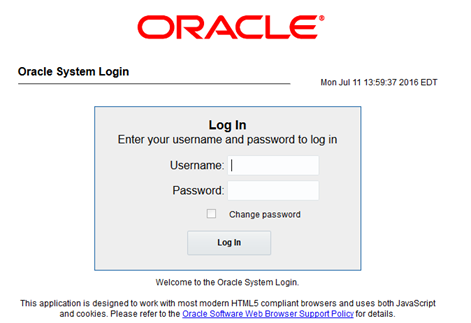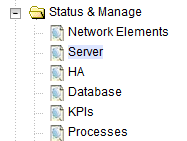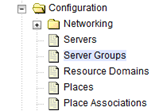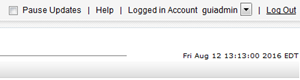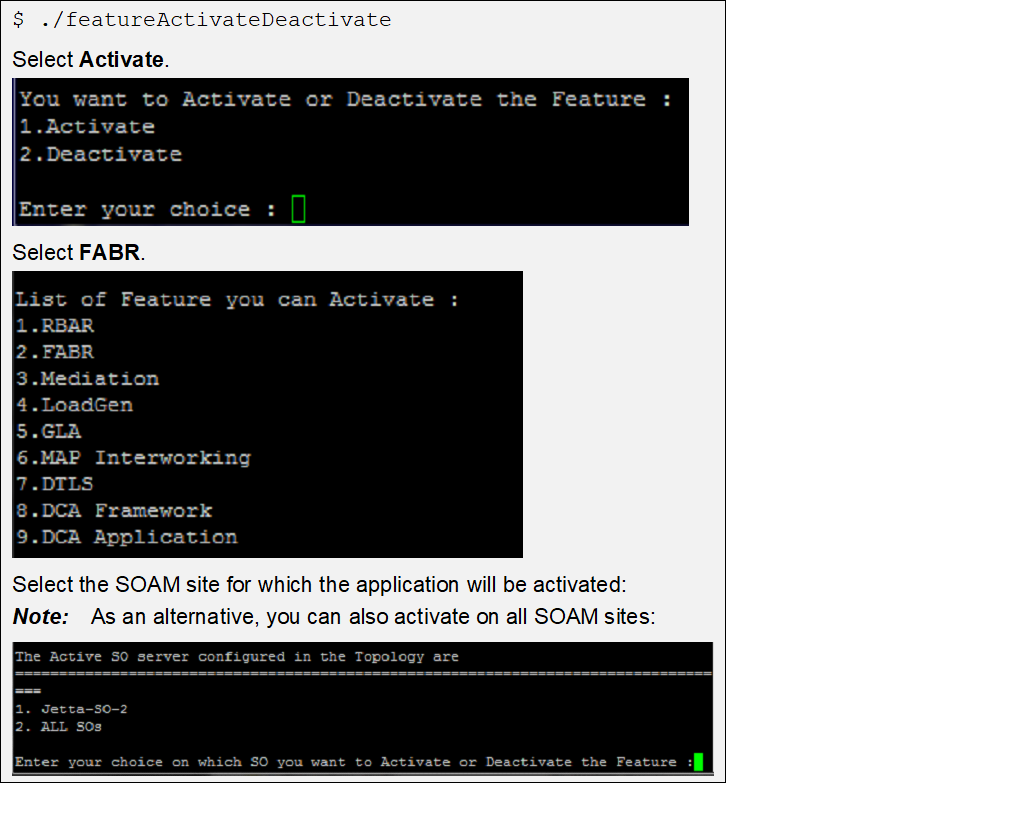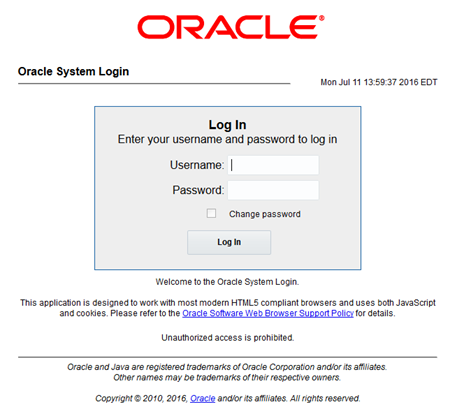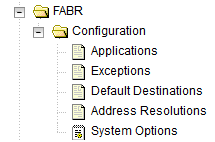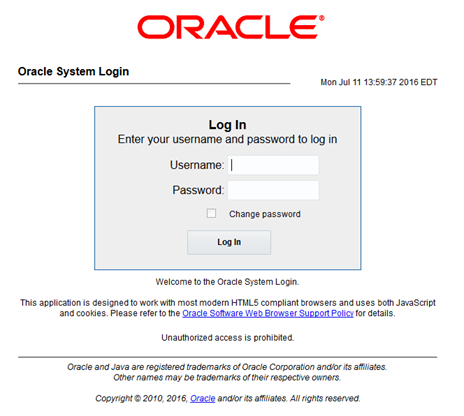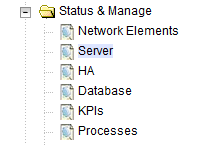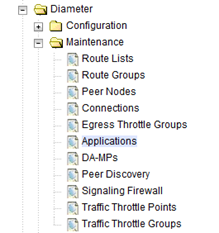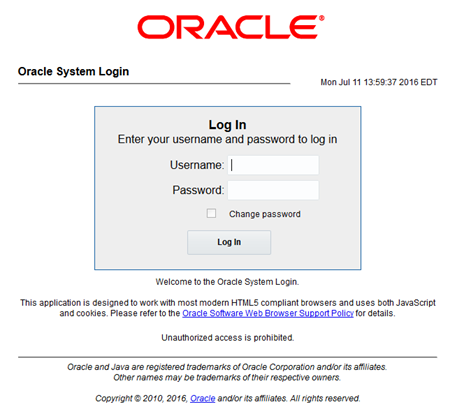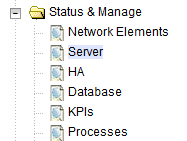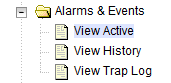5 Feature Activation
Before feature activation, perform the system health check in Perform Health Check. This check ensures that the system is ready for feature activation. Performing the system health check determines which alarms are present in the system and if feature activation can proceed with alarms.
Figure 5-1 Warning
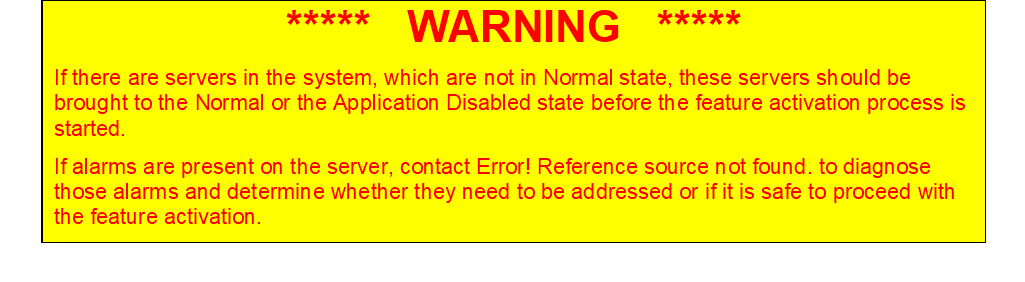
Read the following notes on feature activation procedures:
- Where possible, command response outputs are shown as accurately as possible.
Exceptions are as follows:
- Session banner information such as time and date.
- System-specific configuration information such as hardware locations, IP addresses, and host names.
- ANY information marked with “XXXX” or “YYYY” where appropriate, instructions are provided to determine what output should be expected in place of “XXXX or YYYY”.
- Aesthetic differences unrelated to functionality such as browser attributes: window size, colors, tool bars, and button layouts.
- After completing each step and at each point where data is recorded from the screen, the technician performing the feature activation must track each step. The technician must track each iteration of the step that is executed.
- Captured data is required for future support reference.
5.1 Pre-Activation Procedures
Perform Health Check
This procedure is used to determine the health and status of the network and servers. This must be run at the start of every maintenance window.
Note:
The health check procedure below is the same as the health check procedure described in Perform Health Check when preparing for feature activation, but it is repeated here to emphasize that it is being rerun if the procedure was performed outside the maintenance window.5.2 Activation Procedures
This section provides the detailed procedure for the feature activation. These procedures are run inside a maintenance window.
5.3 Post-Activation Procedures
This section describes the procedures to be followed after FABR feature activation.
5.3.1 Perform Health Check (Post-Feature Activation)
This procedure is used to determine the health and status of the DSR release network and servers. If this procedure fails, contact My Oracle Support (MOS) and ask for assistance.