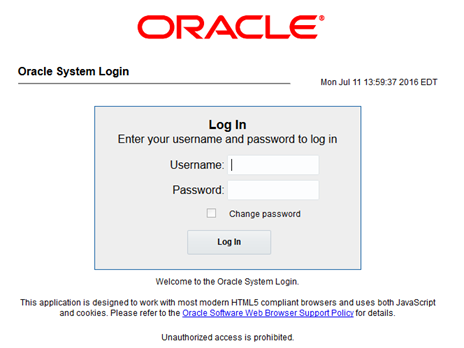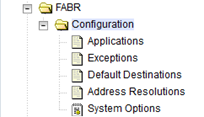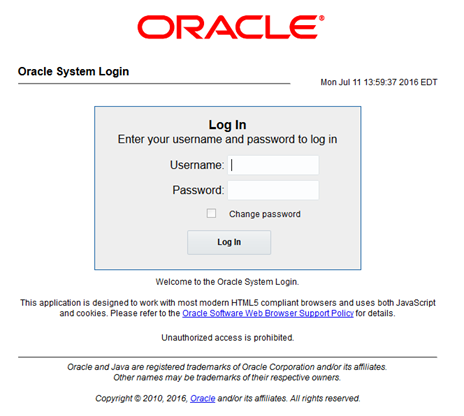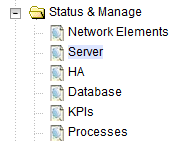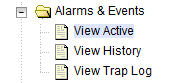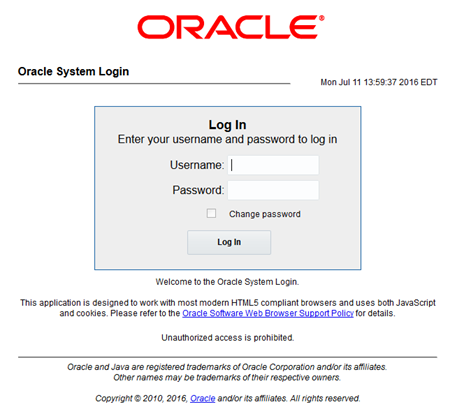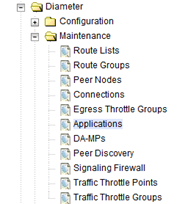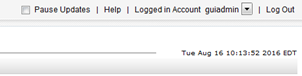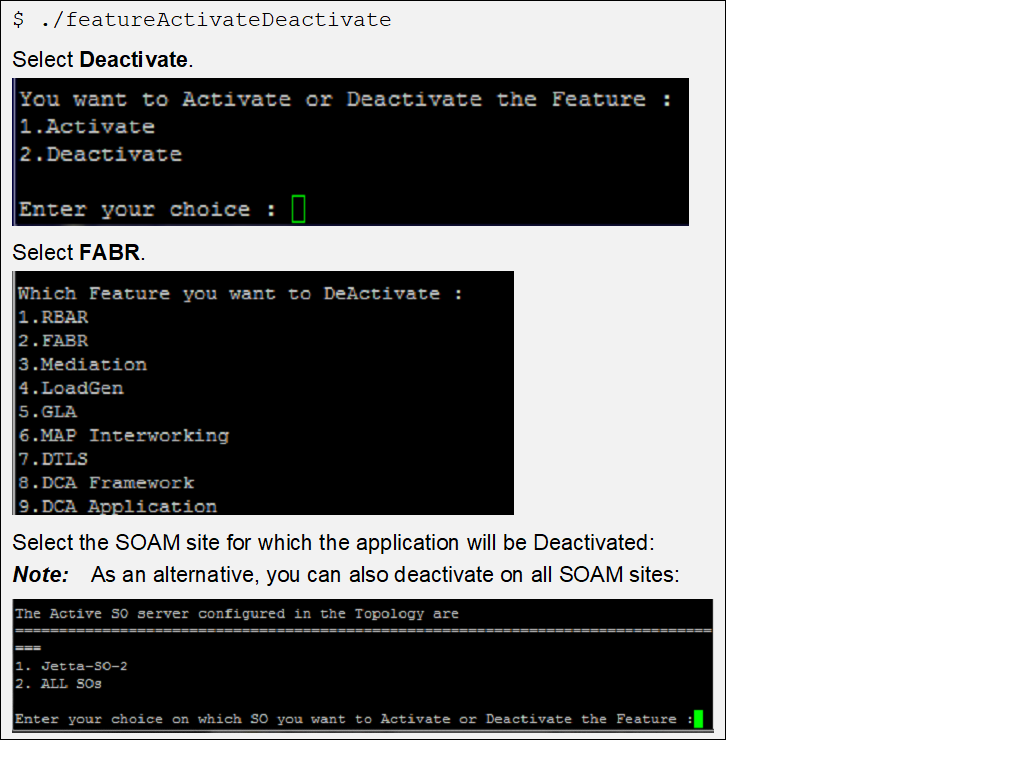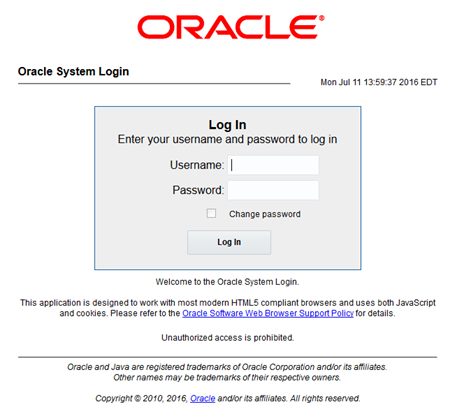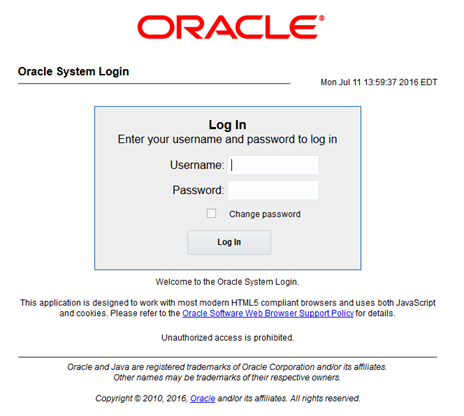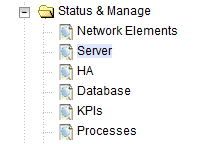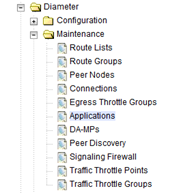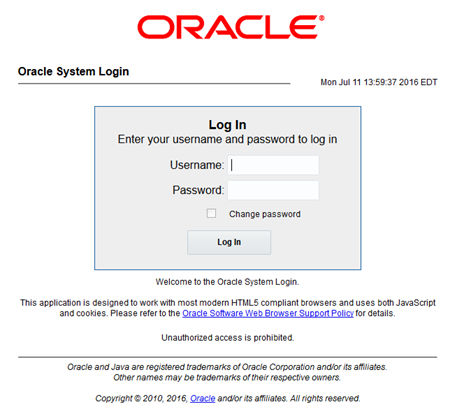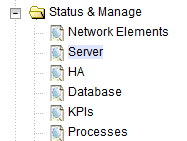6 Feature Deactivation
This section describes the FABR feature deactivation procedure. Run this section only if there is a problem and it is desired to revert back to the pre-activation version of the software. In general, as long as there are no Application Routing Rules using the FABR application, it will have no impact on the system and does not need to be deactivated. The deactivation procedure will cause all the FABR related configuration data (including the ComAgent DP service related configuration and Application Routing Rules using FABR) to be removed. The crafts person must ensure that this is acceptable.
6.1 Pre-Deactivation Procedures
Before beginning the feature deactivation, complete the pre-deactivation procedure described below.
6.1.1 Perform Health Check (Pre-Feature Deactivation)
This procedure is used to determine the health and status of the DSR network and servers. This procedure performs a health check. If this procedure fails, contact My Oracle Support (MOS) for assistance.
6.3 Post-Deactivation Procedures
To deactivate the FABR feature, follow the procedures in this chapter.
6.3.1 Perform Health Check (Post-Feature Deactivation)
This procedure performs a post deactivation health check. This procedure is used to determine the health and status of the network and servers. If this procedure fails, contact My Oracle Support (MOS) for assistance.