- Subscriber Data Server Cloud Installation Guide
- Configuration Procedures
- DP Installation (All DP-SOAM Sites)
3.8 DP Installation (All DP-SOAM Sites)
Note:
During the Data Processor (DP) installation procedure, various errors are displayed at different stages. While executing a step, ignore errors related to values other than the ones referenced by that step.- To launch a web browser, in Active SDS VIP, connect to the XMI virtual
IP address assigned to active SDS site using https://xx.xxx.xx.xxx/If the Security Certificate Warning screen displays, click Continue to this website (not recommended).
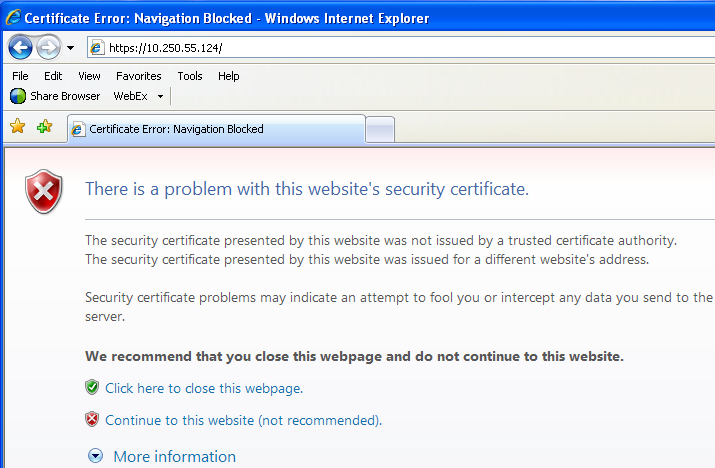
- To login, in Active SDS VIP, establish a GUI session as the
guiadmin user on the NOAM-A server.
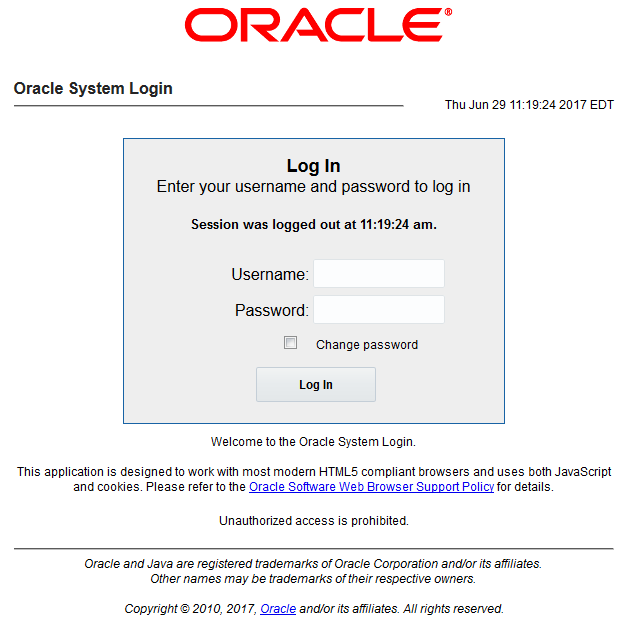
- To configure DP server, in Active SDS VIP, perform the following
steps:
- Navigate to Configuration, and select
Servers.
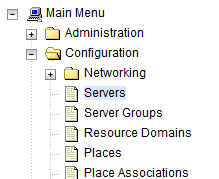
- Click Insert to insert the new NOAM server into the server or first servers table.
- Fill in the fields as follows:
- Hostname: Assigned Hostname
- Role: MP
- System ID: Leave blank
- Hardware Profile: SDS Cloud Guest
- Network Element Name: [Select NE from list where Query server is physically located]
- Location: Optional
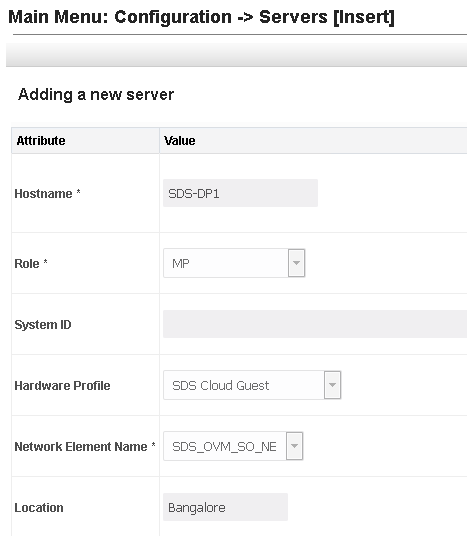
- Navigate to Configuration, and select
Servers.
- The network interface fields are now available with selection choices based on
the hardware profile and the network element. To insert the DP server in
Active SDS VIP, perform the following steps:The network interface fields are now available with selection choices based on the chosen hardware profile and network element.
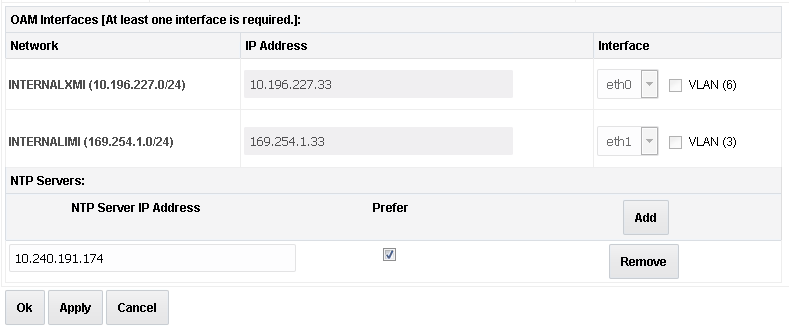
- Enter the server IP addresses for the XMI network, select ethX for the interface, and retain the VLAN checkbox unchecked.
- Enter the server IP addresses for the IMI network, select
ethX for the interface, and retain the VLAN checkbox
unchecked.
Note:
For OpenStack, use the IP addresses used during instance booting and networking. - Add the following NTP servers:
NTP Server Preferred? Valid NTP Server Yes Valid NTP Server (Optional) No Valid NTP Server (Optional) No - Optionally, mark the Prefer checkbox to prefer one server over the other.
- Click OK, once all the server data is entered.
- To export the initial configuration, in Active SDS VIP, perform the
following steps:
- From the GUI screen, select the SDS server and click Export to generate the initial configuration data for that server.
- Navigate to the Info tab to confirm the file is
created.
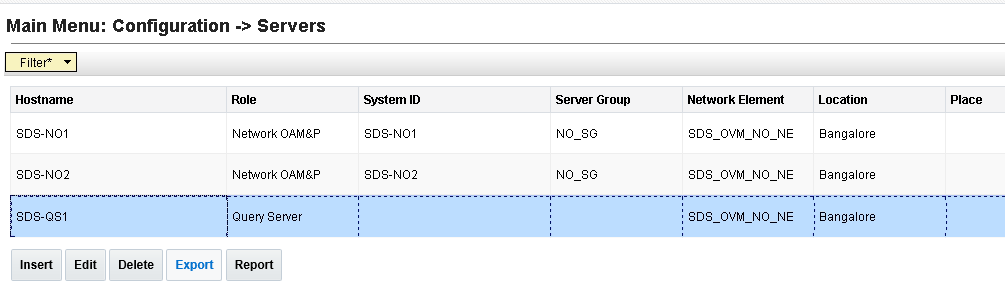
- To login and change directory, in Active SDS VIP, perform the following
steps:
- Obtain a terminal window to the active SDS VIP server, logging in as the admusr user.
- Change directory to
filemgmt:
$ cd /var/TKLC/db/filemgmt
- In Active SDS VIP, copy the configuration file created in the previous step
from the
/var/TKLC/db/filemgmtdirectory on the active SDS VIP to the/var/tmpdirectory.The configuration file has a filename likeTKLCConfigData.<hostname>.sh.For example:$ scp \ /var/TKLC/db/filemgmt/TKLCConfigData.<hostname>.sh \ <ipaddr>:/var/tmp/TKLCConfigData.shNote:
The IPADDR is the IP address of the DP server associated with the XMI network.In DP Server, wait for configuration to complete.
The automatic configuration daemon looks for the file
TKLCConfigData.shin the/var/tmpdirectory, implements the configuration in the file, and prompts the user to reboot the server.A broadcast message is sent to the terminal. This process can take between 3 to 20 minutes to complete.
If you are on the console, wait to be prompted to reboot the server. Do not reboot the server. It is rebooted later in this procedure.
- Verify if the script is completed successfully, by checking the following
file.
$ sudo cat /var/TKLC/appw/logs/Process/install.logNote:
Ignore the warning about removing the USB key since no USB key is present. No response occurs until the reboot prompt is issued. - Optionally, to set the time zone and reboot the server, perform the following
steps:
- Change the system time zone, from the command line prompt, by running
set_ini_tz.pl. The following command example uses the America/New_York time zone.$ sudo /usr/TKLC/appworks/bin/set_ini_tz.pl "America/New_York" >/dev/null 2>&1 $ sudo init 6 - Replace with appropriate the time zone selected for this installation. For a complete list of valid time zones, see List of Frequently Used Time Zones.
- Change the system time zone, from the command line prompt, by running
- To verify server health, in DP Server, perform the following steps:
- Log into the NOAM1 as the admusr user.
- Run the following command on the first NOAM server and
ensure no errors are
returned:
$ sudo syscheck Running modules in class hardware... OK Running modules in class disk... OK Running modules in class net... OK Running modules in class system... OK Running modules in class proc... OK LOG LOCATION: /var/TKLC/log/syscheck/fail_log
- For additional DP servers, repeat steps 3 through 10 of this procedure in Active SDS VIP.
3.8 Adding DP Server to the SDS Server Group
- To add server to OAM Server Group, in Active SDS VIP, perform the following
steps:
- Navigate to Configuration and
select Server Groups.
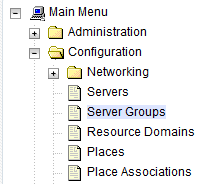
- Click Insert.
- Fill in the following fields:
- Server Group Name: [Enter Server Group Name]
- Level: C
- Parent: [Select System OAM Group Name]
- Function: SDS
- WAN Replication Connection Count: Use Default Value
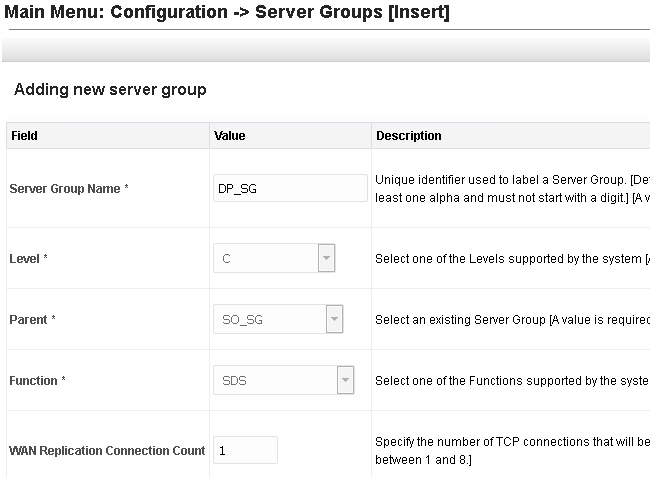
- Click OK, once all fields are entered.
- Navigate to Configuration and
select Server Groups.
- To add server to OAM Server Group, in Active SDS VIP, perform the
following steps:
- Select the new server group and click
Edit.

- In the window where the servers for the server group
are listed, find the Query server being configured and select the
Include in SG checkbox.
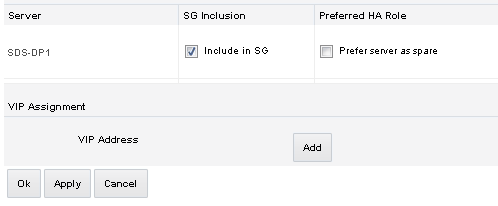
- Leave other boxes unchecked.
- Click Apply.
A confirmation banner displays.
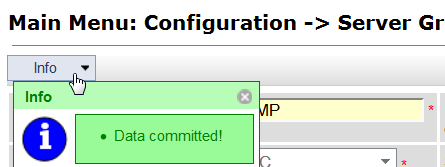
- Select the new server group and click
Edit.
- For each subtending DP server, repeat Step 1 and Step 2 of this procedure, in Active SDS
VIP.This process takes a minimum of 5 minutes, depending on the underlying infrastructure. The servers establish DB replication with the active DP-SOAM server at the NE.
- To verify and restart the servers, in SDS VIP, perform the following
steps:
- Navigate to Status & Manage,
and select Server.
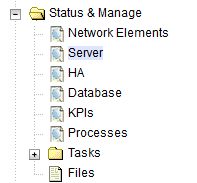
- Verify the DB and Reporting Status are Norm and
the Proc status is Man.

- Select the DP server and click Restart.
- Click OK on the confirmation
screen.
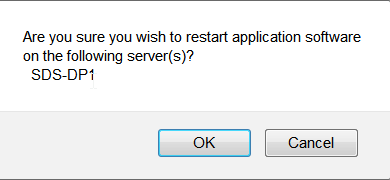
A confirmation Successfully restarted application banner displays.
- Verify the Appl state is Enabled and the Alm, DB,
Reporting Status, and Proc are Norm.

Note:
To refresh the server status screen before the default set time of 15 to 30 seconds, navigate to the Status & Manage, and select Server screen again. - Navigate to Status & Manage,
and select Server.
- For each additional DP server, repeat Step 3 of this procedure, in Active SDS VIP.