- Subscriber Data Server Cloud Installation Guide
- Configuration Procedures
- Query Server Installation (All SDS NOAM Sites)
3.3 Query Server Installation (All SDS NOAM Sites)
Configuring Query Server (All SDS NOAM Sites)
Perform the following steps in Active SDS VIP:
- Launch a web browser and connect to the XMI virtual IP address assigned to
active SDS site using https://xx.xxx.xx.xxx/
If the Security Certificate Warning screen displays, click Continue to this website (not recommended).
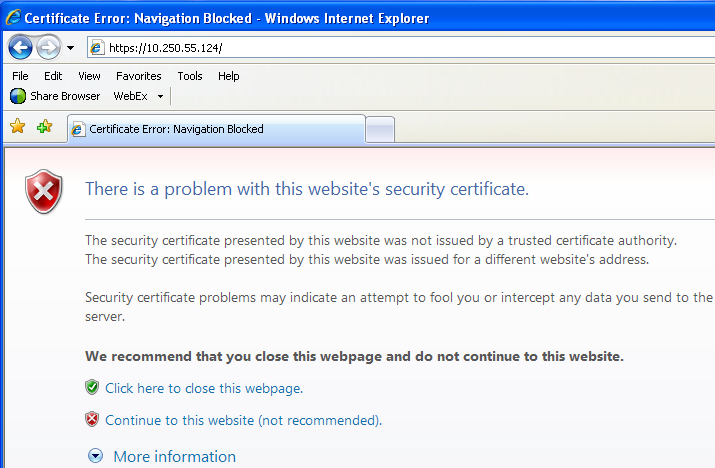
- To login, establish a GUI session as the default user.
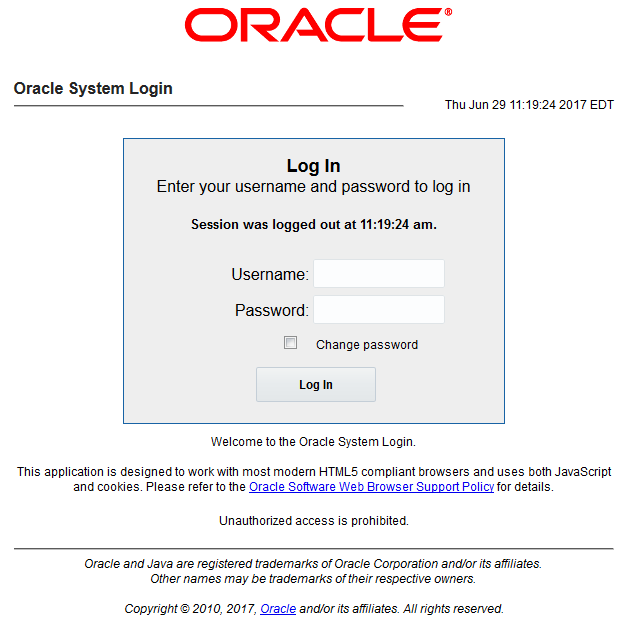
- To configure Query server, perform the following steps:
- Navigate to Configuration and click
Servers.
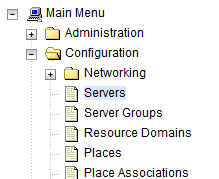
- Click Insert to insert the new NOAM server into the server or first server’s table.
- Fill in the fields as follows:
- Hostname: Assigned Hostname
- Role: Query Server
- System ID: Leave Blank
- Hardware Profile: SDS Cloud Guest
- Network Element Name: [Select NE from list where Query server is physically located]
- Location: Optional
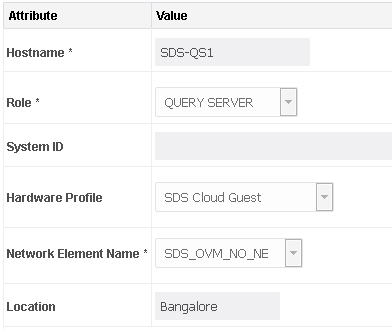
- Navigate to Configuration and click
Servers.
- Insert the Query server.
The network interface fields are now available with selection choices based on the chosen hardware profile and network element.
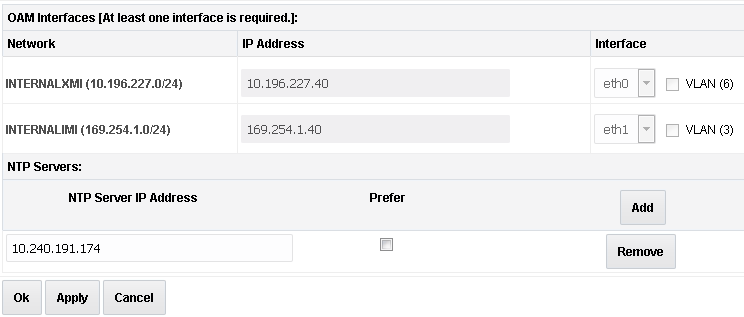
- Enter the server IP addresses for the XMI network, select ethX for the interface and retain the VLAN checkbox unchecked.
- Enter the server IP addresses for the IMI network, select
ethX for the interface and retain the VLAN checkbox
unchecked.
Note:
For OpenStack, use the IP addresses used during instance booting and networking. - Add the following NTP servers:
NTP Server Preferred? Valid NTP Server Yes Valid NTP Server (Optional) No Valid NTP Server (Optional) No - Optionally, mark the Prefer checkbox to prefer one server over the other.
- Click OK, once all the server data is entered.
- To export the initial configuration, perform the following steps:
- From the GUI screen, select SDS server.
- Click Export, to generate the initial
configuration data for that server.
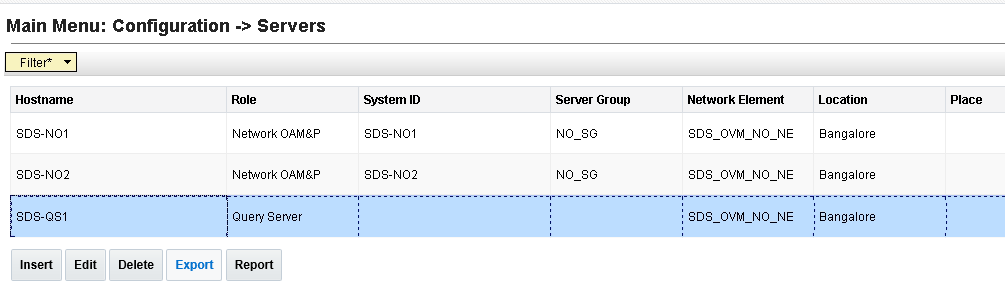
- Navigate to the Info tab to confirm that the file is created.
- To copy server configuration file to
/var/tmpdirectory, perform the following steps:- Obtain a terminal window to the active SDS VIP server, login as the admusr user.
- Copy the configuration file created in the previous step
from the
/var/TKLC/db/filemgmtdirectory on the active SDS VIP to the/var/tmpdirectory. The configuration file has a filename likeTKLCConfigData.<hostname>.sh.For example:$ cp /var/TKLC/db/filemgmt/TKLCConfigData.<hostname>.sh /var/tmp/TKLCConfigData.shNote:
The server polls the/var/tmpdirectory for the configuration file and automatically runs it.For the NOAM-B server, the command is:$ scp \ /var/TKLC/db/filemgmt/TKLCConfigData.<hostname>.sh \ <ipaddr>:/var/tmp/TKLCConfigData.shNote:
- The IPADDR is the IP address of the Query server associated
with the XMI network.
Wait for configuration to complete.
- The automatic configuration daemon looks for the file named
TKLCConfigData.shin the/var/tmpdirectory, implements the configuration in the file, and prompts the user to reboot the server. - A broadcast message is sent to the terminal. This process can take anywhere from 3 up to 20 minutes to complete.
- If you are on the console, wait to be prompted to reboot the server. Do not reboot the server. It is rebooted later in this procedure.
- The IPADDR is the IP address of the Query server associated
with the XMI network.
- Verify the script run is completed successfully by checking the following
file:
$ cat /var/TKLC/appw/logs/Process/install.logNote:
Ignore the warning to remove the USB key as no USB key is present. No response is received until the reboot prompt is issued. - Set the time zone (optional) and reboot the server by performing the following
steps:
- To change the system time zone from the command line prompt,
run
set_ini_tz.pl. The following command example uses the America/New_York time zone.$ sudo /usr/TKLC/appworks/bin/set_ini_tz.pl "America/New_York" >/dev/null 2>&1 $ sudo init 6 - Set the time zone as per the installation requirement.
Refer to List of Frequently Used Time Zones.
Wait for server to reboot.
- To change the system time zone from the command line prompt,
run
- To verify server health, perform the following steps:
- Log into the NOAM1 as the admusr user.
- Run the following command on the first NOAM server and
ensure no there are no error
responses:
$ sudo syscheck Running modules in class hardware... OK Running modules in class disk... OK Running modules in class net... OK Running modules in class system... OK Running modules in class proc... OK LOG LOCATION: /var/TKLC/log/syscheck/fail_log
3.3 Adding Query Server to the SDS Server Group
- To add server to OAM Server Group, perform the following steps:
- Navigate to Configuration and
click Server Groups.
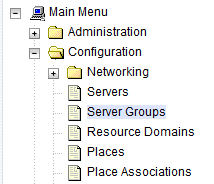
- Select the new server group and click
Edit.
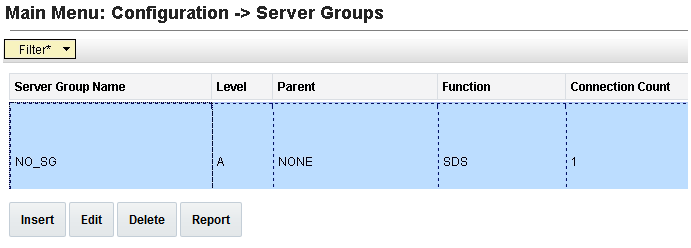
- In the window where the servers for the server group
are listed, find the Query server being configured and select
Include in SG checkbox.
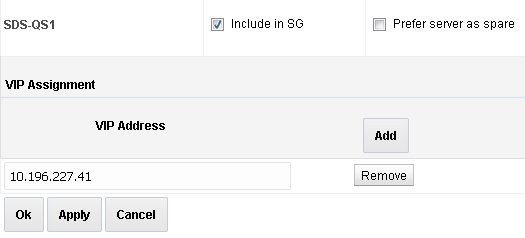
- Retain all other boxes unchecked.
- Click OK.
Wait for process to complete.

This process takes a minimum of 5 minutes, depending on the underlying infrastructure. The server establishes DB replication with the active SDS server.
- Navigate to Configuration and
click Server Groups.
- To verify and restart the servers, perform the following steps:
- Navigate to Status & Manage
and click Server.
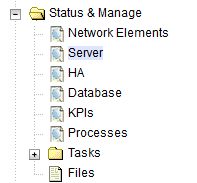
- Verify if the DB status is
Norm and the Proc status is
Man.
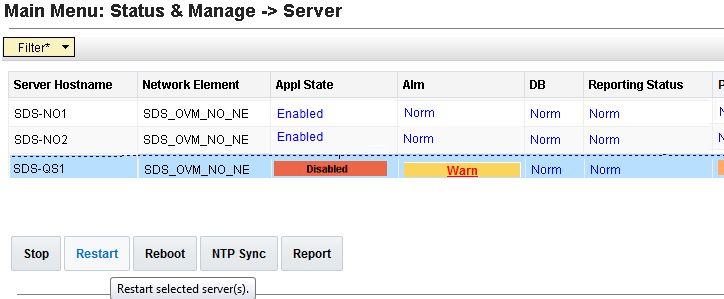
- Select the Query server and click Restart.
- Click OK on the confirmation
screen.
A confirmation banner displays.
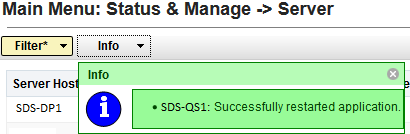
- Verify the Appl state is
Enabled and the Alm,
DB, Reporting Status,
and Proc is Norm.

Note:
To refresh the server status screen before the 15-30 second default, navigate to Status & Manage and click Server screen again.
- Navigate to Status & Manage
and click Server.