- Subscriber Data Server Cloud Installation Guide
- Configuration Procedures
- OAM Installation for DR SDS NOAM Site (Optional)
3.4 OAM Installation for DR SDS NOAM Site (Optional)
- Ensure the SDS Network Element XML file for Disaster Recovery Provisioning SDS site has been created as described in Creating an XML file for Installing SDS Network Elements.
- All the Network Element XML files are on the laptop’s hard drive.
- Ensure an established connection is present to the SDS GUI before configuring the first SDS server.
Perform the following steps in DR SDS NOAM-A:
- Launch a web browser and connect to the XMI virtual IP address assigned to
active SDS site using https://xx.xxx.xx.xxx/If the Security Certificate Warning screen displays, click Continue to this website (not recommended).
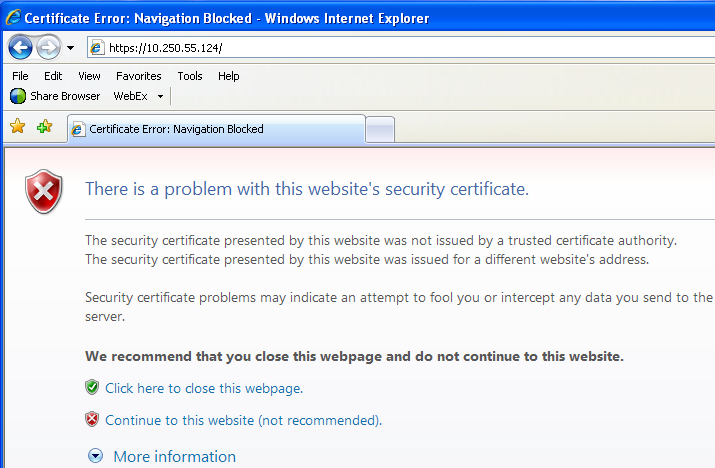
- To login, establish a GUI session as the guiadmin user on the NOAM-A
server.
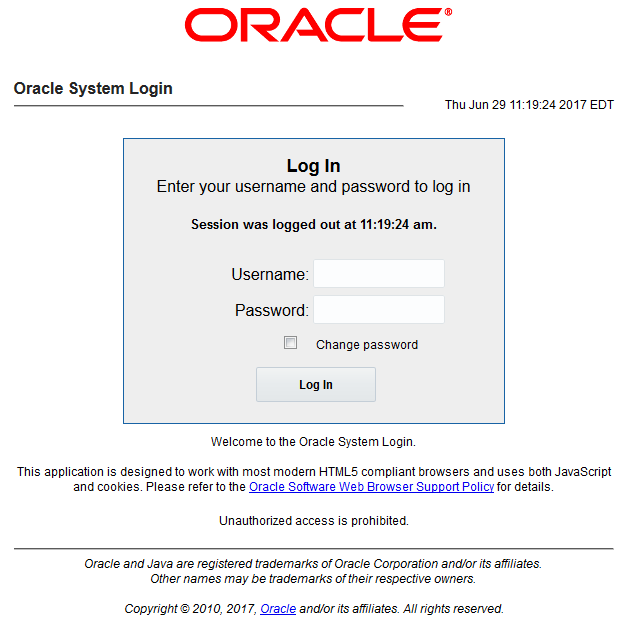
- To create the SDS VIP network element using the XML file, perform the following
steps:
- Navigate to Configuration, select
Networking, and click
Networks.
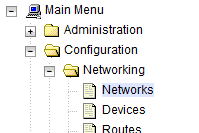
- Click Browse and enter pathname of
the NOAM network XML file.

Note:
This step assumes that the XML files were previously prepared as described in Appendix A Creating an XML file for Installing SDS Network Elements. - Select the location of the XML file and click
Open.
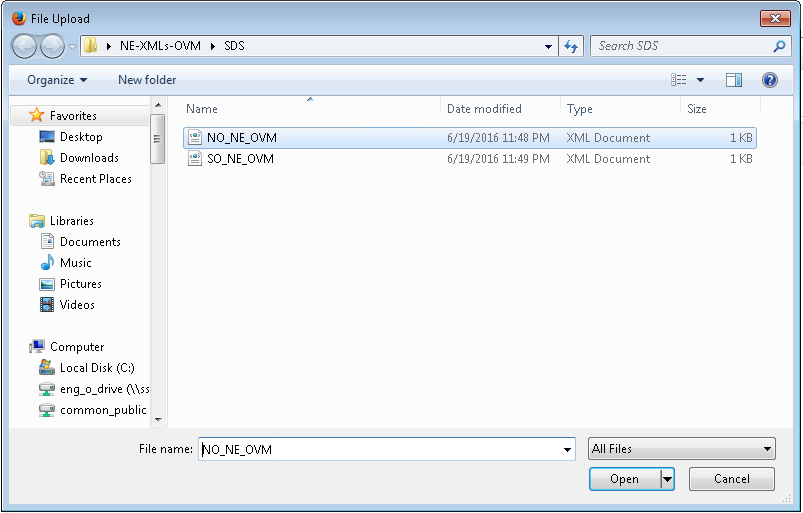
- Click Upload File to upload the XML
file.

If the values in the XML file pass, an information banner displays.
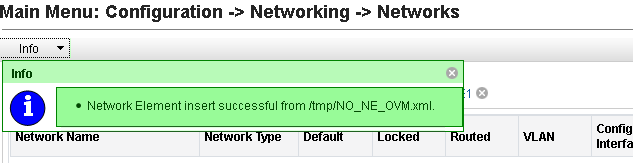
Note:
Left-click on the Info banner to display the banner.
- Navigate to Configuration, select
Networking, and click
Networks.
- To insert the DR NOAM-A and DR NOAM-B servers, perform the following
steps:
- Navigate to Configuration and select
Servers.
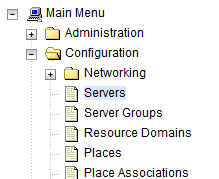
- To insert the new NOAM server into the the server or first servers table, click Insert.
- Fill in the fields as follows:
- Hostname: Assigned Hostname
- Role: NETWORK OAM&P
- System ID: Assigned Hostname
- Hardware Profile: SDS Cloud Guest
- Network Element Name: [Select NE from list]
- Location: Optional
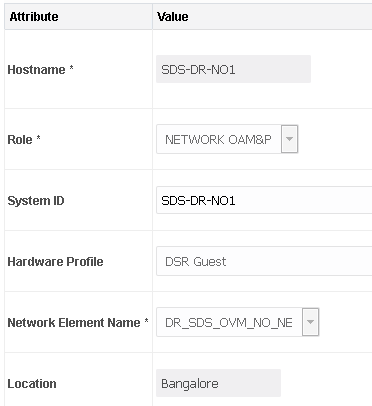
- Navigate to Configuration and select
Servers.
- To insert the first VM, perform the following steps:The network interface fields are now available with selection choices based on the chosen hardware profile and network element.
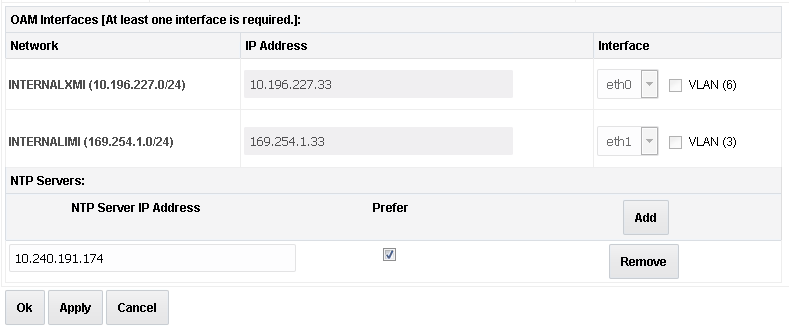
- Enter the server IP addresses for the XMI network, select ethX for the interface and retain the VLAN checkbox unchecked.
- Enter the server IP addresses for the IMI network, select
ethX for the interface and retain the VLAN checkbox
unchecked.
Note:
For OpenStack, use the IP addresses used during instance booting and networking. - Click Add in the NTP server’s box.
- Add the following NTP servers:
NTP Server Preferred? Valid NTP Server Yes Valid NTP Server (Optional) No Valid NTP Server (Optional) No - Optionally, mark the Prefer checkbox to prefer one server over the other.
- Click OK, once entering all the server data is completed.
- To export the initial configuration, perform the following steps:
- Navigate to Configuration, and select
Servers.
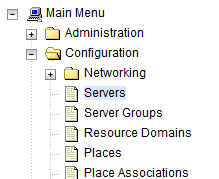
- From the GUI screen, select the SDS server and click Export to generate the initial configuration data for that server.
- Navigate to the Info tab to confirm
the file is created.
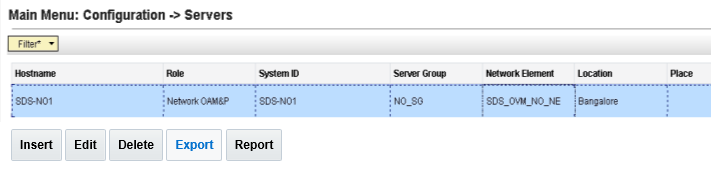
- Navigate to Configuration, and select
Servers.
- To copy server configuration file to
/var/tmpdirectory, perform the following steps:- Obtain a terminal window to the SDS NOAM-A server, logging in as the admusr user.
- Copy the configuration file created in the previous step
from the
/var/TKLC/db/filemgmtdirectory on the SDS NOAM-A to the/var/tmpdirectory. The configuration file has a filename likeTKLCConfigData.<hostname>.sh.For example:$ cp /var/TKLC/db/filemgmt/TKLCConfigData.<hostname>.sh /var/tmp/TKLCConfigData.shNote:
The server polls the/var/tmpdirectory for the configuration file and automatically runs it.For the NOAM-B server, the command is:$ scp \ /var/TKLC/db/filemgmt/TKLCConfigData.<hostname>.sh \ <ipaddr>:/var/tmp/TKLCConfigData.shNote:
The IPADDR is the IP address of NOAM-B associated with the XMI network.Wait for configuration to complete.
The automatic configuration daemon looks for the file named
TKLCConfigData.shin the/var/tmpdirectory. It implements the configuration in the file and prompts the user to reboot the server.A broadcast message is sent to the terminal. This process can take anywhere from 3 up to 20 minutes to complete.
If you are on the console, wait to be prompted to reboot the server. Do not reboot the server. It is rebooted later in this procedure.
- Verify if the script is completed successfully, by checking the following
file:
$ sudo cat /var/TKLC/appw/logs/Process/install.logNote:
Ignore the warning about removing the USB key since no USB key is present. No response occurs until the reboot prompt is issued. - To verify server health, perform the following steps:
- Log into the NOAM1 as the admusr user.
- Run the following command on the first NOAM server and
ensure no errors are
returned:
$ sudo syscheck Running modules in class hardware... OK Running modules in class disk... OK Running modules in class net... OK Running modules in class system... OK Running modules in class proc... OK LOG LOCATION: /var/TKLC/log/syscheck/fail_log - Exit from the command line to return to the server
console.
$ exit sds-mrsvnc-a login:
- To configure DR SDS NOAM-B, repeat the above steps from Step 3 to Step 9 of this procedure, in DR SDS NOAM-B.