Initiating Off Cycle Transactions
|
Page Name |
Definition Name |
Usage |
|---|---|---|
|
GP_ONDEMAND |
Access the pages to:
|
|
|
GP_OFFCYCLE_REQ |
Access the detail pages of the off cycle transaction types for the employee ID's entered. |
You can create an off cycle request by accessing the Off Cycle On Demand page or the Off Cycle Requests page. Use the Off Cycle On Demand component (GP_ONDEMAND) to create an off cycle request, process the request, and view the results. Use the Off Cycle Requests component (GP_OFFCYCLE_REQ) to enter the employee ID for the applicable off cycle transaction type. After entering the employee ID on the Off Cycle Request page, you complete a separate page of the component to complete details for each transaction type you intend to process.
If a payee has entries for more than one transaction type, the system processes the correction transactions first, then the advance transactions. To process the transactions in any other order, set up separate off-cycle groups and process the advances in separate runs.
Use the Off Cycle On Demand page (GP_ONDEMAND) to:
Create or edit an off cycle request.
Create or Edit an off cycle calendar group.
Process the off cycle calendar group. You can calculate, cancel or finalize the run from this page.
Navigation:
This example illustrates the fields and controls on the Off Cycle On Demand page.
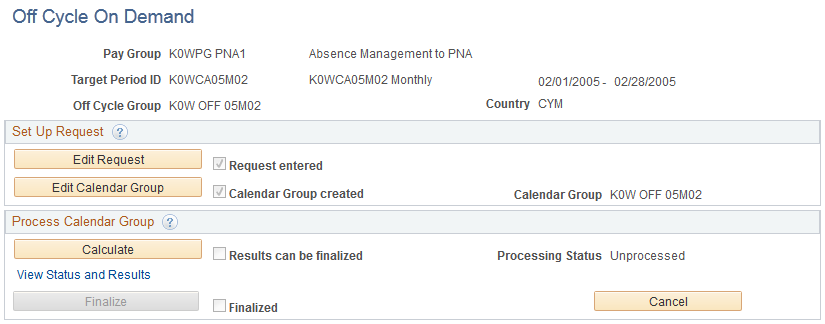
Field or Control |
Description |
|---|---|
Create Request or Edit Request |
Click to create a request on the Off Cycle Request page. When the request has been created, the button reads Edit Request, which you click to edit the off cycle request that is created. |
Create Calendar Group or Edit Calendar Group |
Click to access the Calendar Group page to create a calendar group for processing the off cycle transactions. When the calendar group has been created, the button reads Edit Calendar Group, which you click to edit the calendar group that is created. |
Calculate |
Click to calculate the off cycle transactions. The calculation is performed as a remote call. The remote call causes the browser to remain on the Off Cycle On Demand page for the duration of the calculation process. Note: The simplified approach of the Calculate push-button does not allow certain options like freezing calculations or running the process with element trace on. If this is desired, go to the Calculate Absence and Payroll page to process the off cycle calendar group. |
View Status and Results |
Click to access the Payee Status page. Use this page to view payees by process indicator, calculation status, or other criteria and specify the action that the system is to take. Also, you can access Results by Calendar Group component (GP_RSLT_CAL_RUN) or Payee Messages component (GP_MESSAGE) by clicking the links on the Payee Status page. See Viewing Payee Status and Updating a Payee’s Processing Instructions. |
Finalize |
Click to finalize an off cycle run. This button is available only after the calendar group has been successfully calculated. |
Cancel |
Click to cancel an off cycle run. This option becomes available as soon as the off cycle group has been associated with a calendar group. |
Request entered, Calendar Group Created, Results can be finalized, and Finalized |
The check boxes to the right of the push buttons on the Off Cycle On Demand page are unavailable for entry. The system maintains these check boxes, which consists of milestones, that indicate how far along you are in the off cycle process. For example, if you have already created the request, completed your calendar group creation, and run a calculation once with no errors, the system selects several check boxes (Request entered, Calendar Group Created, and Results can be finalized) on the Off Cycle On Demand page, representing the steps you have already completed. |
Use the Off Cycle Request page (GP_OFFCYCLE_REQ) to access the detail pages of the off cycle transaction types for the employee ID's entered.
Navigation:
Click Create Request link on the Off Cycle On Demand page.
This example illustrates the fields and controls on the Off Cycle Request page.
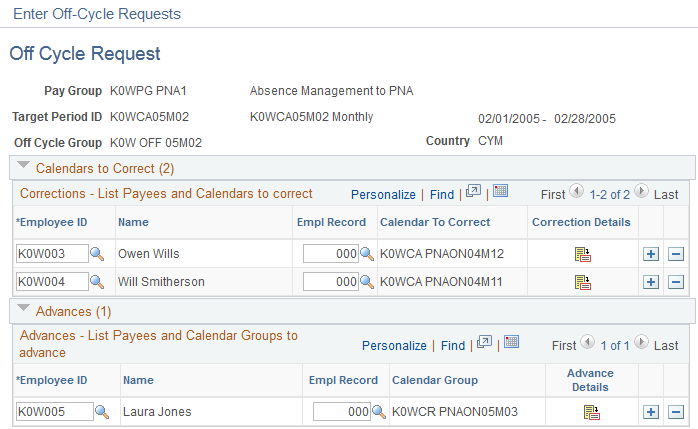
Field or Control |
Description |
|---|---|
Employee ID |
Enter the employee ID in the applicable off cycle transaction section. The section will limit itself to payees (and jobs) associated with the pay group that is associated with the off cycle group. |
Empl Rcd Nbr(Employee Record Number) |
Select the job for which you want to create the off cycle transaction. |
Correction Details or Advance Details |
Click to access the Correction Detail page or Advance Detail page where you enter the details for the applicable off cycle transaction type. |