(Fluid) Maintaining Interest Lists
Interest lists enable employees and managers to identify jobs that are of interest to the employee. Each employee has one interest list that is accessed by the employee, the employee's manager, and the profile administrator.
Employees can add profiles to their interest list using the My Interest List tile and pages or from the (Fluid) Search Results Page. Similarly, managers can view and update their employees' interest lists using the Team Interest Lists tile and page or the Search Results page as well.
Note: To access these self service tiles and components, the user must be assigned these roles:
—Employee: Profile Mgmt Employee Fluid
—Manager: Profile Mgmt Manager Fluid
This topic discusses how to maintain interest lists using the fluid user interface.
|
Page Name |
Definition Name |
Usage |
|---|---|---|
|
HC_JPM_INTEREST_FL_E_GBL (this is the cref for this tile) |
Access the pages to view and maintain a list of job profiles in which you are interested. |
|
|
HC_JPM_INTEREST_MGR_FL_GBL (this is the cref for this tile) |
Access the pages to view and maintain a list of job profiles in which your employees have interest. |
|
|
HR_PSEL_FLU |
Select a direct report to view summary information about an employee’s profile data. |
|
|
My Interest List Page (for Employees) or Team Interest List Page (for Managers) |
JPM_INTEREST_FL |
View and manage a list of job profiles in your or your employees’ interest list. You can also compare profiles within the list to determine the degree of a fit. |
|
JPM_COMPRF_SRCH_FL |
Select a job profile you want to add to the interest list. |
|
|
JPM_ITMDTL_SCF |
View the details of a content item. Note: This page is display only from the interest list pages. |
|
|
JPM_CSC_COMPARE_FL |
View a summary of the comparison of the profiles you selected. |
Use the My Interest List tile to access the pages to view and maintain a list of job profiles in which you are interested.
Navigation:
The My Interest List tile is delivered as part of the My Profiles Dashboard, but you can add the tile to any home page through personalizations.
This example illustrates the My Interest List tile.
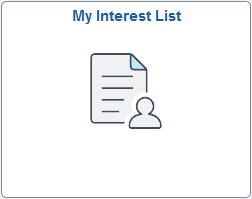
Select the My Interest List tile to access your job interest list easily without using traditional menu navigation.
Use the Team Interest List tile to access the pages to view and maintain a list of job profiles in which your employees have interest.
Navigation:
The Team Interest List tile is delivered as part of the Team Profiles Dashboard, but you can add the tile to any home page through personalizations.
This example illustrates the Team Interest List tile.

Click the Team Interest List tile to access the job interest list for an employee easily without using traditional menu navigation.
Use the My Interest List or Team Interest List pages (JPM_INTEREST_FL) to view and manage a list of job profiles in your or your employees’ interest list. You can also compare profiles within the list to determine the degree of a fit.
Note: Although employees and managers access the profile pages differently and the header page name varies, the pages are the same.
Navigation:
As an employee:
Click the My Interest List tile on the My Profiles Dashboard (or any other home page with the tile).
Select the Related Actions icon button next to your name and select
As a manager:
Click the Team Interest List tile from the Team Profiles Dashboard (or any other home page with the tile).
Select the Related Actions icon button next to your employee’s name and select or .
This example illustrates the fields and controls on the My Interest List page.
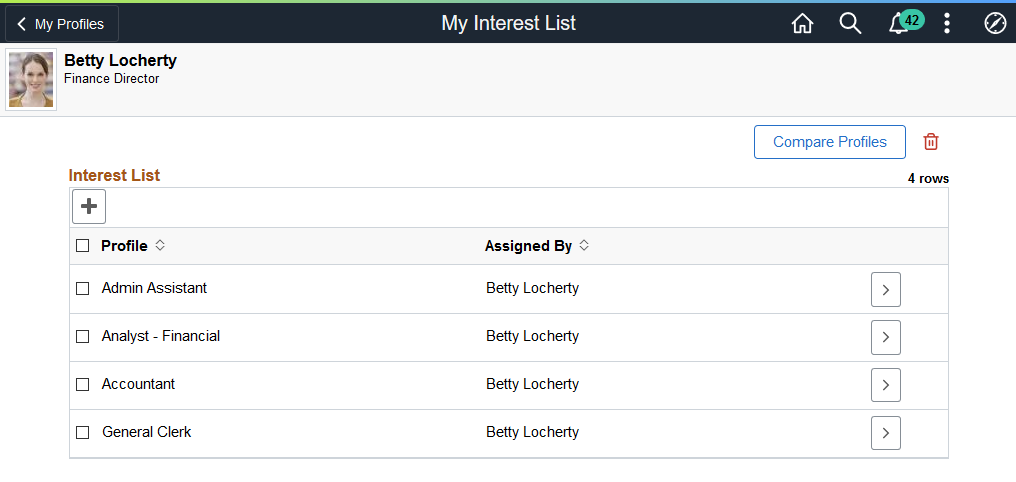
This example illustrates the fields and controls on the Team Interest List page.
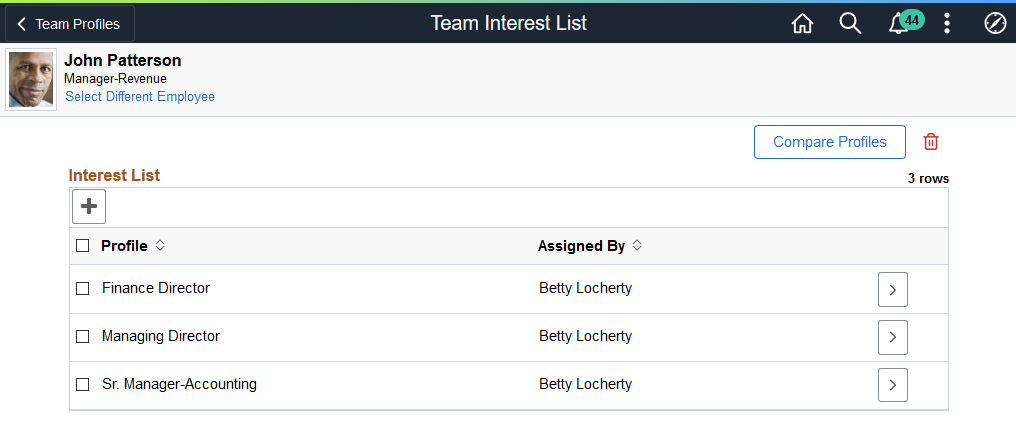
Field or Control |
Description |
|---|---|
|
Click this button to access the and add item details. |
|
Select the check box in the header of the grid to select all rows, or select individual check boxes to select specific job profiles. Select profiles you want to compare and click the Compare Profiles button above the grid. Or, select the job profiles you want to delete and click the Delete Selected Profiles icon above the grid. |
Profile Type |
This column appears when the interest list contains profiles of different types. Note: The compare profiles button will only allow a compare of profiles of the same type. |
Assigned By |
Displays the name of the person that added this job profile to the interest list. Employees and managers can only delete a job profile from the interest list if they added the profile to the list. |
|
Select this button to access a display only view of the <Content Type> (Item Details) Page for this profile item. |
|
Click this button to run the comparison for the profiles you selected. The system displays the (Fluid) Compare Results Page, which lists the profiles you selected and the match percentages for each of the search criteria items. |
|
Click this icon to delete the job profiles you selected. |
Use the Profile Selection page (JPM_COMPRF_SRCH_FL) to select a job profile you want to add to the interest list.
Navigation:
Click the Add button at the top of the grid on the My Interest List Page (for Employees) or Team Interest List Page (for Managers).
This example illustrates the fields and controls on the Profile Selection page.
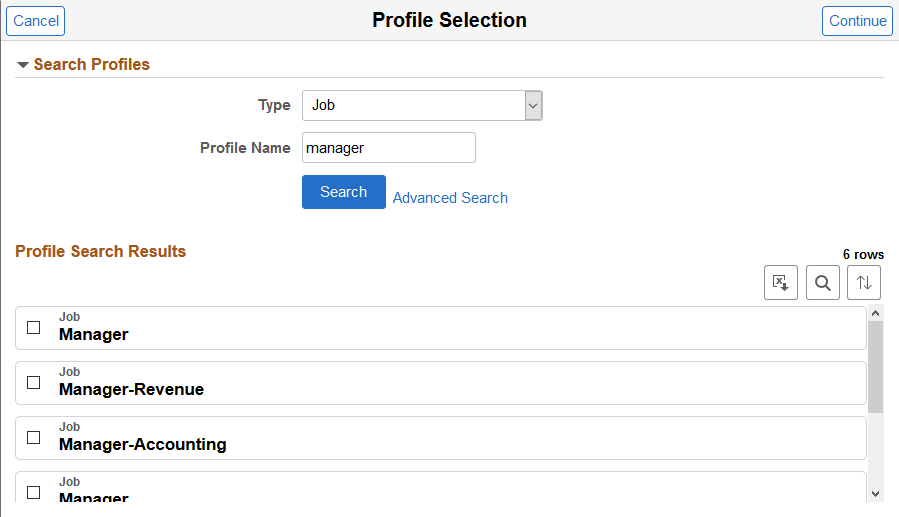
Field or Control |
Description |
|---|---|
Type |
Select the profile type from which you want to search. Valid values are defined on the Profile Types - Attributes Page and display according to the manager or employee security. |
Profile Name |
Enter the full or partial name of non-person profiles that you want to have returned in your search. |
|
Click this button to have the system retrieve profiles that meet your criteria and display them in the Profile Search Results section of the page. |
|
Select the profiles you want to add to the interest list and click the Continue button. |
Continue button |
Click this button to add the selected job profiles to the person’s interest list. |
 (Add) button
(Add) button (Select all rows) or (Select this
row) check box and
(Select all rows) or (Select this
row) check box and 
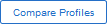 button
button  (Delete Selected Profiles) icon
(Delete Selected Profiles) icon button
button