Adding Job Qualifications
This topic discuses the qualification-related sections on the Job Opening page. This includes the Work Experience & Education section as well as all profile-related sections.
|
Page Name |
Definition Name |
Usage |
|---|---|---|
|
HRS_JOB_OPENING |
Enter the minimum amount of work experience that is required for applicants with various levels of education Enter job opening data, including job qualifications such as education and experience, screening questions, and qualifications that have been configured as profile content types. |
|
|
HRS_JOB_OPENING |
Review person and non-person profiles whose attributes you imported into the job opening. |
|
|
HRS_JOB_OPENING |
Define attributes such as competencies or degrees that you require for the job. The specific types of attributes that are available to include in the job opening depend on your system configuration. |
|
|
HRS_PROF_DETAIL |
Enter detailed information about a specific attribute that is being used as a job qualification. |
Use the Work Experience & Education section on the Job Opening page (HRS_JOB_OPENING) to specify the work requirements for applicants with varying levels of education.
Note: The template for the job opening controls whether this section appears and, if so, where it appears.
Navigation:
Click the Continue button on the Primary Job Opening page and, if necessary, on the Combined Profile Information page.
Click the link for a job opening in the search results, then click the Job Details tab, then click the link for the type of job opening data you want to access.
This example illustrates the Job Opening page: Work Experience & Education section.

Work Experience & Education
Use this grid to set up a matrix showing how many years of experience are required for applicants with different education levels.
Field or Control |
Description |
|---|---|
Highest Education Level |
Select an education level so that you can then enter the amount of experience required by applicants who have selected the same value as their highest level of education. Education levels are defined on the Education Level Achieved Table page. Note: When you use Education & Experience requirements as screening criteria, applicants with a higher education level than the one you selected are not considered to have met the requirement. To prevent the system from penalizing applicants with more education than you require, create additional rows for every degree above the minimum requirement. |
Years of Work Experience |
Enter the years of work experience required for applicants with the specified level of education. Leave this field blank to indicate that there are no experience requirements for applicants who have attained the given education level. Note: When the screening process evaluates whether an applicant meets particular education & experience requirements, it fails applications where there are no work experience entries with start dates, even if there are zero years of work experience required. |
Add Work Experience and Education |
Click to add another row to the Work Experience & Education grid. |
Use the Profile Combination section on the Job Opening page (HRS_JOB_OPENING) to review the profiles from which job qualifications were imported.
Note: The template for the job opening controls whether this section appears and, if so, where it appears. This section is only available for inclusion in the job opening template if the system is configured for profile integration.
Navigation:
Click the Continue button on the Primary Job Opening page and, if necessary, on the Combined Profile Information page.
Click the link for a job opening in the search results, then click the Job Details tab, then click the link for the type of job opening data you want to access.
This example illustrates the Job Opening page: Profile Combination Section.

This section displays the same Profile Combination grid that appears on the Combined Profile Information Page. The grid lists the profiles whose content items were copied into the job opening. However, here on the Job Opening page, you can add and remove profiles from the grid. If you remove a profile , the system removes all items related to that Profile ID from the job opening. If you add an additional profile, the system copies the additional items from that profile into the job opening.
Note: Approvers cannot modify the data in the Profile Combination grid. They can, however, change, add, or delete the individual content items that appear in profile-related grids.
The Description column includes a link that you click to access the profile details; the link is disabled for person profiles when you do not have security access to view that person's profile.
Use the profile-related sections on the Job Opening page (HRS_JOB_OPENING) to specify job requirements based on profile content types (for example, competencies, degrees, languages, and so forth).
Note: The template for the job opening controls which profile-based section appear on the Job Opening page and where they appear.
Navigation:
Click the Continue button on the Primary Job Opening page and, if necessary, on the Combined Profile Information page.
Click the link for a job opening in the search results, then click the Job Details tab, then click the link for the type of job opening data you want to access.
This example illustrates two profile-related sections of a job opening.
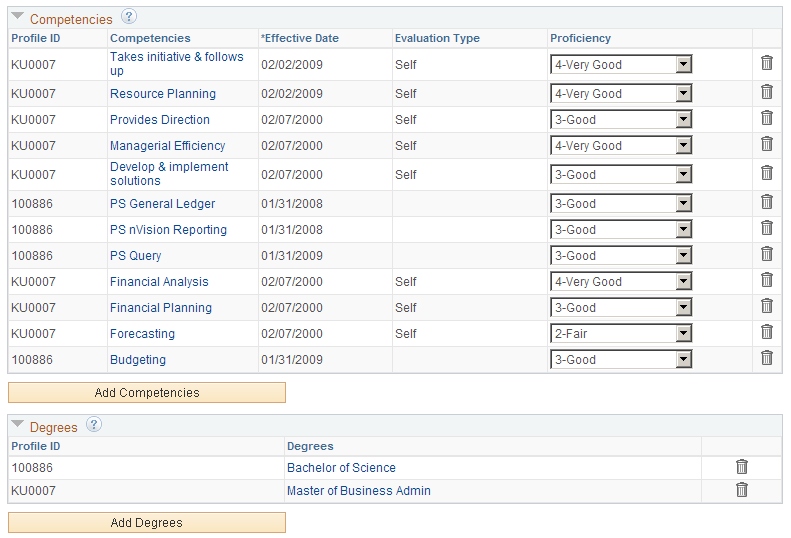
<Profile Content Type>
The Job Opening page includes a separate grid for each profile content type in the associated job opening template.
The columns in each grid depend on the settings on the Content Section Configuration – <Content Type> Page.
Field or Control |
Description |
|---|---|
Profile ID |
Identifies the profile from which the content type was imported. For person profiles, this field is blank if you do not have security access to see the person's profile data. If multiple imported profiles have the same item (for example, an identical competency), and one profile has a version with a later effective date, then the system brings that later version and its Profile ID in the grid for that content type. If multiple profiles use the version with the latest effective date, the system populates the Profile ID field with the ID of one of the profiles, though not necessarily the primary profile for the job opening. Any content items that you manually add to the job opening are associated with the primary profile, unless there is a profile type configuration incompatibility, in which case the profile ID for the new content item is 0. |
<Content Item Name> |
Displays the name of the specific content item. For example, in the Competencies grid, this column (labeled Competencies) displays names of specific competencies such as Forecasting or Budgeting To modify information about a content item that you have already added to the grid, click the content item name to access the corresponding detail page. |
<Additional Column Names> |
The columns that appear in each grid depend on the settings in the Content Section Configuration page for the content type. Specifically, fields for which you select the Summary check box on the Content Section Configuration page appear as grid columns. |
Add <Content Item> |
Click this link to access the content item detail page, where you enter specific content items (such as Analytical Thinking. The fields on the detail page depend on the content type definition within the Manage Profiles business process. Save the data on the detail page to add the content item to the grid. |
Proficiency Ratings
When content types such as competencies are associated with ratings scales, the content type grid displays a proficiency rating. This data is informational only.
When you screen applicants based on competency ratings, the system does not evaluate whether the employee has received the specified rating. Instead, the screening process awards points based on the rating scale that you set up when you define your screening criteria.
Use the Add <Profile Content Type> page or Update <Profile Content Type> page (HRS_PROF_DETAIL) to enter detailed information about a profile content item that is being used as a job qualification.
Navigation:
Click the Add <profile content type> link that is associated with a profile-related grid in a job opening.
Click an existing profile content item in a profile-related grid.
This example illustrates the Add <Profile Content Type> page. In this example, the page is used to add competency data, so the page title is Add Competencies. The same fields appear when you access an existing competency, but the page title changes to Update Competencies.
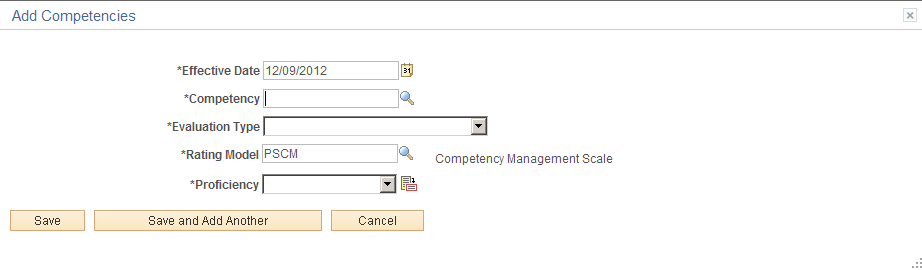
Note: The page name and the fields on the page vary depending on the content type.
Field or Control |
Description |
|---|---|
Save |
Click to save changes and return to the Job Opening page. |
Save and Add Another |
This button appears only when you are adding a new content item. Click the button to save changes and display the page in a fresh state so you can add an additional content item. Although the job opening page is visible behind the Add <Profile Content Type> page, it does not refresh until you close the Add <Content Type> page. Therefore, content items that you save using this button do not immediately appear in the job opening. |
Cancel |
Click to return to the Job Opening page without saving any changes to the current row. If you previously used the Save and Add Another button, the data that was already saved is not canceled. |