Linking Applicants to Job Openings
This topic provides an overview of how to link applicants to job openings and discusses how to link applicants to job openings.
|
Page Name |
Definition Name |
Usage |
|---|---|---|
|
HRS_GACT_RCM_STS |
Link an applicant to a job opening. |
If you find an applicant who is qualified for a specific job opening and should be considered, you can link the applicant to that job opening.
Establishing Links Between Applicants and Jobs
The link between an applicant and a job is what causes the job opening to appear on the Manage Applicant page and the applicant to appear on the Job Opening page.
Applicants are automatically linked to job openings when they apply for the job using Candidate Gateway or when a recruiter uses the Application Details page to add job openings to the applicant's application.
You can also link applicants to jobs by invoking the Link Applicant to Job action. When you link an applicant to a job using this method, the system displays the Link to Job Opening page. Use this page to specify one or more job openings to which the applicants are to be linked and to specify the initial disposition to use. You can link applicants to jobs using any non-draft disposition.
If multiple applications exist for an applicant, the job opening is added to the most recent application. The system adds a new row to the list of job openings in the application. If a blank row (for an application without a job opening) exists, it is not affected by the linking action, and the applicant continues to have an application without a job opening. To list the new job opening in the blank row (thus replacing the application without a job opening), use the Edit Application Details action instead.
Linked Jobs and Candidate Gateway
Applicants who are registered users of Candidate Gateway can view a list of their applications on the My Activities Page (Classic Candidate Gateway) or the My Job Applications Page (Fluid Candidate Gateway).
The list of applications that applicants see includes job openings that were linked to the applicant from within Talent Acquisition Manager (either by directly editing the application or through the Link Applicant to Job action). The Candidate Gateway page lists these applications with the status Submitted, and the applicant is not able to modify the application. An applicant who wishes to provide additional information for a linked job opening can reapply.
Because submitted applications are never editable in Candidate Gateway, an applicant who has been linked to a job with a questionnaire cannot edit the existing application to answer the questions. Instead, the applicant is invited to create a new application, effectively reapplying for the job opening that is already linked to the applicant's record.
Because the applicant has been explicitly invited to apply, the applicant is permitted to create a new application even if the Candidate Gateway site is configured not to allow multiple applications for the same job opening.
An applicant who uses Candidate Gateway to reapply ends up with two applications for the same job opening. The applicant can see both applications in Candidate Gateway, and both application appear on the Manage Applicant and Manage Job Opening pages in Talent Acquisition Manager.
Invitation to Answer a Questionnaire
When a user links an applicant to a job opening either by using the Link Applicant to Job action or by adding the job opening on the Application Details page, the system determines whether the job opening includes screening questions. If it does, the system does the following:
Sends an email inviting the applicant to use Candidate Gateway to submit a new application for the job opening.
A link in the email takes the applicant to Candidate Gateway, where the applicant can sign in to an existing account or create a new account that will be automatically be associated with the existing applicant record.
When an applicant is linked to multiple job openings at once, the system sends only one email per applicant.
Important! Be sure the text of your email notification gives the applicant clear instructions for reapplying.
Creates a contact note with a record of the outgoing email.
Creates a Candidate Gateway notification (a message that the applicant sees after signing in to Candidate Gateway).
The notification subject is You are invited to apply for a job: <job posting title and ID>. Clicking the notification subject displays the posting description, and the applicant can click the Apply button to begin the application process.
Adds the invitation to the Questionnaire Requests alert in the My Alerts Pagelet on the Recruiting Home page.
This alert is personalized, so it is shown only to user who are on the job opening’s hiring team. Users can click the alert summary to access a detailed list of outstanding invitations to apply. The alert is removed when the applicant submits the new application.
Limitations on Sending Invitations
The request to answer questions is sent only if the job is posted and the applicant has provided an email address. If the job isn’t posted, or the applicant doesn’t have an email address, the applicant is still linked to the job opening, but the system does not send an email, create a contact note, or create a Candidate Gateway notification.
When you link applicants to job openings using the Link to Job Opening action, the Link to Job Openings page displays information about which applicants do not have email addresses and therefore will not receive the notification.
When you link applicants to unposted jobs, a warning message informs the user that the system will not email an invitation to apply.
Use the Link Applicant to Job Opening page (HRS_GACT_RCM_STS) to link an applicant to a job opening.
Navigation:
Select Link Applicant to Job (or from the row-specific action menu or the group action menu on any of these pages:
Search Applicants (all types of searches)
Search Applications
Manage Application
Manage Job Opening
Click the Link to Job toolbar button on the Manage Applicant page.
Click the Link to Job icon or use the Link Applicant to Job group action on the Manage Applicant List page.
This example illustrates the Link to Job Opening page.
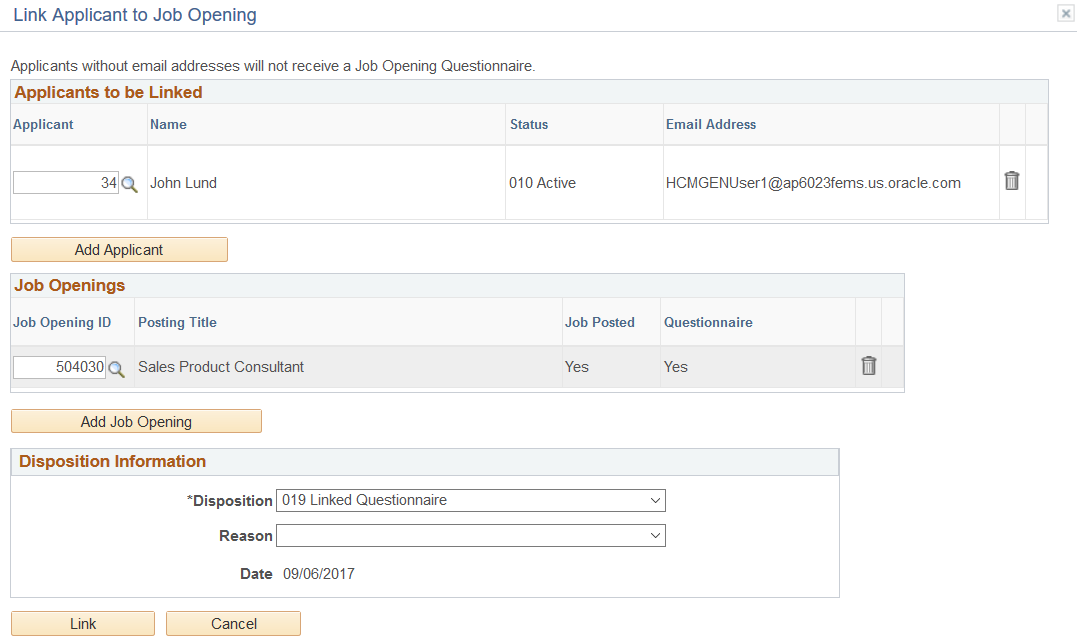
Applicants To Be Linked
Field or Control |
Description |
|---|---|
Applicant |
Displays the applicant ID for the applicant who is being linked to the job opening. This grid is prepopulated with the applicants that were selected when you initiated the Link Applicant to Job action. If you click the Add Applicant button, a new row is added to the grid, and you identify the applicant by entering the applicant ID in this field. |
Name |
Displays the name of the applicant who is being linked to the job opening. |
Status |
Displays the status of the applicant who is being linked to the job opening, enabling users to confirm that the applicant is active. |
Email Address |
Displays the applicant’s email address. If an applicant is linked to a job opening that includes a questionnaire, the system sends the applicant an email notification requesting that the applicant reapply for the job. Reapplying enables the applicant to answer the questionnaire. Note: Applicants without email addresses cannot receive email notifications. Therefore, when linking applicants to job openings with questionnaires, recruiters should consider other ways to notify applicants who do not have email addresses. |
Add Applicant |
Click this button to add a blank row to the Applicants to be Linked grid, then enter the Applicant ID to identify the applicant. |
Job Openings
Field or Control |
Description |
|---|---|
Job Opening ID |
Select the job openings to which you want to link the applicant. If you access this page from the Applicant Search tab of the Manage Job Opening page, the system creates a row for the current job opening ID. Security prevents you from adding any job openings that you do not already have permission to access. See Job Opening Security. |
Posting Title |
Displays the primary posting title of the job opening. |
Job Posted |
Displays Yes if there is an active posting for the job opening or No if there is not. The system displays a warning if you link applicants to unposted job openings. You can choose whether to continue or cancel. Note: Notifications asking applicants to reapply to job openings with questionnaires include a link to the Candidate Gateway job posting. Therefore, if the job is not posted, no email is sent. |
Questionnaire |
Displays Yes if the job opening includes a Skills and/or Employment questionnaire or No if it does not. A job opening has a questionnaire if it is associated with any questions, regardless of whether the questions are used in screening. When you link an applicant to a posted job opening with a Skills and/or Employment questionnaire, the system sends the applicant an email with directions for signing on to Candidate Gateway and submitting an application for the job. The questionnaire is embedded in the online application. When linking to job openings with questionnaires, pay particular attention to:
|
Disposition Information
Use this group box to enter the initial disposition for the applicants with regard to the job openings to which they are being linked.
Field or Control |
Description |
|---|---|
Disposition and Reason |
Select a disposition and an optional reason to assign for all linkages that you are creating. The default disposition is the one with the identifier 015. The delivered label for this disposition is 015 Linked. If you are linking applicants to a job that has a questionnaire, change the disposition to status code 019. The delivered label for this disposition is 019 Linked Questionnaire. This disposition indicates that the application does not include the job opening’s questionnaire, which can only be completed when the applicant applies using Candidate Gateway. If the applicant reapplies based on the invitation that the system sends, the new application remains separate from the original linked application, and both the applicant and the recruiter see two separate applications for the job opening. Using the 019 Linked Questionnaire disposition for a job opening that doesn't have a questionnaire, or using any other disposition for a job opening that does have a questionnaire, causes the system to issue a warning when you click the Link button. |
Date |
Displays the current date. The applicant is linked to the job as of this date. |
Buttons
Field or Control |
Description |
|---|---|
Link |
Click to complete the linking action. A warning message appears if any of the included applicants have an Inactive status. |
Cancel |
Click to return to the previous page without linking any applicants to job openings. |