Setting Up Job Opening Templates
To set up job opening templates, use the Job Opening Template (HRS_JO_TMPL) component.
|
Page Name |
Definition Name |
Usage |
|---|---|---|
|
HRS_JO_TMPL_DESCR |
Identify job opening templates. |
|
|
HRS_JO_TMPL_STRUCT |
Configure the availability and organization of job opening data. |
Job opening templates control the content and organization of sections on the Job Opening page. The template organizes job opening data into pages and sections. The template definition includes names that you choose for the pages; the sections, however, have fixed names that you cannot change.
Job Opening Template Pages
In a job opening template, a page is the high-level organizational element for job opening data.
At runtime, the system renders template pages differently depending on whether the user is adding a new job opening or accessing an existing job opening:
If a user is creating a new job opening, the template pages appear as tabs on the Job Opening page.
If a user accesses an existing job opening, template pages are rendered as section links under the Job Opening Details tab.
After a job opening is created, the Job Opening page has additional tabs for managing applicants and tracking recruiting activities. Therefore, the actual job opening data is consolidated under a Job Opening Details tab, and the template pages are pushed down one level in the display hierarchy.
In the following examples, the job opening template defines five pages: Job Details, Qualifications, Screening, Job Postings, and Hiring Team. The first image shows the Job Opening page during the job opening creation process. The second image shows the Job Opening page after the job opening is created.
This illustration shows the five pages from the job opening template rendered as tabs on the Job Opening page during the job opening creation process.

This illustration shows the five pages from the job opening template rendered as subsections of the Job Opening Details tab on the Job Opening page, after the job opening has been created.

Job Opening Template Sections
The first section in the first page of every template is the delivered Job Information section. This contains basic information about the opening (the job opening type, the date opened and the target fill date, the number of openings to be filled, and so forth) and the actual job (job code, business unit, company, department, location, and so forth)
See Job Opening Page: Opening Information Section.
The rest of the template is user-configured. You can add all sections to the first template page (after the Job Information section), or you can create additional template pages, organized according to your needs. For each template page in the template definition, you list one or more sections that appear on that page.
The choices that appear in the section drop-down list box come from two sources.
Profile content types.
There are sections for those profile content types that are available for use in Talent Acquisition Manager. These are the content types are that are included in the system's primary person profile type (as defined on the Assign Profile Type Defaults page).
For example, the primary person profile includes content types for competencies, languages, and licenses & certifications, those all appear as section choices.
Predefined recruiting sections.
Talent Acquisition Manager includes several predefined recruiting-specific sections. Some of these predefined sections are job-related, others relate to screening, and still others are used to identify members of the hiring team.
The following table lists the predefined sections:
|
Section Name in Template Definition |
Section Contents |
Section on Job Opening Page |
|---|---|---|
|
Education and Experience. |
A matrix showing how much experience is required for candidates with differing levels of education. |
|
|
Job Information. Note: This is required to be the first section on the first page in the template. |
Basic information about the job opening. |
|
|
Job Postings. |
A list of existing job postings and links for creating or modifying job postings. |
|
|
Profile Details. Note: This option is available only if profile integrations is activated on the Recruiting Installation - General page. |
A list of profiles that are associated with the job opening. |
|
|
Salary Information. |
Salary information such as the salary plan, salary grade and step ranges, salary range, pay frequency, and currency. |
|
|
Screening Options. |
A list of screening levels, and fields for defining certain screening processing rules. |
|
|
Skills and Employment Questions. |
A list of skills and employment related questions. |
|
|
Staffing Information. |
Job information such as the full-time/part-time, regular/temporary, begin and end dates, work period and the hours worked per work period, and travel percentage. |
|
|
Works Council Information. |
A Works Council ID field for identifying the works council for the job opening. This is not an entire section on the Job Opening page, it’s a single field in the Opening Information section. The Works Council section is only available for selection if you select the Optional Works Council option on the Recruiting Installation - General page. |
|
|
Recruiter Assignments. Hiring Manager Assignments. Interviewer Assignments. Interested Party Assignments. Screening Notification Team. |
A list of assignees or team members. |
Within a recruitment template, the resume template needs to coordinate with the job opening template. Otherwise, there can be a mismatch between the information applicants enter when they apply for jobs online. For example, if a job opening template includes a section for screening questions, the resume template must also include the Online Questionnaire section so that applicants can answer the questions.
Order of Job Opening Template Sections
At runtime, the Job Opening page displays sections from the job opening template in a predefined order, not in the order specified in the template. The only way to adjust the order is by putting sections on different pages and then putting the pages in the desired order.
This is the order in which sections appear on a page:
Job Information
Works Council Information
Profile Details
A scroll area, Additional Job Specifications, containing these sections:
Staffing Information
Salary Information
Education and Experience
All profile content types.
Content types are alphabetized according to their identifier (which is not visible on the Job Opening page) rather than by their description. For example, the delivered Current Location content type has the identifier LOCATION, so it is alphabetized under L rather than under C.
Skills Questions and Employment Questions
Screening Options
A group box, Assignments, containing these sections:
Recruiter Assignments
Hiring Manager Assignments
Interviewer Assignments
Interested Party Assignments
The Screening Notification Team section.
Job Postings
Note: The Additional Job Specifications scroll area can have multiple rows if the system is configured to permit more than one job code or position per job opening. The sections in this scroll area can therefore vary for the different job codes in the job opening. When the system does not permit more than one job code per job opening, the scroll area is still visible, but it never has more than a single row of data.
For the Works Council Information section to appear as an option in the job opening template, you must select the Optional Works Council option on the Recruiting Installation - General page.
Use the Job Opening Template page (HRS_JO_TMPL_DESCR) to identify job opening templates.
Navigation:
This example illustrates the Job Opening Template page.
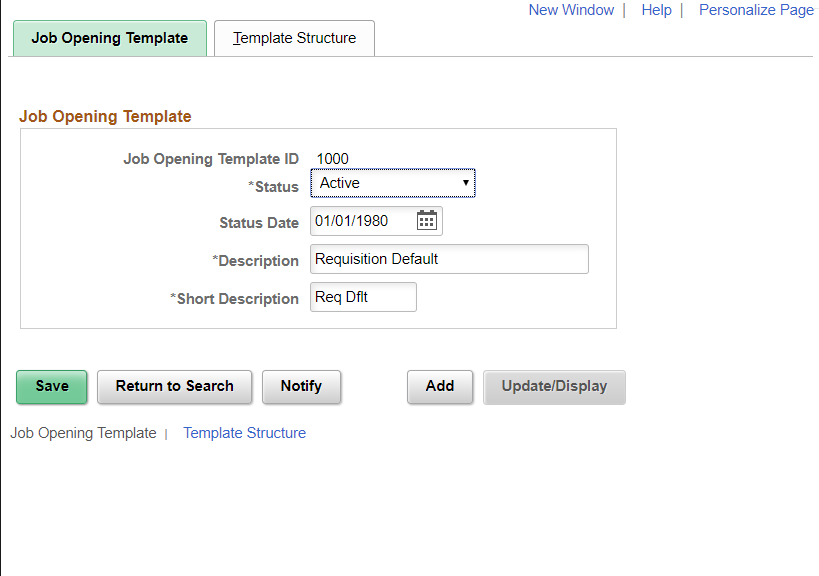
Field or Control |
Description |
|---|---|
Job Opening Template ID |
Template IDs are automatically assigned when you create the template. |
Status and Status Date |
Indicate whether the definition is Active or Inactive and the date that the status was assigned. Only active templates are available for selection in recruitment templates. The system displays a warning if you attempt to inactivate a template that is used in a recruitment template. |
Description |
Enter an identifying name for this template A descriptive name helps you when you reference the template from within a recruitment template. |
Use the Template Structure page (HRS_JO_TMPL_STRUCT) to configure the availability and organization of job opening data.
Navigation:
This example illustrates the Template Structure page.
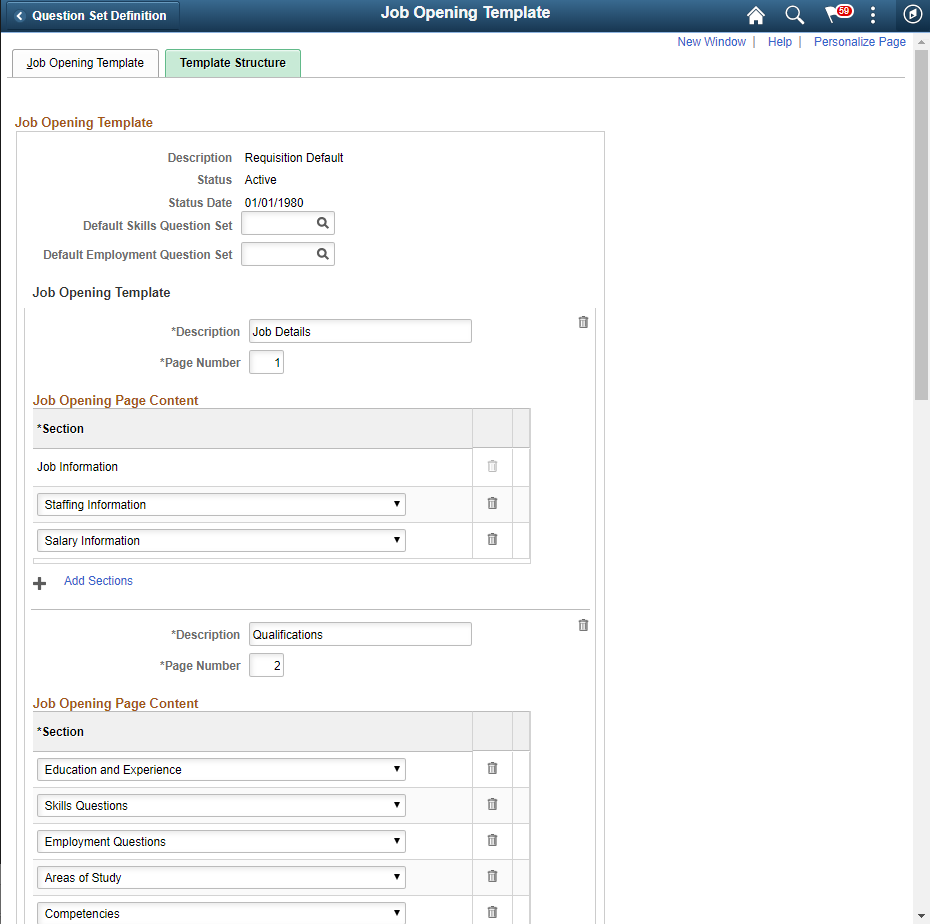
Note: This illustration shows only part of the page.
Field or Control |
Description |
|---|---|
Default Skills Question Set |
Optionally, enter a Skills question set whose questions will be automatically loaded into job openings that you create using this template. Users can still add and remove questions from the job opening, this option simply streamlines data entry when you use a standard set of Skills questions for all job openings based on the template. Changes made to the Skills question set, or the association of a different question set ID with the template, will not impact job openings that have already been created. Any changes to the template or the Skills question set will apply to new job openings only. Note: When a job opening is cloned, the new job opening does not load Skills questions from this default question set. Instead, the system copies the Skills questions from the original job opening. |
Default Employment Question Set |
Optionally, enter an Employment question set whose questions will be automatically loaded into job openings that you create using this template. Users can still add and remove questions from the job opening, this option simply streamlines data entry when you use a standard set of Employment questions for all job openings based on the template. Changes made to the Employment question set, or the association of a different question set ID with the template, will not impact job openings that have already been created. Any changes to the template or the Employment question set will apply to new job openings only. Note: When a job opening is cloned, the new job opening does not load Employment questions from this default question set. Instead, the system copies the Employment questions from the original job opening. You cannot have a question that exists both in the Skills Question set and Employment Question set |
Job Opening Template
Field or Control |
Description |
|---|---|
Description |
Enter a title for the template page. This title appears on the corresponding tab (when creating a job opening) or tab section (when accessing an existing job opening). |
Page Number |
Enter a sequence number for the template page. This controls the order in which the tabs or tab sections appear on the Job Opening page. |
Add Pages |
This link appears at the bottom of the Job Opening Template page, after all existing page definitions. Click to add another template page at the bottom of the Template Structure page. (There is no scroll area for the template pages; they appear in one long list.) |
Job Opening Page Content
Use this grid to list the sections to be included in the template page.
Field or Control |
Description |
|---|---|
Section |
Select the section or sections that you want included on this page. Values in the drop-down list box include both predefined recruiting sections and profile content types that have been configured for recruiting use. Note: The Job Information section is always the first section on the first template page, where it appears in a read-only grid row |
Add Sections |
Click to add another section to the template page. A blank row appears in the Job Opening Page Content grid. On any particular page of the job opening template, the included sections appear in a predefined order, not in the order specified in the template. |