Using the PeopleSoft Fluid User Interface to View Interview Schedules
This topic discusses how Recruiters, Recruiting Managers and Recruiting Administrators use the fluid My Interviews page to view information about interview schedules.
For general information about fluid pages in PeopleSoft HCM, see Understanding PeopleSoft Fluid User Interface Homepages.
|
Page/Tile Name |
Definition Name |
Usage |
|---|---|---|
|
HC_HRS_PE_MY_INTVW_FL_GBL (cref for the tile) HRS_PE_MY_INTVW_FL (page for dynamic data) |
View the number of interviews the recruiting user has scheduled for the current day. Click this tile to access the My Interviews page. |
|
|
HRS_MYINT_TILE_FL |
View a list of all the interviews the recruiting user has scheduled for the current day. |
Use the Today’s Interviews tile (cref for the tile: HC_HRS_PE_MY_INTVW_FL_GBL) to view the number of interviews the recruiting user has scheduled for the current day. The data on this tile comes from the HRS_PE_MY_INTVW_FL page definition.
Navigation:
The Today’s Interviews tile is on the delivered Fluid Recruiting Homepage.
This example illustrates the Today’s Interviews tile.
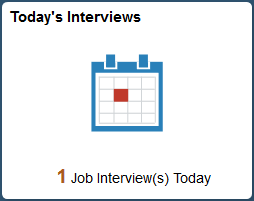
The count on the tile indicates the number of interviews the recruiting user has scheduled for the current day.
Click the tile to access a list of all the interviews the recruiting user has scheduled for the current day.
Use the My Interviews page (HRS_MYINT_TILE_FL) to view a list of interviews the recruiting user scheduled for the current day.
Navigation:
Click the Today’s Interviews tile on the delivered Fluid Recruiting Homepage.
This example illustrates the My Interviews page.
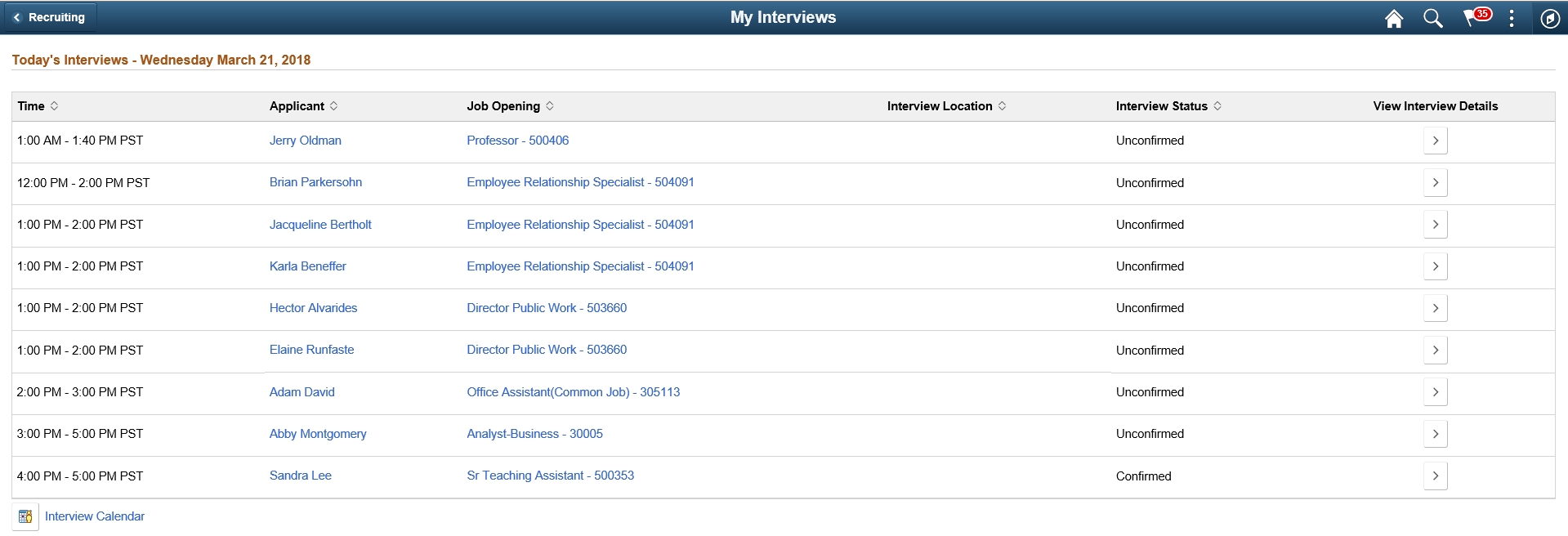
Field or Control |
Description |
|---|---|
Time |
Displays the start and end time of the interview in the recruiting user’s preferred time zone. |
Applicant |
Displays the name of the applicant to be interviewed. Click the name to access the Manage Applicant Page. |
Job Opening |
Displays the Posting Title with the Job Opening ID of the Job Opening as a link. Click this link to access the Manage Job Opening Page. |
Interview Location |
Displays the venue for the interview. When the interview location displays a dotted underline, hover over the location, to view a pop up with details from the Interview Schedule Page. |
Interview Status |
Displays the current status of the interview from the Interview Schedule Page. |
|
Click the Chevron button to access the Interview Schedule Page, to get additional details of the interview. |
|
Click to access the Interview Calendar Page, which displays the recruiting user’s complete interview calendar. |
If there are no interviews scheduled for the recruiting user, the following message is displayed: 'You have no interviews scheduled for today.'. An Interview Calendar icon is displayed, which directs the recruiting user to the Interview Calendar Page.

