Using Fluid Candidate Gateway to Enter References
This topic provides an overview of reference notifications and discusses how to add and review references.
Note: Applicants must sign in before they can enter references.
|
Page Name |
Definition Name |
Usage |
|---|---|---|
|
HRS_CE_APP_REF_FL |
Review and update professional and personal references. |
|
|
HRS_CE_D_REFS_SCF |
Enter detailed information for a reference. |
If a recruiter clicks the Request References button on the References section of theManage Applicant page: Applicant Data Tab, the system sends an email notification (HRS_UPDATE_REFERENCES) asking the applicant to provide references. The email notification contains a link to Candidate Gateway.
The system also creates a Candidate Gateway notification, which appears on the My Job Notifications Page. Applicants use this notification to access the Applicant References page, where they can add references.
Note: If a recruiter sends a reference request to an applicant who is not a registered user of Candidate Gateway, the email notification includes an auto-generated user name and password that enables the applicant to sign in, see the notification, and submit references. By using these system-generated logon credentials, the applicant ensures that the Candidate Gateway account is properly associated with the existing applicant record.
Applicants use the Applicant References page (HRS_CE_APP_REF_FL) to review and update their professional and personal references.
Navigation:
Click a reference request notification on the My Job Notifications page.
This example illustrates the Applicant References page.
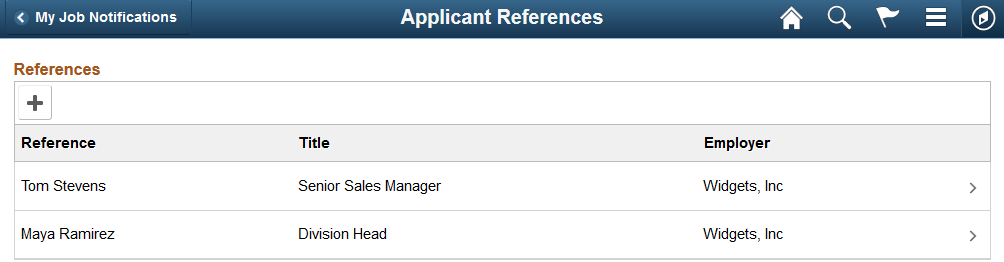
This grid displays a summary of the applicant’s references.
Adding and Editing References
When the grid is empty, applicants click the Add References button to open the Add Reference page and enter reference information. When the grid has data, the button is an icon with a plus sign.
Applicants click an existing reference to edit or delete it on the Edit References page.
Applicants use the Add Reference and Edit Reference pages (HRS_CE_D_REFS_SCF) to enter or modify information for a reference.
Navigation:
On the Applicant References page:
Click the Add Reference button to open the page in add mode.
Click the row for an existing reference to open the page in edit mode.
This example illustrates the Edit Reference page. When the applicant is adding new references, the page title is Add Reference.
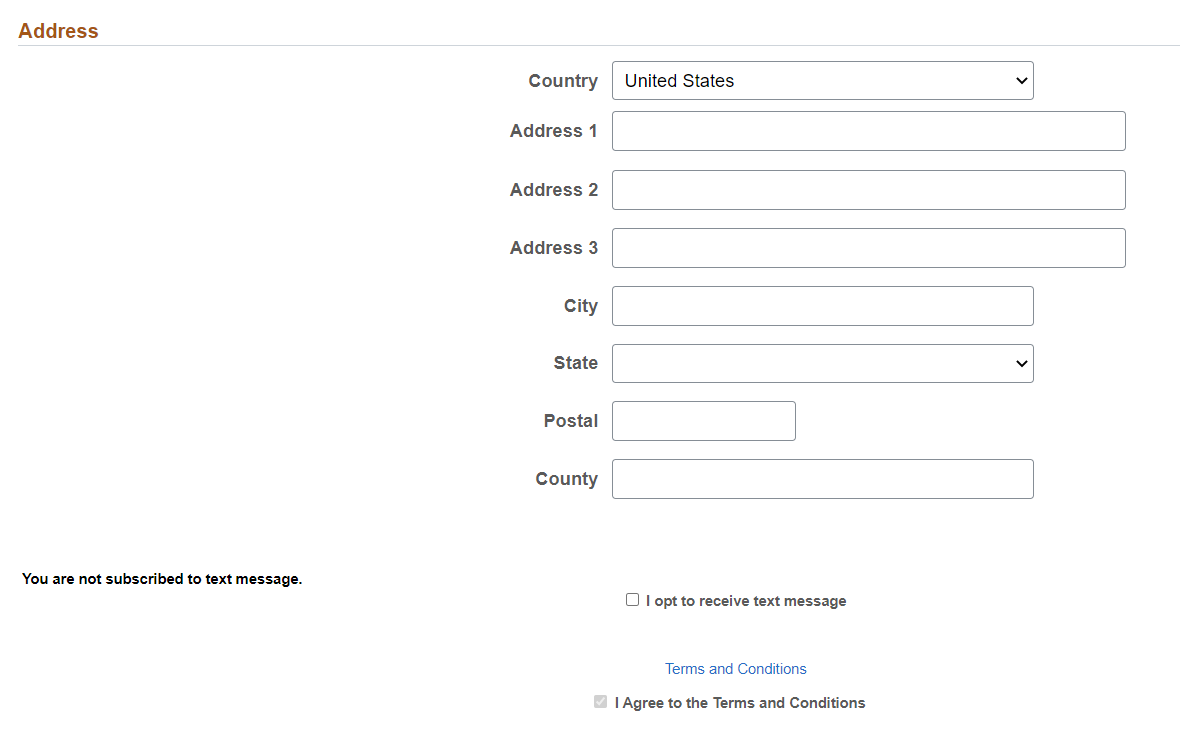
This is the same Add/Edit Reference Page that applicants use to enter references from within a job application.