Creating Templates
To create template, use the Clone Review Template (EP_CLONE_TMPL) and the Define Empl Review Template (EP_TMPL_BASIC) components.
This section provides an overview of employee review templates, performance ratings, and discusses how to create templates.
|
Page Name |
Definition Name |
Usage |
|---|---|---|
|
EP_CLONE_TMPL |
Create a new employee review template. |
|
|
EP_TMPL_BASIC1 |
Describe and activate an employee review template. |
|
|
EP_TMPL_BASIC2 |
Define the rating model, calculation method, competencies, and goals, and the weight of the competencies for the employee review template. |
Templates are the foundation for employee review documents. PeopleSoft delivers the BASIC template for the Manage Employee Reviews business process. The BASIC template has sections linked to it that are used to define the structure of an employee review document. These sections are:
Competency
Goals
Overall Summary
The BASIC template cannot be modified. To create a template to match your organizations need, you must clone the basic template and then modify the newly created template. New templates can contain one or more of the linked sections.
Competency
The Competency section enables users to evaluate an employee’s performance for specific items. Items can be added manually or from the Content Catalog.
Goals
The Goals section enables users to add employee goals to the review document. Goals are not assigned to the template, but are added to the review document after it is created.
Overall Summary
The Overall Summary section identifies the employee’s overall performance ratings. The system converts the ratings from the Competency sections into an overall summary rating.
Employee review templates are the foundation for employee review documents. PeopleSoft provides two templates for federal use:
Performance Plan (PERF-USF).
Performance Improvement Plan (PIP-USF).
These templates cannot be modified. To create a template to match your organizations need, you must clone the template and then modify the newly created template.
Performance Plan Template (PERF-USF)
This template is designed for employee performance reviews. It contains four sections:
Performance Elements
The Performance Elements section enables you enter free-form performance criteria against which you want to evaluate the employee’s performance.
Goals
The Goals section enables users to add employee goals to the review document. Goals are not assigned to the template, but are added to the review document after it is created.
Overall Summary
The Overall Summary section identifies the employee’s overall performance ratings. The system converts the ratings from the Competency sections into an overall summary rating.
Signature
When the document is printed, this section provides an area for employee and manager signatures.
Performance Improvement Plan (PIP-USF)
This template is designed to address issues that have adversely impacted the employee’s performance review. It contains two sections:
Performance Improvement Plan.
This section is used to assess performance improvements and assign a status.
Signature Section.
When the document is printed, this section provides an area for employee and manager signatures.
Two sections enable you to assign ratings that measure the employee’s performance. These sections use rating models and calculation methods to determine the employee’s rating.
These sections are:
Competency
Overall Summary
Note: This topic does not apply to the USF Employee Review process. It supports only the average calculation rating.
Competency
The competency section enables you to select from two calculation methods:
Average
This calculation method uses the numeric ratings that corresponds to the qualitative ratings (defined on the rating model) to calculate a weighted average, if weightings exist; otherwise, it calculates a straight average. It then converts this average back to a qualitative rating, again using the rating model.
To use this calculation method, rating models that are associated with the competencies section and its individual competencies must have defined numeric ratings.
Note: Weights are used when the calculation method is Average. Weighting a competency enables you to place more or less significance on a particular competency relative to the other competencies in the review.
Summation
This calculation method converts qualitative ratings to review points (defined in the rating model), calculates the total review points, and refers to the point range that is defined on the competency section's rating model to convert this total into the corresponding review rating for the competency section. Weightings are ignored.
To use this calculation method, rating models that are associated with the competencies and the competency section and must define review points. The rating model for the competency section must also define point ranges in the From Points and To Points fields.
Note: PeopleSoft recommends using the Average method over the Summation method. Its easier to understand, set up, and maintain, and you can achieve the same results by using weighted averages.
Overall Summary
The Overall Summary section identifies the employee's overall performance rating. The system converts the rating from the Competencies section into an overall summary rating by using the calculation method and rating model that are specified for the Overall Summary section.
PeopleSoft provides three calculation methods for calculating an overall summary rating:
Average
Same as above.
Summation
Same as above.
Review Band
This calculation method is similar to Summation, and is unique to the Overall Summary section of a review document.
To use this method, the rating model that is associated with the overall summary section must have Review Band selected and define review points as well as point ranges in the From Points and To Points fields.
During the calculation process, the system computes the total review points for the Overall Summary section and converts this total into the equivalent review band on the employee review.
Because the Competency and Overall Summary sections can have different calculation methods, the calculation method that you select for the overall rating (the Overall Summary section) determines which calculation method the Competency section can use. This table lists the allowed calculation methods:
|
Calculation Methods Allowed in Overall Summary Section |
Calculation Methods Allowed in Competency Section |
|---|---|
|
Average |
Average |
|
Summation |
Average*, Summation (see note) |
|
Review Band |
Average*, Summation (see note) |
To create templates that can be used to generate performance-related documents, use the following steps:
Clone an existing template using the Clone Template Definition page.
At least one template must be cloned from the BASIC template before you can begin the employee review process. The BASIC template cannot be modified and is used strictly for cloning purposes.
PeopleSoft recommends that you limit the number of templates that you create for each document type. This makes it easier for users to select the correct template when they generate review documents, and it simplifies template maintenance.
Define general information for the newly created template using the Define Empl Review Template – General page.
Use the general information section to identify the document type for the template. Document types help organize employee review documents. You can use them to narrow the focus when printing late or missing employee review reports or to limit the search criteria when looking up employee reviews. PeopleSoft provides five document types:
Performance/Salary Evaluation
Performance Document
Salary Planning
(USF) Performance Plan
(USF) Performance Improvement Plan
Also identify where the documents that are generated from this template are official. If a document is identified as being official, the Salary Planning by Group business process and the Salary Increase Matrix function in PeopleSoft HR Results uses the results. If an employee has more than one official document, these processes use the results of the document with the latest period end date.
For Japan, the review ID is identified and is used by the JPN salary increase processes in Plan Salaries. In some organizations, the types of reviews that are given and the review periods in one business unit may differ from the types of reviews that are given and the review period in another business unit. You use review IDs to identify which document types are valid for a particular setID. You also define whether the performance results are to be considered by the Grade Advance Eligibility feature of the Plan Salaries business process. The Plan Salaries business process recognizes employee review results by the review ID that is linked to the template that is used to create the employee review document.
Define the content and structure for the newly created template using the Define Empl Review Template - Structure/Content page.
Select rating models, define performance criteria, weight the items, and indicate if they are critical.
Before you create templates, set up the rating table.
Use the Clone Employee Review Template page (EP_CLONE_TMPL) to create a new employee review template.
Navigation:
This example illustrates the fields and controls on the Clone Employee Review Template page.
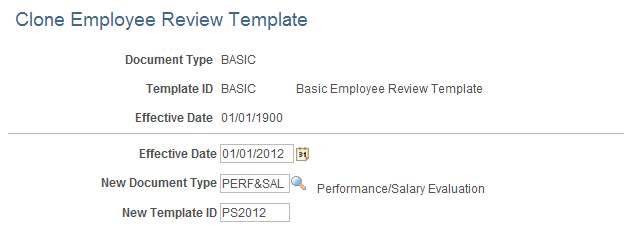
Field or Control |
Description |
|---|---|
New Document Type |
Select the document type that you want to copy into the new employee review template. |
New Template ID |
Enter the ID for the new template. |
Use the Define Empl Review Template - General page (EP_TMPL_BASIC1) to describe and activate an employee review template.
Navigation:
This example illustrates the fields and controls on the Define Empl Review Template - General page.
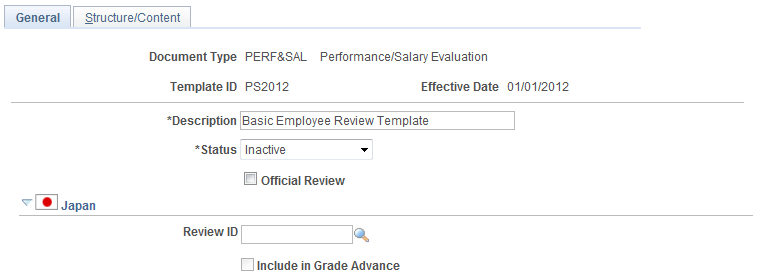
Field or Control |
Description |
|---|---|
Official Review |
Select to designate that review documents generated for this document type are official. You can designate any number of templates as official. For commercial users, selecting this check box enables the Salary Planning by Group process to retrieve rating and review points for review documents that are created from this template. It also enables the Salary Increase Matrix function to retrieve the rating. For federal users, this check box is selected by default on the PERF-USF template. It enables salary increases to be tied to employee performance reviews, and the Within-Grade Increase (WGI) process to pick up completed performance reviews. If an employee has more than one official review document, these processes use the results of the review document with the latest period end date. |
(JPN) Review ID |
Select an ID to enable the Salary Planning business process by review ID. You define IDs on the JPN Review Definition Table page. The prompt table displays only those review documents that are defined for the selected document type. |
(JPN) Include in Grade Advance |
Select to indicate whether the selected review ID is eligible for the Grade Advance feature of the Plan Salaries business process. It is set up on the JPN Review Definition Table page. |
Use the Define Empl Review Template - Structure/Content page (EP_TMPL_BASIC2) to define the rating model, calculation method, competencies, and goals, and the weight of the competencies for the employee review template.
Navigation:
This example illustrates the fields and controls on the Define Empl Review Template - Structure/Content page.
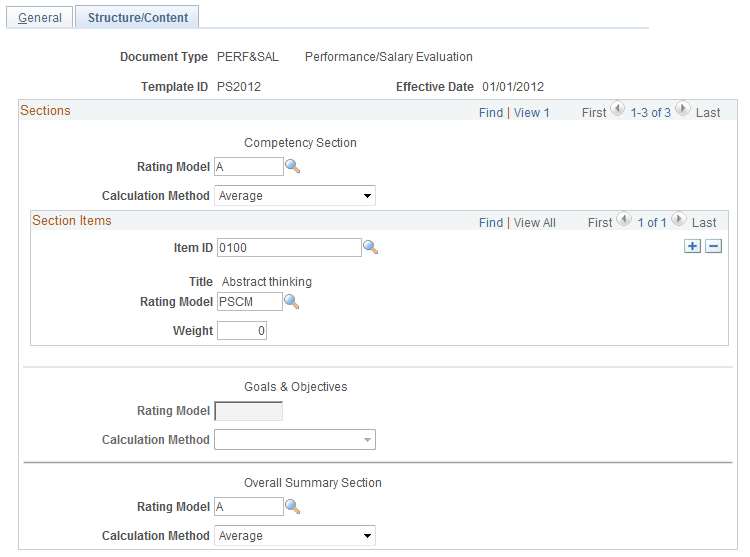
Sections
Field or Control |
Description |
|---|---|
Rating Model |
Select a value to use to rate an employee's performance or proficiency when calculating the rating for the competencies section across the employee's individual competencies. |
Calculation Method |
Select the method for calculating the section rating. Options are Summation and Average. Note: If this is an Overall Summary section, the calculation method that you select here determines which calculation methods are valid for the other sections. |
Section Items
Field or Control |
Description |
|---|---|
Item ID |
This field is available for Competency sections only. Select an item or competency by which you want evaluated in every review document created from this template. |
Title |
For Performance Element sections, enter text that describes the performance criteria you want to evaluate. For Competency sections, this field displays the title associated with the item selected in the Item ID field. |
Weight |
Enter the weight of this competency relative to all other competencies. Use only when Average is selected as the calculation method. Leave the field blank if all competencies are to be weighted equally. |
(USF) Critical |
Select this check box if you want to indicate that this criteria is critical. This is for used for informational purposes only. |
Sub-Items
Define any performance criteria or sub-items for the element.