Defining Automated Calendar Groups
Use the Calendar Group - Auto Creation page (GP_AUTO_CAL_GRP) to create multiple calendar groups using existing periods and calendars or create new periods and calendars.
|
Page Name |
Definition Name |
Usage |
|---|---|---|
|
Calendar Group - Auto Creation Page |
GP_AUTO_CAL_GRP |
To create multiple calendar groups using existing periods and calendars or create periods and calendars newly. |
|
Period and Calendar Creation Page |
GP_AT_CALGRP_SEC |
To create periods and calendars in a single step. |
Use the Calendar Group - Auto Creation page (GP_AUTO_CAL_GRP) to create calendar groups using existing periods and calendars newly.
Navigation:
This example illustrates the fields and controls on the Calendar Group - Auto Creation page, when the Calendar Group option is selected from the Use As drop-down list.
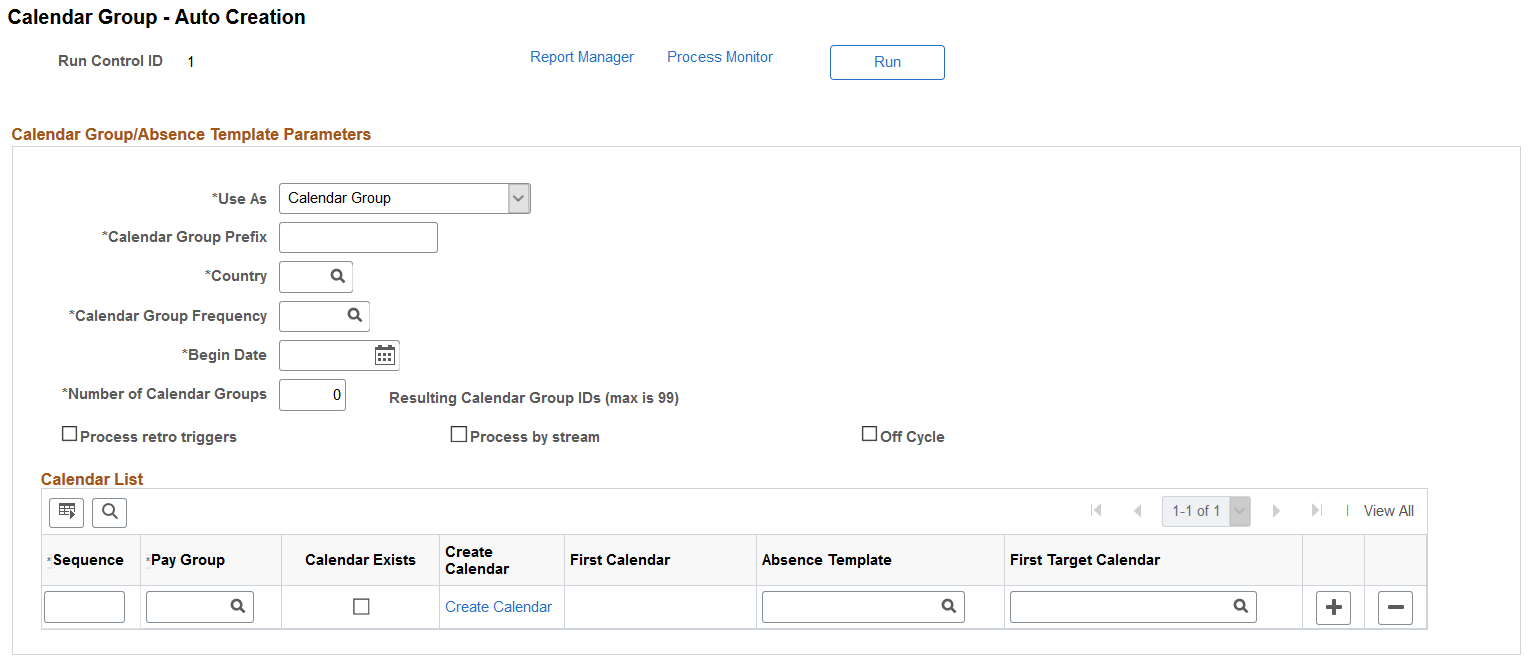
Field or Control |
Description |
|---|---|
Use As |
Select the required value from the drop-down list. The value selected in this field determines whether the process is for calendar creation or for updating absence calendars to template.
|
Calendar Group Prefix |
Prefix of the set of calendar groups. |
Country |
Country for which the calendar groups are defined. |
Calendar Group Frequency |
Enter the calendar group frequency. You can create automated calendar groups for different frequencies, for example, Weekly, Fortnightly, Semi-Monthly, or Monthly. |
Begin Date |
Enter the first day of the first calendar group being generated. The system generates calendar groups considering the inputs in frequency and number of calendar groups. |
Number of Calendar Groups |
Enter the number of calendar groups you need to create. |
Process Retro Triggers |
Select to process retroactive triggers for this calendar group. For on-cycle processing, the default value is based on the Process Retro Triggers field on the Run Types page. If any run type indicates that retroactive triggers should be processed, the default is to select this option. For off-cycle processing, you must select this check box if any of the off-cycle groups that you add to this calendar group include correction transactions. |
Process by Stream |
Select to use stream processing for this calendar group. This feature is typically not used for off-cycle processing. |
Off Cycle |
Select this checkbox to create multiple off cycle calendar groups for a specified period and for multiple payment frequencies. If the user selects the Off Cycle checkbox, following fields are displayed in the Calendar List section.
|
Sequence |
Enter for the first calendar group. The number that you enter in this field determines the calendar processing order. |
Pay Group |
Enter the pay group for which the calendars are being created. |
Calendar Exists |
Select this check box to make use of existing calendars created using automated calendar creation. Note: The fields ‘Create Calendar’ and ‘Target Calendar ID’ are disabled, if you select this check box. |
Create Calendar |
Select the Create Calendar link to create a new calendar and period. This displays the Period and Calendar Creation page, wherein you can create periods and calendars. |
First Calendar |
Enter the first calendar ID in the sequence. |
Absence Template |
Select the required template to be attached to the absence calendars. All forecasting templates should be available for selection. Note: This field is enabled only for those calendar IDs whose run type is Absence Calendar. |
First Target Calendar |
If you are defining calendar groups for an absence processing run or for a pay run that generates positive input for a different calendar, enter the target calendar ID for the first sequence of calendar group. Based on this ID, the system determines the sequential target calendars to use for auto created calendars. |
This example illustrates the Calendar Group - Auto Creation page for off cycle calendar groups.
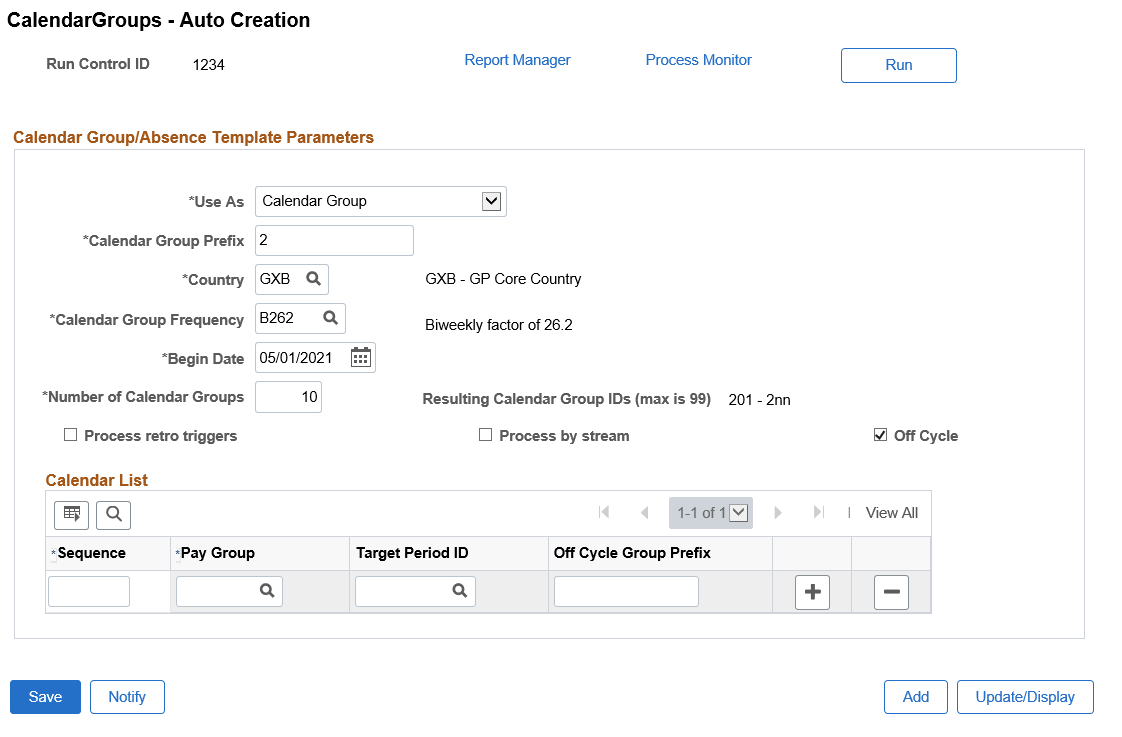
If Off Cycle checkbox is selected, the following fields in the Calendar List section become disabled:
Calendar Exists
Create Calendar
First Calendar
Absence Template
First Target Calendar
Field or Control |
Description |
|---|---|
Target Period ID |
Select the Period ID from which the calendar group will start. |
Off Cycle Group Prefix |
Enter the prefix for the off cycle group. The system automatically generates the suffix for off cycle groups starting “01” till the number of calendar groups mentioned in the page. If few off cycle groups already exists with the same prefix, then the suffix will continue from the last off cycle group. |
This example illustrates the fields and controls on the Calendar Group - Auto Creation page, when the Absence Template option is selected from the Use As drop-down list.
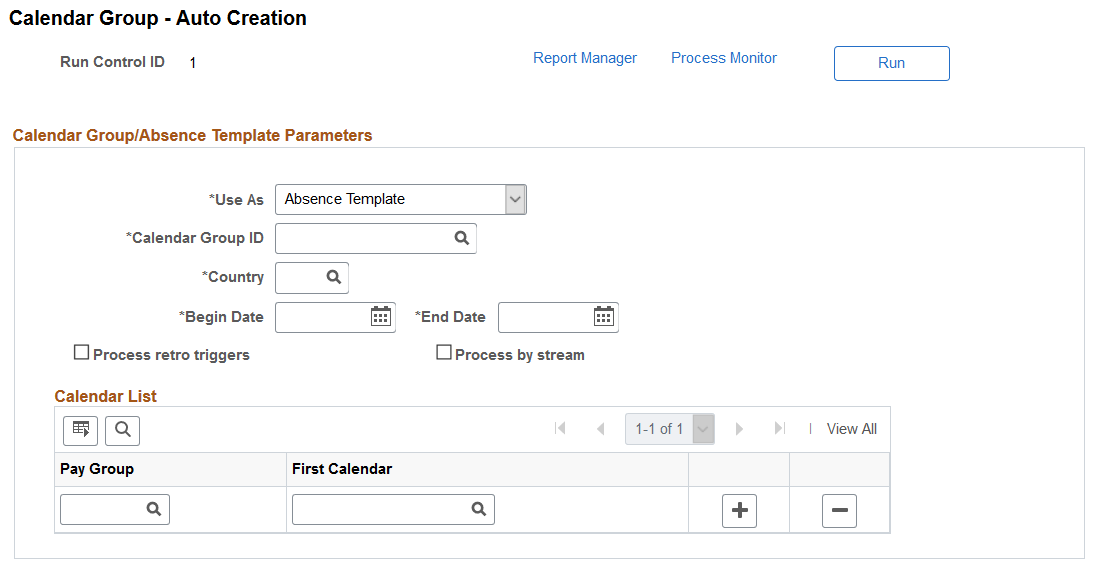
Field or Control |
Description |
|---|---|
Use As |
Select the required value from the drop-down list. The value selected in this field determines whether the process is for calendar creation or for updating absence calendars to template.
|
Calendar Group ID |
Select the required template ID if you want to map absence calendars to an existing forecasting template. You can also enter a new template ID. |
Country |
Country for which the calendar groups are defined. This is automatically displayed if an existing template is selected in the Calendar Group ID field. If you are creating a new template, then enter the country name in the Country field. |
Begin Date |
Enter the Pay Begin date of the first calendar being generated. The system generates calendar groups considering the inputs in frequency and number of calendar groups. |
End Date |
Enter the end date of last pay period of the calendar being generated. Begin and End dates will be validated against period end date of calendars and all those absence calendars period date between these dates should be updated to template. |
Pay Group |
Enter the pay group for which the calendars are being created. You can decide the pay groups that need to be included in calendar group creation for a period. Other pay groups in the template are excluded. |
First Calendar |
Select the required calendar ID. The selected calendar ID should be treated as the first calendar and all subsequent absence calendars that follow the naming pattern will be updated into the template. |
Use the Period and Calendar Creation page (GP_AT_CALGRP_SEC) to create periods and calendars in a single step.
Navigation:
Click the Create Calendar link from the Calendar Group - Auto Creation page.
This example illustrates the fields and controls on the Period and Calendar Creation page.
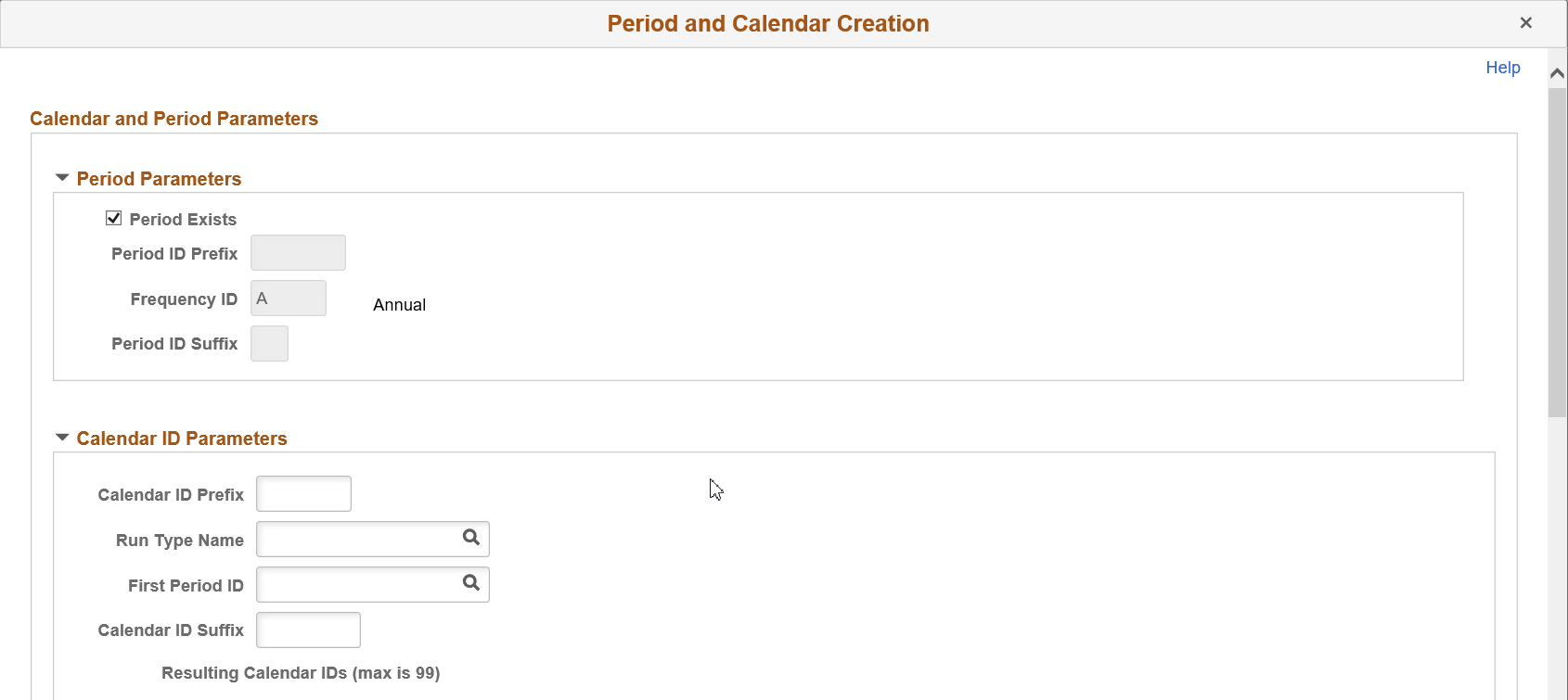
Note: The Period Exists check box is checked by default. If you want to create a new period, deselect this check box and create new period.
This example illustrates the fields and controls on the Period and Calendar Creation page.
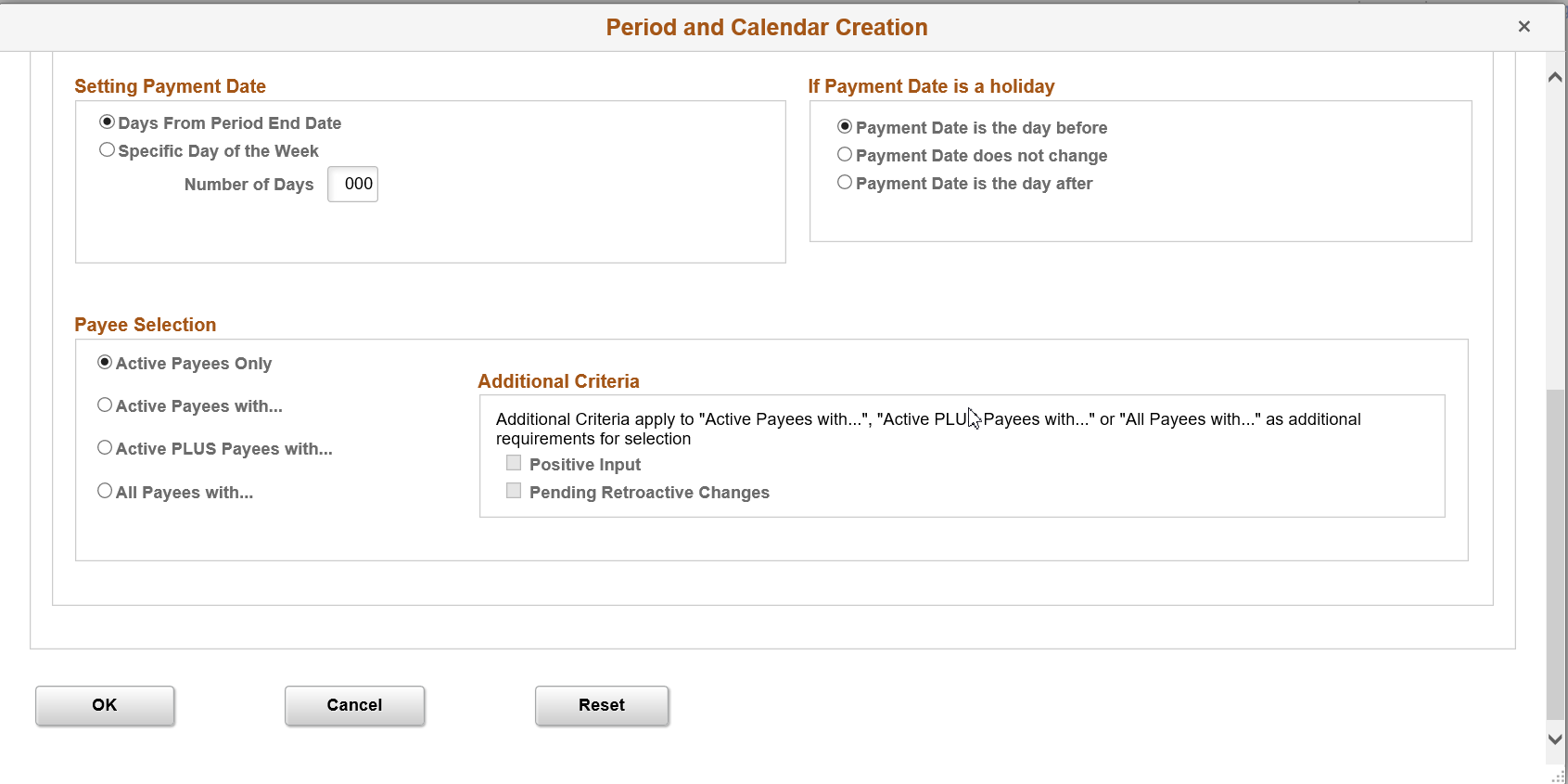
For details on fields and explanations, see Creating Periods and Creating a Set of Calendars.