Viewing and Printing the Total Rewards Statement
This topic provides an overview of the total rewards statement functionality and discusses how to access and interact with it.
Note: This topic pertains to the classic version of the total rewards statement, which has been desupported and replaced in Fluid. For more information about the fluid version of the statement, refer to the Using the PeopleSoft Fluid User Interface to View Total Rewards Statements topic. For information about user roles that are delivered for accessing different statement versions, refer to the System-Delivered User Roles for Accessing Total Rewards Statements topic.
|
Page Name |
Definition Name |
Usage |
|---|---|---|
|
TRW_SS_STMT_NONE |
Review compensation and benefit summary information for selected reward periods. As an employee, you can also view a summary chart that shows graphical representation of compensation and benefit summary information. |
|
|
View Total Rewards Page |
TRW_SS_STMT_NONE |
Review compensation and benefit summary information of selected direct reports and reward periods. As a manager, you can also view a summary chart that shows graphical representation of compensation and benefit summary information. Note: The page layout and functionality of the manager-facing View Total Rewards page and the employee-facing Total Rewards Page (Classic) are basically identical. One difference is that the employee photo appears when the page is viewed by a manager. |
|
Administer My Total Rewards Page |
TRW_SS_STMT_NONE |
Review compensation and benefit summary information of selected employees and reward periods. As a compensation administrator, you can also view a summary chart that shows graphical representation of compensation and benefit summary information. The page layout and functionality of the Administer My Total Rewards page and Total Rewards Page (Classic) are identical. Administrators have access to the same statement version as the employees. For example, if an employee has access to the fluid version of his or her statement, an administrator who selects to view this employee’s statement is given the fluid view as well. |
|
TRW_SS_STMT_NONE |
Preview compensation and benefit summary information of an employee and selected review periods. The page layout and functionality of the preview statement page and Total Rewards Page (Classic) are identical. |
|
|
TRW_SS_STMT_DETAIL |
View details for each reward item that is displayed as a link. When selected, the system takes the user to a pop-up window that contains further information about the Item. The additional information consists of the individual pay items that roll into the Reward Item. The data displayed here is configured by the administrator in the Define Reward Data Source and Define Reward Item pages. |
Total Rewards Statement (or the Total Rewards page) is the communication tool used to inform employees or make them aware of their total rewards. This on-line transaction is a self service application available to every employee with security access. It is similar to viewing payroll information such as pay checks or W-2 documents.
The Total Rewards application retrieves the employee’s information from the login credentials (user ID and password). The layout and content of these pages is defined by the compensation administrator.
When selected, each reward item that is displayed as a link takes the user to a details page that contains further information about the item. The additional information consists of the individual pay items that make up the reward item. The displayed data is configured by the administrator in the Define Reward Data Source and Define Reward Item pages. For example, typically, the compensation administrator will configure the Holiday Pay reward item in the Cash Rewards grid in the Cash Pay tab.
Employees with Multiple Jobs
The Total Rewards page is also available for employees with multiple jobs to review their total rewards in a single statement. This on-line transaction functions exactly the same for employees with a single job.
For example, an employee with multiple jobs will see in the Reward Item details of his Total Rewards Statement his or her job titles and the associated reward amounts. All amounts are converted to the employee’s current primary job’s currency.
Use the Total Rewards page (TRW_SS_STMT_NONE) to review compensation and benefit summary information for a particular reward period.
You can also view a summary chart that shows graphical representation of compensation and benefit summary information.
Navigation:
(Total Rewards page for employees)
(View Total Rewards page for managers)
(Administer My Total Rewards page for administrators)
This example illustrates the fields and controls on the Total Rewards page (1 of 2).
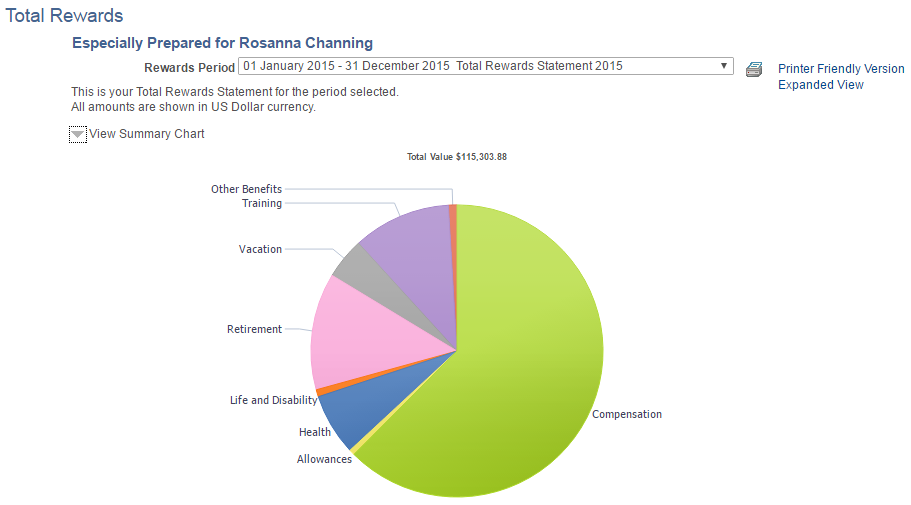
This example illustrates the fields and controls on the Total Rewards page (2 of 2).
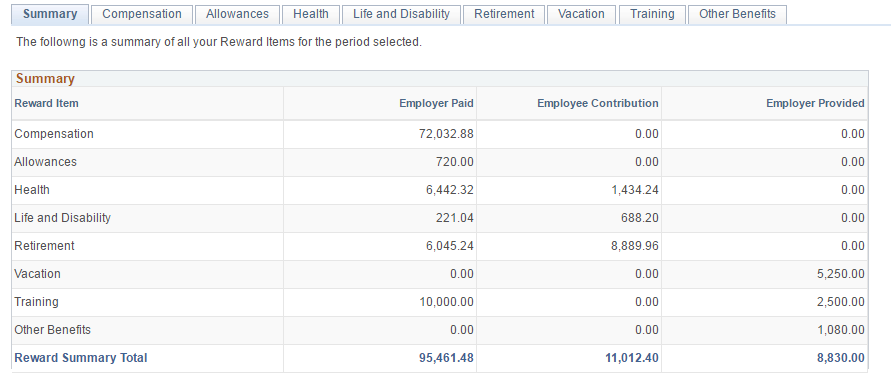
If no statements are available for the employee being viewed, the system displays the “There are no Total Rewards Statements available for your review” message on this page.
Field or Control |
Description |
|---|---|
Rewards Period |
A date range that represents the time boundaries for the summary amounts that are displayed on the page. You can use this field to toggle between the available total rewards statements. The Rewards Period label is configured by the compensation administrator. |
Printer Friendly Version |
Click to launch a printer friendly version (in a long page view) of the total rewards statement in a new browser window. The system generates the statement report using the Oracle Business Intelligent Publisher (BI Publisher or BIP). The template of the report is in rich text format and can be modified to suit your needs without customization. The report definition ID for the Total Rewards Statement report is TRW_STATEMENT. For more information about creating RTF report templates, see the product documentation for PeopleTools: BI Publisher for PeopleSoft. |
Expanded View and Tabbed View |
Use these links to toggle between an expanded long page view and a tabbed view of the page. |
View Summary Chart |
The View Summary Chart collapsible section is displayed if a chart was configured in the template. The compensation administrator determines whether or not to display a chart and the chart type. When you click to expand this section, the system displays a configured chart image. The system displays the tabs and sections depicting the various groupings of rewards available in the total rewards statement. The number of tabs, tab labels, and tab order are all configured by the compensation administrator. |
Use the Reward Item Details page (TRW_SS_STMT_DETAIL) to view details for each Reward Item that is displayed as a link.
When selected, the system takes the user to a pop-up window that contains further information about the Item. The additional information consists of the individual pay items that roll into the Reward Item. The data displayed here is configured by the administrator in the Define Reward Data Source and Define Reward Item pages.
Navigation:
Click a reward item link from a section grid on the Total Rewards page.
This example illustrates the fields and controls on the Reward Item Details page.
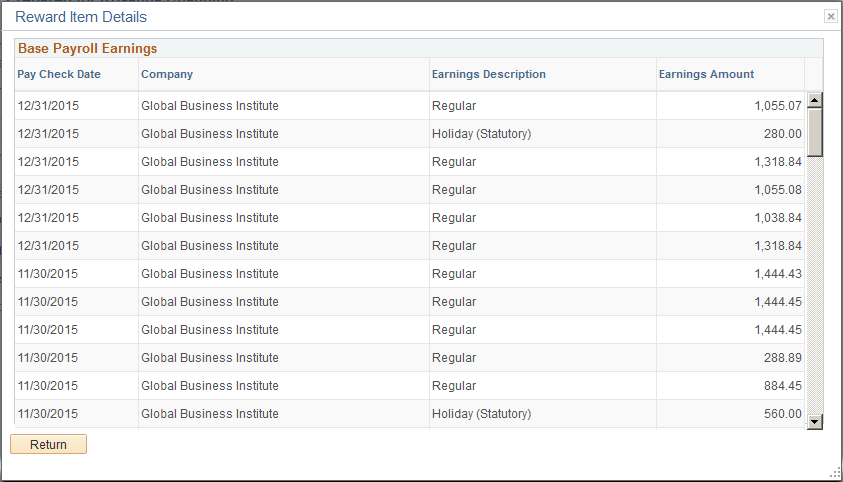
The system displays this particular window if you click the Health Insurance link that appears under the Health and Life Benefits tab on the Total Rewards page.
Note: When the rewards statements are processed, all amounts are converted to the primary Job record’s currency so that the amounts may be summed up for each section as well as for the statement’s summary.