Setting Up Courses
These topics discuss how to use the Courses (COURSE_TABLE2) component.
|
Page Name |
Definition Name |
Usage |
|---|---|---|
|
COURSE_TABLE1_GBL |
Define general course information. |
|
|
COURSE_TABLE6 |
Define competencies and accomplishments that instructors need to teach the course. When you add an instructor using the Instructors component, you can compare the instructor's profile with the course requirements before you add the course to the instructor's list. |
|
|
COURSE_TABLE2 |
Specify the courses that a student must complete before taking this course, as well as target skills and certifications. |
|
|
COURSE_TABLE3 |
Define required equipment and materials. Add this information only for in-house courses. |
|
|
COURSE_TABLE4 |
Specify how courses are classified in the catalog. |
|
|
COURSE_TABLE5 |
Enter information about course content, target audience, and agenda. |
Use the Courses - Course Profile page (COURSE_TABLE1_GBL) to define general course information.
Navigation:
This example illustrates the fields and controls on the Courses - Course Profile page. You can find definitions for the fields and controls later on this page.
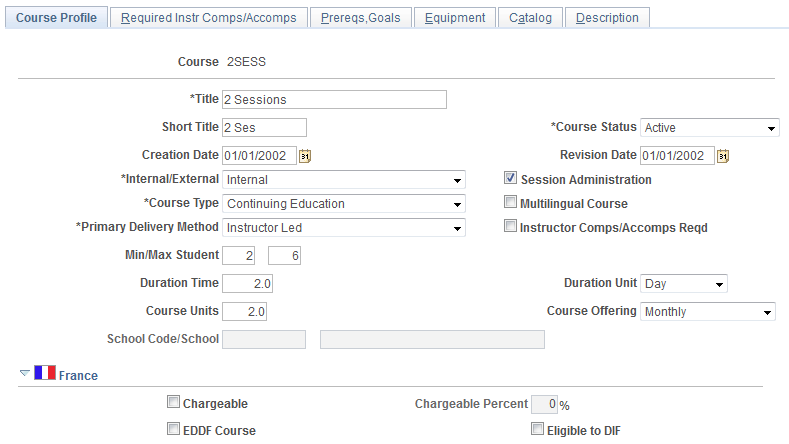
Field or Control |
Description |
|---|---|
Title and Short Title |
Enter the course title and an abbreviated title. |
Course Status |
Select from: Active: The course is currently available, and you can set up a course session. Inactive: You cannot set up a course session Proposed: The course is not yet available. You can't set up a course session. |
Creation Date |
If you're setting up a new course, the system date (usually today's date) appears by default. You can change it. |
Revision Date |
Enter a revision date when you make changes to an existing course. |
Internal/External |
Select Internal if the course is held in-house and External if the course is held offsite. |
Session Administration |
With Session Administration selected, you can create course sessions, set up waiting lists, enroll students in courses, and send out form letters. You can select Session Administration for internal and external courses. Note: If you can't find a session when you're administering course sessions in the Administer Training business process, check to see if Session Administration is selected for the course code, or check to see if the course session is active. |
Course Type |
Use this field to categorize the courses. It doesn't affect the way that you administer the course in Human Resources. Select from: Contin Ed: Continuing education. Comp check: Competency check. Functional Mgmt Devel: Management development. Skill Dev: Skill development. Supv Skill: Supervisory skills. Technical |
Multilingual Course |
Select if the course is offered in multiple languages. This check box is available if you selected Session Administration. |
Primary Delivery Method |
Select from: Audio: For audio training, such as language tapes. Computer: For computer-based training. Instructor : For instructor-led courses. On-the-Job: For on-the-job training. Video: For video-based training. Workbook: For self-taught courses with workbooks. |
Instructor Comps/Accomps Req (instructor competencies/accomplishments required) |
Select to define a set of instructor competencies and accomplishments for the course. This check box is only available if the Primary Delivery Method is Instructor. Selecting this check box makes the Required Instr Comps/Accomps page available. |
Min/Max Students (minimum/maximum students) |
Enter the minimum and maximum number of students that can enroll in the course. |
Duration Time |
Enter the duration of the course. |
Duration Unit |
If you completed the Duration Time field, select the unit in which duration time is measured. |
Course Units |
Enter the number of course units for external courses. |
Course Offering |
Indicate how often the course is offered. |
School Code/School |
This field is not available for internal courses. For external courses, enter details of the school in the School Code or School field. If the school doesn't have a code, leave the School Code field blank and enter the school name in the School field. |
(FRA) France
The fields in this group box pertain to French regulatory reporting requirements.
Field or Control |
Description |
|---|---|
Chargeable |
Select to have the costs that you enter for this course treated as chargeable, by default, for 2483 reporting. The Compute Student Cost process will consider this option when splitting the training cost by student. |
Chargeable Percent |
Specify the percentage of this course's time that a student must attend for the course to be considered chargeable. For example, a value of 80% indicates that a student must attend at least 80% of the course for the course to be chargeable. |
EDDF Course |
Select if this course is eligible for funding under the Engagement De Développment de la Formation (EDDF). Costs related to EDDF courses appear on the 2483 report in Group C – Line 7. |
Eligible to DIF |
Select to enable students to request the use of DIF entitlement for this course and to enable administrators to record the DIF hours taken. |
Use the Courses - Required Instr Comps/Accomps (courses required instructor competencies / accomplishments) page (COURSE_TABLE6) to define competencies and accomplishments that instructors need to teach the course.
When you add an instructor using the Instructors component, you can compare the instructor's profile with the course requirements before you add the course to the instructor's list.
Navigation:
This example illustrates the fields and controls on the Courses - Required Instr Comps/Accomps page. You can find definitions for the fields and controls later on this page.
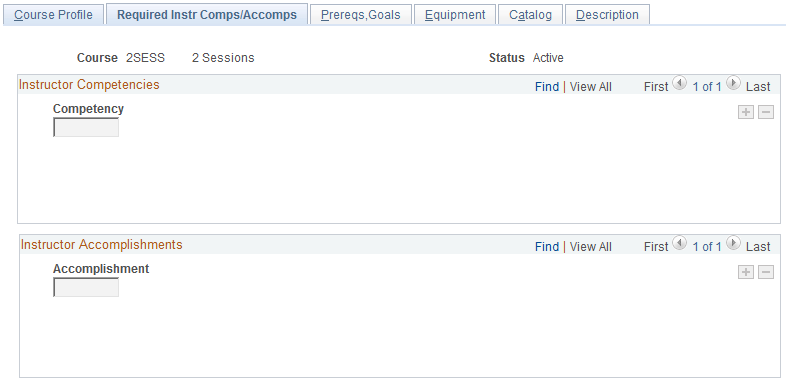
Note: Select the Instructor Comps/Accomps Req check box on the Course Profile page to make the fields on this page available.
Specify the competencies and accomplishments that instructors must have to teach this course. Competencies and accomplishments are defined in the Content Catalog, which is part of the Manage Profiles business process.
Use the Prereqs,Goals (prerequisites, goals) page (COURSE_TABLE2) to specify the courses that a student must complete before taking this course, as well as target skills and certifications.
Navigation:
This example illustrates the fields and controls on the Prereqs,Goals page. You can find definitions for the fields and controls later on this page.
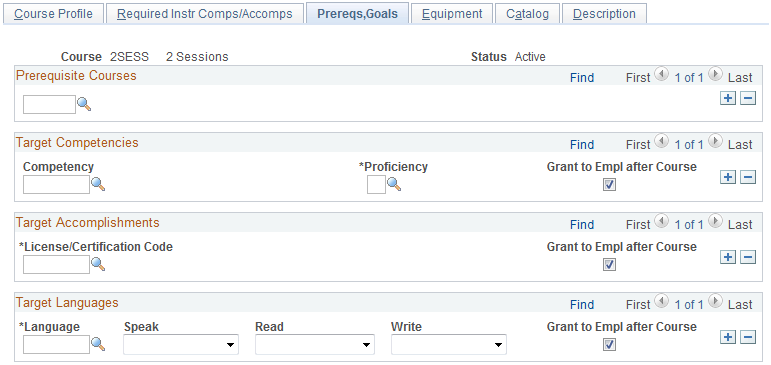
Prerequisite Courses
Before you can select courses as prerequisites, you have to create them using the Course table. Enter the basic courses first and work your way up to the courses that require prerequisites.
Target Competencies
Field or Control |
Description |
|---|---|
Competency |
Select a target competency. Competencies are defined in the Content Catalog, which is part of the Manage Profiles business process. |
Proficiency |
Select the default proficiency level for a competency that the student receives upon completing the course. For example, a beginner's course competency might give a rating of Fair, while an advanced-level course competency could warrant a rating of Expert. |
Grant to Empl after Course (grant to employee after course) |
Select to have the system add the selected competency to the employee's profile and set the specified proficiency rating upon completing the course. The system adds the competency to the employee's profile with the profile type PERSON. Competencies that are automatically assigned to an employee's profile have the evaluation type Approved/Official. |
Target Accomplishments
Field or Control |
Description |
|---|---|
License/Certification Code |
Select a code if students are awarded a license or certification upon completion of the course. |
Grant to Empl after Course (grant to employee after course) |
Select to have the system update employees' profiles upon course completion. The system adds the accomplishment to the employee's profile with the profile type PERSON. |
Target Languages
Field or Control |
Description |
|---|---|
Language |
Select a language. |
Speak, Read, Write |
Select High, Moderate, or Low in each field to indicate the level of proficiency that you expect students to have achieved upon completion of the course. |
Grant to Empl after Course (grant to employee after course) |
Select to have the system update employees' profiles upon course completion. The system adds the accomplishment to the employee's profile with the profile type PERSON. |
Use the Courses - Equipment page (COURSE_TABLE3) to define required equipment and materials.
Add this information only for in-house courses.
Navigation:
This example illustrates the fields and controls on the Courses - Equipment page. You can find definitions for the fields and controls later on this page.
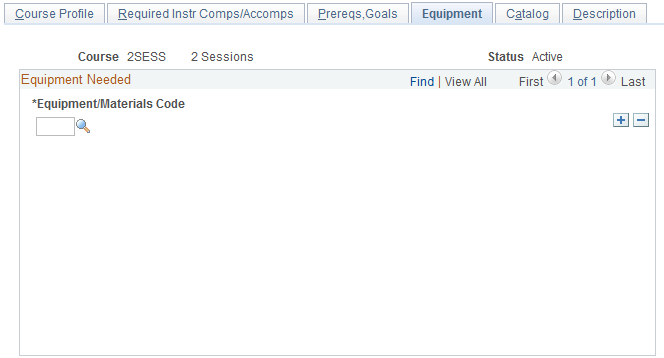
Specify the equipment and materials that are needed for the course. Define equipment and materials on the Equipment and Materials page.
Use the Courses - Catalog page (COURSE_TABLE4) to specify how courses are classified in the catalog.
Navigation:
This example illustrates the fields and controls on the Courses - Catalog page. You can find definitions for the fields and controls later on this page.
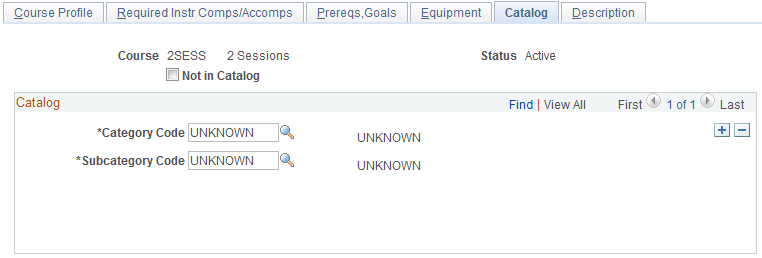
Place courses in a catalog to organize training courses into a structure that helps you administer courses more efficiently.
Field or Control |
Description |
|---|---|
Not in Catalog |
Select if you don't want to include the course in the catalog. If selected the Category Code and Subcategory Code fields are unavailable. Note: If you've already specified a category or subcategory for a course, and you select this check box, the system clears any category or subcategory information on the page. If you select the check box again later, you have to specify the course category again. |
Catalog
Categories define training subjects, and subcategories allow for a more specific definition of subject matter.
Field or Control |
Description |
|---|---|
Category Code and Subcategory Code |
To add a course to the catalog, select a category code and a subcategory code. Define categories and subcategories on the Category/Subcategory page. To add the course to a different category, insert a new row. |
Use the Courses - Description page (COURSE_TABLE5) to enter information about course content, target audience, and agenda.
Navigation:
This example illustrates the fields and controls on the Courses - Description page. You can find definitions for the fields and controls later on this page.
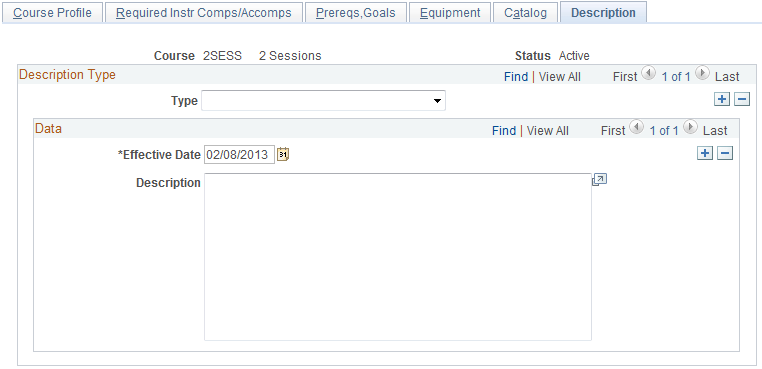
Field or Control |
Description |
|---|---|
Type |
Select a description type for the type of information to add. Options are Course Agenda, Course Content, Target Audience, and General Information Enter an effective date and a description for the selected description type. Note: The effective date on this page applies only to the description, not to the entire course definition. |