Entering Health and Safety Incident Details
This section discusses how to enter health and safety incident details.
|
Page Name |
Definition Name |
Usage |
|---|---|---|
|
HS_INCIDENT |
Add a new incident or update an existing incident. (BRA) Brazilian incidents should be entered using the Incident Details BRA component. In order to enter Brazilian injury details in the Injury Details BRA component, the originating incident must be reported using the Incident Details BRA component. |
|
|
Vehicle/Equipment Accident Details |
HS_INCIDENT_SEC |
Enter vehicle and equipment accident details. |
|
HS_INC_NOTIFY |
Record incident details that employees generate. |
|
|
HS_INC_DESCRIPTION |
Describe the health and safety incident and record related data. |
|
|
HS_INC_LOCATION |
Identify the location where the incident occurred. |
|
|
Incident Location Address |
HS_INC_LOCADDR_SEC |
Enter the location and address information for those incidents that occur off an organization's premises. |
|
Edit Address |
EO_ADDR_USA_SEC |
Edit existing address information that is associated with the incident. |
|
HS_INC_TRAVEL |
Record travel-related incident details. |
|
|
HS_INC_ROUTE_SEC |
Provide additional travel route details for health and safety incidents. |
|
|
Break Details |
HS_INC_BREAK_SEC |
Provide details about breaks in travel that are related to a health and safety incident. |
|
Animals Involved In The Incident |
HS_INC_ANIMAL_SEC |
Enter information about animals that are involved in a health and safety incident. |
|
HS_INC_PEOPLE |
Identify witnesses, investigators, and other people who are connected to the incident. These are people who are not injured or ill in the incident. |
|
|
Incident Details - People: Contact Address |
HS_INC_PPLADDR_SEC |
Enter address information for the witnesses, investigators, and other contacts from the People page. (CAN) Users in British Columbia who report incidents to the BC WCB electronically must provide address information for all persons who are connected to the incident. |
|
HS_INC_REPORT |
Maintain documentation showing that you notified the proper authorities of the incident. |
|
|
HS_INCIDENT_BRA |
Identify the location where the incident occurred. This information is used in the Work Risk (CAT) report for Brazil |
Use the Incident Details - Incident page (HS_INCIDENT) to add a new incident or update an existing incident.
Navigation:
This example illustrates the fields and controls on the Incident Details - Incident page (1 of 3). You can find definitions for the fields and controls later on this page.
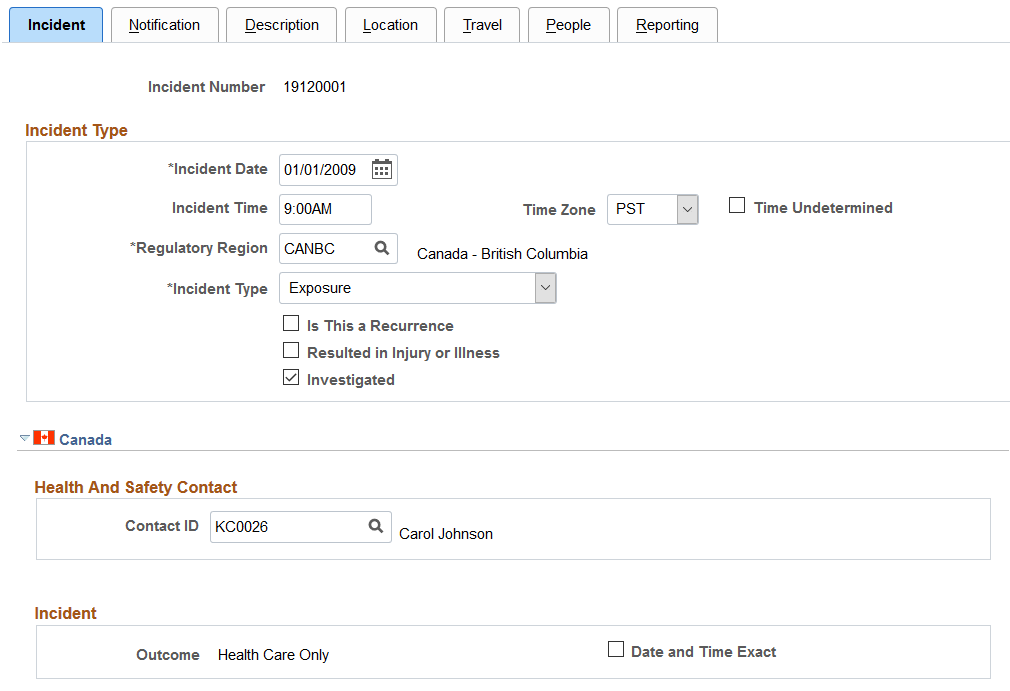
This example illustrates the fields and controls on the Incident Details - Incident page (2 of 3). You can find definitions for the fields and controls later on this page.
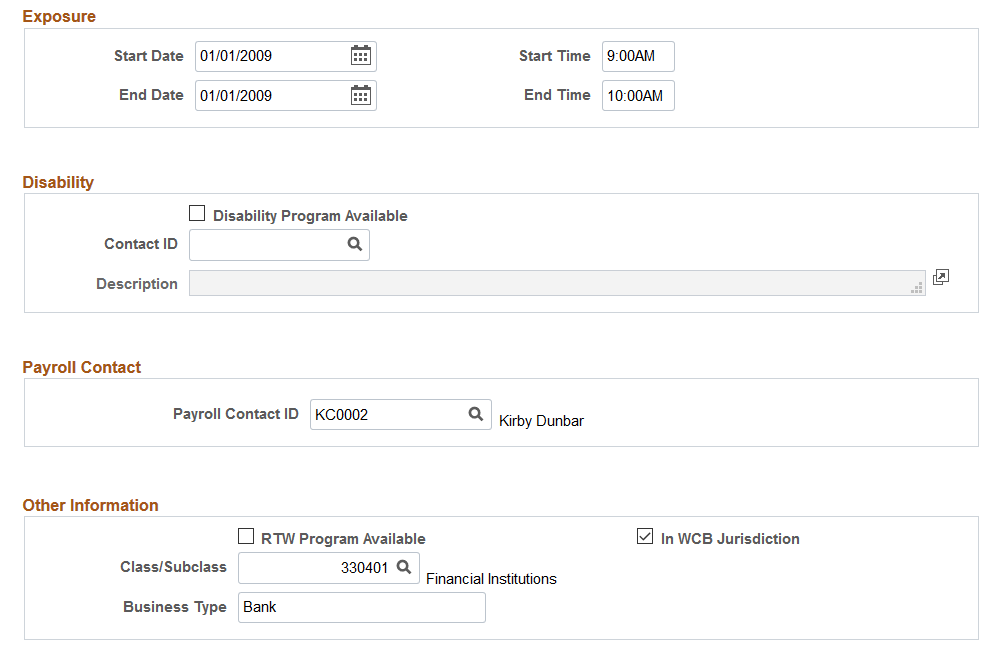
This example illustrates the fields and controls on the Incident Details - Incident page (3 of 3). You can find definitions for the fields and controls later on this page.
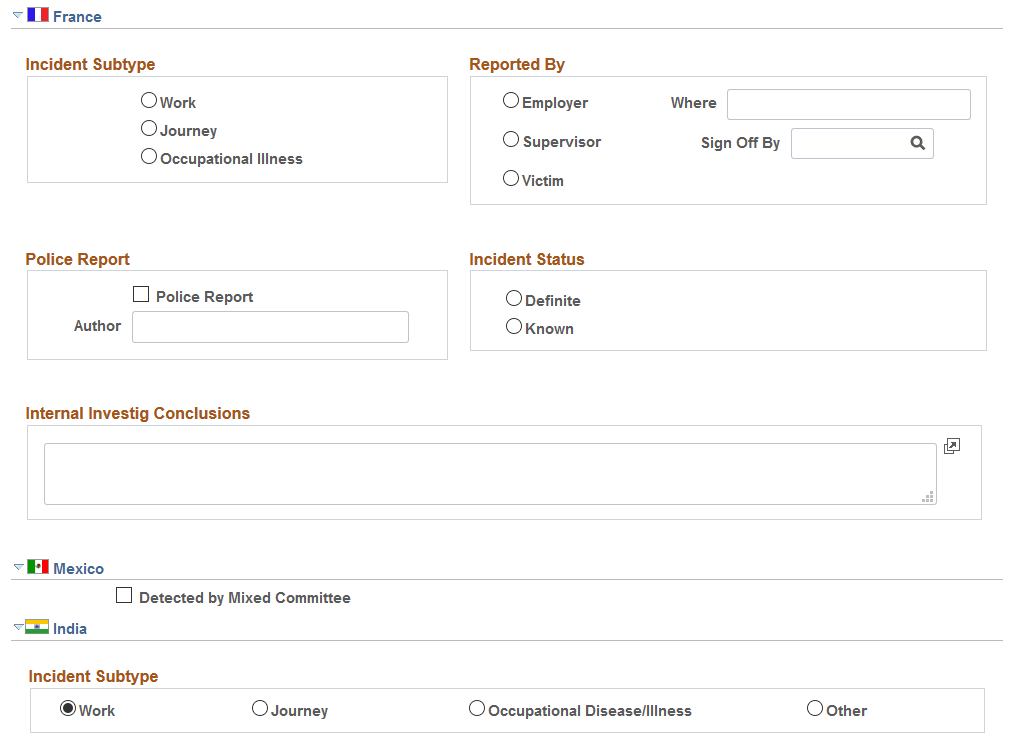
Field or Control |
Description |
|---|---|
Incident Number |
The incident number that you entered appears here. |
Incident Time and Time Zone |
Enter the time that the incident occurred, and the time zone for that time. If you are unsure of the time that the incident occurred, select the Time Undetermined check box. |
Incident Type |
Select the type of the incident. The default value is Incident, which you can change. The selected value controls the availability of other fields that are in the component. If you file incident reports electronically with the BC WCB, leave the default value of Incident if you report an outcome of reported only, health care only, short term disability, or fatality. If you report an incident outcome of dangerous occurrences, select Dangerous Occurrence. |
Details |
If you select Vehicle/Equipment Accident, the Details link appears. Click this link to access the Vehicle/Equipment Accident Details page (HS_INCIDENT_SEC). |
Incident Date |
The default value is today's date, which you can change. |
Time Undetermined |
Select if you cannot determine the time the incident occurred. |
Regulatory Region |
Enter the regulatory region for the incident. When you add an incident, the user's regulatory region that is specified in user preferences appears by default. You can override this value. Note: This field controls the values that are returned by all of the Monitoring Health and Safety setup tables that use setID as their key field. Warning! If you change the regulatory region for an existing incident, and the setID for the previous and current regulatory regions differ, the system deletes all of the relevant linked values from the setup tables. Before proceeding with the change, the system prompts you to confirm the action. When the original information is deleted, you must reenter the data for the incident. |
Is This a Recurrence |
Select if this incident has happened before. |
Resulted in Injury or Illness |
Select if the incident resulted in injury or illness and you want to track injury or illness data on the Injury or Illness pages. When you select this check box, enter an employee ID in the Reported to Empl ID (reported to employee ID) field on the Notification page before saving the incident in the system. For BC WCB reports, select this check box if you are reporting an outcome of reported only, health care only, short-term disability, or fatality. If you are reporting an outcome of dangerous occurrences, ensure that this check box is deselected. |
Investigated |
Select this check box if this incident is investigated. |
Note: (DEU) German laws and insurers require that employers track and report detailed occupational illness data. The legal procedures for handling and reporting these illnesses differ from those that regulate occupational accidents, so all illnesses involving the German operations are tracked using the Illness Tracking (HS_ILLNESS_GER) component.
(CAN) Canada
The following information is specific to users who want to file incident reports electronically with the BC WCB. Note that the Contact ID, Class/Subclass, and Business Type fields are required for all incident outcomes.
Warning! To activate all warnings, you must set the Regulatory Region for the incident to CANBC. Even the creation of the extract file does not work without this because it is designed to focus on British Columbia incidents only.
Field or Control |
Description |
|---|---|
Outcome |
The value that appears in this field is derived from the most severe injury outcome that you enter on the Injury Details page. For incidents with a CANBC regulatory region, the Outcome field is activated based upon a relationship between the incident outcome here and the injury outcome. If the Resulted in Injury or Illness check box is selected, the system verifies that an injury is entered before you save the incident. When you save the incident, the system associates an incident outcome with each injury outcome. For example, if only one person is injured, the system populates the Outcome field with the same value as the injury outcome. If more than one person is injured, the most severe injury outcome defines the incident outcome. Possible values for the Outcome field are: Reported Only: An injury occurred but no medical attention is sought nor is time lost. Healthcare Only: The injured person visited a health-care practitioner, but no time loss beyond the day of injury occurred. In some WCB jurisdictions, this is also known as medical aid. Short Term Disability: The injured worker is off work beyond the day of the injury. In some WCB jurisdictions, this is also known as wage loss. Fatal: A fatal injury. Dangerous Occurrence: No injuries or injury outcomes are involved. |
Date and Time Exact |
Select to indicate that the date and time on the primary page are exact. |
Exposure |
If you select the exposure incident type on the primary page, enter the exposure start date and time and end date and time, if they're known. |
Disability Program Available |
Select if there is a disability program available at the organization. |
Contact ID (Disability) |
You must select the Disability Program Available check box to use this field. |
Description (description) |
You must select the Disability Program Available check box to use this field. |
Payroll Contact ID |
Enter the payroll contact ID for the incident. |
RTW Program Available (return to work program available) |
Select to indicate if there is a return-to-work program available at the organization. |
In WCB Jurisdiction |
Select to indicate if the business operation that is involved is in the WCB jurisdiction. |
Class/Subclass |
Enter the industry class or subclass code. Define the standard industry classes and subclasses for the Canadian business locations on the Class/Subclass Table - CAN page. |
(FRA) France
Field or Control |
Description |
|---|---|
Where |
Indicate where the incident is reported. |
Sign Off By |
Enter the employee ID of the person who approved and signed the internal company written report. |
Police Report |
Select if a police report is prepared. |
Author |
Identify the author of the police report. |
Internal Investig Conclusions (internal investigation conclusions) |
Describe the conclusions of the internal investigation. |
(MEX) Mexico
Field or Control |
Description |
|---|---|
Detected by Mixed Committee |
Select if the incident is detected by the Health and Safety mixed committee. |
Mixed Committee |
Select the name of the mixed committee. This field appears only if you select the Detected by Mixed Committee check box. Define mixed committees on the Mixed Committee page. |
(IND) India
Indicate the incident subtype.
Use the Incident Details - Notification page (HS_INC_NOTIFY) to record incident details that employees generate.
Navigation:
This example illustrates the fields and controls on the Incident Details - Notification page. You can find definitions for the fields and controls later on this page.
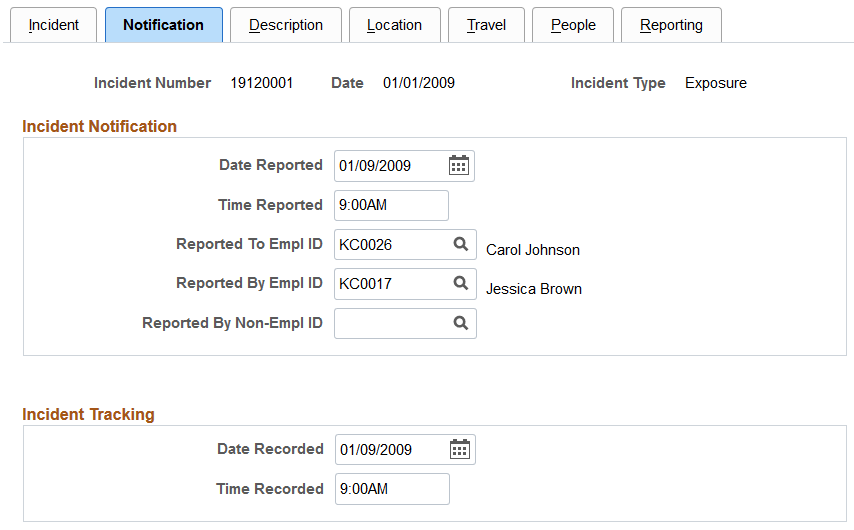
Field or Control |
Description |
|---|---|
Date Reported and Time Reported |
Enter the date and time that the incident is reported to a company official or employee. |
Reported To Empl ID (reported to employee ID) |
Enter the employee ID of the organization official or employee who received the report, or select from the list of values that come from personal data. |
Reported By Empl ID (reported by employee ID) and Reported By Non-Empl ID (reported by non-employee ID) |
Enter an ID for the employee or non-employee who reported the incident. |
Note: (CAN) If you are a user in British Columbia and report incidents to the BC WCB electronically, the Date Reported, Time Reported, Reported To Empl ID, and Reported By Empl ID fields are required.
Field or Control |
Description |
|---|---|
Incident Tracking |
Use this group box for recording purposes. For example, track when the incident report or notification is first documented by an organization official in writing. In this example, you enter the date recorded and time recorded to track this information internally. You can also use this field to track another date, for example, the date that preexisting conditions began or the date when the employee began missing work. Alternatively, you can track the date that an internal report, note, or memorandum is written to document the incident. For users who are in the United States subject to Occupational Safety and Health Administration (OSHA) regulations, the date recorded might represent the date that the incident is first entered into the PeopleSoft system. |
Note: If you use the fields in the Incident Tracking group box, document the decision, train all of the users accordingly, and use the fields consistently.
Use the Incident Details - Description page (HS_INC_DESCRIPTION) to describe the health and safety incident and record related data.
Navigation:
This example illustrates the fields and controls on the Incident Details - Description page. You can find definitions for the fields and controls later on this page.
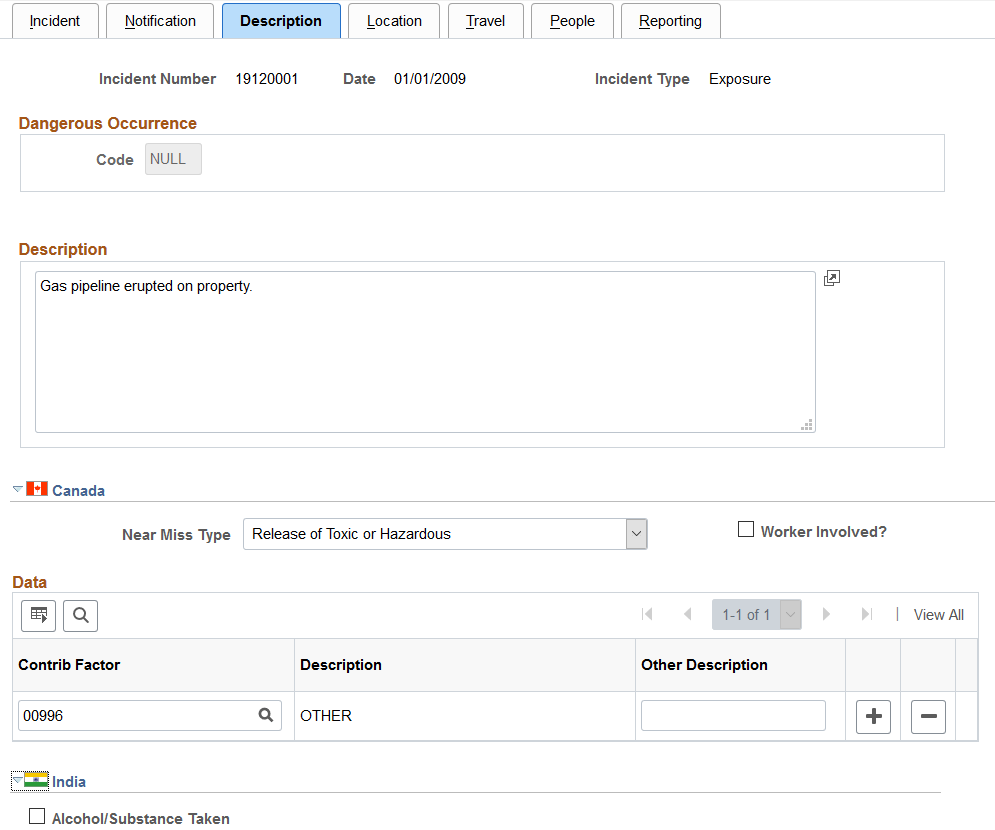
Field or Control |
Description |
|---|---|
Code |
For most incident types, this field is unavailable. When the incident type that you selected on the Incident page is dangerous occurrence, the system makes theCode field available for entry. The codes from which you can select a value come from the Dangerous Occurrences table. |
(CAN) Canada
Field or Control |
Description |
|---|---|
Near Miss Type |
Specify the type of near miss that occurred during the incident. |
Worker Involved? |
Select to indicate that a worker was involved in the incident. |
Contrib Factor (contributing factor) |
Indicate contributing factors that might have caused the incident to occur. This information is used for reporting to the Canadian WCB. If you are a user in British Columbia and you report to the BC WCB electronically, the contributing factor is required on a final report for all incident outcomes except reported only. Select a contributing factor from the list of prompt values that come from the Contributing Factors CAN table. The system makes the Other Description field unavailable for input. |
Other Description |
This field is generally unavailable for data entry. When the contributing factor code is 00996 - Other, the Other Description field is available for data entry, and you must enter a narrative description of the Other contributing factor. |
(IND) India
Field or Control |
Description |
|---|---|
Alcohol/Substance Taken |
Select if alcohol or a substance is taken during the time of the incident. |
Use the Incident Details - Location page (HS_INC_LOCATION) to identify the location where the incident occurred.
Navigation:
This example illustrates the fields and controls on the Incident Details - Location page (1 of 3). You can find definitions for the fields and controls later on this page.
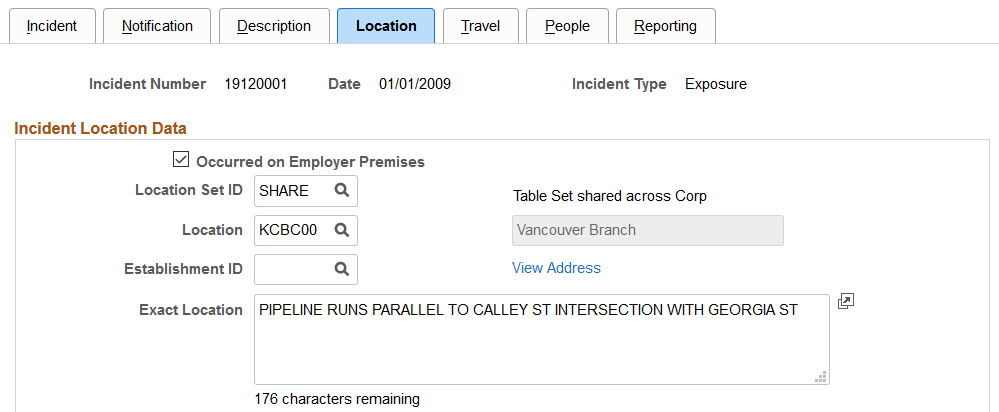
This example illustrates the fields and controls on the Incident Details - Location page (2 of 3). You can find definitions for the fields and controls later on this page.
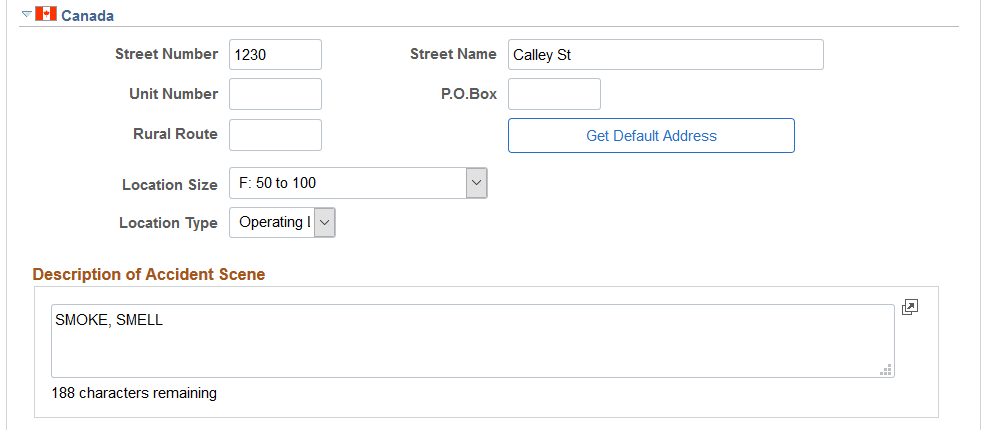
This example illustrates the fields and controls on the Incident Details - Location page (3 of 3). You can find definitions for the fields and controls later on this page.
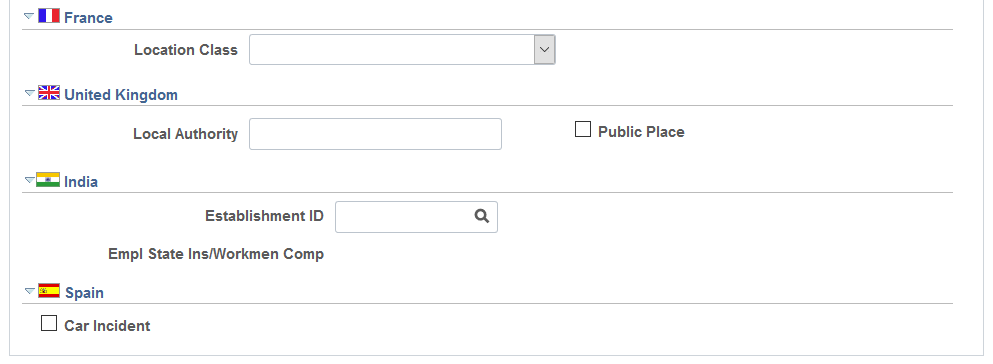
Field or Control |
Description |
|---|---|
Occurred on Employer Premises |
Select if the incident occurred on employer premises. |
Location Set ID |
If you select the Occurred on Employer Premises check box, select a location setID from the list of prompt values that come from the Company table. Use this field to set up the Location list of prompt values. For instance, if the location where the employee normally works is in Canada, but the location where the incident occurred is in France, use theLocation SetID field to specify a French setID, and you can select the French location where the incident occurred. |
Location |
Select from the list of prompt values that come from the Location table for the location setID that you select. |
View Address or Edit Address |
Click this link to view or edit the address where the incident occurred.
|
Exact Location |
Record a detailed description of where the incident occurred, using up to 240 characters. |
(CAN) Canada
Field or Control |
Description |
|---|---|
Street Number, Street Name, Unit Number, P.O. Box, and Rural Route |
If the system does not have street number and street name information for this employee, enter additional address details directly into these fields. Some of this information is needed if the incident location is at a nonstandard address, such as in a remote or rural location. |
Get Default Address |
If street number and street name information already exists in the system for this employee, click the Get Default Address button to populate the fields that are on this page. |
Location Size |
Indicate the location size (in terms of numbers of people) by selecting from the list of translate values. |
Accident At Temporary Site and Incident At Operating Locn (incident at operating location) |
Select the location at which the incident occurred. |
Note: For users in British Columbia who report incidents electronically to the BC WCB, much of this page is required for all incident types. Separate the street number from the street name. The additional unit number, PO box, and rural route information are only required if the location is a nonstandard address. The Location Size field is required. You must select either theAccident at Temporary Site or the Incident at Operating Locn check box if theOccurred on Employer Premises check box is selected on the Incident Location page. The WCB mainframe computer checks for valid address and postal code combinations, to ensure that these are correct to avoid having the electronic report rejected by the BC WCB.
(FRA) France
Field or Control |
Description |
|---|---|
Location Class |
Select the appropriate item from the list of available options to indicate additional information regarding the location and circumstances under which an incident occurred. |
(GBR) United Kingdom
Provide additional location details for incidents that occur in the United Kingdom. This information is needed for reporting under Reporting of Injuries, Diseases and Dangerous Occurrences Regulations (RIDDOR).
Field or Control |
Description |
|---|---|
Local Authority |
Identify the local authority if the incident did not occur at a specific postal code location. For example, if an accident occurs while an employee is traveling in a vehicle, you might enter the location of the accident as 5 miles outside Reading on the A33 route. Depending upon the circumstances of an accident, you might want to contact the HSE office in the area for clarification. |
Public Place |
Select if the incident location is a public place. |
(IND) India
Field or Control |
Description |
|---|---|
Establishment ID |
Enter the ID of the establishment where the incident occurred. |
Empl State Ins/Workmen Comp (employee state insurance/workmen compensation) |
The type of registration under which the establishment is covered appears here. |
(ESP) Spain
Field or Control |
Description |
|---|---|
Car Incident |
Select this check box to indicate that this incident was a car accident. If this is the case, deselect the Occurred on Employer Premises check box. Then click the Edit Address link to enter as much detail as possible about the exact location of the accident. Use the Exact Location field to provide a more specific description of the car accident location. |
Use the Incident Details - Travel page (HS_INC_TRAVEL) to record travel-related incident details.
Navigation:
This example illustrates the fields and controls on the Incident Details - Travel page (1 of 2). You can find definitions for the fields and controls later on this page.
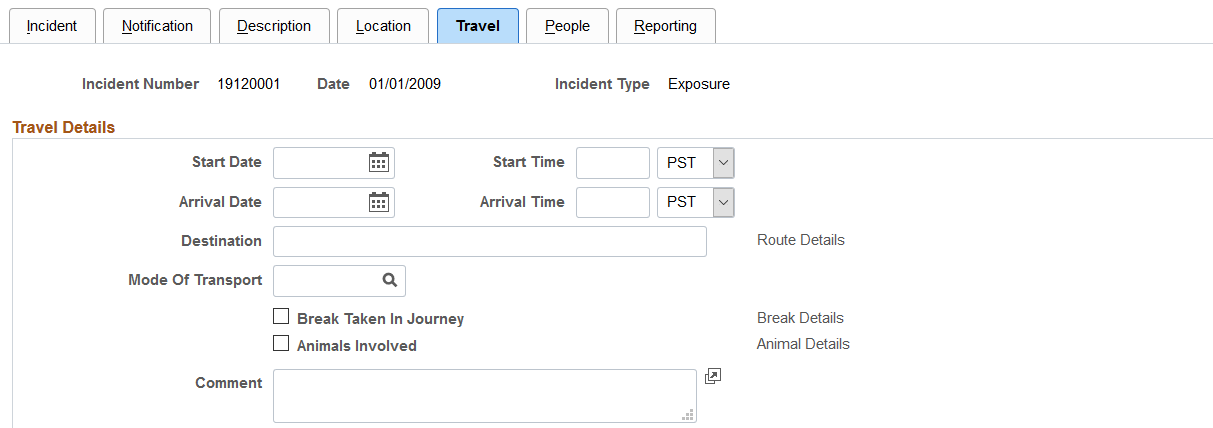
This example illustrates the fields and controls on the Incident Details - Travel page (2 of 2). You can find definitions for the fields and controls later on this page.
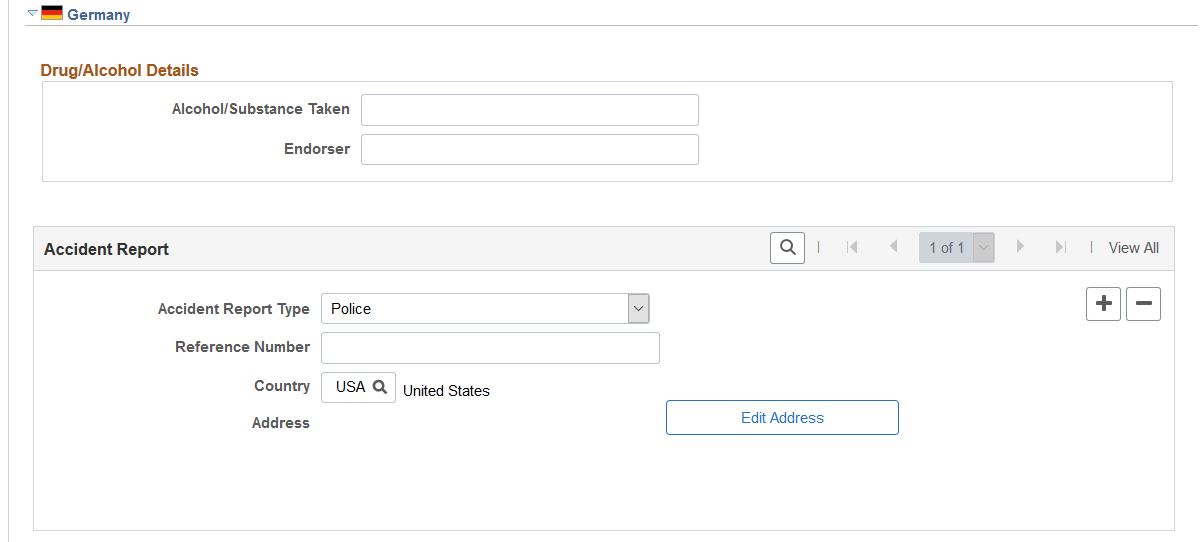
Field or Control |
Description |
|---|---|
Start Date, Start Time, Arrival Date and Arrival Time |
Enter these values, if known. |
Destination |
When you enter a destination, the system makes the Route Details link available for entry when you move your cursor out of the field. Click this link to access the Route Details page. |
Mode Of Transport |
Select the mode of travel from the list of available options. The values come from the Transport Table page. |
Break Taken In Journey |
Select if the travel is not continuous. The system makes the Break Details link available when you move your cursor out of the field. Click the link to access the Break Details page. |
Animals Involved |
Select if an animal is involved in the incident. |
Animal Details |
When you select the Animals Involved check box, the system makes the Animal Details link available. Click the link to access the Animal Details page. |
(DEU) Germany
Field or Control |
Description |
|---|---|
Alcohol/Substance Taken |
If applicable, specify how drugs or alcohol are involved in the incident. |
Endorser |
Record the identity of the person or authority who confirmed the information in the Alcohol/Substance Taken field. |
Accident Report Type |
Select from the list of German authorities to indicate the accident report type, if needed. |
Reference Number |
Enter the reference number that this public office is using to store the report. |
Use the Route Details page (HS_INC_ROUTE_SEC) to provide additional travel route details for health and safety incidents.
Navigation:
Click the Route Details link on the Incident Details - Travel page.
This example illustrates the fields and controls on the Route Details page. You can find definitions for the fields and controls later on this page.
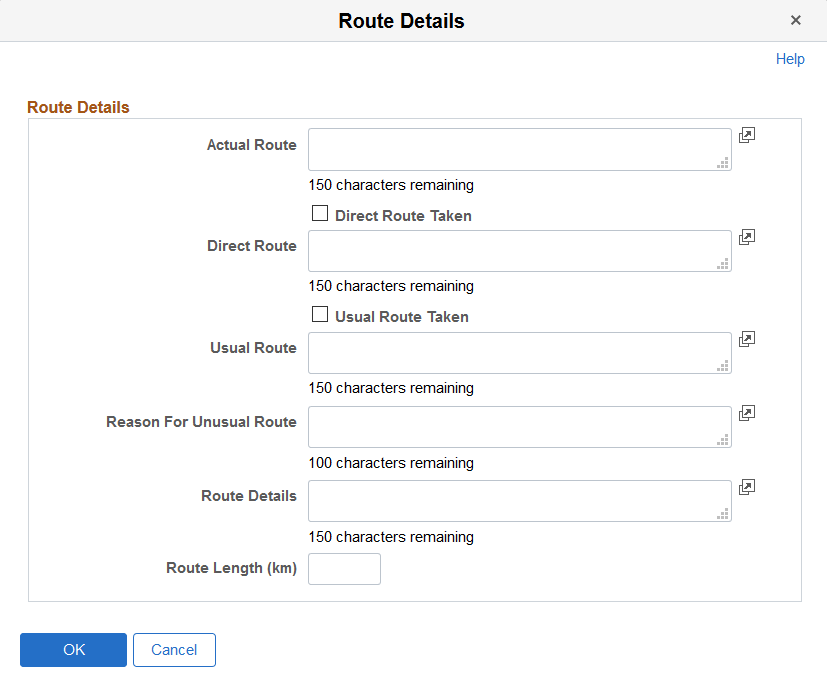
Field or Control |
Description |
|---|---|
Actual Route |
Enter a description of the actual route that is traveled. |
Direct Route Taken |
Select if the actual route is the most direct route that is available. |
Direct Route |
This field is available for entry if you do not select the Direct Route Taken check box. Enter a description of the most direct route. |
Usual Route Taken |
Select if the actual route is the usual route. |
Usual Route |
This field is available if you do not select the Usual Route Taken check box. Enter a description of the usual route. |
Route Length (km) |
Enter the kilometers for the actual travel route. |
Use the Incident Details - People page (HS_INC_PEOPLE) to identify witnesses, investigators, and other people who are connected to the incident.
These are people who are not injured or ill in the incident.
Navigation:
This example illustrates the fields and controls on the Incident Details - People page (1 of 2). You can find definitions for the fields and controls later on this page.
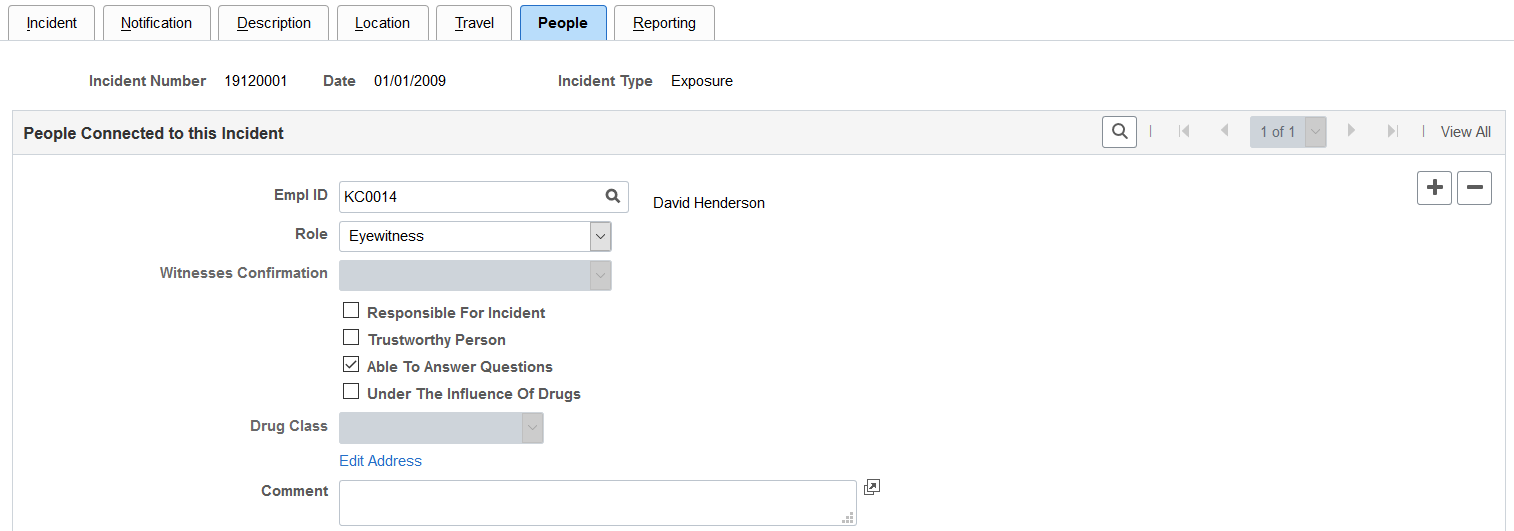
This example illustrates the fields and controls on the Incident Details - People page (2 of 2). You can find definitions for the fields and controls later on this page.

People Connected to this Incident
Field or Control |
Description |
|---|---|
Empl ID (employee ID) or Non-Employee ID |
Enter either an employee ID or a non-employee ID. The field that you do not use disappears. Note: Enter employees into the system by using the Administer Workforce business process. Enter non-employees into the system by using the Non-Employee Details component (HS_NE_PERS_DATA) component. See (Classic) Adding a Person. Add a row for each individual who is connected to the incident. |
Role |
Indicate the individual's role in the incident by using the list of translate values. The value that you select for this field affects the availability of fields on the remainder of the page. |
Witnesses Confirmation |
This field is available when you select the Witness check box. Use the list of translate values to identify whether or not the witness confirms the statement made by the individual who is involved in the incident. |
Responsible For Incident, Trustworthy Person, Able To Answer Questions, and Under The Influence Of Drugs |
Select the appropriate check boxes. If the individual is in the role of Investigator or Witness, then the Responsible For Incident check box is unavailable for data entry. A witness is not involved in the incident but is merely an observer. An eyewitness is involved in the incident. |
Drug Class |
If you select the Under the Influence of Drugs check box, select the appropriate drug class from the list of available options. |
Edit Address |
Click this link to access the Incident Details - Contact Address page. |
(CAN) Canada
Users in British Columbia who report incidents to the BC WCB electronically must identify an investigator (indicated in the Role field) when the report is a final report. This is true for all incident outcomes other than reported only. For incident outcomes of the type Reported Only, no investigator information is required.
To provide address information for all persons who are connected to the incident, click the Edit Address link and access the Contact Address page.
Field or Control |
Description |
|---|---|
Investigator Type |
Select the type of investigator assigned to the incident. This field is available when the individual is identified as an investigator. |
(DEU) Germany
Field or Control |
Description |
|---|---|
Insurance Details |
Enter additional insurance information for people who are involved in German incidents. |
(FRA) France
Field or Control |
Description |
|---|---|
Accident Insurance |
Enter additional insurance information for people who are involved in French incidents. |
Use the Incident Details - Reporting page (HS_INC_REPORT) to maintain documentation showing that you notified the proper authorities of the incident.
Navigation:
This example illustrates the fields and controls on the Incident Details - Reporting page (1 of 2). You can find definitions for the fields and controls later on this page.
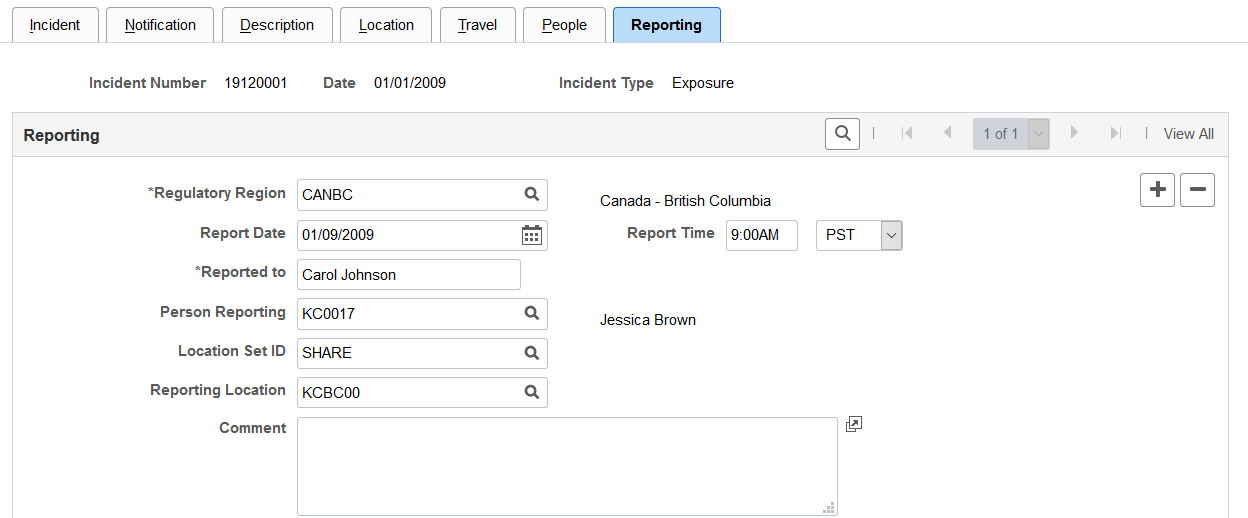
This example illustrates the fields and controls on the Incident Details - Reporting page (2 of 2). You can find definitions for the fields and controls later on this page.
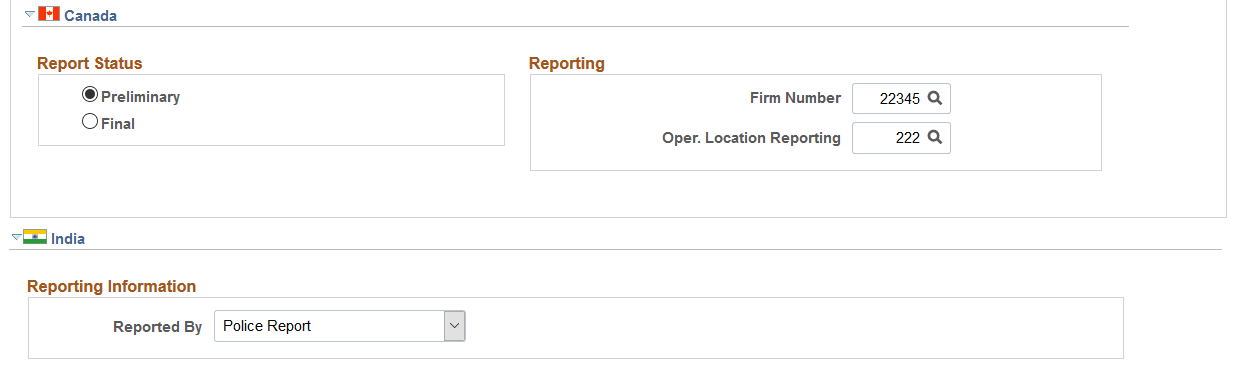
Reporting
Add data rows if multiple initial incident reports are made, such as to more than one authority or agency.
Field or Control |
Description |
|---|---|
Regulatory Region |
Select the region where the initial incident occurred. When you add or update an incident and need to change the regulatory region from the default value, select from the list of prompt values. Regulatory regions are set up in the Regulatory Region table, and the Regions In Transaction table. The system uses the HANDS regulatory transaction type for health and safety transactions. This transaction type includes regulatory regions for the main countries that are supported in the system and for the Canadian provinces. Warning! If you change the regulatory region for an existing incident, and the setID for the previous and current regulatory regions differ, the system deletes all of the relevant linked values from the setup tables. Before proceeding with the change, the system prompts you to confirm the action. When the original information is deleted, you must reenter the data for the incident. |
Person Reporting |
Select the person who is reporting (employee ID). The values come from the Workforce Administration business process. |
Location SetID |
Select the location setID for the location of the person who is reporting. Prompt values come from the TableSetID table. |
Reporting Location |
Select the reporting location that is officially making the report. |
(CAN) Canada
For users in British Columbia who report incidents to the BC WCB electronically, the Regulatory Region, Report Date, and Report Time fields on the Incident Reporting page are mandatory for all incident outcomes. Also, select CANBC in the Regulatory Region field. This is critical because warning messages for the BC WCB EDI file functionality is activated only when this is set.
Field or Control |
Description |
|---|---|
Report Status |
Select an option to indicate whether the report is preliminary or final. |
Reporting |
Enter the Canadian WCB firm number and location code. |
Review Submission Status |
Click to access the Incident Submission Status page for the incident. |
Note: (CAN) For users in British Columbia who report incidents to the BC WCB electronically, the Report Status, Firm Number, and Location fields are required. When the report status is final, you must identify an investigator on the Incident - People page.
(IND) India
Field or Control |
Description |
|---|---|
Reported By |
Select if the incident is reported by Airlines, Police Report, Railways, State Transport Administration, or Others. |
Use the Incident Details BRA - CAT Information page (HS_INCIDENT_BRA) to identify the location where the incident occurred.
This information is used in the Work Risk (CAT) report and eSocial reporting for Brazil.
Navigation:
This example illustrates the fields and controls on the CAT Information page (1 of 2). You can find definitions for the fields and controls later on this page.
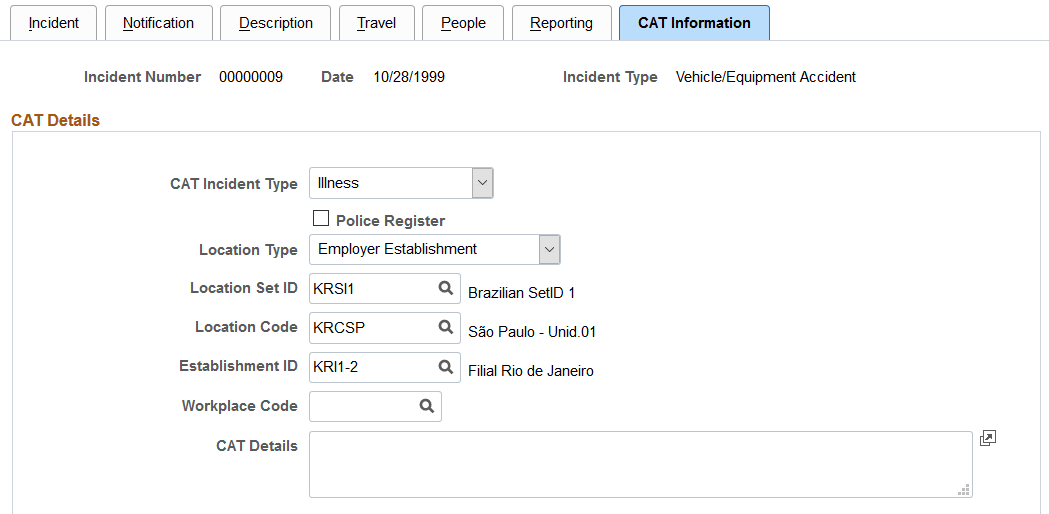
This example illustrates the fields and controls on the CAT Information page (2 of 2). You can find definitions for the fields and controls later on this page.
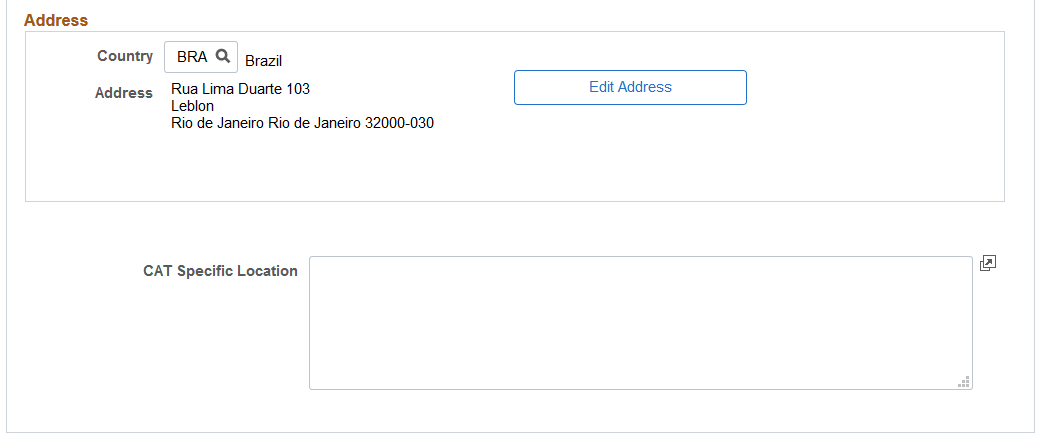
Field or Control |
Description |
|---|---|
CAT Incident Type |
Select the work incident type. Valid values are Illness, Route, and Typical. This field is required if the selected incident type in the header area is Accident. If the selected CAT incident type is Typical, and the Worked Hours field is blank for the associated injury details on the Injury Details - Details BRA Page, the system generates a mapping error in eSocial. See Also eSocial Events Monitor Page. |
Police Register |
Select to indicate that a police report has been filed. |
Location Type |
Indicate where the incident occurred. Valid values include Employee Service Taker, Employer Establishment, Establishment Outside Brazil, Other, Public Thoroughfare, and Rural Area. This field is required if the selected incident type in the header area is Accident. |
Service Taker |
Select the service taker where the incident took place. This field appears if the selected location type is Employee Service Taker. |
CEI/CNPJ and Description |
Displays the inscription number and description of the selected service taker. These fields appear if Global Payroll for Brazil is installed, and the selected location type is Employee Service Taker. These fields are available for manual input if Global Payroll for Brazil is not installed. |
Location Set ID |
Select a location setID from the list of prompt values. Use this field to set up the location list of prompt values. For instance, if the location where the employee normally works is in one location, but the location where the incident occurred is in another, use theLocation SetID field to specify the other setID, and you can select the location where the incident occurred. This field appears if the selected location type is Employer Establishment or Establishment Outside Brazil. |
Location Code |
Select from the list of prompt values that come from the Location table for the location setID that you select. This field appears if the selected location type is Employer Establishment or Establishment Outside Brazil. |
Establishment ID |
Enter the establishment where the incident took place. If a service taker is selected, the system refines the list of available establishments to the ones that are associated with the service taker. |
Workplace Code |
Enter the workplace where the incident took place. Select an establishment before specifying a workplace. Workplaces are defined on the Workplace Table BRA Page. |
CAT Details |
Enter a detailed description of the work incident. The system populates this information in the <obsCAT> tag of XML files generated for the S-2210 event. |
Country, Address and Edit Address |
Enter the country code where the incident occurred. Then click the Edit Address button to view or edit the address where the incident occurred. The entered address is displayed on the Address field. |
CAT Specific Location |
Record a detailed description of where the incident occurred. |