Viewing Manager Pagelets
This topic discusses the:
Note: You can personalize many of these pagelets, so their appearance can differ from how they are described in this documentation.
The Birthday Alerts pagelet displays upcoming employee birthdays.
This example illustrates the fields and controls on the Birthday Alerts pagelet. You can find definitions for the fields and controls later on this page.
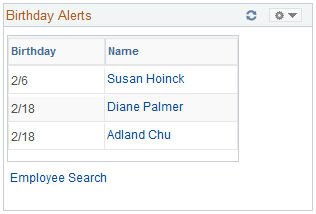
Managers use this pagelet to view the birth dates for their direct reports.
Click an employee name to access the Employee Information page in PeopleSoft eProfile where you can view additional information about a specific employee and access links to pages with more specific employee information.
Click Employee Search to access the Employee Search page to look for a specific employee.
The Anniversary Alerts pagelet displays upcoming employee job anniversaries.
This example illustrates the fields and controls on the Anniversary Alerts pagelet. You can find definitions for the fields and controls later on this page.
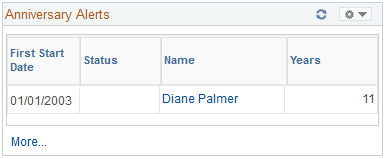
Managers use this pagelet to view the hire date for their direct reports.
Click an employee name to access the Employee Information page where you can view additional information about a specific employee and access links to pages with more specific employee information.
This pagelet uses time and labor group security or defaults to department security to determine the employees reporting to a manager. The reporting structure also depends on the association to the manager's row security permission list.
The date that appears in the First Start Date column is the current date, unless the time and labor date is enabled on the Time and Labor Permission List page for the manager's row security permission list.
The Direct Reports pagelet displays information on direct reports.
This example illustrates the fields and controls on the Direct Reports pagelet. You can find definitions for the fields and controls later on this page.
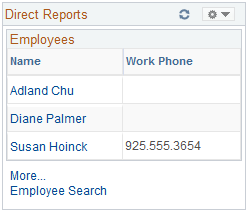
Managers use this pagelet to view a list of their direct reports.
Field or Control |
Description |
|---|---|
Name |
Click a link in the Name column to access the View Employee Personal Information page where you enter data and click Continueto access the Employee Information page in eProfile. On the Employee Information page in eProfile, you can view additional details for a specific employee. The Employee Information page also contains links to related employee data pages. |
More |
Click to access a wide version of the pagelet with multiple columns showing. additional data. The narrow version displays only the data specified in the Display Additional Information filed on the Personalize Direct Reports page. |
Employee Search |
Click to access the Employee Search page where you can define search criteria to find a specific employee. |
Skill |
Click to access the Current Team Profiles page for profiles to which you have security access, where you can view detailed information regarding the skills of a selected employee. Note: The Skilllink appears only on the wide version of the Direct Reports pagelet. |
Training |
Click to access the Training Summary page where you can view detailed information regarding training for a specific employee. Note: The Traininglink appears only on the wide version of the Direct Reports pagelet. |
The Manager Leave Summary pagelet displays information about absence requests from employees.
This pagelet displays information for absence requests. Select a value in the Your Employee's Absence Request to access Absence Requests page. You use the page to review absence requests by status and to access absence requests details.
Click the More link to view additional requests if they exist.
The Employee Performance pagelet displays summarized employee performance information.
This example illustrates the fields and controls on the Employee Performance pagelet. You can find definitions for the fields and controls later on this page.
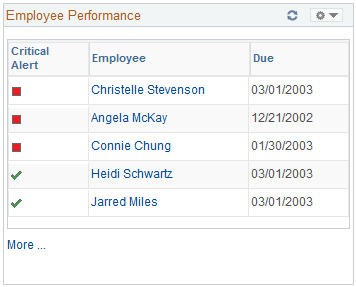
Managers use this pagelet to check the status of the performance document for which they are responsible. The pagelet lists the employees with performance documents, the dues dates, and an indicator that shows whether a document is complete, on schedule, behind schedule, or cancelled.
Field or Control |
Description |
|---|---|
Employee |
Click an employee name link to access the Maintain Performance Document page. The type of document that appears on the Maintain Performance Document page depends on the document types that you set up on the Employee Performance Alerts Settings page. |
More |
Click this link to access performance information for additional employees. |
The Scheduled Training pagelet displays employee training that has been scheduled. The page also displays the course start date and the enrollment status.
This example illustrates the fields and controls on the Scheduled Training pagelet. You can find definitions for the fields and controls later on this page.
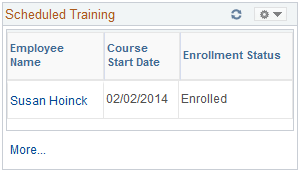
Click an employee name link to access the Training Summary page where you can view details regarding the selected employee's training. The Training Summary page provides detailed information on training including internal and external training and courses that have been completed.
Click the More link to access the Scheduled Training page.
The Manager Expiring Licenses pagelet displays employee information on licenses and certificates which employees hold related to their jobs.
This example illustrates the fields and controls on the Manager Expiring Licenses pagelet. You can find definitions for the fields and controls later on this page.
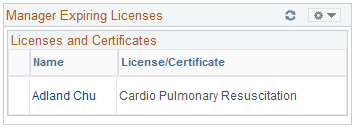
An asterisk next to the employee name implies that the license is being renewed. Click an employee name link to access the License/Certificate Detail page to view details of a selected employee's license or certificate.
The Open Positions pagelet displays information on positions currently open.
This example illustrates the fields and controls on the Open Positions pagelet. You can find definitions for the fields and controls later on this page.
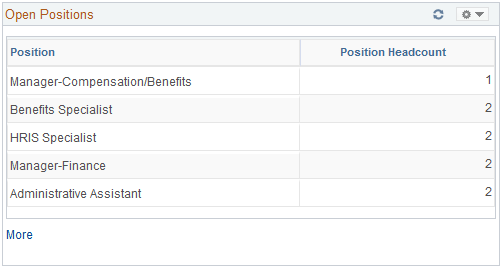
Field or Control |
Description |
|---|---|
Position |
Displays the position title. |
Field or Control |
Description |
|---|---|
Position Headcount |
Displays the number of open positions for the corresponding position. |
More |
Click to access the complete list of open positions. |
The Time Management Alerts pagelet displays time related events and occurrences alerts.
This example illustrates the fields and controls on the Time Management Alerts pagelet. You can find definitions for the fields and controls later on this page.
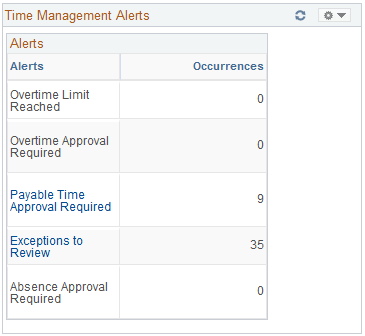
Alert links on this pagelet are active only if there are occurrences to report and action to be taken.
The pagelet uses time and labor group security or defaults to department security to determine employees reporting to a manager, depending on the association to the manager's row security permission list. In addition, the date is determined as the current date, unless the time and labor system date is enabled on the Time and Labor Permission List page for the manager's row security permission list.
Note: This page requires implementation of Time and Labor.
Field or Control |
Description |
|---|---|
Overtime Limit Reached |
Click to access the View Overtime Balances page where you can view detailed information regarding overtime limits reached by employees. Click Get My Employees or Get Employees in Group on the View Overtime Balances page to view the overtime limits and balances. The occurrences equal the count of the employees that are shown to have exceeded their overtime limit when you view overtime balances. |
Overtime Approval Required |
Click to access the Approve Overtime Requests page where you can view and approve overtime requests for employees. The occurrences indicate the number of requests to be approved. This value equals the count of the employees that appear on the Select an Employee Request page. |
Payable Time Approval Required |
Click to access the Approve Payable Time page where you can view and approve reported payable time. The occurrences indicate the number of rows of payable time to be approved. |
Exceptions to Review |
Click to access the Manage Time Exceptions page where you can view time reporting exceptions generated through time reporting. The occurrences indicate the number of exceptions to review. |
Absence Approval Required |
Click to view and approve Global Payroll absence requests for employees. This link only displays if Global Payroll is installed. The occurrences indicate the number of absence requests to be approved. |
The Workforce Availability pagelet displays summarizes current availability and general absence information.
This example illustrates the fields and controls on the Workforce Availability pagelet. You can find definitions for the fields and controls later on this page.
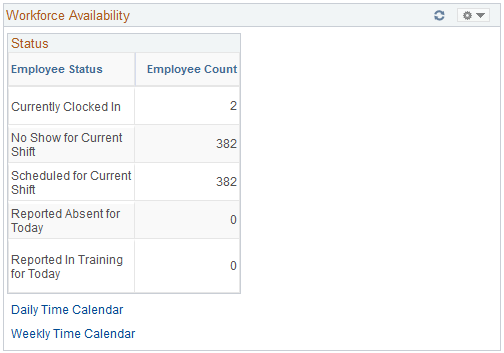
Click the Customize button in the upper right-hand corner to define which statuses display in the Employee Status column.
To populate the Employee Count field for the Reported Absent for Today status, the system checks for any absences reported in PeopleSoft Absence Management whether they are designated for PeopleSoft Payroll for North America or for Global Payroll.
The system uses data from the PeopleSoft Enterprise Learning Management application to update the Employee Count field for the Reported in Training for Today status. However, you must enable the application to retrieve the data. To send the training data, the system uses the Scheduled Time Fullsync and Scheduled Time Sync messages. Training data is stored in the PS_SCH_EXT_DTL record.
Field or Control |
Description |
|---|---|
Daily Time Calendar and Weekly Time Calendar |
Click to access the Daily Time Calendar and Weekly Time Calendar pages to view current time-related information on employees. These time calendars provide more detailed information regarding availability details. |
The Direct Reports Phones pagelet displays employee phone contact information.
This example illustrates the fields and controls on the Direct Reports Phones pagelet. You can find definitions for the fields and controls later on this page.
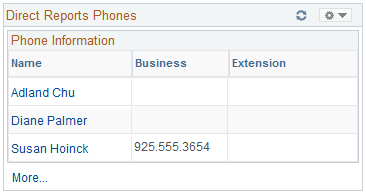
To change the phone type displayed, click theCustomize button in the upper right corner.
Field or Control |
Description |
|---|---|
Name |
Click a value in the Name column to see more details about the direct report. |
More |
Click to access a wider version of the pagelet with multiple columns showing. additional data. The narrow version displays only one phone type using Display Phone Type 1 from the Personalize Phones page. |