Approving and Submitting Awards
This section provides an overview and discusses how to approve and submit awards in batch process.
|
Page Name |
Definition Name |
Usage |
|---|---|---|
|
VC_RUNCTL_APPWRD_P |
Run the batch approval process (VC_APP_WRD_P) when the plan member rule is Ad Hoc Awards or Empl VC Record. This process is also used to remove approved status from approved awards. |
|
|
VC_RUNCTL_APPWRD_G |
Run the batch approval process (VC_APP_WRD_G) when the plan member rule is Empl VC Record with groups or Define Tree/Group. This process is also used to remove approved status from approved awards. |
When you're satisfied with the awards on the Allocate Awards page, finalize them for payout or distribution using an automated approval process, manual approval, or no approval. After you finalize all of the awards in a plan or group for a payout period, the system automatically submits them for payout or distribution.
When you define the variable compensation (VC) plan, decide whether to finalize awards for processing with or without approval. If you select award approval, you can run the Approve Awards batch process or approve awards individually.
Note: Oracle PeopleSoft delivers Notification Composer Framework to manage the setup and administration of all notifications in one central location.
Once you have adopted the Notification Composer feature, you must use it to create new notifications and manage your existing notifications.
Notifications delivered with HCM Image 47 or later must use Notification Composer.
For more information about Notification Composer Framework, see Understanding Notification Composer.
Finalizing and Submitting Awards Without Approval
To finalize and submit awards without approval:
Deselect the Approve Awards check box on the Plan Business Rules page.
Manually set the Award Status of each award to Ready to Submit on the Allocate Awards page when you are satisfied with the award amount.
When all individual awards in the period for the plan or group have the Ready to Submit or Canceled Award Status, the system changes the Group Status on the Allocate Awards page to Ready to Submit.
The system automatically submits awards for payout or distribution when the Group Status is Ready to Submit and changes the status to Submitted.
Approving Awards Manually
To approve awards manually:
Select the Approve Awards check box on the Plan Business Rules page.
If the plan member rule is Ad Hoc Awards or Empl VC Record, also identify the approver ID on this page.
For plans that use groups, establish the approver for each group when you set up VC Tree security.
The manager manually sets the Award Status of each award to Recommended on the Allocate Awards page when satisfied with the award amount.
When all awards have the Recommended status, the system sends a workflow notifying the authorized approver.
The approver changes the Award Status to Approved for each award that he or she wants to approve.
Only the authorized approver can enter the Approved status.
If the plan does not use groups, specify the approver ID on the Plan Definition page.
If the plan uses groups, define the approver ID when you define the group on the Group Definition page.
When all individual awards for the period under the plan or group have the Approved or Canceled Award Status, the system changes the Group Status to Ready to Submit. When the Group Status is Ready to Submit, the system automatically submits awards for payout or distribution and changes the status to Submitted.
Approving Awards in a Batch Process
To approve awards in a batch process:
Select the Approve Awards check box on the Plan Business Rules page.
If the plan member rule is Ad Hoc Awards or Empl VC Record, also identify the approver ID on this page.
For plans that use groups, establish the approver for each group when you set up VC Tree security.
When satisfied with the award amount, the manager manually sets the Award Status of each award to Recommended on the Allocate Awards page.
When all awards have the Recommended status, the system sends a workflow notifying the authorized approver to run the approval process.
When the Award Status on the Allocate Awards page is Recommended, the approver runs the Approve Awards by Plan process or the Approve Awards by Group process.
Only the authorized approver can run the process for the plan or group.
If the plan does not use groups, specify the approver ID on the Plan Definition page.
If the plan uses groups, define the approver ID when you define the group on the Group Definition page.
The process changes the Award Status of all approved awards from Recommended to Submitted and then to Approved.
When all individual awards for the period under the plan or group have the Approved or Canceled Award Status, the system changes the Group Status to Ready to Submit.
When the Group Status is Ready to Submit, the system automatically submits awards for payout or distribution and changes the status to Submitted.
Use the Approve Awards by Plan page (VC_RUNCTL_APPWRD_P) to run the batch approval process (VC_APP_WRD_P) when the plan member rule is Ad Hoc Awards or Empl VC Record.
The process is also used to remove approved status from approved awards.
Navigation:
This example illustrates the fields and controls on the Approve Awards by Plan page.
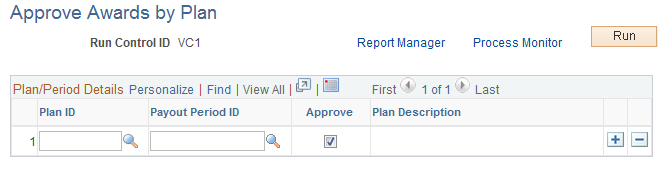
Field or Control |
Description |
|---|---|
Plan ID |
The only available values are the VC plans for which this user ID is the designated approver on the Plan Business Rules page. |
Approve |
Select to approve all awards that have the Recommended status under the plan for the corresponding payout period. Deselect this field to remove approval if you already ran the approval process and now want to change it. The system selects Approve by default. |
Use the Approve Awards by Group page (VC_RUNCTL_APPWRD_G) to run the batch approval process (VC_APP_WRD_G) when the plan member rule is Empl VC Record with groups or Define Tree/Group.
The process is also used to remove approved status from approved awards.
Navigation:
This example illustrates the fields and controls on the Approve Awards by Group page.

This page is identical to the Approve Awards by Plan page with the addition of the Group ID field.
Field or Control |
Description |
|---|---|
Plan ID |
The only available values are the VC plans for which this user ID has security access. |