Generating and Reviewing the Treasury Interface Bulk and SPS Files and Reports
This topic discusses how to generate and review Treasury Interface bulk and SPS (Secure Payment System) reports and files to submit to the U.S. Department of Treasury.
|
Page Name |
Definition Name |
Usage |
|---|---|---|
|
GVT_PAM_SYS_CTL |
Verify or define the default input system to use for each Schedule Code in the system. |
|
|
GVT_SCHED_DEFN |
Add, review, or update schedule definitions. Use the PAM/SPS Schedule Definition subpages (PAM/SPS Schedule Controls, SPS TAS BETC Adjustments, SPS Schedule Extract History, and SPS Schedule Remarks pages) to review schedule data, correct invalid TAS BETC, and enter setup remarks. For information, see Generating and Reviewing the Treasury Interface Bulk and SPS Files and Reports. |
|
|
GVT_SCHDFN_CTL_SEC |
Review control information that was updated by running the bulk and SPS file processes. |
|
|
GVT_SCHDFN_ADJ_SEC |
Make corrections as needed to replace an invalid TAS BETC before regenerating the SPS file and report. |
|
|
SPS Schedule Extract History Page |
GVT_SCHD_EXHST_SEC |
Review schedule extract details that were updated by running the SPS files process. To review schedule extract details, click the History link on the PAM/SPS Schedule Definition, PAM/SPS Schedule Controls page, after running the SPS file process. Note: In most cases, SPS files for one Schedule Prefix are created only once, therefore only one extract sequence will be visible on this page. |
|
SPS Schedule Remarks Page |
GVT_SCHDFN_REM_SEC |
Add or edit schedule remarks to include in the SPS file. To add or edit remarks, click the Remarks link, before running the SPS file process. The Remarks link is available on the PAM/SPS Schedule Definition page only after the assign schedule sequence process completes. |
|
RUN_FGPY040 |
Run the FGPY040.SQR Treasury Interface Extract process to extract payroll data to use for the Treasury Interface bulk files and reports, Treasury Interface SPS files and reports, and for the TAS BETC Summary Report. |
|
|
RUN_FGPY041 |
Run the FGPY041.SQR process to generate the Treasury Interface bulk files in PAM/SPR format and generate the Treasury Interface Bulk File Report. |
|
|
RUN_FGPY042 |
Run the FGPY042.SQR process to generate the Treasury Interface SPS certification files and the Treasury Interface SPS File Report in the format required for agencies that are GWA Reporters. |
|
|
RUN_FGPY043 |
Run the FGPY043.SQR process to generate the TAS BETC Summary Report showing TAS BETC total amounts for each transaction type in the bulk file and the TAS BETC grand total for the SPS file. |
PeopleSoft Payroll for North America (USF) delivers the following processes and reports to support the Treasury Interface bulk/SPR (Standard Payment Request) and SPS (Secure Payment System) files in the formats required by the U.S. Department of Treasury:
FGPY040.SQR - Treasury Interface Extract process, which extracts net pay, state, and local withholding tax payments, garnishments, and general deduction payments subject to the Treasury Interface. It assigns the TAS BETC data to each payroll transaction and saves that information into tables that are used by subsequent processes.
Note: This process extracts data from confirmed paychecks only. It does not extract information from reversed checks, reversal adjustments, or manual checks.
FGPY041.SQR - Treasury Interface Bulk process, which produces the bulk file report and bulk files including the PAM Standard Payment Request (SPR) that is required for submitting bulk payment files.
FGP042.SQR - Treasury Interface SPS process, which produces the SPS report and SPS files, including online payment voucher schedules submitted through the Secure Payment System (SPS) from Schedule Upload 440 File formats.
FGPY043.SQR - TAS BETC Summary process, which produces the TAS BETC Summary Report. The TAS BETC Summary Report provides TAS BETC total amounts for each transaction type in the Treasury Interface bulk file (FGPY041) and the TAS BETC grand total in the Treasury Interface SPS file (FGPY042). The TAS BETC Summary Report is for audit purposes only and reflects the TAS/BETC information in a user-friendly format. The report is not submitted to the Treasury.
The Treasury Interface bulk and SPS files and reports are based on schedule number. In PeopleSoft for North America, the following applies to schedules:
Schedule Number consists of three parts which uniquely identify each schedule: Schedule Prefix, Schedule Code, and Schedule Sequence.
Schedule Prefix is the first ten characters of the Schedule Number and is a user-defined value.
Schedule Code is the eleventh character of the Schedule Number and is a PeopleSoft-defined and maintained value.
Note: As of the date of this publication, Oracle’s PeopleSoft delivers the Schedule Code definitions for four supported bulk file types: Salary Check, Salary EFT, Miscellaneous Check, and Miscellaneous EFT.
Schedule Sequence is the last three characters of the Schedule Number and is a system-generated sequence number.
Note: In most cases, a schedule will have only one schedule sequence; however, the system may generate multiple sequences for one schedule due to processing requirements, such as maximum number of TAS BETCs reached for the schedule, maximum total amount reached for the schedule, or the salary schedule having a combination of employees with domestic and foreign addresses.
Each payment must be uniquely identified by Payment ID, therefore PeopleSoft has implemented Payment ID as a combination of the schedule number and a system-generated payment sequence number within that schedule.
To set up PAM/SPS schedule controls and definitions, do the following:
Verify or define the default input system to use for each Schedule Code in the system.
Note: As of the date of this publication, PeopleSoft for North America supports the following Schedule Codes: A - Salary Check; B - Salary EFT; C - Miscellaneous Check; D - Miscellaneous EFT bulk payment files
Use the PAM/SPS Interface Controls Page.
Verify or define Schedule Prefixes.
Use the PAM/SPS Schedule Definition Page.
Run the Interface Extract Data (FGPY040.SQR) process to run the FGPY040.SQR Treasury Interface Extract process to extract payroll data to use for the Treasury Interface bulk files and reports, Treasury Interface SPS files and reports, and for the TAS BETC Summary Report.
Before you can run the Treasury Interface files and reports, the following conditions must be met:
Schedule definition must be defined.
Payroll run must be confirmed.
Mapping of TAS BETCs to payroll activities must be completed.
Use the Treasury Interface Extract Page.
Run the Treasury Interface Bulk process (FGPY041.SQR) to generate Treasury Interface bulk files in PAM/SPR format and generate the Treasury Interface Bulk File Report.
Use the Treasury Interface Bulk File Page.
Run the Treasury Interface SPS process (FGPY042.SQR) to generate Treasury Interface SPS files in the format required for agencies that are GWA Reporters and generate the Treasury Interface SPS File Report .
Use the Treasury Interface SPS File Page.
Run the TAS BETC Summary process (FGPY043.SQR) to generate the TAS BETC Summary Report showing total TAS BETC amounts for each transaction type in the bulk file and the TAS BETC grand total for the SPS file.
Use the TAS BETC Summary Report Page .
Review data generated by each bulk or SPS process, enter or view remarks for SPS file, and correct or view TAS BETC to use in the SPS file.
Use the PAM/SPS Schedule Definition subpages: PAM/SPS Schedule Controls Page, SPS TAS BETC Adjustments Page, SPS Schedule Extract History page, and SPS Schedule Remarks page.
Use the PAM/SPS Interface Controls page (GVT_PAM_SYS_CTL) to verify or define the default input system to use for each Schedule Code in the system.
Navigation:
This example illustrates the fields and controls on the PAM/SPS Interface Controls page.
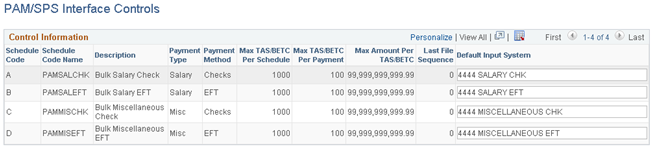
Field or Control |
Description |
|---|---|
Schedule Code,Schedule Code Name, and Description |
Shows the code, name, and description of the system-supported Treasury Interface file type. |
Payment Type |
Shows the type of payment (Salary or Misc) associated with the Schedule Code. |
Payment Method |
Shows the method of payment (Check or EFT - Electronic File Transmission) associated with the Schedule Code. |
Max TAS/BETC Per Schedule, Max TAS/BETC Per Payment, and Max Amount Per TAS/BETC |
Shows the maximum number of unique TAS BETC combinations permitted per schedule, the maximum number of unique TAS BETC combinations per payment, and the maximum dollar amount per each TAS BETC. |
Last File Sequence |
Shows the last (system-generated) file sequence number for the Schedule Code, which is used as a part of the bulk file name for each Schedule Code. The system increments this number each time the bulk payment file is created. When this number reaches a value of 9999, the system resets it to 0. Sequencing enables you to create multiple bulk files on the same day without the reports overriding each other. |
Default Input System |
Enter the input system to use for the Schedule Code. Because the Input System is a required field in the bulk payment file, it must be defined either as a default value on the Schedule Code level here, or as a specific value for each schedule in the schedule definition. If you define it as a default value here, it defaults to each schedule definition based on the corresponding Schedule Code, where it can be overridden if needed. |
Use the PAM/SPS Schedule Definition page (GVT_SCHED_DEFN) to add, review, or update schedule definitions.
Navigation:
This example illustrates the fields and controls on the PAM/SPS Schedule Definition page.
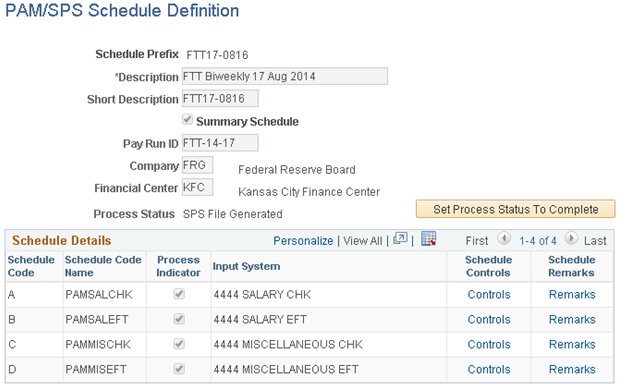
Field or Control |
Description |
|---|---|
Schedule Prefix |
Displays the Schedule Prefix that you entered on the search page. The maximum value is 10 characters. If defined with less than 10 characters, the system adds leading zeroes to the schedule number in the bulk payment and SPS summary certification files. |
Summary Schedule |
(Not currently used.) The system selects this check box by default. You cannot change it. Oracle’s PeopleSoft currently supports only the SPS Summary certification file. |
Pay Run ID |
Assign a Pay Run ID to the Schedule Prefix. A Pay Run ID can be assigned to one, and only one, Schedule Prefix. |
Company |
Shows the company associated with the Pay Run ID. |
Financial Center |
Shows the financial center associated with the company. The default Financial Center value is KFC (Kansas City Finance Center), which is the Treasury’s Financial Management Service (FMS) processing center. |
Process Status |
Identifies the current process flow stage of the Schedule Prefix and Pay Run ID:
|
Set Process Status To Complete |
This button is visible only when the Process Status has reached SPS File Generated. Consider using this button only after the Treasury Department has accepted all SPS files associated with the Schedule Prefix. When you click this button, the process status is set to Complete, all information related to the schedule is display only therefore limiting the values that are visible or available on the run control page, and it is not possible to run further processes for that Schedule Prefix. |
Schedule Details
This grid shows all Schedule Codes associated with the Schedule Prefix and their corresponding details.
Field or Control |
Description |
|---|---|
Process Indicator |
This check box is selected by default for each Schedule Code. The system uses this field to determine which schedules to include in the bulk payment and SPS files. Note: Oracle’s PeopleSoft recommends that you do not deselect this check box in a production environment. If deselected, data for that Schedule Code will not be extracted and interface files may be incomplete. If you must deselect it, for example in a testing environment, consider doing so only when the Process Status is either Initial or Payroll Data Extracted. If you deselect it when the Process Status is Payroll Data Extracted, you must then run the Restart Extract process (FGPY040.SQR) to retrieve all data for that schedule. |
Input System |
Displays the default input system assigned to the Schedule Code on the PAM/SPS Interface Controls page. You can, if necessary, override the value here when the Process Status is either Initial or Payroll Data Extracted. This is a required field, and the Schedule Definition cannot be saved if this field is blank. |
Controls |
This link is available only after the bulk file is generated. Select it to access the PAM/SPS Schedule Controls page where you can review information that was updated by processes that generate the bulk and SPS files. See Generating and Reviewing the Treasury Interface Bulk and SPS Files and Reports. |
Remarks |
This link is available only after the assign schedule sequence process completes. Select it to access the SPS Schedule Remarks page where you can add or update schedule remarks to include in the SPS file. See Generating and Reviewing the Treasury Interface Bulk and SPS Files and Reports. |
Use the PAM/SPS Schedule Controls page (GVT_SCHDFN_CTL_SEC) to review control information that is updated by running the bulk and SPS file processes.
Navigation:
Click the Controls link on the PAM/SPS Schedule Definition page (GVT_SCHED_DEFN) after the bulk file is generated with transactions.
This example illustrates the fields and controls on the PAM/SPS Schedule Controls page.
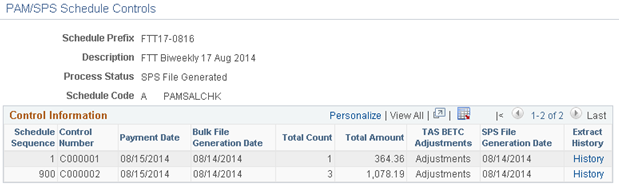
Field or Control |
Description |
|---|---|
Schedule Sequence |
The number that is assigned to the schedule by the Treasury Interface Extract (FGPY040.SQR) process when the Schedule Sequence Assigned option is selected on the Treasury Interface Extract (RUN_FGPY040) run control page. The Schedule Sequence number starts with 1 and increases incrementally by one when the schedule is split due to processing requirements. The Schedule Sequence number starts with 900 if a salary file contains a combination of employees with domestic and foreign addresses. |
Control Number |
The Control Number that was specified on the Treasury Interface SPS File page (RUN_FGPY042) run control page at the time the Treasury Interface SPS File (FGPY042.SQR) process was run to create the SPS file. |
Payment Date |
The Requested Payment Date that was specified on the Treasury Interface Bulk File page (RUN_FGPY041) run control page at the time the Treasury Interface Bulk File (FGPY041.SQR) process was run to create the bulk file. |
Bulk File Generation Date |
The date on which the Treasury Interface Bulk File (FGPY041.SQR) process was run to create the bulk file. |
Total Count |
The total number of payments in each schedule. This total is calculated and updated by the Treasury Interface Bulk File (FGPY041.SQR) process. |
Total Amount |
The total dollar amount of payments in each schedule. This total is calculated and updated by the Treasury Interface Bulk File (FGPY041.SQR) process. |
TAS BETC Adjustments |
Available only when the Process Status is Bulk File Generated or SPS File Generated. Click this link to access the SPS TAS BETC Adjustments page, where you can make corrections as needed to replace an invalid TAS BETC. |
SPS File Generation Date |
The date on which the Treasury Interface SPS File (FGPY042.SQR) process was run to create the SPS file. |
Extract History |
Available only when the Process Status is SPS File Generated. Click the link to access the SPS Schedule Extract History (GVT_SCHD_EXHST_SEC) page, where you can |
Use the SPS TAS BETC Adjustments page (GVT_SCHDFN_ADJ_SEC) to make corrections as needed to replace an invalid TAS BETC before regenerating the SPS file and report.
Note: As of the date of this publication, the U.S. Treasury does not reject invalid TAS BETC information submitted on the PAM/SPR bulk file (FGPY041.SQR). However, the Treasury does validate and reject invalid TAS BETC information submitted on the SPS file (FGPY042.SQR). Only the TAS BETCs can be modified; transaction amounts cannot be changed. When TAS BETC corrections are completed and the SPS file is regenerated and accepted by the Treasury, differences will exist between TAS BETC amounts reported on the SPS summary certification and TAS BETC amounts reported on the bulk payment file. You must reconcile the amounts with GWA.
If TAS BETC corrections are needed, consider updating TAS BETC mapping to replace an invalid TAS BETC with the correct values. Doing so will expedite the next Treasury Interface processing run so that you do not need to reapply the same corrections.
Navigation:
Click the Adjustments link on the PAM/SPS Schedule Controls page (GVT_SCHDFN_CTL_SEC).
This example illustrates the fields and controls on the SPS TAS BETC Adjustments page.
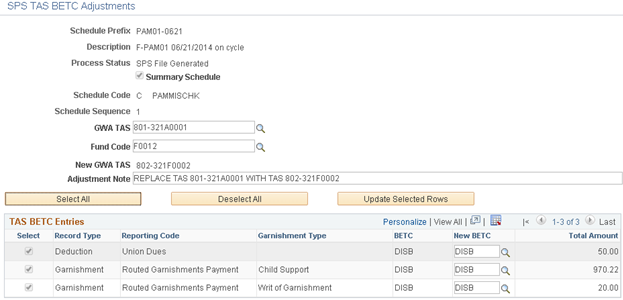
Field or Control |
Description |
|---|---|
GWA TAS |
Select the GWA TAS to correct. When you exit the field, the transactions associated with that GWA TAS appear in the TAS BETC Entries grid at the bottom of the page. |
Fund Code |
Select the Fund Code for the GWA TAS. |
New GWA TAS |
Based on the combination of GWA TAS and Fund Code, the system generates a new GWA TAS and displays it here. |
Adjustment Note |
Enter a reason for the adjustment. This note is for your information only. It does not appear on the TAS BETC Summary Report (FGPY043.SQR). The FGPY043.SQR report contains a generic comment indicating the schedules to which TAS BETC adjustments were applied, but not the reason. |
Select All, Deselect All, or Update Selected Rows |
Use these buttons to select and apply the correction to transactions in the TAS BETC Entries grid. Note: The system applies the correction immediately to the selections that you make. |
Record Type, Reporting Code, Garnishment Type, and BETC |
Reflects the TAS BETC mapping information entered on or generated by the TAS BETC Mapping component. See Mapping Treasury TAS and BETC to Payroll Activities. |
New BETC |
The system automatically displays the current BETC. If needed, enter the new BETC to use. Note: The new BETC must have the same properties as the old BETC. |
Use the Treasury Interface Extract page (RUN_FGPY040) to run the FGPY040.SQR Treasury Interface Extract process to extract payroll data to use for the Treasury Interface bulk files and reports, Treasury Interface SPS files and reports, and for the TAS BETC Summary Report.
Navigation:
This example illustrates the fields and controls on the Treasury Interface Extract page.
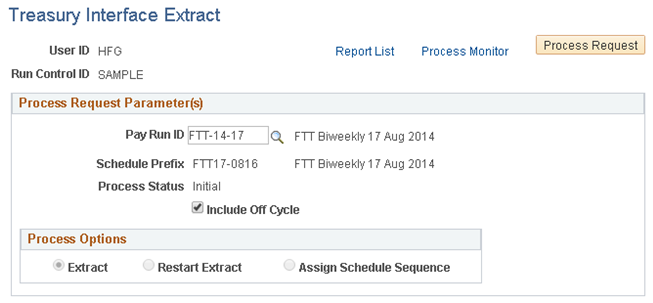
The Treasury Interface Extract process extracts payroll data (net pay, state and local withholding tax payments, garnishments, and general deduction payments) subject to the Treasury Interface.
Note: The Treasury Interface extract process extracts data from confirmed paychecks only. It does not extract information from reversed checks, reversal adjustments, or manual checks.
Before you can run the Treasury Interface Extract process, the following conditions must be met:
Schedule definition must be defined.
Payroll run must be confirmed.
Mapping of TAS BETCs to payroll activities must be completed.
Process Request Parameter(s)
Field or Control |
Description |
|---|---|
Process Status |
Identifies the current process flow stage of the Pay Run ID and Schedule Prefix:
You can run the Treasury Interface extract process multiple times when Process Status is either Initial or Payroll Data Extracted. |
Include Off Cycle |
Select this check box to include payroll transactions from an off-cycle process. When selected, the extract process includes data from off-cycle checks that meet the following conditions:
|
Process Options
Field or Control |
Description |
|---|---|
Extract or Restart Extract |
The system selects either Extract or Restart Extract depending on whether the data has been extracted once or more than once. When Process Status is Initial, the system automatically selects Extract, indicating that data has been extracted for the first time. When Process Status is Payroll Data Extracted, the system automatically selects Restart Extract so that if you run the extract process again, the process will clean up the previously extracted data and ensure that the extracted data matches the selection criteria. Note: If you select the Include Off Cycle check box on the Treasury Interface Extract run control page (or you change the Process Indicator on the PAM/SPS Schedule Definition Page), then you must run the Extract process again. |
Assign Schedule Sequence |
After you have extracted the final data, select the Assign Schedule Sequence option and run the Treasury Interface Extract process one last time to assign the Schedule Sequence to the extracted data. Note: Data must be extracted before you can assign the Schedule Sequence. With the Assign Schedule Sequence option selected, you can run the FGPY040.SQR process only one more time for the same Pay Run ID. When the process is complete, you cannot run FGPY040.SQR again for the same Pay Run ID. When you run the process to assign the Schedule Sequence, the process verifies that the extracted data meets the processing requirements that are defined on the PAM/SPS Interface Controls Page. If the extracted data exceeds the processing limit requirements, the process splits payments into multiple payments and splits Schedules into multiple Schedule Sequences where needed. The process assigns a Payment ID to each payment, assigns a Schedule Sequence to each schedule, prepares TAS BETC totals for each schedule, and saves it into tables that are used subsequent processes. |
Use the Treasury Interface Bulk File page (RUN_FGPY041) to run the FGPY041.SQR process to generate the Treasury Interface bulk files in PAM/SPR format and generate the Treasury Interface Bulk File Report.
Navigation:
This example illustrates the fields and controls on the Treasury Interface Bulk File page.
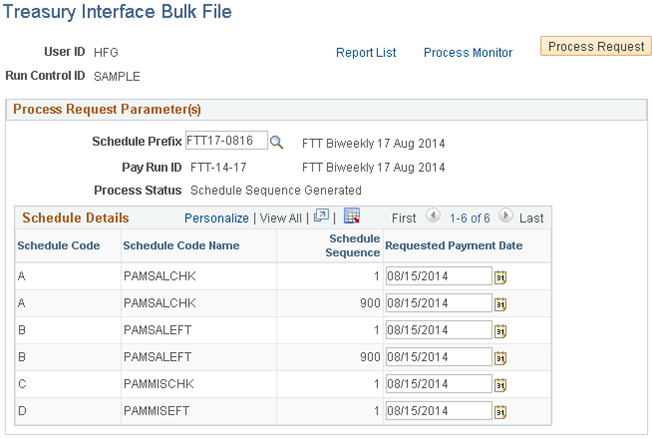
Field or Control |
Description |
|---|---|
Schedule Prefix |
Select the Schedule Prefix to process. The system automatically displays the Pay Run ID, Schedule Codes, and Schedule Sequences that are associated with the Schedule Prefix by previous processes. |
Requested Payment Date |
The system displays the check date from the pay calendar that is associated with the Pay Run ID. You can override this if necessary. The FGPY041.SQR bulk file process uses the date from this field to update the Payment Date on the PAM/SPS Schedule Definition Page. |
Use the Treasury Interface SPS File page (RUN_FGPY042) to run the FGPY042.SQR process to generate the Treasury Interface SPS certification files and the Treasury Interface SPS File Report in the format required for agencies that are GWA Reporters.
Navigation:
This example illustrates the fields and controls on the Treasury Interface SPS File page.
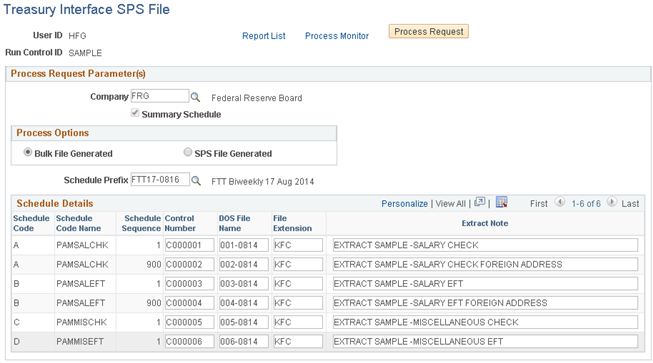
Process Options
Field or Control |
Description |
|---|---|
Bulk File Generated |
The system selects the Bulk File Generated process option by default. You can select a Schedule Prefix only when the Bulk File Generated option is selected. When you select the Schedule Prefix, the system automatically displays the Schedule Codes and Schedule Sequences that are associated with the schedule. Schedule Sequences are associated with the Schedule Prefix by the Treasury Interface Extract process, Assign Schedule Sequence option. You cannot add or delete schedules here. When you click Run, the process generates SPS files for all of the schedules in the grid. |
SPS File Generated |
If TAS BETC corrections were made on the SPS TAS BETC Adjustments (GVT_SCHDFN_ADJ_SEC) page, select this option to regenerate the SPS file and report for the schedules with TAS BETC corrections. Note: If corrections were made, you must resubmit the revised SPS file to the Treasury. Regenerate the TAS BETC Summary report to keep track of the completed changes. If no TAS BETC corrections were made, run the FGPY042.SQR process only once, with the default Bulk File Generated option selected. Note: It is possible to run the FGPY042.SQR process using the SPS File Generated process option when no corrections are involved, however once the SPS file is accepted by the Treasury, it is not necessary to repeat the process. Consider using the default Bulk File Generated process option routinely and the SPS File Generated option only when TAS BETC corrections were made. |
Schedule Details
Field or Control |
Description |
|---|---|
Control Number, DOS File Name, File Extension, and Extract Notes |
Enter information to identify and track the files that you submit to the U.S. Treasury Department. Note: You must enter the Control Number provided for the schedule by the Treasury Department after receiving the bulk payment file, the DOS File Name, and the File Extension. The DOS file name must be in the 999–9999 format where 999 is the unique file number and 9999 is the month and day. You cannot save the Treasury Interface SPS File page if any these items are missing for any schedule. |
Use the TAS BETC Summary Report page (RUN_FGPY043) to run the FGPY043.SQR process to generate the TAS BETC Summary Report showing TAS BETC total amounts for each transaction type in the bulk file and the TAS BETC grand total for the SPS file.
Navigation:
This example illustrates the fields and controls on the TAS BETC Summary Report page.
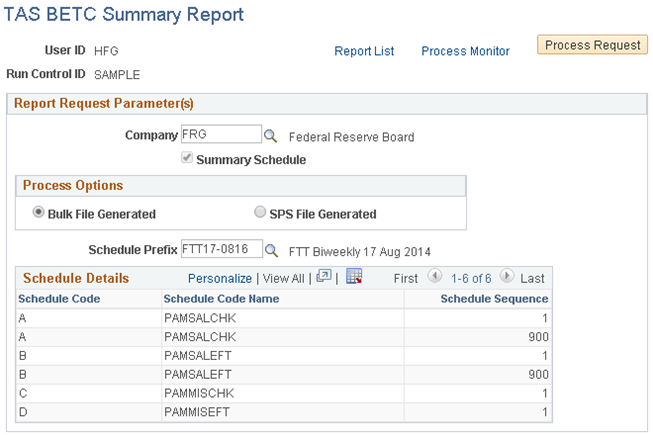
TAS BETC totals are prepared by the Assigned Schedule Sequence process, which you must run as part of the Treasury Interface Extract process (FGPY040.SQR). Running the Assigned Schedule Sequence process allows the system to list TAS BETC totals for bulk files and SPS files, regardless of the process option selected.
Process Options
Field or Control |
Description |
|---|---|
Bulk File Generated |
The system selects the Bulk File Generated process option by default. You can select a Schedule Prefix only when the Bulk File Generated option is selected. When you select the Schedule Prefix, the system automatically displays the Schedule Codes and Schedule Sequences that are associated with the schedule. Schedule Sequences are associated with the Schedule Prefix by the Treasury Interface Extract process, Assign Schedule Sequence option. You cannot add or delete schedules here. When you click Run, the process lists the TAS BETC total amounts for the transactions that are used in the bulk payment files and lists the TAS BETC totals that will be included in the SPS files before the SPS files are generated. |
SPS File Generated |
If TAS BETC corrections were made on the SPS TAS BETC Adjustments (GVT_SCHDFN_ADJ_SEC) page, select this option to regenerate the TAS BETC Summary report for the schedules with TAS BETC corrections. Note: If corrections were made, you must resubmit the revised SPS file to the Treasury. Regenerate the TAS BETC Summary report to keep track of the completed changes. If no TAS BETC corrections were made, run the FGPY043.SQR process only once, with the default Bulk File Generated option selected. Note: It is possible to run the FGPY043.SQR process using the SPS File Generated process option when no corrections are involved, however once the SPS file is accepted by the Treasury, it is not necessary to repeat the process. Consider using the default Bulk File Generated process option routinely and the SPS File Generated option only when TAS BETC corrections were made. |