Performing Quick Calculation
The Quick Calculation feature provide payroll administrators the ability to generate checks for individual employees quickly and address what-if paycheck-related questions.
This topic provides an overview of the Quick Calculation feature and discusses:
Running pay calculation after quick calculation
Concurrent calculation processing
Single check for multiple jobs
Release calculation lock
Setting up quick calculation
It also discusses how to perform quick calculation.
|
Page Name |
Definition Name |
Usage |
|---|---|---|
|
PAY_SHEET_LINE_Q PAY_SHEET_LN_Q |
Generate and review calculated checks for individual employees. |
|
|
PY_QCALC_LOCK_TBL PY_QCALC_LOCK_CAN |
Delete unsuccessful payroll processes from the lock table. |
Similar to the Create Online Check functionality that supports the calculation of checks for individual employees, the Quick Calculation feature provides the ability to calculate and view checks from the Payline component directly. Because quick calculation computes checks for one employee at a time, it takes much shorter time to finish compared to the regular payroll calculation, which involves running the calculation process in Process Scheduler for multiple employees.
Payroll administrators can use generated checks from the Quick Calculation feature to verify pay information and help answer what-if questions in payroll, for example:
An employee was hired in the middle of the pay period. The payroll administrator wants to verify the hours and calculation results for the new hire because some deductions (for example, 401K, which is usually handled by third-party software) might not be available in time for the new hire's first check.
An employee had a pay rate change in the middle of the pay period. The payroll administrator wants to see the impact on the current paycheck, because the numbers are going to be different from the last paycheck.
An employee has moved to another state. The payroll administrator wants to make sure that the taxes calculated are accurate based on the new tax data setup for the employee.
Based on the calculated results, the administrator can view the amount that will be payable to the employee, or adjust the employee's payroll data for the final pay calculation as needed. If the results are correct, they can already be used in the payroll confirmation process.
Quick calculation uses the current payroll calculation functionality as the basis for calculating checks. When the feature is enabled, the Quick Calculation Page appears, allowing the administrator to calculate and view paychecks for individual employees. It can be used to calculate checks for:
A payline of an on-cycle calendar.
If the payline has a separate check added and quick calculation is launched from any additional line, the feature calculates all checks for the employee's payline and displays them on the Quick Calculation page.
An off-cycle payline that is added to an on-cycle calendar.
A payline of a standalone off-cycle calendar.
Video: Image Highlights, PeopleSoft HCM Update Image 43: Quick Calculation
When pay calculation is run for the first time, the process calculates checks for all employees associated with either the pay run ID or parameters specified on the run control page, regardless of the calculation option selected (Only Calculate Where Needed or (Re)Calculate All Checks).
Now, suppose that you ran quick calculation for some employees previously, and you are about to run the Pay Calculation process with the Only Calculate Where Needed option for the first time:
The process calculates checks:
For employees who didn't have calculated checks from quick calculation.
For employees who have calculated checks from quick calculation but their payline data was modified after the quick calculation run.
For employees with employee-level data changes, such as compensation rate update on Job or General Deduction data update, which requires recalculation.
Calculated checks from pay calculation are available from the Review Paycheck component pages.
The process does not calculate checks for employees who have calculated checks from quick calculation and their payline data remains the same after the quick calculation run.
Calculated checks from quick calculation (which are still current) are available from the Review Paycheck component pages and the Quick Calculation page.
Alternatively, if you are about to run the Pay Calculation process with the (Re)Calculate All Checks option for the first time, the process calculates checks for all employees. Calculated checks are shown on the Review Paycheck component pages and cleared from the Quick Calculation page.
You can start a pay calculation run while a quick calculation is in progress and let them run concurrently.
However, the system does not support concurrent processing when:
You start a quick calculation run while a pay calculation is already in progress, or
You start a quick calculation run while another quick calculation is already in progress for a different employee who is associated with either the same pay run ID (for the same company, paygroup, pay end date and on-cycle/off-cycle option).
When it happens, an error message is displayed and you need to wait until the current calculation is completed before starting a new one.
If the Single Check for Multiple Jobs option on the Default Settings Page is selected for a company, employees with multiple jobs get paid for their work in a single combined check.
Quick calculation can calculate single checks for employees with multiple jobs in these scenarios:
The employee has jobs in the same company and paygroup, or
The employee has jobs in the same company, same pay run, and different paygroups.
When quick calculation is launched from the payline of one of the employee's jobs and completes successfully, a single calculated check is generated for all of the employee's jobs. The same check becomes available in all the paylines for those jobs on the Quick Calculation page for review.
When a pay calculation or quick calculation is launched, the system adds an entry to the locking table. This entry exists throughout the calculation process in the locking table as a way to prevent another quick calculation for the same parameters from launching, and will be removed automatically when the associated calculation process is completed. Locking table information is available on the Release Quick Calculation Lock Page.
If the calculation process cannot complete successfully for some reason, the entry remains on the page and needs attention. For example, if there is an entry for quick calculation, you need to delete it before you can launch another quick calculation for the same parameters.
The lock is placed:
At the Pay run ID level if the Single Check for Multiple Jobs option is selected on the Default Settings Page for any company associated with the pay run ID.
In this case, quick calculation can be run for one employee at a time among all the employees who belong to the companies associated with that pay run ID. Another quick calculation can be launched only after the current one finishes successfully. All the companies and paygroups associated with that pay run ID are locked, but only the first company and paygroup is displayed on the Release Quick Calculation Lock Page.
For the company, paygroup, pay end date and on-cycle/off-cycle option associated with the employee if the Single Check for Multiple Jobs option is not selected on the Default Settings Page for any company associated with the pay run ID.
In this case, another quick calculation can be launched for a different employee belonging to a different company and paygroup associated with the same pay run ID, and run concurrently with any quick calculation that is in progress.
To set up the Quick Calculation feature:
Select the Enable Quick Calculation option on the Payroll for NA Installation Page.
(Optional) Select the Disable Calculate button after Final Calculation option if you do not want quick calculation to be available after the final calculation. The Calculate button becomes unavailable for use on the Quick Calculation Page after the final calculation is run for the on-cycle payroll. If a payline is updated after final calculation, you must run payroll calculation again before confirming the payroll.
If this option is cleared, the Calculate button remains available after the final calculation run.
Use the Quick Calculation page (PAY_SHEET_LINE_Q) to generate and review calculated checks for individual employees.
Navigation:
This example illustrates the fields and controls on the Quick Calculation page after the check has been calculated.
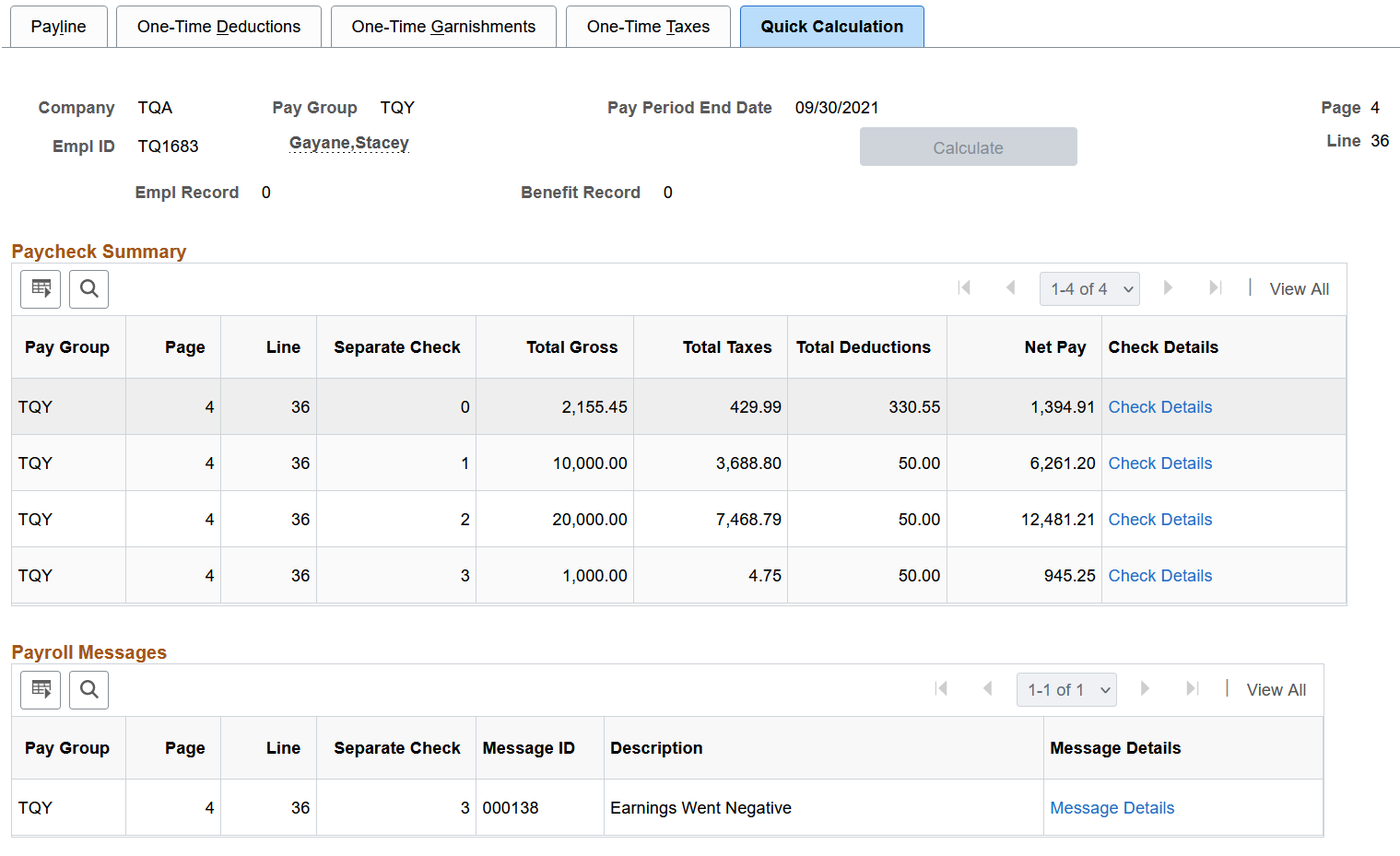
When you select the Calculate button, payroll calculation runs in the background for a single employee. Paycheck results are displayed at the end of the calculation.
|
Field or Control |
Description |
|---|---|
|
Calculate |
Select this button for the system to calculate the paycheck using employee's earnings, deduction, and tax information from the paysheet. After the Quick Calculation feature is enabled in the setup, the Calculate button becomes available after the creation of paysheets. It becomes unavailable after the pay calculation or quick calculation is run. It is available again after a change is made to the employee-level data (for example, compensation rate update on Job) or the payline. Payline change can be a manual update on the Payline page, or an update as a result of paysheet data load from different sources, such as the Load Paysheets processing, Load Time and Labor processing, and so on. After the final calculation is run, this button becomes unavailable permanently if the Disable Calculate button after Final Calculation option is selected. For more information, refer to the Setting Up Quick Calculation topic. |
Paycheck Summary
This section displays the summary and details of the calculated paychecks. It appears after the quick calculation is completed.
Paycheck information is no longer available in this section if the payline that was used to calculate the paycheck has been modified.
|
Field or Control |
Description |
|---|---|
|
Check Details |
Select to view the detailed paycheck data for the employee on the Review Paycheck pages that appear. See Also Paycheck Earnings Page, Paycheck Taxes Page, and Paycheck Deductions Page. |
Payroll Messages
This section displays error messages generated during the payroll processing. Select the Message Details link to view the details on the Review Payroll Error Messages Page.
Use the Release Quick Calculation Lock page (PY_QCALC_LOCK_TBL) to delete unsuccessful payroll processes from the lock table.
Navigation:
This example illustrates the fields and controls on the Release Quick Calculation Lock page.
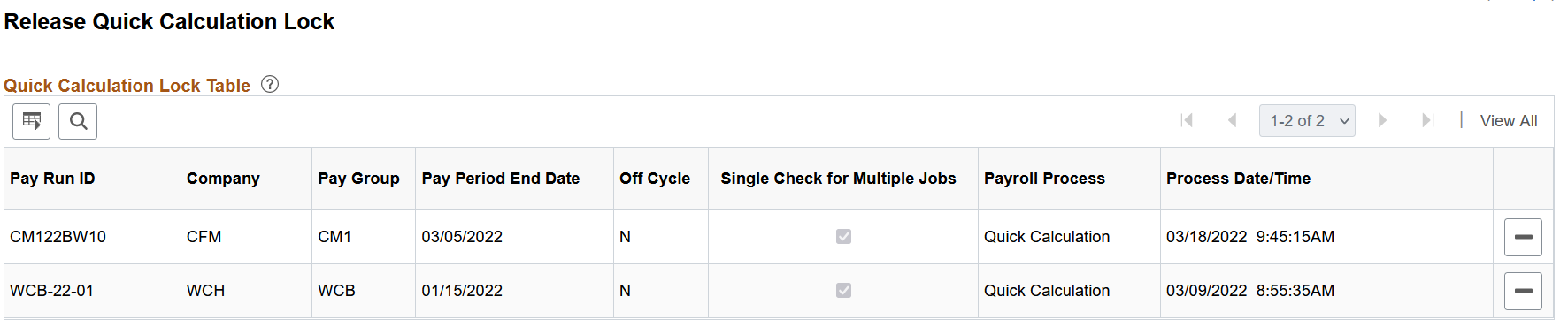
|
Field or Control |
Description |
|---|---|
|
Pay Run ID |
Displays the pay run ID that is associated with the company and paygroup of the employee being processed. |
|
Company, Pay Group, Pay Period End Date, and Off Cycle |
Displays the corresponding values that are associated with the employee. |
|
Single Check for Multiple Jobs |
Displays as selected, if the field of the same name is selected on the Default Settings Page for a company that is associated with the pay run ID. |
|
Payroll Process |
Displays the payroll process that was launched, Payroll Calculation or Quick Calculation. |
 |
Select the Delete button to release the lock for all companies and paygroups that are associated with the specified pay run ID. |