Approving Payable Time
This section provides an overview of approving payable time.
|
Page Name |
Definition Name |
Usage |
|---|---|---|
|
TL_MNG_APRV_SRCH |
Approve time for one or more time reporters that are displayed using the Employee Selection Criteria and date range fields. |
|
|
TL_MNG_GRP_APPROVE |
View and approve separate time entries for an individual time reporter. |
|
|
TL_RPTD_PCH TL_RPTD_ELP |
Adjust reported time entries. |
|
|
Time Reporting Comments Page |
TL_TR_COMMENTS |
View or add comments to individual time entries. |
|
TL_APPRV_RUNCTL |
Approve time for a group of employees during a batch process. |
Approval of payable time is required if one or more of these conditions apply:
The Approval Level of Payable Time is set to Use Workgroup Setting on the Time Reporting Codes - Definition page. And the Approve Payable Time check box is selected on the employee's workgroup setup page.
The Approval Level of Payable Time is set to Always on the Time Reporting Codes - Definition page.
The Approval Level of Payable Time is set to Use Rule on the Time Reporting Codes - Definition page. And the user has written a rule that identifies the employee's payable time as time that must be approved.
You can view and approve payable time on the Approve Payable Time – Approve Time for Time Reporters or the Approve Payable Time pages. The Approve Payable Time – Approve Time for Time Reporter page displays all time reporters dependant on entries specified in the Employee Selection Criteria and date range fields and who have time with a Payable Status of Needs Approval. The Approve Payable Time page displays time entries for an individual time reporter.
Note: Basic non-AWE (non-Approval Workflow Engine) approval is an option for Payable Time approvals if you are concerned about the performance of Time Administration process. Basic non-AWE is a simpler security based model for approving payable time than the Approval Framework, or AWE, for Payable Time. This means that a manager’s access and ability to approve a time reporter’s Payable time is based on the same security that grants the manager access to view and modify the person’s time.
The appropriate rules should be selected, the payable time approval routing works fine
For more information, see: Configurations Page
Use the Approve Payable Time - Approve Time for Time Reporters page (TL_MNG_APRV_SRCH ) to approve time for one or more time reporters that are displayed using the Employee Selection Criteria and date range fields.
Navigation:
This example illustrates the fields and controls on the Approve Payable Time - Approve Time for Time Reporters page. You can find definitions for the fields and controls later on this page.
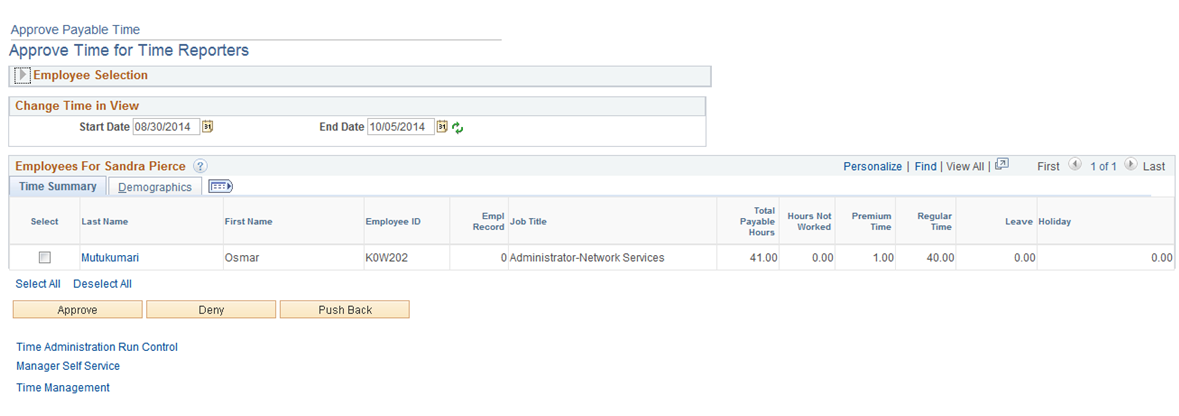
Note: Time must be processed through Time Administration and have a payable status of Needs Approval.
The Approve Payable Time - Approve Time for Time Reporter page offers manager the capability to refine their search including groups, employee IDs, a certain date range, or many other criteria, or simply to return all the employees for whom they have approval authority and who have payable time that needs approval. After the manager enters the search criteria and clicks the Get Employees button, the result list displays below the Employee Search Criteria and Date fields.
The manager can then select one or more employee rows and click the Approve button to approve the payable time. Alternatively, the manager can click the employee name link to view and approve each employee's payable time entries.
See Understanding Manager Self-Service Components.
Employee Grid
The columns Select, Name and Total Payable Hours are always displayed. The fields selected in the Include in List column on the Manager Search Options page are also displayed.
See Setting Up User Preferences.
Field or Control |
Description |
|---|---|
Select |
Select this check box next to the time reporter's name to approve payable time. |
Name |
Click on the individual time reporter's link to view details of their time entry from the Approve Payable Time page. |
Total Payable Hours |
Displays the total number of related hours that require approval. Each row of the grid displays the Total Payable Hours for a time reporter. In Time and Labor, you keep such things as shift differentials and shift bonuses (compensation only hours) separate from the actual hours of effort reported. The actual hours are based on the daily time records that the system has created (that is, compensation only hours are not included). Total hours, (or Total Amount or Total Units) represent all hours (amounts or units) for that day, including compensation only hours, amounts, or units. |
Select All, Deselect All |
Click Select All to select all the time reporters displayed for approval. Click Deselect All to deselect all rows. |
Approve |
Click this button to approve the selected time reporters' payable time. |
Deny |
Click this button to deny the selected time reporters' payable time. |
Push Back |
Click this button to push back the selected time reporters' payable time. |
Use the Approve Payable Time page (TL_MNG_GRP_APPROVE ) to view and approve separate time entries for an individual time reporter.
Navigation:
This example illustrates the fields and controls on the Approve Payable Time page. You can find definitions for the fields and controls later on this page.
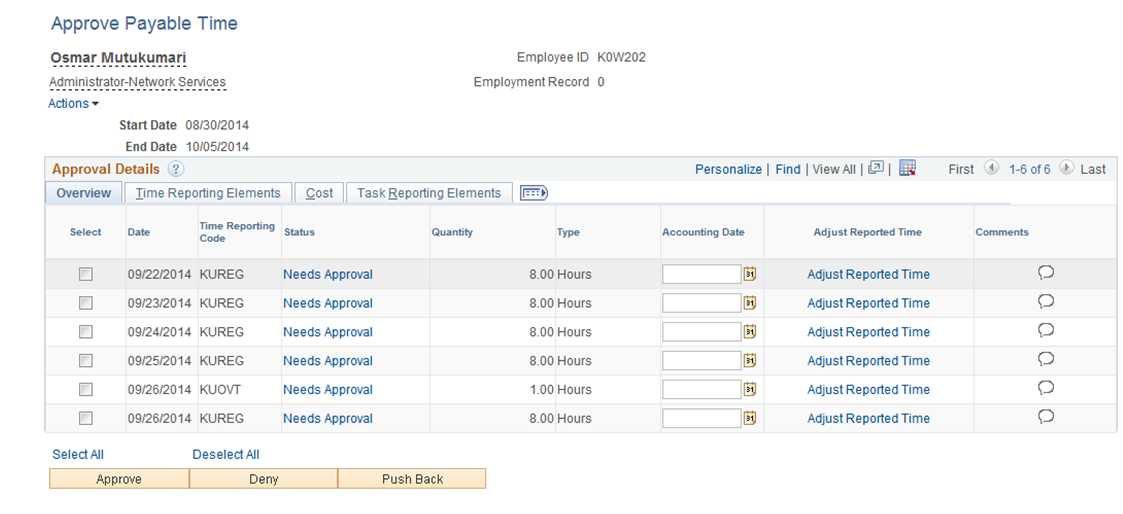
Select the check box in the Select column next to the rows that you want to approve. The system displays all data for the payable time in the appropriate field. If no data exists for the field, it is blank.
Select the Time Reporting Elements, Cost, or Task Reporting Elements tabs to view additional details about the time that needs approval.
Field or Control |
Description |
|---|---|
Adjust Reported Time |
Click the this link to display the Timesheet page that enables you to adjust the time reporter's reported time. |
Comments |
Click the icon in this column to add or view a comment related to an incidence of time. Click the Save button on the Comments page, and then the OK button to confirm the save and display the Approve Payable Time page. Note: The appearance of the icon in this column changes if a comment is attached to that row. |
Use the Timesheet page (TL_RPTD_PCH ) to adjust reported time entries.
Navigation:
Click the Adjust Reported Time link.
This page is the same as the Timesheet page. When time is adjusted using the Timesheet page, resubmit the reported time and run the Time Administration process again. The adjusted reported time then becomes payable time that can be approved.
Use the Request Batch Approval Process page (TL_APPRV_RUNCTL) to approve time for a group of employees during a batch process. This essentially overrides any open Approval Framework transactions.
Navigation:
This example illustrates the fields and controls on the Request Batch Approval Process page. You can find definitions for the fields and controls later on this page.
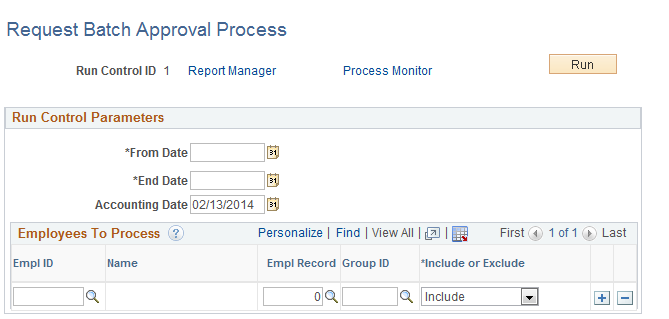
Field or Control |
Description |
|---|---|
From Date and End Date |
Enter the start and end date for the time reporters who have reported time that you want to include in the batch approval process. |
Accounting Date |
Defaults to current date. Can be changed to synchronize with a date within an accounting period used in Project Costing and PeopleSoft General Ledger. |
EmplID |
Enter or select the Employee ID that you want to include or exclude during the approve time process. If you select EmplID, Group ID is unavailable for entry for that row. |
Empl Record |
Displays the employee record number for the EmplID. If EmplID is blank, this field is blank. |
Group ID |
Enter or select the Group ID of the employees that you want to include during the approve time process. If you select a Group ID, EmplID is unavailable for entry for that row. |
Include/Exclude Indicator |
You can Include or Exclude individual employees. For example, enter the Group ID for a group of employees, add a row, and enter the Employee ID of the employee whom you do not want to include in the approve time process. Then, select Exclude for that row. The system will not approve time for that employee, even though they belong to the group. Use the same procedure to add an employee to the group. |
Note: When Approval Workflow Engine (AWE) is implemented and batch approval is run, the payable status moves to approved and the corresponding AWE status moves to terminated.