Consolidating and Unitizing Assets
This topic provides an overview and discussion about consolidating and unitizing assets.
|
Page Name |
Definition Name |
Usage |
|---|---|---|
|
ASSET_CONSOL_01 |
Consolidate assets with an action of Add. |
|
|
ASSET_CONSOL_02 |
Consolidate and save your new asset as a load line. |
|
|
ASSET_UNIT_01 |
View detailed information on the load line that you selected. |
|
|
ASSET_UNIT_01A |
Specify details for proportional unitization. |
|
|
ASSET_UNIT_02 |
Define individual assets into which you want this load line unitized. |
When you run the Transaction Loader, each pending load line generates a unique asset in PeopleSoft Asset Management. If you want to consolidate many pending load lines into a single asset or divide a load line into many assets (unitize), you must do so before running the Transaction Loader.
Asset Management enables you to unitize or consolidate financial or physical asset load lines. You will use the Consolidate Assets component to select interface lines for consolidation and create a single asset. For example, a home improvement company may have several related assets that they want to consolidate into a single asset, such as a rental truck, its moving dolly, and straps.
You will use the Unitize Assets component to divide individual interface lines to create multiple, distinct assets. For example, you may have one line that actually represents several different assets—you may pay for 10 computers with one voucher line. If you run the PeopleSoft Payables Interface without unitizing, this voucher line becomes one pending load line for one asset, and the quantity is equal to 10. To generate several assets, you must first unitize the single load line into 10 separate lines. Then when you run the Transaction Loader, each load line generates one asset; that is, 10 assets are created, each having a quantity equal to one.
The Consolidate and Unitize Asset components enable you to:
Consolidate and unitize interface lines with multiple ChartField distributions.
You can consolidate interface lines with different ChartFields to create a single asset ID with multiple ChartField distributions.
You can create individual Asset IDs with multiple ChartField distributions during unitization. The ChartField distributions from the source records remain intact, in addition to their quantity and amount allocations.
Consolidate and unitize to an existing asset.
Consolidate multiple currencies that share the same base currency.
Asset Consolidation enables the consolidation of interface lines with multiple ChartField distributions, and display the amounts in transaction and base currencies. The interface lines must share the same base currency.
Note: This feature is for consolidation only.
You can manage user editing privileges of the asset details on the Consolidate TO and Unitize TO Asset pages using the Asset Management - User Preferences page.
See Asset Management - User Preferences Page
Note: Establishing items in the master catalog with serialization attributes can save you much time by making the unitization and consolidation step unnecessary. If you want unitized assets when receiving or generating the voucher for items with multiple quantities (receiver and voucher lines have a quantity greater than one), establish those items as serialized. If your items should not be considered an asset unless their quantity is greater than one—for example, a dozen—then establish those items as nonserialized. Even if you do not use the item master catalog for other business processes, you may want to set up your asset items in the catalog as a one-time setup activity.
This documentation discusses consolidating and unitizing assets rather than load lines. However, you should remember that the assets don't actually exist until you run the Transaction Loader.
You can enable the system and set up Procurement Groups to automate the asset consolidation process. If you enable and implement procurement groups, the Transaction Loader processes the Procurement Groups by sequence number to identify which interface lines correspond to an individual asset.
See Consolidating Requisition and Purchase Order Lines for Asset Components
Use the Consolidate Assets - FROM Assets page (ASSET_CONSOL_01) to consolidate assets with an action of Add.
Navigation:
This example illustrates the fields and controls on the Consolidate Assets - FROM Assets page. You can find definitions for the fields and controls later on this page.
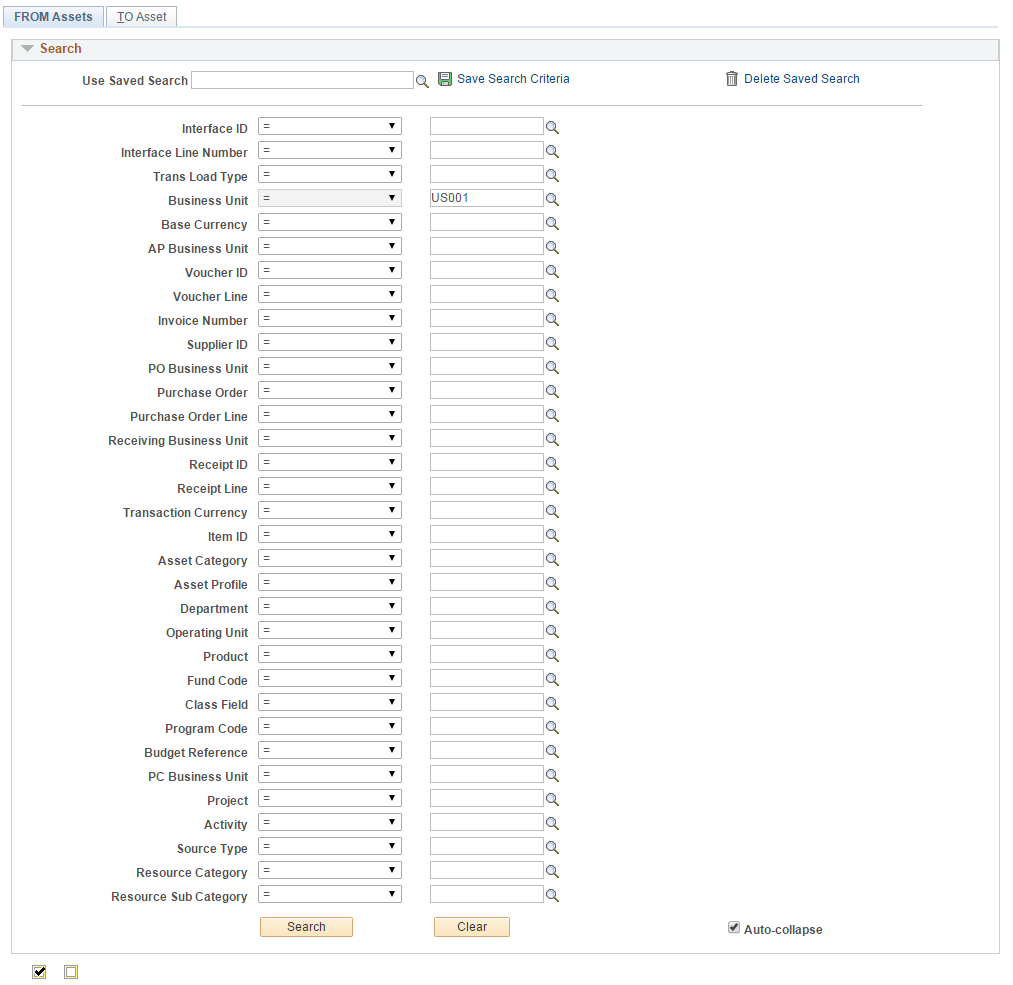
This example illustrates the fields and controls on the Consolidate Assets - FROM Assets page. You can find definitions for the fields and controls later on this page.
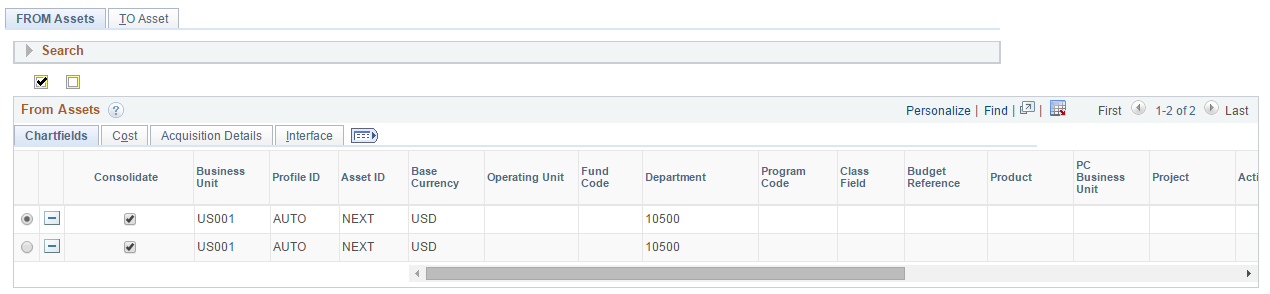
This page enables you to add and search for consolidation-from assets with a particular value by using these search fields:
|
Field |
Description |
|---|---|
|
Activity |
Activity ID from PeopleSoft Project Costing. |
|
Asset Category |
Asset Category |
|
Asset Profile |
Asset Profile ID |
|
AP Business Unit |
Payables business unit |
|
Base Currency |
Base currency, such as US Dollar, Euro, and so forth. |
|
Budget Reference |
Budget reference |
|
Business Unit |
Asset Management business unit. |
|
Class Field |
Class Field |
|
Department |
Department |
|
Fund Code |
Fund Code |
|
Invoice Number |
Invoice number from PeopleSoft Payables. |
|
Interface ID |
Interface ID |
|
Interface Line Number |
Interface line number |
|
Item ID |
Inventory item ID from PeopleSoft Payables. |
|
Operating Unit |
Operating unit from PeopleSoft General Ledger. |
|
PC Business Unit |
Project Costing business unit |
|
PO Business Unit |
Purchasing business unit |
|
Product |
Product |
|
Program Code |
Program Code |
|
Project |
Project from Project Costing, Purchasing, or Payables. |
|
Purchase Order |
Purchase order from PeopleSoft Purchasing. |
|
Purchase Order Line |
Purchase order line from PeopleSoft Purchasing. |
|
Receipt ID |
Purchase order receipt from PeopleSoft Purchasing. |
|
Receipt Line |
Purchase order receipt line from PeopleSoft Purchasing |
|
Receiving Business Unit |
Receiving Business Unit from PeopleSoft Purchasing. |
|
Resource Category |
Resource category from PeopleSoft Project Costing. |
|
Resource Sub Category |
Resource sub category from PeopleSoft Project Costing. |
|
Source Type |
Source type from PeopleSoft Project Costing. |
|
Supplier ID |
Supplier ID from PeopleSoft Purchasing. |
|
Trans Load Type |
Asset Management transaction load type |
|
Transaction Currency |
Asset Management transaction currency, such as US Dollar, Euro, and so forth. |
|
Voucher Line |
Voucher line from PeopleSoft Payables. |
|
Voucher ID |
Voucher ID from PeopleSoft Payables. |
You use different search fields when consolidating lines from different systems. For example, when consolidating lines from PeopleSoft Payables, you can use Voucher ID. When consolidating lines from Purchasing, you can use Purchase Order Number. If you enter Invoice Number, the system prompts you to select from a list of invoice numbers; if you enter Purchase Order Numbers, you receive a list of Purchase Order numbers.
Enter the search field that you want to use, and then enter the value to search for. Data retrieval is based on combined keys; therefore, you are prompted to supply a business unit. Click the Search button to process your input and view the search results. The Search area collapses automatically for your convenience.
Note: You can define row-level security for the selection fields to limit searches by role or permission list.
From Assets Tabs
Field or Control |
Description |
|---|---|
ChartFields |
Review ChartField details—such as Department and Operating Unit—related to the load line. This tab displays multiple ChartField distributions associated with an asset. |
Cost |
Review cost details—such as Cost, Cost Type, and Currency—related to the load line. |
Acquisition Details |
Review acquisition details—such as Freight and Total VAT—related to the load line. |
Interface |
Review interface details, including the interface line, about the load line. |
Use the ‘Select this row’ option to designate a default row. The default row is the one from which values are copied when you access the TO Asset page.
Use the Consolidate option to select the assets you want to include in the consolidation. The assets you select are transferred to the Consolidation - TO Asset page for consolidation—all rows in the grid with the Consolidate option selected are used to create the new asset and the physical information is created using the data from the default row, such as asset ID, profile, and so forth.
Note that you can consolidate interface lines with different ChartFields to create a single asset ID with multiple ChartField distributions. However, if you wish to consolidate interface lines to a single ChartField distribution, you can do so by selecting the To Default Distribution Onlyoption on the Asset Management - User Preferences page.
See Asset Management - User Preferences Page
Note: Oracle recommends that you not change the value of the profile ID so that you can delete rows from the search grid on each tab in the component.
Use the Consolidate Assets - TO Asset page (ASSET_CONSOL_02) to consolidate and save your new asset as a load line.
Navigation:
This example illustrates the fields and controls on the Consolidate Assets - TO Asset page. You can find definitions for the fields and controls later on this page.
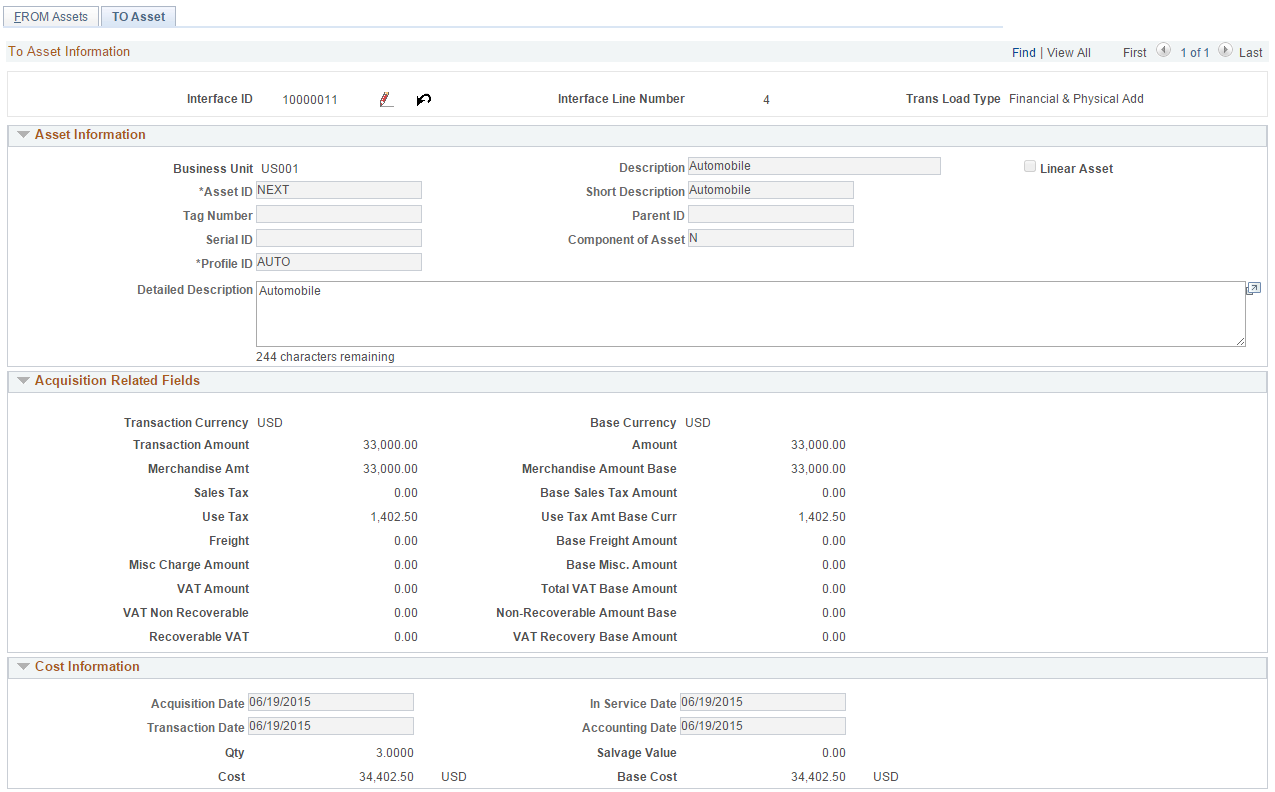
This example illustrates the fields and controls on the Consolidate Assets - TO Asset page. You can find definitions for the fields and controls later on this page.

This example illustrates the fields and controls on the Consolidate Assets - TO Asset page. You can find definitions for the fields and controls later on this page.

This example illustrates the fields and controls on the Consolidate Assets - TO Asset page. You can find definitions for the fields and controls later on this page.

This example illustrates the fields and controls on the Consolidate Assets - TO Asset page. You can find definitions for the fields and controls later on this page.

Enter information about your asset if appropriate. Most of the fields on this page are optional fields.
The values displayed in the Cost, Sales Tax, Freight, and Use Tax fields equal the sum of the value for all of the consolidated from assets.
ChartFields Tabs
Field or Control |
Description |
|---|---|
ChartFields |
Review ChartField details—such as Department and Operating Unit—related to the consolidated asset. This tab displays multiple ChartField distributions associated with an asset. |
Cost |
Review cost details—such as Cost, Cost Type, and Currency—related to the consolidated asset. |
Acquisition Details |
Review acquisition details—such as Freight and Total VAT—related to the consolidated asset. |
To complete the consolidation process, load the resulting load transaction by using the Transaction Loader.
Use the Unitize Assets - FROM Asset page (ASSET_UNIT_01) to view detailed information on the load line that you selected.
Navigation:
This example illustrates the fields and controls on the Unitize Assets - FROM Asset page. You can find definitions for the fields and controls later on this page.
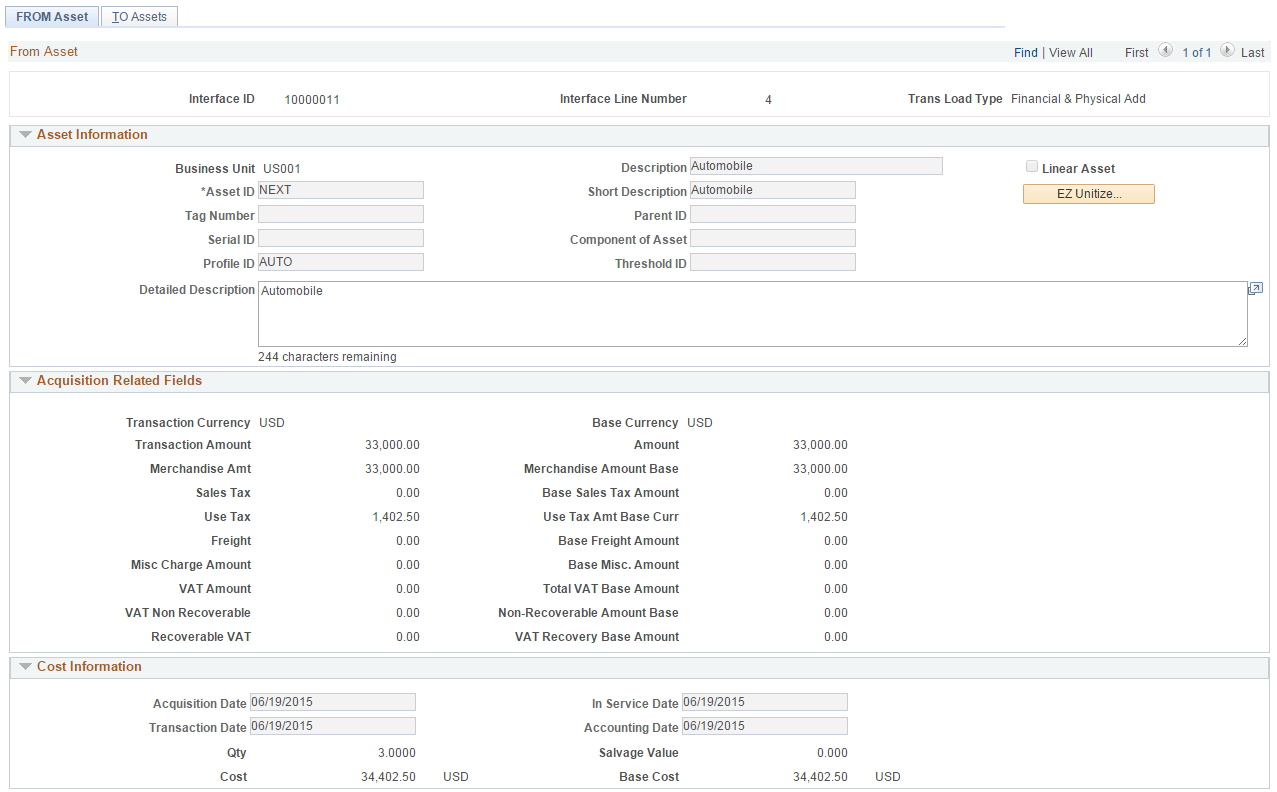
This example illustrates the fields and controls on the Unitize Assets - FROM Asset page. You can find definitions for the fields and controls later on this page.

This example illustrates the fields and controls on the Unitize Assets - FROM Asset page. You can find definitions for the fields and controls later on this page.

This example illustrates the fields and controls on the Unitize Assets - FROM Asset page. You can find definitions for the fields and controls later on this page.

This example illustrates the fields and controls on the Unitize Assets - FROM Asset page. You can find definitions for the fields and controls later on this page.

Verify that this is the line that you want to unitize, then click EZ Unitize to access the Proportional Unitization Defaults page, where you can proportionally unitize.
Note: Unitizing interface rows that contain a default PROFILE_ID equal to N (multibook assets) prompts unitization of all books. The cost of the other books for each new asset is based on the percent cost of the unitized book.
Use the Proportional Unitization Defaults page (ASSET_UNIT_01A) to specify details for proportional unitization.
Navigation:
Click the EZ Unitize button on the Unitize Assets - FROM Assets page.
Note: If you enter a quantity but no description or profile at the prompt, these values appear by default from the Unitize From page.
The Unitize Assets - TO Assets page appears, and the system automatically inserts new load lines in the scroll region based on the prompt information that you entered. You do not have to separate out the assets manually. All of the amounts are prorated.
Use the Unitize Assets - TO Assets page (ASSET_UNIT_02) to define individual assets into which you want this load line unitized.
Navigation:
This example illustrates the fields and controls on the Unitize Assets - TO Assets page. You can find definitions for the fields and controls later on this page.
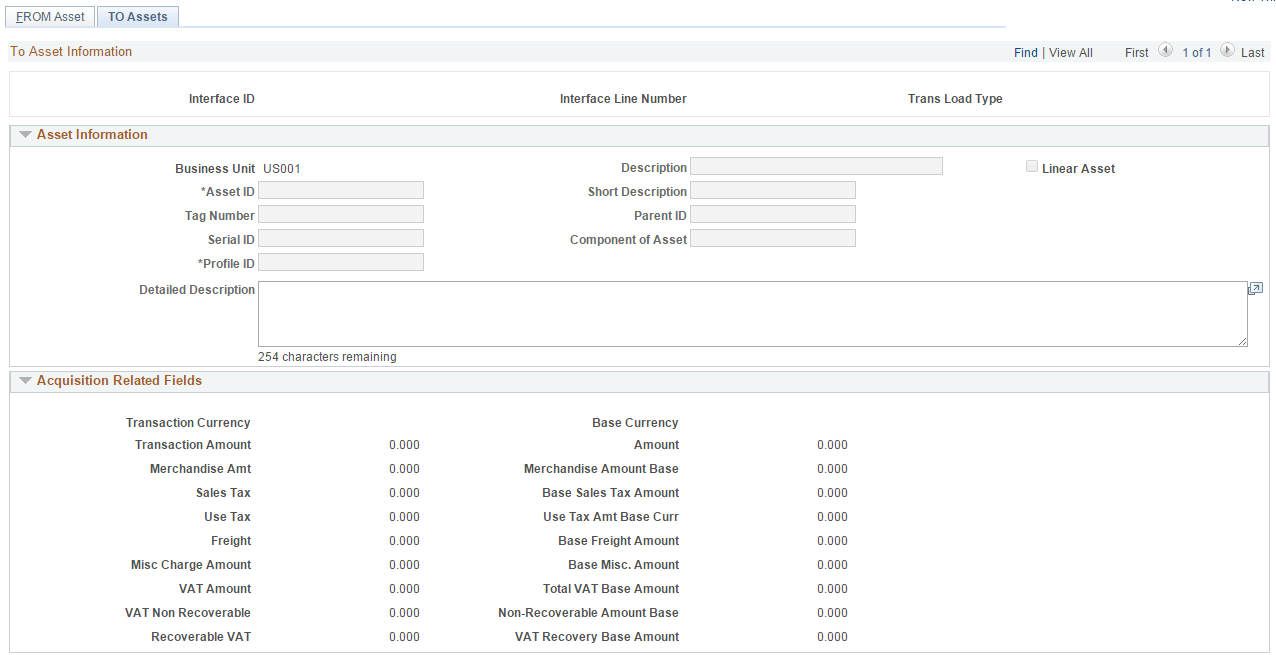
This example illustrates the fields and controls on the Unitize Assets - TO Assets page. You can find definitions for the fields and controls later on this page.
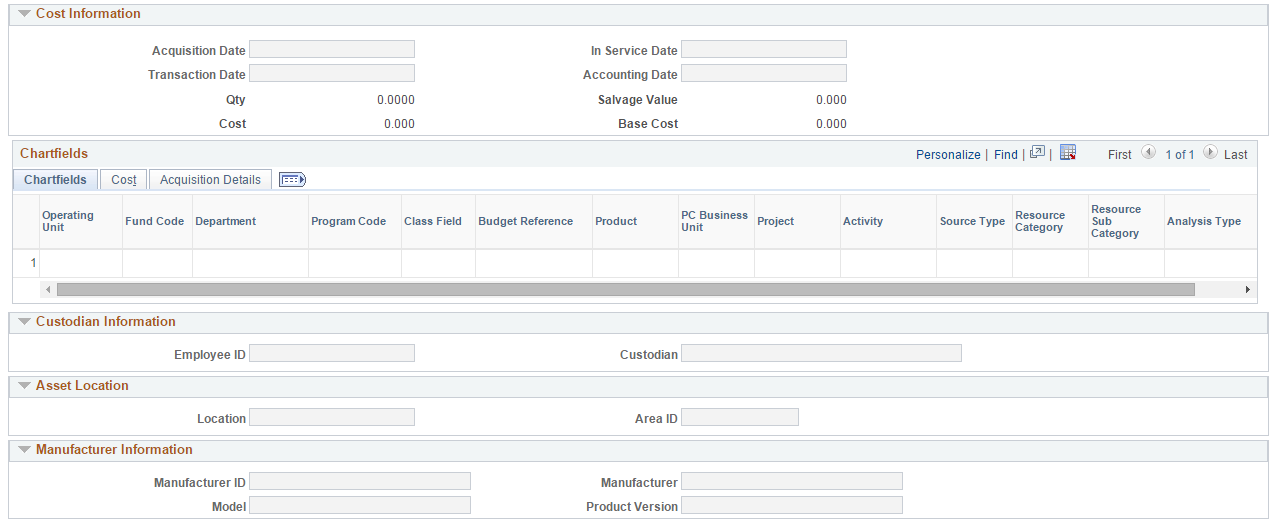
Certain information on this page appears by default from the originating system:
|
PeopleSoft Payables Fields Displaying Default Information |
PeopleSoft Purchasing Fields Displaying Default Information |
PeopleSoft Project Fields Displaying Default Information |
|---|---|---|
|
Business Unit |
Profile ID |
Profile ID |
|
Voucher |
Business Unit |
Business Unit |
|
Voucher Line |
PO No. (Purchase Order Number) |
Project |
|
Invoice |
Cost |
Activity |
|
Cost |
Quantity |
|
|
Base Cost |
||
|
Sales Tax |
||
|
Base Sales Tax Amount |
||
|
Use Tax |
||
|
Base Use Tax Amount |
||
|
Freight |
||
|
Base Freight Amount |
||
|
Base Merchandise Amount |
||
|
VAT Non Recoverable (nonrecoverable value-added tax) |
||
|
Non-Recoverable Base Amount |
||
|
Recoverable VAT (recoverable value-added tax) |
||
|
VAT Recovery Base Amount |
Note: These fields appear only after you have entered a profile ID and have moved the cursor out of that field or used the EZ Unitize function.
The ChartFields tab displays complete ChartField distributions from the source records as well as their quantity and amount allocations.
To complete the unitization process, load the resulting load lines by using the Transaction Loader.