Processing PeopleSoft Asset Management, Purchasing, and Payables Transactions
This topic provides an overview of PeopleSoft Asset Management, Payables, and Purchasing transactions and discusses how to process PeopleSoft Asset Management, Purchasing, and Payables transactions.
PeopleSoft Purchasing sends receipts to PeopleSoft Asset Management as either capitalized or non capitalized assets. If non capitalized assets are created from Purchasing, these assets can be capitalized when the voucher information is received from Payables.
Note: PeopleSoft Asset Management automatically capitalizes assets created from PeopleSoft Payables as long as the asset profile used can be capitalized. Additionally, retirement transactions communicated from AP/PO to AM represent only closed vouchers if that action was selected at the business unit level and canceled receipts.
See PeopleSoft Purchasing Integrations.
The PeopleSoft Asset Management integration with PeopleSoft Purchasing and Payables:
Provides the ability for requesters and buyers to group requisition and purchase order lines that correspond to a single asset. See Setting Up Procurement Groups.
Allows Purchasing to determine when assets should be created based on the receipt of a procurement group sequence.
Allows flexible allocation of asset-applicable voucher adjustments, if enabled in Payables. See Allocate Asset Page.
Provides email notification of asset-applicable credit memos to improve visibility to credit transactions that may require further review or action.
Permits the full text of procurement item descriptions to populate the asset detailed description field. (Location/Comments/Attributes page.)
Streamlines business processes to track requisitions and purchase orders associated with assets, asset voucher adjustments and the notification of returns to trigger asset retirement transactions.
This topic discusses the following process flows:
Consolidating Requisition and Purchase Order Lines for Asset Components.
PeopleSoft Payables Transactions in PeopleSoft Asset Management.
PeopleSoft Asset Management Lease Payments in PeopleSoft Payables.
PeopleSoft Purchasing Transactions with PeopleSoft Asset Management.
Before you can integrate Asset Management with Purchasing and Payables transactions, you should be familiar with the flow of data from PeopleSoft Purchasing to PeopleSoft Asset Management as well as the flow of data from PeopleSoft Payables to PeopleSoft Asset Management. The data flow conforms to the logical steps that you take to create integrated transactions between Asset Management and these applications.
The following diagram shows the process flow between Asset Management, Purchasing and Payables:
Data Flow Between Asset Management, Purchasing, and Payables
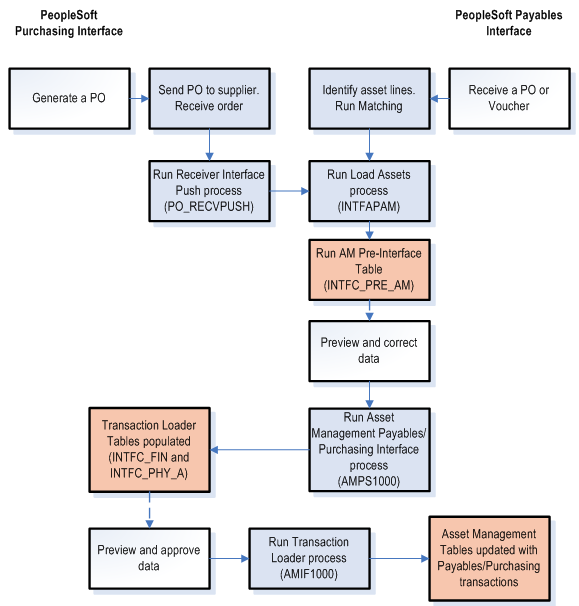
An individual asset’s cost can be associated with multiple requisition and purchase order lines on one or multiple requisitions and purchase orders. PeopleSoft provides the ability for requesters and buyers to group requisition and purchase order lines that correspond to a single asset by using a Procurement Group. Purchasing can also determine when assets should be created based on the receipt of a procurement group sequence. See Purchasing documentation, Setting Up Procurement Groups.
To facilitate the identification of procurement items that correspond to individual assets, Purchasing, Payables, and eProcurement include fields, pages and components to manage Procurement Groups. As items are received, the new receipt lines display the Procurement Group details that are associated with the corresponding purchase order line. The receiving process allocates the received goods and services by asset for integration with Asset Management.
When copying purchase order or receipt information to a voucher in PeopleSoft Payables, the Procurement ID information can be copied to the voucher line. See Copying Asset-Applicable Vouchers from Purchase Orders and Receivers.
Receiver Interface Push Process
The Receiver Interface Push (PO_RECVPUSH) process accommodates Procurement Groups. When an item is flagged as a primary item, a separate transaction is inserted into the INTFC_PRE_AM record in increments of the unit allocation quantity or amount if the Allocate Purchasing Group option is enabled on the Purchasing Options page. See Purchasing Options Page.
The allocation quantity (or amount) units have already been parsed in the Receipt Asset Lines (by online Receipts) by this point (also contingent on the Allocate Purchasing Group option). The Receiver Interface Push process then moves that data to the INTFC_PRE_AM record, reconciles remainders (fractional allocation quantities or amounts), and assigns each transaction a Procurement Group Sequence. Each non-primary item in the procurement group is assigned the Procurement Group Sequence that is associated with the primary unit.
See Using the Receiver Interface Push Application Engine Process (PO_RECVPUSH).
Note: The procurement group sequence is calculated as the next available sequence associated with that procurement group. The process updates the procurement group sequence number on the INTFC_PRE_AM record as well as the Receipt Asset Line record (RECV_LN_ASSET) so that the two tables are kept in sync.
Once all of the items in the Procurement Group for an asset have been inserted into INTFC_PRE_AM, the status of the items for each allocation unit is updated to PO Group Incomplete if any of the following conditions exist:
The primary item has not yet been pushed for that allocation unit.
A fractional allocation unit quantity (or amount) exists for one of the items for that allocation unit.
Not all of the items that make up the procurement group have been pushed (for a particular allocation unit). The Receiver Interface Push process examines all of the PO lines in the system (and requisition lines with open quantity or open amount for Amount Only lines) to determine the composition of the procurement group.
PeopleSoft also provides Procurement Group Inquiry components to review Procurement Group details and status in Asset Management, Purchasing, and Payables.
Example of Consolidated Multiple Purchase Order Lines for Asset Components
Consider the following example. You set up a procurement group and items associated with a Procurement Group Sequence are received on November 15, 2012. The Transaction, Accounting, In Service, Acquisition and Placement Dates for the asset are set to November 15, 2012.
The status of the associated pre-interface rows is updated automatically from On Hold (HLD) to Pending (NEW) by the Receiver Interface Push process.
|
Pre-Interface |
System Source |
Load Status |
TRANS Date |
ACCT Date |
PROC Group |
PROC Group Sequence |
Primary Unit |
|
|---|---|---|---|---|---|---|---|---|
|
ID |
Line |
|||||||
|
1 |
1 |
PPO |
New |
10/3/2012 |
10/3/2012 |
AC-ASSET1 |
0001 |
Y |
|
2 |
1 |
PAP |
New |
9/29/2012 |
10/3/2012 |
AC-ASSET1 |
0001 |
Y |
|
3 |
1 |
PPO |
New |
10/12/2012 |
10/12/2012 |
AC-ASSET1 |
0001 |
N |
|
4 |
1 |
PAP |
New |
10/01/2012 |
10/13/2012 |
AC-ASSET1 |
0001 |
N |
|
5 |
1 |
PPO |
New |
11/15/2012 |
11/15/2012 |
AC-ASSET1 |
0001 |
N |
The PO/AP/AM Interface (AMPS1000) is then run to populate the INTFC_FIN and INTFC_PHY_A tables.
|
Interface ID |
Business Unit |
Asset ID |
Load Type |
System Source |
Load Status |
TRANS Date |
ACCT Date |
PROC Group |
In Service Date |
|---|---|---|---|---|---|---|---|---|---|
|
10000006 |
US001 |
NEXT |
FAD |
PAP |
New |
9/29/2012 |
10/3/2012 |
AC-ASSET1 |
9/29/2012 |
|
10000006 |
US001 |
NEXT |
FAD |
PAP |
New |
10/01/2012 |
10/13/2012 |
AC-ASSET1 |
10/1/2012 |
|
Interface ID |
Business Unit |
Asset ID |
Load Type |
System Source |
Load Status |
PROC Group |
PROC Group Sequence |
Primary Unit |
ACQN Date |
|---|---|---|---|---|---|---|---|---|---|
|
10000006 |
US001 |
NEXT |
FAD |
PAP |
New |
AC-ASSET1 |
0001 |
Y |
9/29/2012 |
|
10000006 |
US001 |
NEXT |
FAD |
PAP |
New |
AC-ASSET1 |
0001 |
N |
10/1/2012 |
|
10000006 |
US001 |
NEXT |
NAD* |
PPO |
New |
AC-ASSET1 |
0001 |
N |
11/15/2012 |
* Procurement item was received to complete the Procurement Group AC-ASSET1 sequence 0001, but the invoice was not yet received.
Transaction Loader sets the Transaction, Accounting, In Service, Acquisition and Placement Dates assigned to the asset created for Procurement Group AC-ASSET1 sequence 0001 in this example to 11/15/2012. The asset profile assigned to a Procurement Group’s Primary Unit becomes the default asset profile for the new asset that is created.
Each Procurement Group Sequence represents a unique row on the COST and ASSET_ACQ_DET tables.
|
Business Unit |
Asset ID |
Book |
Trans Type |
Trans Date |
Accounting Date |
Quantity |
Cost |
|---|---|---|---|---|---|---|---|
|
US001 |
000000000113 |
CORP |
ADD |
11/15/2012 |
11/15/2012 |
2 |
150.00 |
|
US001 |
000000000113 |
CORP |
ADD |
11/15/2012 |
11/15/2012 |
2 |
400.98 |
|
US001 |
000000000113 |
CORP |
ADD |
11/15/2012 |
11/15/2012 |
1 |
988.34 |
|
Business Unit |
Asset ID |
Seq |
PO BU |
Purchase Order |
PO Line |
Quantity |
Amount |
|---|---|---|---|---|---|---|---|
|
US001 |
000000000113 |
0 |
US001 |
000000233 |
1 |
2 |
150.00 |
|
US001 |
000000000113 |
1 |
US001 |
000000233 |
3 |
2 |
400.98 |
|
US001 |
000000000113 |
2 |
US001 |
000000234 |
1 |
1 |
988.34 |
|
US001 |
000000000113 |
3* |
US001 |
000000235 |
1 |
1 |
29.99 |
*Procurement item received to complete the Procurement Group AC-ASSET1 sequence 0001, but invoice not yet received.
Once the asset is created for the Procurement Group Sequence, any subsequent invoices processed by Payables will continue to be interfaced to Asset Management. Each invoice will represent a new cost row on COST.
Note: You can use the Purchasing, Payables, and Asset Management inquiries to review Procurement Groups and their statuses. Asset components that are not included in a Procurement Group should be associated with the corresponding asset(s) manually.
Asset Management enables you to add assets en masse directly from existing accounts payable vouchers. To do so, accounts payable voucher information is loaded into Asset Management by using the Payables/Purchasing Interface.
Note: If you are using Project Costing to capture data on your asset-related purchase orders and receipts, the system passes purchasing and receipts data through the Projects to Asset Management interface rather than the Payables/Purchasing Interface. In this way, the PeopleSoft system provides the navigation from the Asset Acquisition Detail page to purchase orders and receipts, as well as the associated projects.
To send asset information from Payables to Asset Management:
Identify the voucher lines as asset-related in Payables.
This enables you to enter asset information on the Voucher Invoice Information page.
You do not need to enter the asset ID on the receiver or voucher pages unless you want to:
Specify your own, unused asset ID on the receiver or voucher instead of using the NEXT asset ID available in PeopleSoft Asset Management.
If split-funding is enabled for the batch process, the asset ID is appended with a sequence number to identify multiple distribution lines to a single asset for cost and depreciation allocation.
Add additional cost to an existing asset.
For example, suppose that the receiving clerk enters an unused asset ID on a receipt unbeknownst to the payables clerk entering the voucher. The payables clerk leaves the asset ID as NEXT on the voucher, and the asset ID entered in Receiving is carried through to PeopleSoft Asset Management.
In most cases, the most reliable practice is to leave the asset ID as NEXT on the receiver and voucher pages, and PeopleSoft Asset Management assigns the next asset ID when the Transaction Loader is run.
For example, suppose that you create a purchase order (PO) and receive 10 computers. The computer is a serialized item and the PO Business Unit option is set to not capitalize at the point of receipt. When you select Create Assets in Receiving, you see 10 lines on the receiver page; 10 interface lines are then sent to Asset Management. If these lines are fully processed into Asset Management, 10 nonfinancial assets would be created from Receiving, and the Transaction Loader would have assigned the next 10 unused asset IDs for the AM business unit. Generally, when you create a voucher for 10 computers, you commonly enter one line with a quantity equal to 10, unless the computers are going to different departments. Because the receiver or PO is copied onto the voucher, the PO and receiver entries are sent to Asset Management when the voucher data is sent. Sending these receiver and PO entries enables the single line from Payables to match and capitalize the 10 assets created earlier, because the PO and receiving keys are stored in acquisition detail. Oracle recommends that you copy the receiver onto the voucher for more information available to match the PO and AP data; doing so allows for a more detailed navigation from the Asset Acquisition Detail page. Oracle also recommends copying the receiver onto the voucher when multiple receivers exist for a PO, and doing this is essential when you are matching multiple vouchers to a PO.
If, as in the preceding example, the receiving and voucher data is processed and transferred to AM at the same time, the 10 lines from Purchasing Receiving and the single line from Payables are grouped together for matching in AM processing to create 10 financial assets from Payables. Follow these steps:
Save and approve the voucher.
Run matching (depending on your setup options), and post the voucher to accounts payable.
Warning! If the voucher data being sent to Asset Management relates to previous assets that were created from Purchasing, the voucher must be matched to the PO and receiver. There can be no overrides with respect to receivers or receiver quantities exceptions. If encountered, Accounts Payable Receiver Match Exceptions RULE_R500 or RULE_R600 must not be overridden on asset-related vouchers; this interface cannot properly match up PO, receiver, voucher, and asset data with receiver match exceptions that have been overridden. Duplicate assets may result.
Note: If matching is not required for the supplier, you cannot use the Copy Receiver function when copying to a voucher. You can use only the Copy PO function to copy PO distribution lines. Oracle recommends that when creating vouchers for asset-related items, you copy the voucher information from the receiver, with the understanding that in some cases only the PO is available in Payables. If only the PO is copied onto the voucher, Payables must associate receivers with the vouchers.
Run the Load Assets Application Engine process (INTFAPAM) to populate the Asset Management Pre-Interface Loader table (INTFC_PRE_AM).
The Pre-Interface Loader determines the appropriate type of asset transactions to be loaded into the Asset Management Loader Tables, based on the voucher information and comparing it to the receiving information.
You can process adjustments by first unposting the vouchers, making changes to them, and then reposting and sending the adjustments to Asset Management. Rematching, if applicable, is also required.
When a voucher that was already sent to Asset Management is closed, the asset that was originally created by the voucher results as a negative addition, retirement, or no transaction. The appropriate action is defined during system setup on the Establish Business Units, Interface Options page.
If the initial posting and unposting are processed in the same run of AMPS1000, no asset is created because the two transactions cancel each other out. Load status for the first posting entry is set to Consolidated; load status for the unposting and closing entry is set to Done.
When a voucher that has previously been distributed to Asset Management is unposted and the ChartFields are changed, corresponding asset transfers are not handled. Asset transfers can be made only in the Asset Management system. In addition, once an asset has been capitalized from the PO, you cannot change the profile on the receiver or voucher pages, nor can you create a subsequent voucher to affect this asset with a new profile. Ensure that profiles are correct on the PO and in the item master catalog.
Preview the data in the Pre-Interface table, and make corrections as needed.
Run the Payables/Purchasing Interface process (AMPS1000_RQST) from Asset Management, Send/Receive Information, Retrieve Info from AP/PO.
This process loads the Transaction Loader tables (INTFC_FIN and INTFC_PHY_A). Every voucher line becomes a Pending Asset Load transaction, with book and cost information entered automatically according to the asset profile ID, cost, and quantity on the voucher. If your profile ID uses multiple books, then multiple book and cost information is generated. If an existing asset ID is specified on a voucher, then the cost associated with that voucher is added to the existing asset as a cost adjustment transaction.
Asset Management assigns asset cost as:
(Asset Cost) = (Sum of Item Costs) + (Use Tax) + (Sales Tax) + (Freight) + (Miscellaneous Charges)+(Nonrecoverable VAT)Preview data in the loader tables, and approve load lines.
Run the Transaction Loader (AMIF1000) to load these transactions into the Asset Management tables.
Note: Because the Payables Interface sets the default profile switch to Yes in the load tables, all books on the Transaction Loader asset profile automatically appear by default for each asset. In addition, all lines appear as automatically approved.
Warning! Ensure that if any of the assets that you are adding through the Payables/Purchasing interface include references to foreign currency, the exchange rate for that currency is defined in the currency exchange rate tables. If an exchange rate has not been defined, the assets will not populate the PS_COST table.
Note: 1. You can enable PeopleSoft Payables to provide automatic email notification of asset-applicable credit memos to the Property Office when an asset is returned.created in PeopleSoft Payables are not sent to PeopleSoft Asset Management by way of the Payables Application Engine. The asset manager should make these adjustments manually in the Cost Adjust/Transfer component This improves visibility to credit transactions that may require further review or action. See Load Assets Request Page. See also Interface Options Page
2. AMPS1000 interprets asset sequence numbers when assigning NEXT asset ID. Asset IDs for split-funded assets using the asset ID sequence number to associate multiple distribution lines to a single asset ID are assigned in this step of the interface process.
3. Each distribution line entered in Payables for a split-funded asset will become a different cost line in Asset Management. If the same ChartFields are used for the different lines, the integration process will not consolidate the Cost lines.
The integration between PeopleSoft Asset Management lease payments and PeopleSoft Payables automatically generates vouchers for lease payments that are calculated in Asset Management, including both capital and operating leases. In addition, the lease payment schedule segregates the principal and interest of each payment, which are used by the AMDPCLOS process to generate the payment accounting entries. The payments can be allocated on a monthly basis, depending upon your setup of payment schedules.
To configure Asset Management for the integration of lease payments with PeopleSoft Payables:
Set up the lease payment options for the Payables integration on the Interface Options page of the AM Business Unit Definition component (Set Up Financials/Supply Chain, Business Unit Related, Asset Management, Asset Management Definition, Interface Options).
The integration sends to Payables the information that is stored in the book that is defined as the Lease Book on the AM Business Unit Definition page.
Select the Lease Interface Processing check box to enable the integration for the business unit.
Select whether to auto approve vouchers.
Enter the default Payables business unit.
Set up the Payables Integration page within the Leased Assets components when adding or updating a leased asset (Asset Management, Asset Transactions, Leased Assets).
The Payables Integration page is visible only after Lease Interface Processing is enabled for the business unit.
See:
Add the Lease Interest Contra and Lease Obligation Contra accounts as clearing accounts.
Both accounts are credited in AM and debited subsequently during the voucher posting process in Payables.
Select whether to prorate the lease expense on the lease payment schedule (Set Up Financials/Supply Chain, Product Related, Asset Management, Payment Schedules).
This determines whether the accounting entries that are generated for lease payments by the depreciation close process prorate the interest or payment expense on a monthly basis (in accordance with GAAP).
To process the lease payments through the Asset Management integration with Payables:
Approve the lease payments before sending them to Payables using the Approve Payments page (if the auto approve vouchers option is not selected for the business unit).
Once the lease payments are ready to be processed, upload them to the Payables staging tables using the Lease Payments to Payables run control page.
This process populates the voucher build integration tables. It also updates the status of the integration depending on the processing results. The status is displayed on the Lease Payment Schedule page [ASSET_LEASE_03] and editable from the Review Payments page.
Review the status of the lease payments on the Review Payments page. You can update the status from this page if the payments have not yet been approved or processed.
See AP/AM Payment Reconciliation Page.
Asset Management provides Payables with the AM business unit, asset ID, payment date, accounting date, interest and principal obligation amounts, transaction currency, market rate type, market rate index, Payables business unit, supplier ID, and voucher ID. Therefore, all the aforementioned fields are required before you save at the asset level when the integration to Payables option is selected.
The integration extracts the payment data from the Lease Payment Schedule table. Payables continues the process from the voucher build staging tables to obtain the corresponding vouchers. When the vouchers are generated, Payables adds the voucher ID to the Asset Management records.
PeopleSoft Payables assigns an origin source for vouchers coming from the lease payment integration with AM to avoid the potential risk of resending these lease payments to AM as adjustments to existing assets.
The Lease ID displays on the Payables Invoice Information page (VCHR_EXPRESS1). This field appears only when the voucher origin source for lease payments from Asset Management is invoked in update mode.
Run the reconciliation process that compares the lease payment information that is sent from Asset Management to Payables with the voucher information that is stored in the Payables tables. This process creates the AM/AP Payment Reconciliation report (Asset Management, Financial Reports, Leased Assets, AP/AM Payment Reconciliation).
Asset Management enables you to add assets from existing POs and receipts.
Note: If you are using PeopleSoft Projects to capture data on asset-related POs and receipts, the system passes purchasing and receipts data through the Projects-to-Asset Management interface rather than directly from the Payables or Purchasing interface. In this way, the PeopleSoft system provides the navigation from the Asset Acquisition Detail page to POs and receipts, as well as the associated projects.
To send purchasing information to Asset Management:
Generate a PO for the asset in Purchasing.
The PO should include the relevant AM business unit, profile ID, CAP number, sequence number, tag number, employee ID, capitalization status, and cost type.
If the quantity on the requisition is one, enter an asset tag number on the requisition to enable the PO and the receiver to appear by default.
Note: You can specify a CAP number and sequence number on a requisition (or a PO, if you do not use a requisition) in Purchasing to tie an asset to a budget. The system then passes the CAP information from the requisition to the PO to the receiver, and then into Asset Management.
Send the PO to the supplier.
When you receive the asset, enter it as Received in Purchasing.
The asset information specified on the PO appears by default to the receiver; you can record additional asset information on the receiving pages of Purchasing.
Run the Receiver Interface Push Application Engine process (PO_RECVPUSH) in Purchasing.
This process loads receiver lines into the Pre-Interface table (INTFC_PRE_AM).
Note: The Receiver Interface Push process can be run in multiple ways. If you are processing a receipt that has no inventory-related lines, the Receiver Interface Push process is used. If you are processing a receipt that has both inventory-related lines and asset-related lines, the Receiver Interface Push process runs as part of the Receipts Assets and Putaway process.
Run the Pre-Interface table (INTFC_PRE_AM) process.
Preview the data in the Pre-Interface table, and make corrections as needed.
Note: The Receiver Interface Push application engine process (PO_RECVPUSH) must be run to send receiver information related to a purchase order to PeopleSoft Asset Management. Both the Receiver Interface Push process and the Payables to Assets Interface process must be run when the voucher is created from a PO.
Run the Payables/Purchasing Interface process (AMPS1000).
This process loads the Transaction Loader tables (INTFC_FIN and INTFC_PHY_A).
Preview data in the loader tables, and adjust the approval status if necessary.
Interface IDs appear with a status of Pre-approved. Set them to Unapproved on the Financial and Physical A Approval pages as needed.
Run the Transaction Loader process (AMIF1000) to load these transactions into the Asset Management tables.
Note: Because the Purchasing Interface sets the default profile switch to Yes in the load tables, the Transaction Loader automatically retrieves by default all book information defined on the asset profile for each asset created. In addition, all lines received are automatically approved.
Although capitalizing at the point of receipt is not a recommended accounting practice, an asset entered through Purchasing may be either capitalized or uncapitalized. Two ways are available to do this. The Capitalize check box on the PeopleSoft Purchasing Business Unit page enables you to specify that items are capitalized at the point of receipt. If an item is to be capitalized at the point of receipt, a financial asset is created when the receiver lines are loaded by the Transaction Loader. If an item is not capitalized at time of receipt, you can capitalize it later by either of the following methods:
If your system is integrated with Payables, run the Payables Interface once a voucher has been entered for this asset, followed by the Pre-Interface and Transaction Loader to load the data.
The asset is capitalized automatically by means of the cost information entered on the voucher.
You can capitalize the asset manually by using the Asset Basic Information component.
This method is not recommended if you have Payables and use the interface from Payables to Asset Management.
Assets are capitalized and depreciated based on actual cost and the date on which the asset is placed in service. This assumes that the asset has been received and invoiced by the supplier. Capitalization of an asset can include asset cost plus freight, taxes, and adjustments for installations. Each of these items may be treated differently for financial and tax purposes and can be determined only from the supplier's invoice.
Capitalizing an asset from PO cost may overstate or understate the asset account on the balance sheet because the final invoice cost has not been received. When the asset has been received and invoiced, it can then be capitalized correctly and depreciated by means of the actual invoiced costs. Additionally, if the asset has been capitalized upon receipt with differing ChartField information at the time of invoicing, it requires that the financial designation of the asset be finalized on the requisition.
If an asset has been received but not invoiced, it is included in the receipt accruals posted to the general ledger, but they are not yet capitalized. GAAP and FASB do not specifically support this accounting treatment; however, a standard recommendation is to maintain proper independent documentation that supports all recording of assets and expenses.
If an asset is created from PeopleSoft Purchasing, and it is serialized (or unitized later in Asset Management), and the corresponding voucher line's cost is different from the receiving amount, the difference is distributed to all assets created from the receipt.
The serialization attribute on the item is the easiest, most efficient, and most effective way to use the interface. The serialization attribute also streamlines the business process. Unitization or consolidation should be necessary only if you have not installed Purchasing, because PeopleSoft Purchasing serializes or leaves items and assets consolidated for the entire process.
Items used in this interface should be properly established in the item master catalog.
When an item is created, it can be classified as an asset by assigning an asset profile ID on the Purchasing Attributes page. An item can also be specified as serial-controlled on the Item Definition - Inventory: Tracking/Description page. Verify that the item ID is classified correctly prior to receiving assets. This saves you much time and eliminates such processes as Unitization and Consolidation. If, for example, you receive five items and the PO/AM interface should create five individual assets as opposed to one asset with a quantity of five, then the item ID should be serial-controlled, and it should also have an asset profile ID assigned in Purchasing Attributes.
However you choose to capitalize, understand that once an asset has been capitalized in Asset Management, you cannot subsequently change related asset or ChartField information in the subsystems. In other words, asset transfers are not performed from PeopleSoft Purchasing or Payables; transfers are handled only in PeopleSoft Asset Management.
If an asset is split-funded, the batch process generates the next asset ID based upon a subordinate sequence number identifying multiple distribution lines to a single asset allowing asset cost to be split across all identified accounting distributions.
Note: Nonfinancial assets that are created in Purchasing (not capitalized at the point of receipt) automatically display a status of Received. The asset remains in Received status until the asset is paid or the decision is made to capitalize the asset. When the asset is invoiced in Payables and that invoice information is processed by the PO/AP/AM interface, the status of the asset is updated to In Service, and the asset is capitalized (if the asset profile is that of a capitalized asset).
Asset Management does not make adjustments for existing assets from the PO interface. The process only adds new assets.